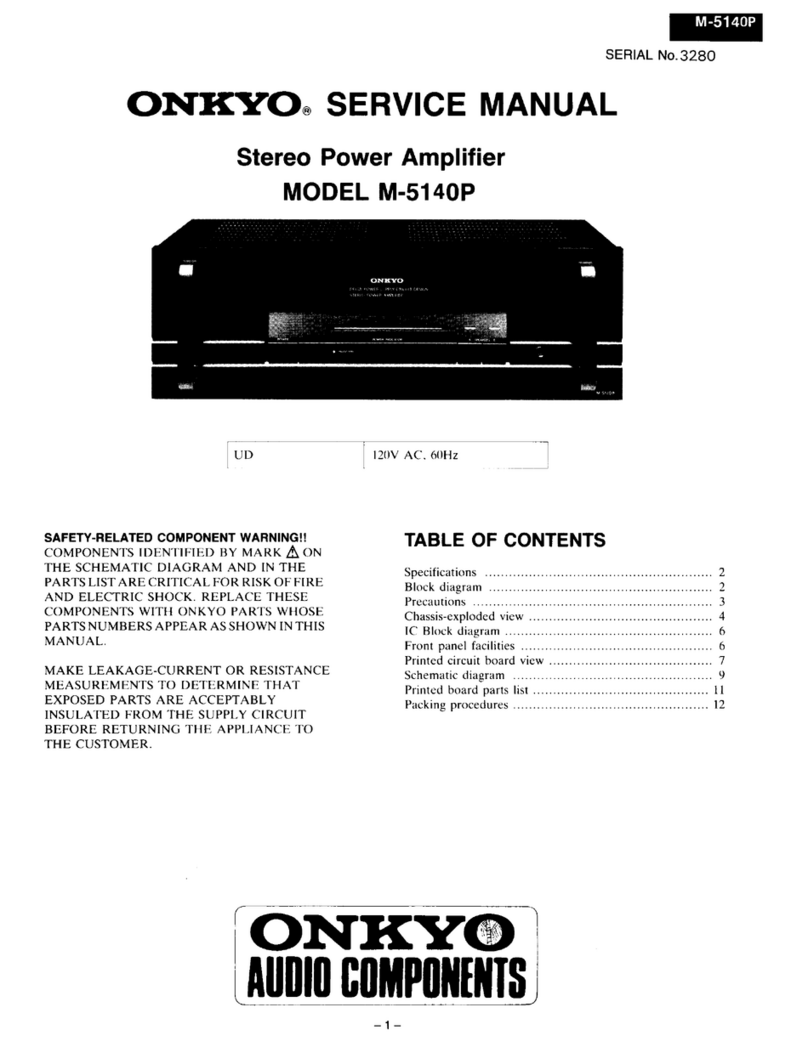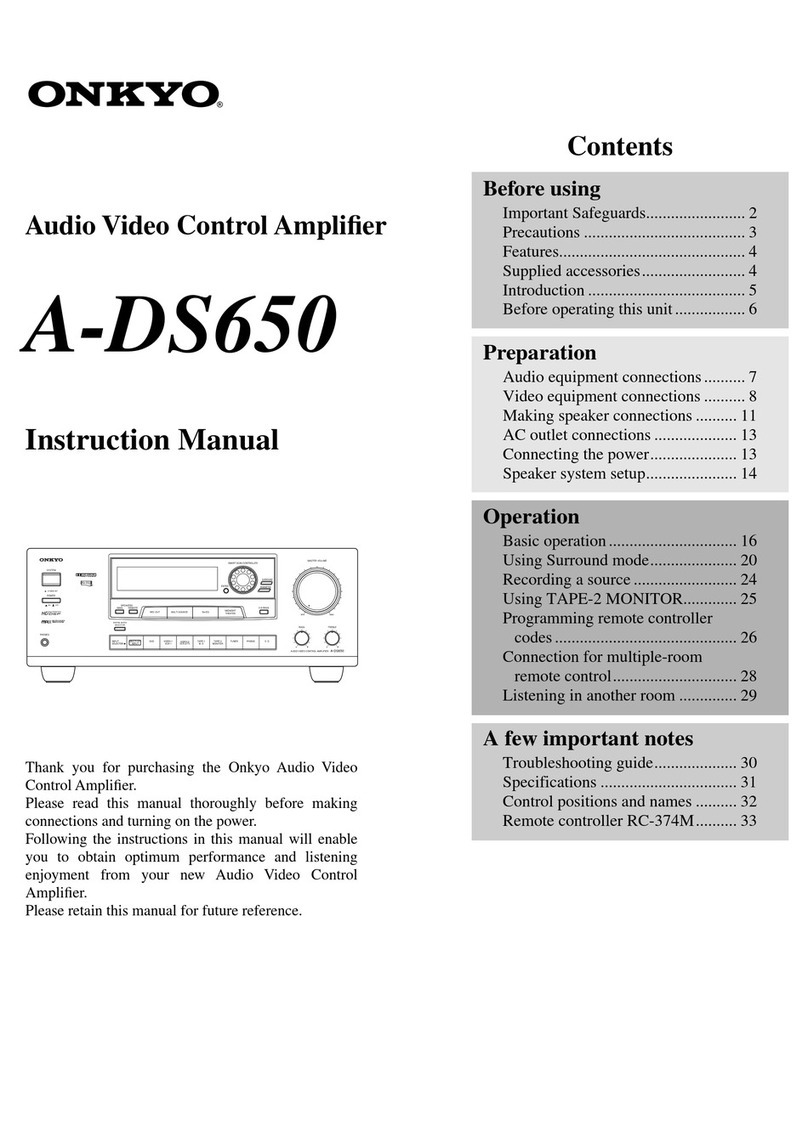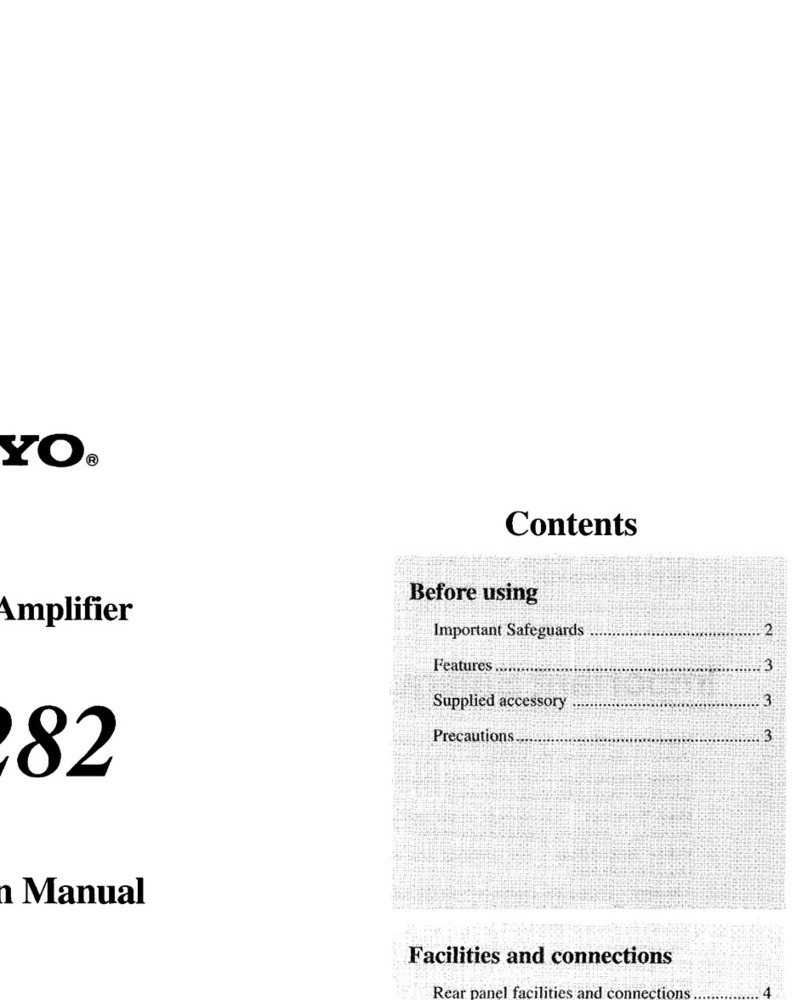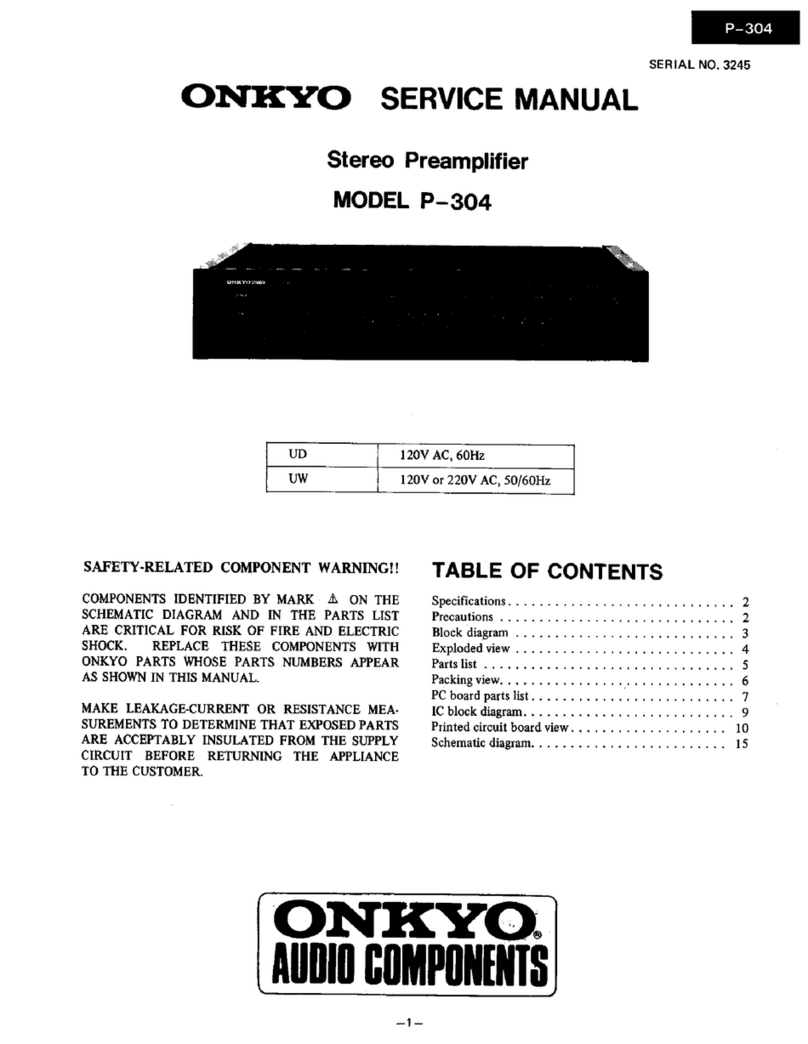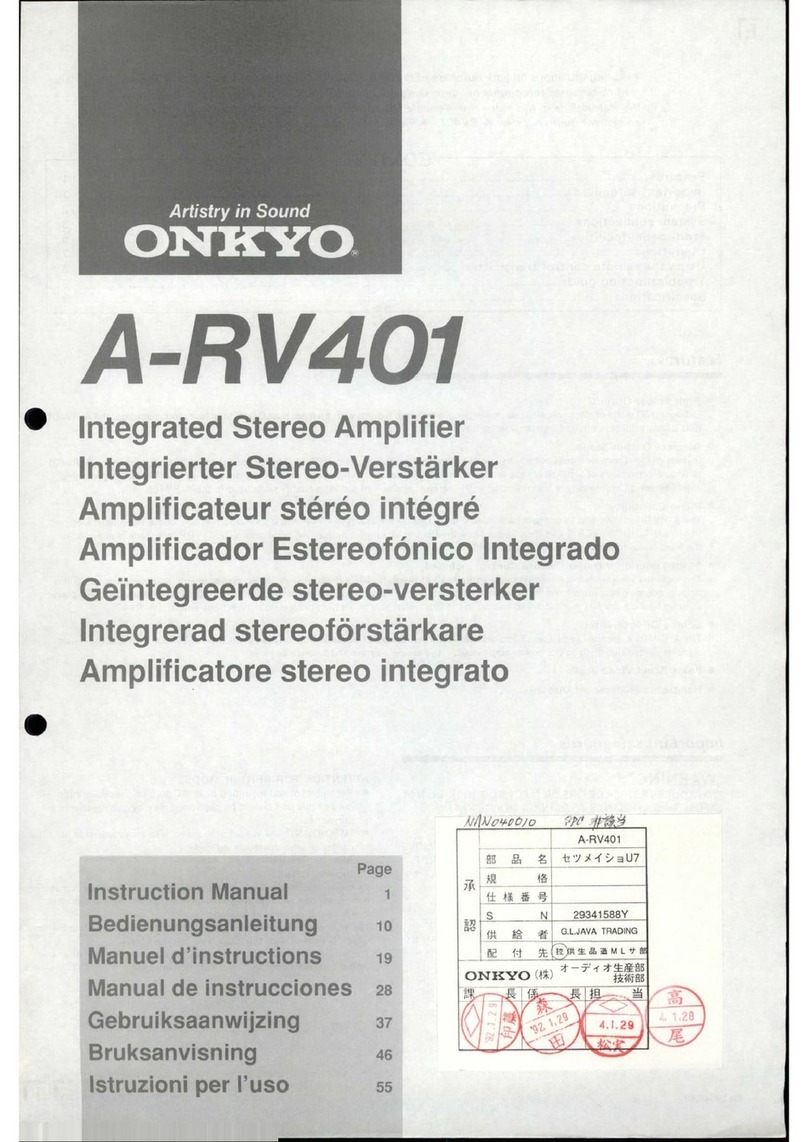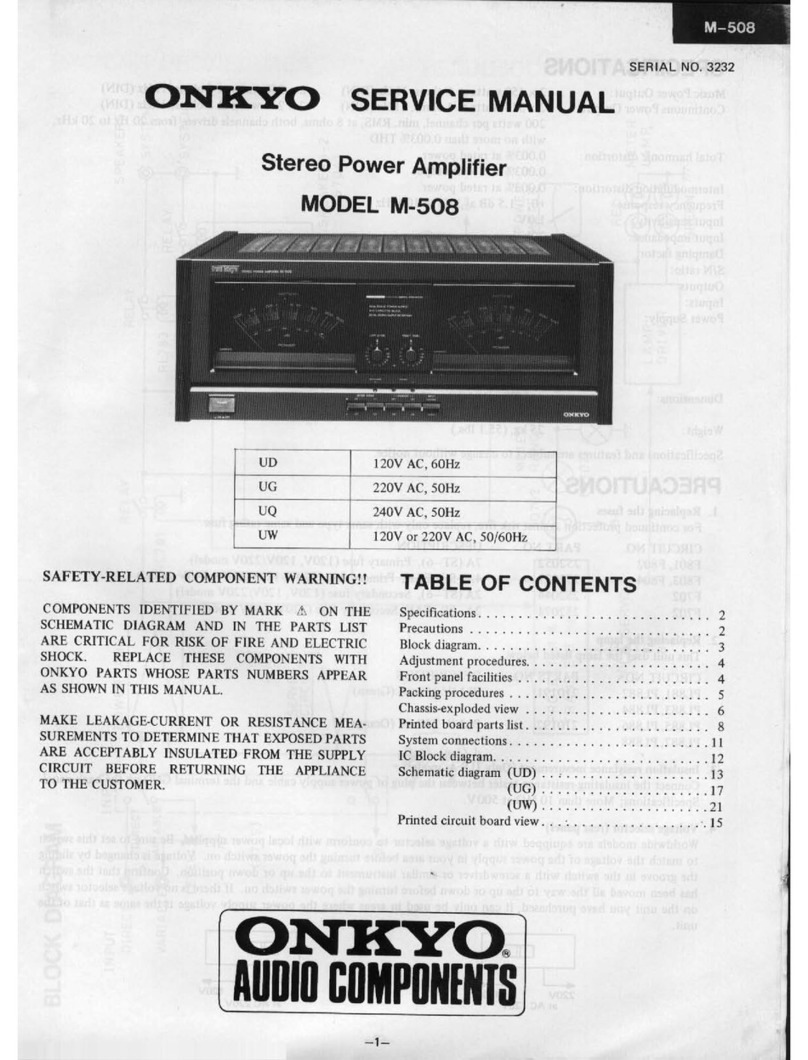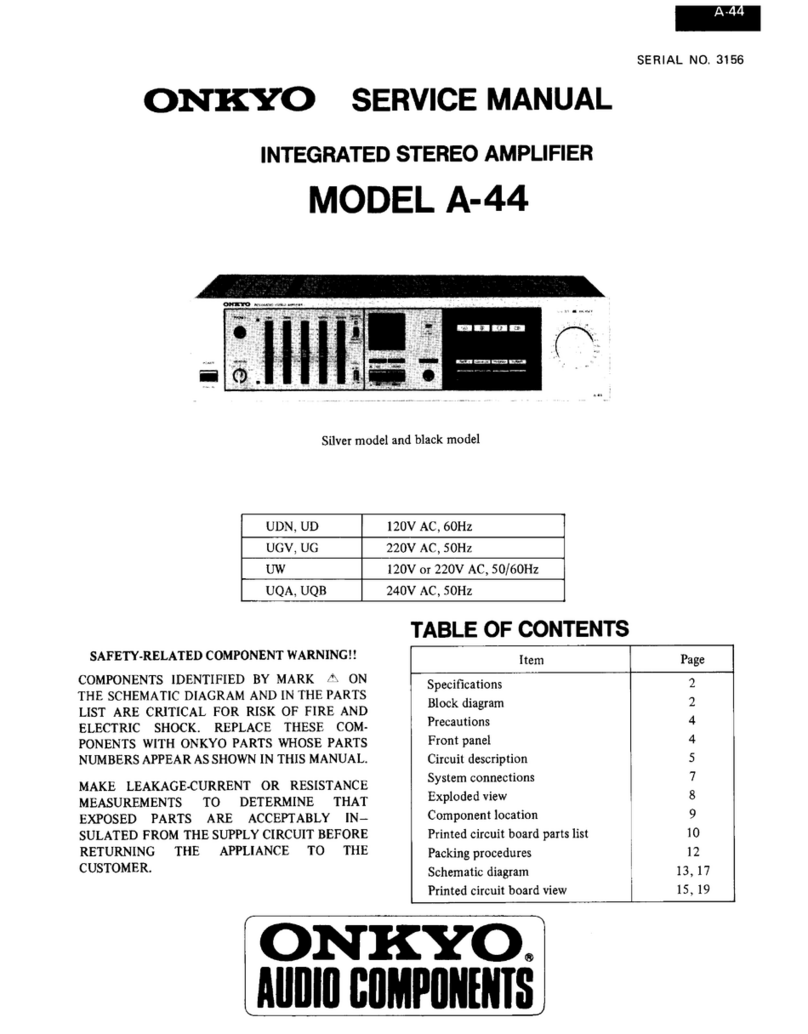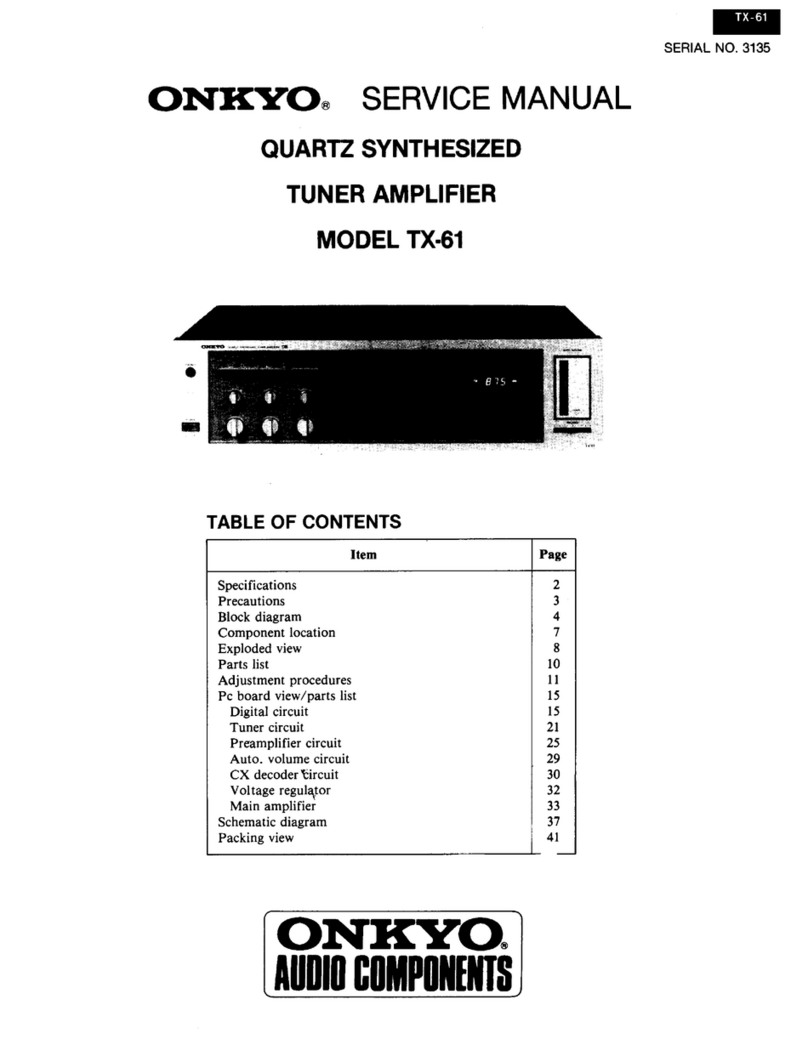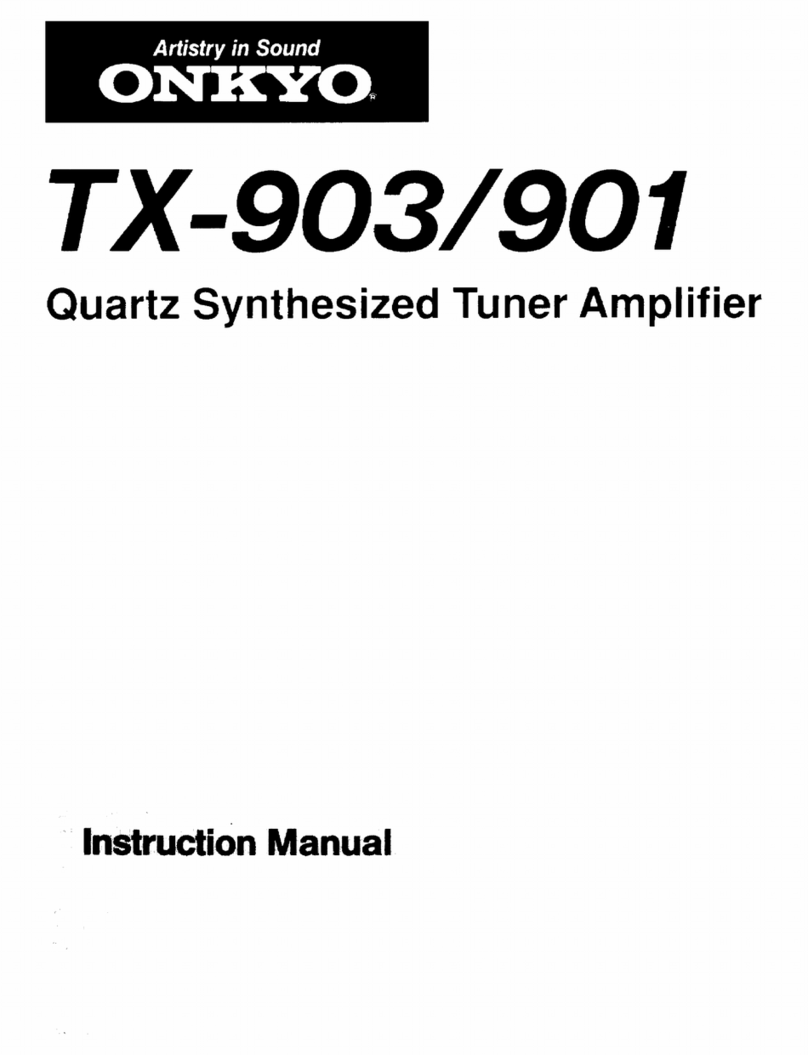e
C
ongratulations
on
your
purchase
of
the
ONKYO
TX-SV717PRO
Tuner-Amplifier.
e
Please
read
this
manual
thoroughly
before
making
connections
and
turning
power
on.
@
Following
the
instruc-
tions
in
this
manual
will
enable
you
to
obtain
optimum
performance
and
listening
enjoyment
from
your
new
TX-SV717PRO.
e
Please
retain
this
manual
for
future
reference.
Important
safeguards
Precautions
........ssccccccsscrsreeteeeseees
FCACUIES:
i
vcecsccvsetscsevecvcessteesetestertensce
Before
using
this
unit
Listening
to
your
favorite
source
Using
the
tuner
.......cccccsssscceessesenees
Audio/Video
Recording
...........csssccsssesstseesesesessees
Basic
operation
of
Surround
play
Adjusting
the
Hall,
Live,
and
Studio
Surround
modes
CONTENTS
Explanation
.........scsccsccsssssecssessscsressseesseeseeseasscsesesscsssensoeenens
Prrrerrrrrrrrirrrerrrrrirririirininiro
yy
SySteM
CONNECHION
20...
ssscsessssscssesscesesecesecercsesecneacnscsonssesones
Control
positions
and
NAMES
...........ccseseseeersesereseeseeseeesereees
Using
the
On-screen
display
function
(This
function
is
done
entirely
with
the
remote
CONtrO])
..........sseseeeeeeeees
15
Pee
ee ee
eee
eens
ease
ease
enesese
neces
esse
senses
Sees
sees
seseeseensesereeesesenacsesaaneseneree
The
Parameter
Selector
........ccsscssscssccssscsssccscessesnssseessseenssens
Use
of
Surround
MOd€............ccccsssscssresssstsecssccscscseesesceeeesees
Adjusting
the
Dolby
Pro
Logic
Surround
.........:csseeessereees
Adjusting
the
Theater
Surround
..........ssscersencserseesseseresees
rrrerreritrrrrrirerrrirririrrrririiiiiririiiiiiiiir
yy
Pence
een
er
eev
reser
ese
e
eres
eeenes
a
eee
sere
reser
er
eeesenaeeeeeneeeneeeeereneeeneneneassnnwens
Prrerererrrtrrrrstirrrrrririirrriii
rir
POC
ee
eee
eee
eee eee
eneeeeeeeeseeenee
reece
eee
e
sees
seeeeeesere
ses
OneeeeeHenesarnaeneeeseensl
Listening
to
devices
connected
to
the
TX-SV717PRO
in
another
room
Learning
remote
control
codes
using
the
10
programmable
buttons
....
Trouble
shooting
guide
..............000
suasbrstese
dasouduueraveaclestadsoasducessescsaucedeSudcssnelsuctarnstseteasesstdstute
cousin
sdeeahestess
.
Specifications
...........cceccssesesrsenes
sPbcwstdosavdaisiscecebssesetsioa
sbesSueSasesonces
asudsatavacetuetsconsnYS-vseduaecotandeuetce
doduuessecusebhatonscesusecssensesen
.39
CAUTION:
“WARNING”
“TO
REDUCE
THE
RISK
OF
ELECTRIC
SHOCK,
DO
NOT
REMOVE
COVER
(OR
BACK).
NO
USER-SERVICEABLE
PARTS
INSIDE.
RE-
FER
SERVICING
TO
QUALIFIED
SERVICE
PERSONNEL.”
CAUTION
RISK
OF
ELECTRIC
SHOCK
DO
NOT
OPEN
@
The
lightning
flash
with
arrowhead
symbol,
within
an
equilateral
triangle,
is
intended
to
alert
the
user
to
the
presence
of
uninsulated
“dangerous
voltage”
within
the
product's
enclosure
that
may
be
of
sufficient
mag-
nitude
to
constitute
a
risk
of
electric
shock
to
persons.
@
The
exclamation
point
within
an
equilateral
triangle
is
intended
to
alert
the
user
to
the
presence
of
important
operating
and
maintenance
(servicing)
instructions
in
the
literature
accompanying
the
appliance.
“TO
REDUCE
THE
RISK
OF
FIRE
OR
ELECTRIC
SHOCK,
DO
NOT
EXPOSE
THIS
APPLIANCE
TO
RAIN
OR
MOISTURE.”
e
For
models
having
power
cords
with
a
polarized
plug.
CAUTION:
To
PREVENT
ELECTRIC
SHOCK,
MATCH
WIDE
BLADE
OF
PLUG
TO
WIDE
SLOT,
FULLY
INSERT.
e
Sur
les
modéles
dont
la
fiche
est
polarisée.
ATTENTION:
pour
eviteR
LES
CHOCS
ELEC-
TRIQUES,
INTRODUIRE
LA
LAME
LA
PLUS
LARGE
DE
LA
FICHE
DANS
LA
BORNE
CORRESPONDANTE
DE
LA
PRISE
ET
POUSSER
JUSQU
AU
FOND.