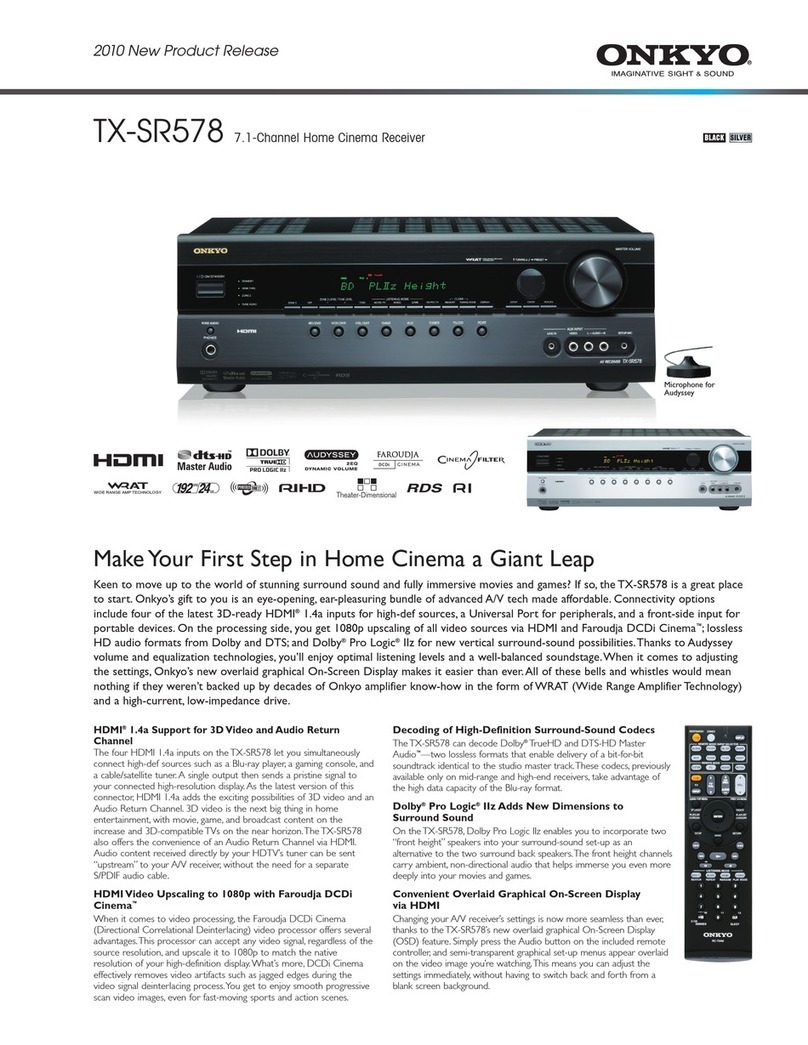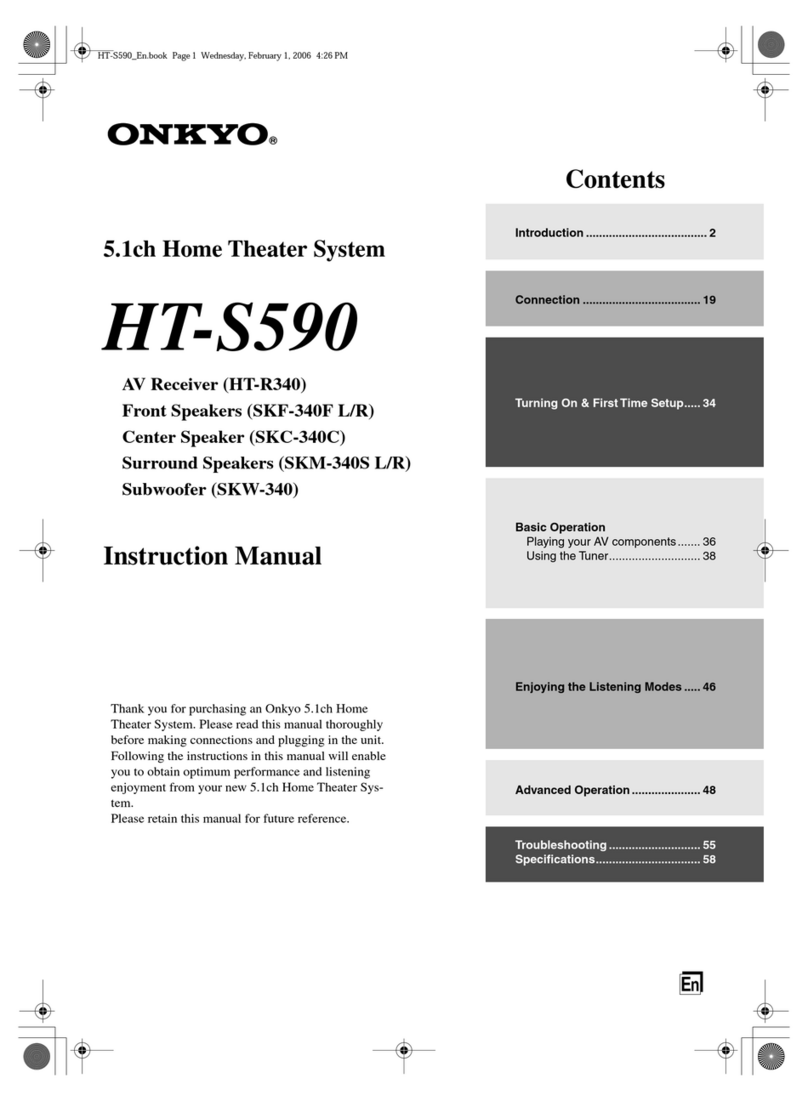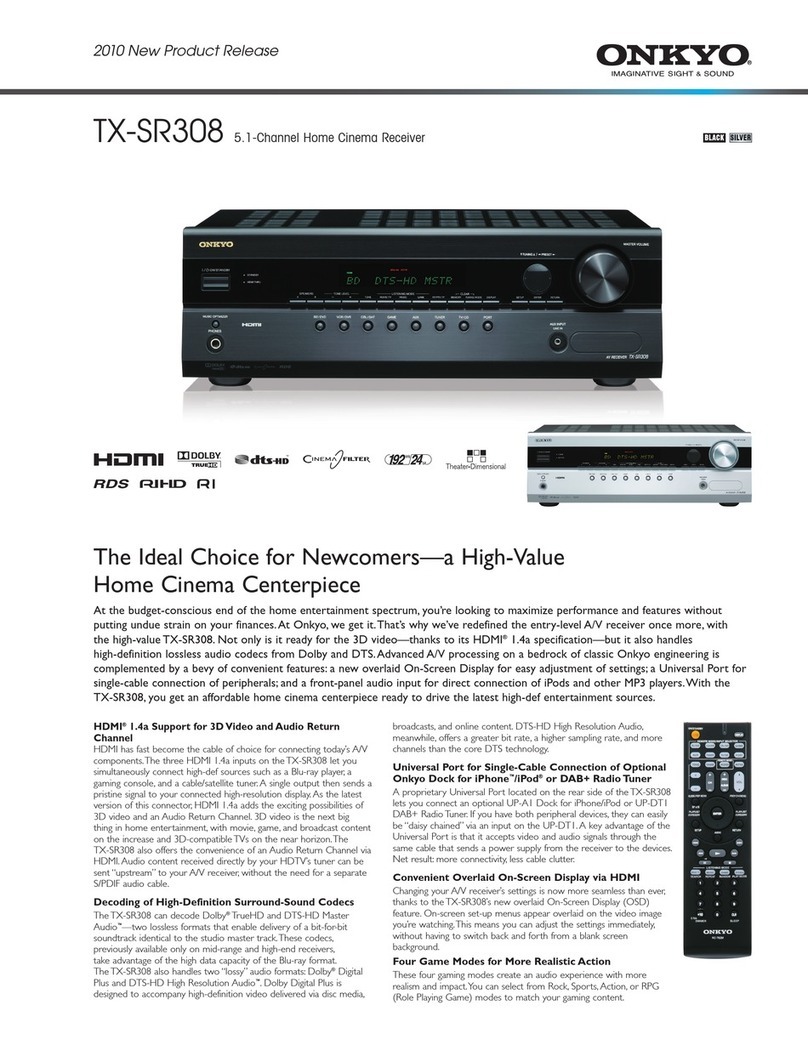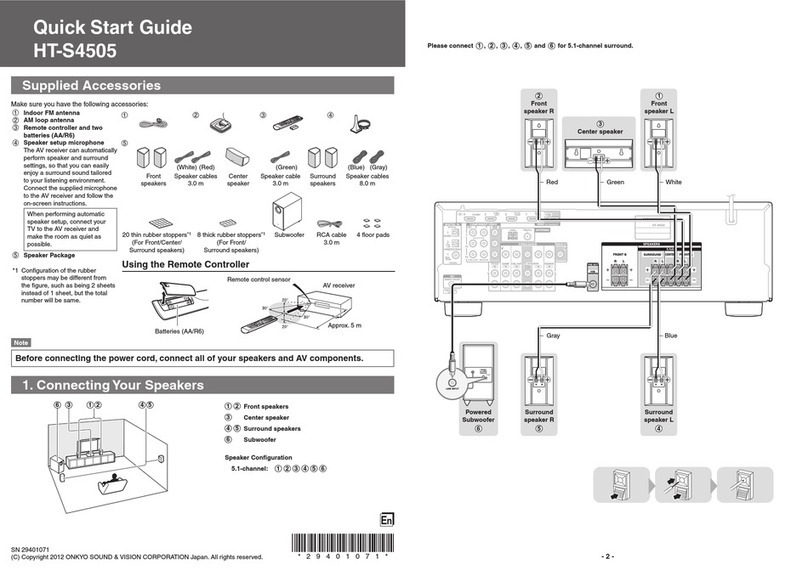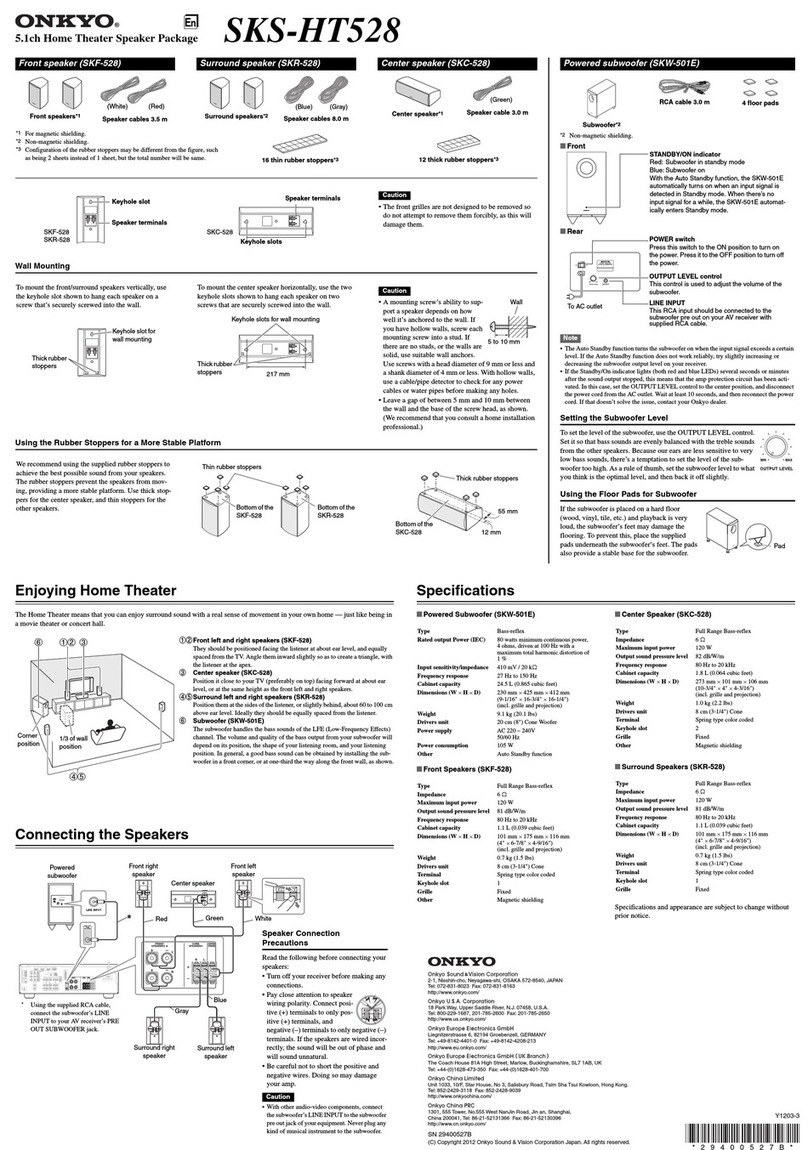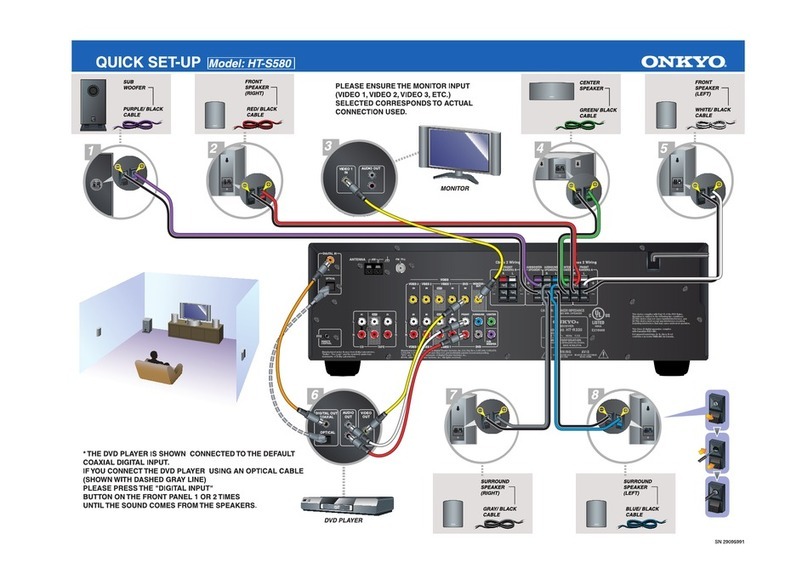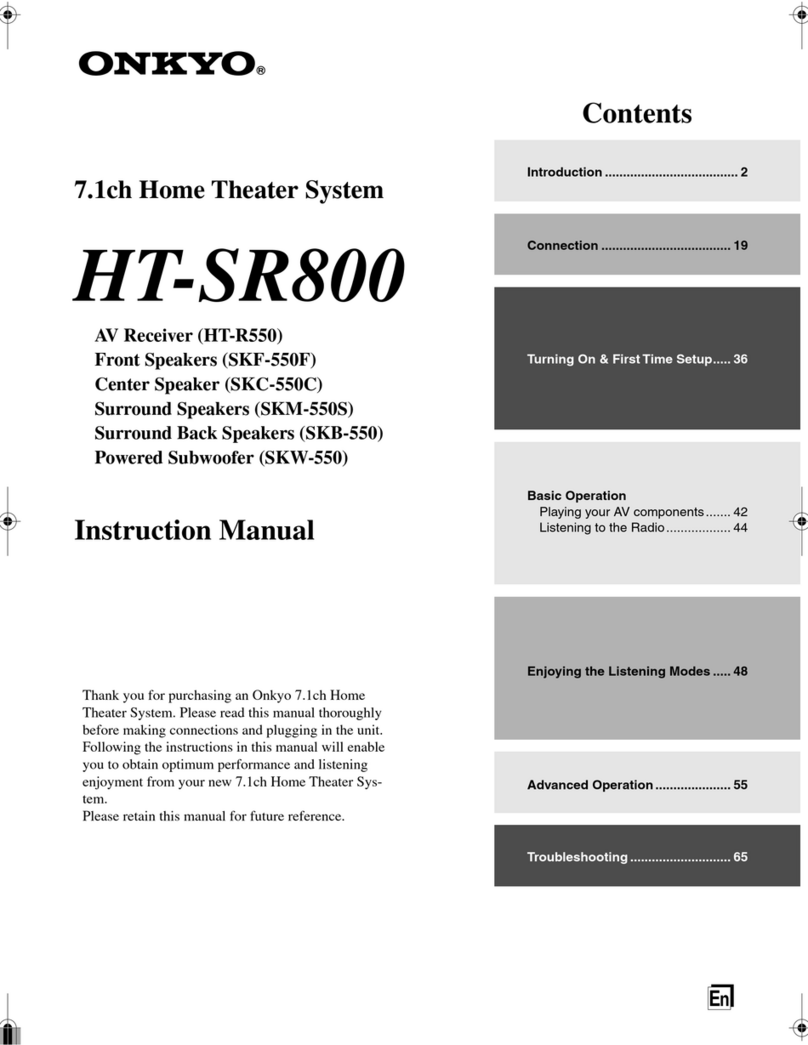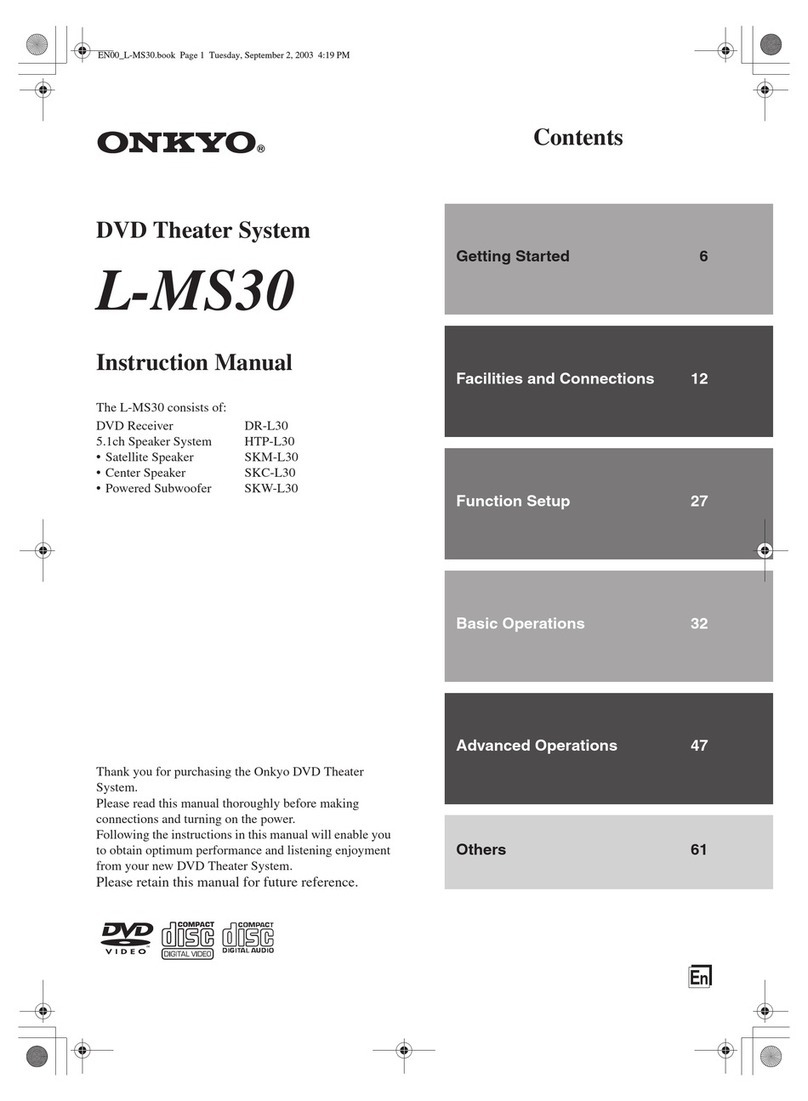Using SIRIUS Satellite Radio
Note:
Hardware and required basic monthly subscription sold
separately. Installation costs and other fees and taxes,
including a one-time activation fee may apply. Subscrip-
tion fee is consumer only. All fees and programming
subject to change.
What is SIRIUS Satellite Radio?
Over 125channels of the best entertainment and com-
pletely commercial-free music for your car, home or
office.
SIRIUS has more than 68 original music channels, from
today’s hits to R&B oldies to classical masterpieces.
From authentic country and real bluegrass to cool jazz,
hot latin, reggae, rock, and many more. Best of all, it’s all
completely commercial-free. SIRIUS also has more than
55 channels of world-class sports, news, and entertain-
ment.
SIRIUS has three powerful satellites that fly directly
over the U.S., ensuring coast-to-coast coverage with
high elevation angles. This gives the satellites a “clear
line of sight” to your car or home, with much less con-
cern for buildings, trees, or other objects that might
block conventional satellite signals.
For more information, visit the SIRIUS website at:
sirius.com or siriuscanada.ca
A warning against reverse engineering:
It is prohibited to copy, decompile, disassemble, reverse
engineer, or manipulate any technology incorporated in
receivers compatible with the SIRIUS Satellite Radio
system.
Setting Up the SiriusConnect™ Home
Tuner
The optional SiriusConnect Home tuner kit includes
everything for easy home installation, including the Sir-
iusConnect receiver, indoor/outdoor antenna with 21-
foot cable, 8-pin mini DIN connector cable, and an AC
power adapter. See the SiriusConnect Home tuner’s
instructions for more information.
Use the 8-pin mini DIN connector cable to connect the
SiriusConnect receiver to the SIRIUS jack on the rear of
the AV receiver.
To use the included antenna indoors, you must place it at
a north-, west-, or east-facing window, depending on
where you live. If this isn’t possible, you’ll need to
install it outside, away from any overhead obstructions.
Positioning the Antenna
For a consistent satellite signal, the antenna must be
positioned correctly. Use the following map to determine
which area you are in and position the antenna accord-
ingly.
Area 1:
Point the antenna toward the sky in the
east
,
northeast
, or
southeast
, either through a window or out-
side.
Area 2:
Point the antenna toward the sky in the
north
or
northeast
, either through a window or outside.
Area 3:
Point the antenna toward the sky in the
north
or
northwest
, either through a window or outside.
Listening to SIRIUS Satellite Radio
®
(North American Models Only)
“SIRIUS” and the SIRIUS dog
logo are registered trademarks of
SIRIUS Satellite Radio Inc.
Important SIRIUS Satellite Radio Information
SIRIUS is available in the US for subscribers with
addresses in the continental US and is available in
Canada for subscribers with a Canadian address. To
Get SIRIUS Satellite Radio a subscription and
compatible tuner and antenna are required and sold
separately. Visit sirius.com for the most complete
and up-to-date channel lineup and information.
“SIRIUS” and the SIRIUS dog logo and related
marks are trademarks of SIRIUS Satellite Radio Inc.
SIRIUS
SIRIUS
SiriusConnect
receiver
8-pin mini DIN
connector cable
AC power
Indoor/outdoor antenna
with 21 foot cable
AV receiver
SIRIUS
jack
E
n
SiriusSR505En Page 1 Tuesday, January 30, 2007 11:40 AM