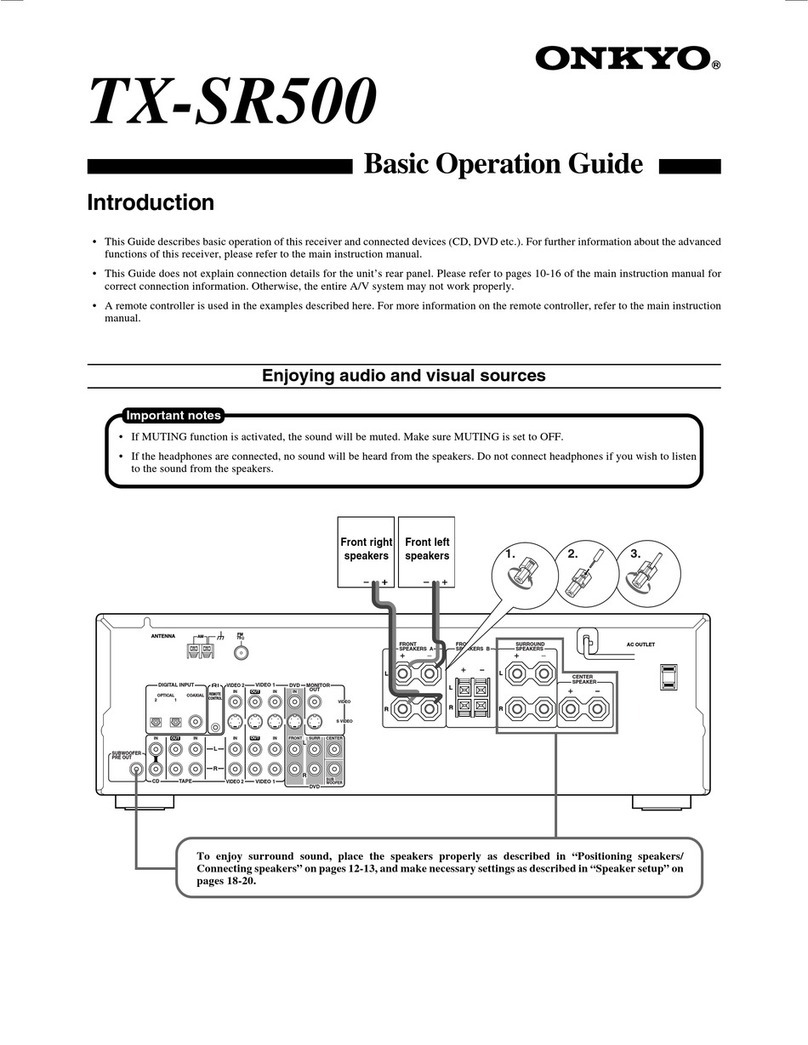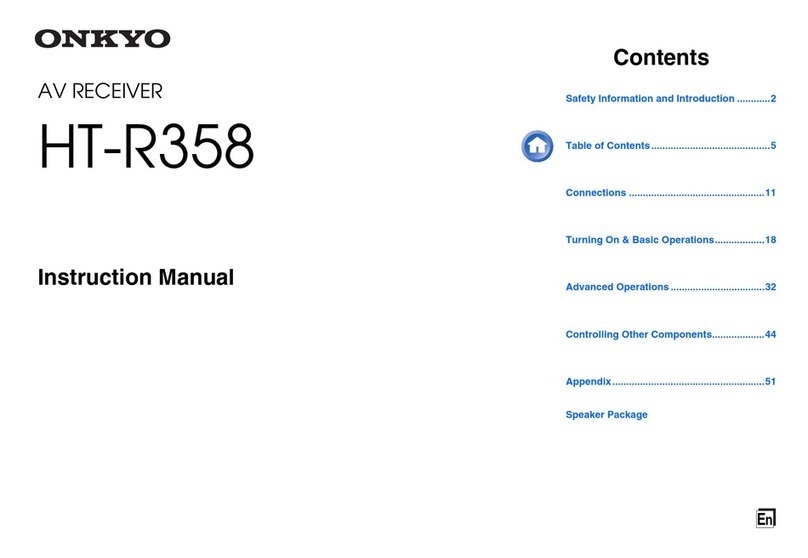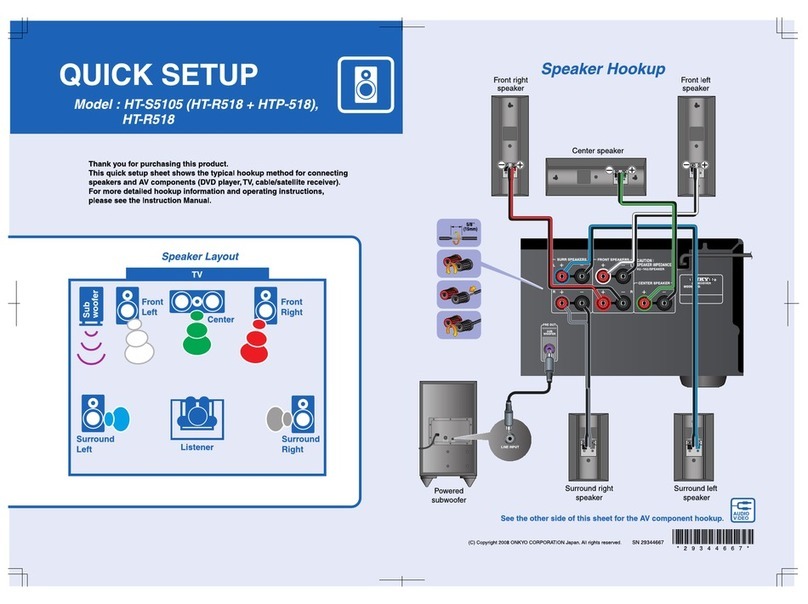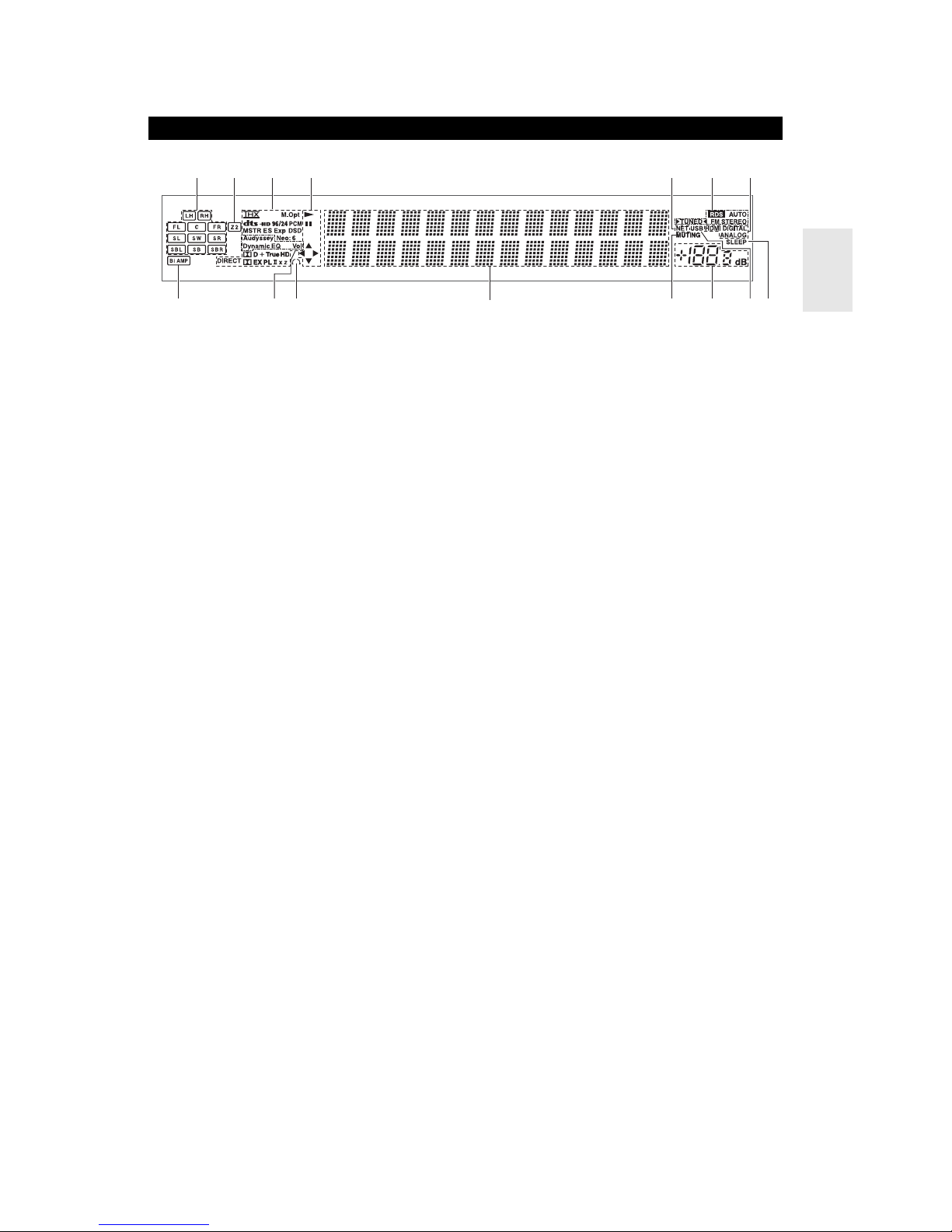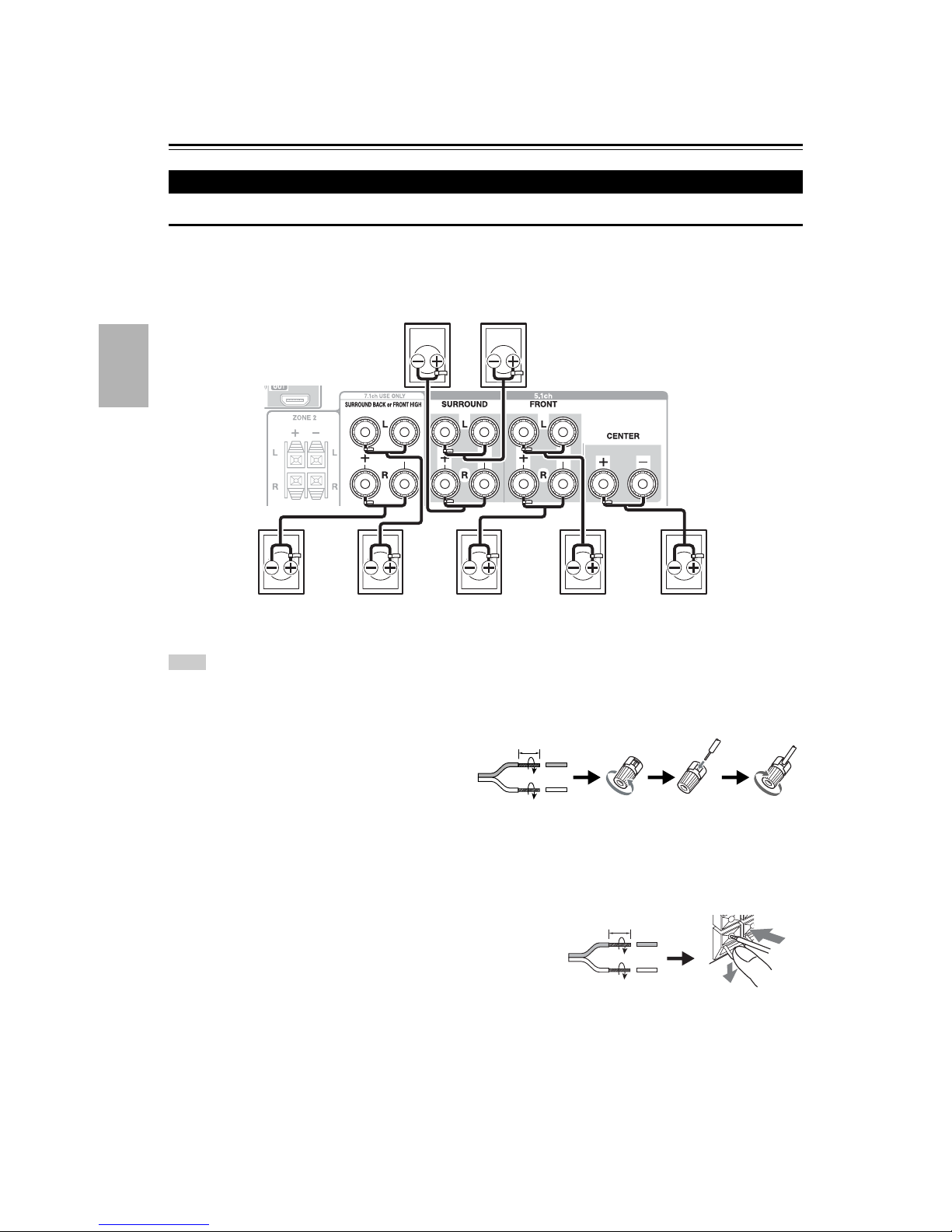5
En
Contents
Important Safety Instructions ......................................... 2
Precautions....................................................................... 3
Supplied Accessories...................................................... 4
Features ............................................................................ 6
Front & Rear Panels......................................................... 8
Front Panel..................................................................... 8
Display............................................................................ 9
Rear Panel ................................................................... 10
Remote Controller.......................................................... 11
Controlling the AV Receiver ......................................... 11
Connecting the AV Receiver ......................................... 12
Connecting Your Speakers .......................................... 12
About AV Connections ................................................. 16
Connecting Components with HDMI ............................ 17
Connecting Your Components ..................................... 18
Connecting Onkyo uComponents ............................ 20
Connecting a Recording Component ........................... 20
Connecting the Antennas ............................................. 21
Connecting the Power Cord ......................................... 21
Turning On/Off the AV Receiver ................................... 22
Turning On ................................................................... 22
Turning Off ................................................................... 22
Playback.......................................................................... 23
Selecting the Language for the Onscreen
Setup Menus.............................................................. 23
Playing the Connected Component.............................. 23
Controlling Contents of USB or Network Devices ........ 23
Understanding Icons on the Display............................. 24
Playing an iPod/iPhone via USB .................................. 24
Playing a USB Device .................................................. 25
Listening to Internet Radio ........................................... 25
Playing Music Files on a Server ................................... 27
Remote Playback ......................................................... 27
Listening to AM/FM Radio ............................................ 28
Using Basic Functions .................................................. 31
Using the Automatic Speaker Setup ............................ 31
Using the Listening Modes ........................................... 34
Using the Home Menu.................................................. 40
Using the Sleep Timer.................................................. 40
Setting the Display Brightness ..................................... 40
Displaying Source Information ..................................... 41
Changing the Input Display .......................................... 41
Using the Music Optimizer ........................................... 41
Muting the AV Receiver................................................ 41
Using Headphones....................................................... 42
Recording ..................................................................... 42
Advanced Setup ............................................................. 43
On-screen Setup Menus............................................... 43
Common Procedures in Setup Menu ........................... 43
Input/Output Assign ...................................................... 44
Speaker Setup..............................................................45
Audio Adjust ................................................................. 49
Source Setup ................................................................ 50
Listening Mode Preset..................................................55
Miscellaneous ............................................................... 55
Hardware Setup............................................................56
Remote Controller Setup .............................................. 59
Lock Setup.................................................................... 59
Using the Audio Settings .............................................. 59
Zone 2.............................................................................. 61
Making Zone 2 Connections.........................................61
Controlling Zone 2 Components................................... 62
iPod/iPhone Playback via Onkyo Dock ........................63
Using the Onkyo Dock.................................................. 63
Controlling Your iPod/iPhone .......................................64
Controlling Other Components.....................................66
Preprogrammed Remote Control Codes ...................... 66
Looking up for Remote Control Code ........................... 66
Entering Remote Control Codes...................................66
Remote Control Codes for Onkyo Components
Connected via u...................................................... 67
Resetting REMOTE MODE Buttons .............................67
Resetting the Remote Controller .................................. 67
Controlling Other Components ..................................... 67
Troubleshooting .............................................................69
Network/USB Features................................................... 75
Firmware Update ............................................................ 78
Connection Tips and Video Signal Path ...................... 81
About HDMI..................................................................... 83
Using an RIHD-compatible TV, Player, or Recorder ... 84
Specifications ................................................................. 86
Video Resolution Chart.................................................. 87
Introduction
Connections
Turning On & Basic Operations
Advanced Operations
Controlling Other Components
Appendix
To reset the AV receiver to its factory defaults, turn
it on and, while holding down VCR/DVR, press
8ON/STANDBY (➔page 69).