Onkyo NCP-302 Setup guide
Other Onkyo Stereo System manuals

Onkyo
Onkyo CBX-300 User manual

Onkyo
Onkyo CS-535 User manual

Onkyo
Onkyo iOnly SBX-300 User manual

Onkyo
Onkyo CBX-100 User manual
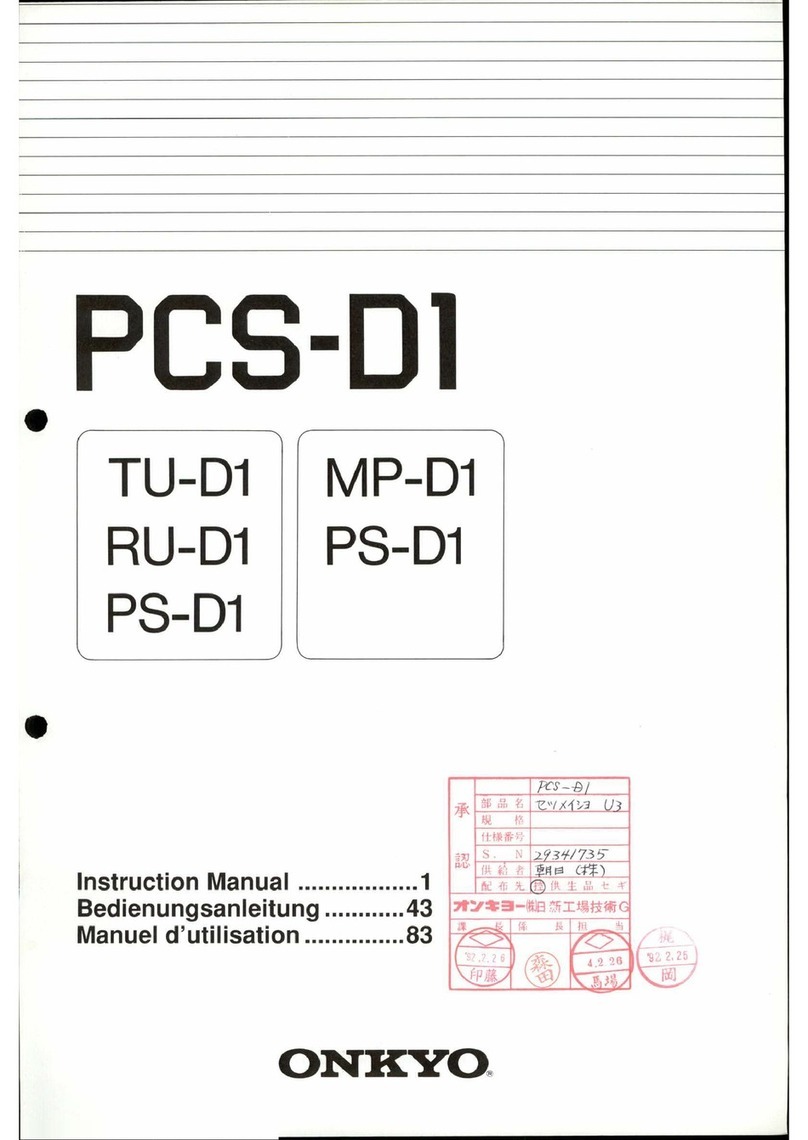
Onkyo
Onkyo PCS-D1 User manual

Onkyo
Onkyo CS-255 User manual

Onkyo
Onkyo PDR-155 User manual

Onkyo
Onkyo SBX-200 User manual

Onkyo
Onkyo CBX-500 User manual

Onkyo
Onkyo CS-265 User manual

Onkyo
Onkyo R-1045 User manual
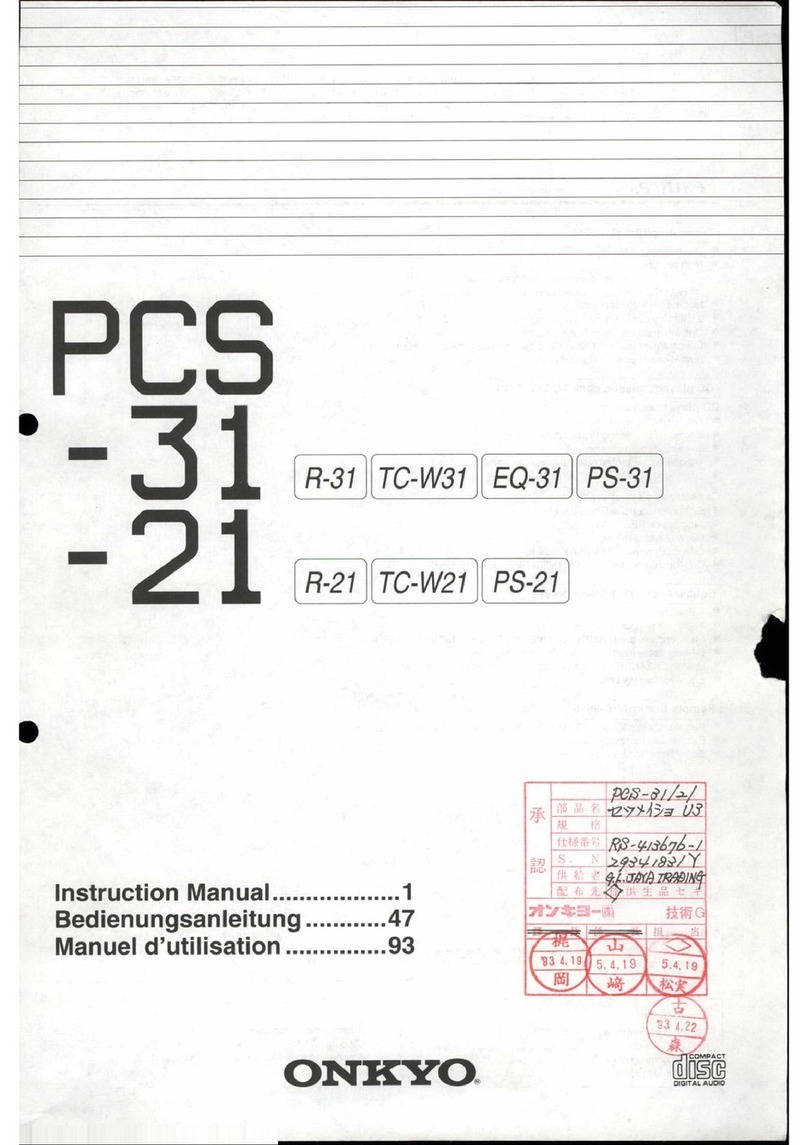
Onkyo
Onkyo pcs-31 User manual

Onkyo
Onkyo Integra RESEARCH RDC-7UPG2 User manual

Onkyo
Onkyo CS-265 User manual

Onkyo
Onkyo PCS-70 User manual

Onkyo
Onkyo PHA-1045 User manual

Onkyo
Onkyo CS-N755 User manual

Onkyo
Onkyo CS-355 User manual

Onkyo
Onkyo CR-545UKD User manual

Onkyo
Onkyo CS-245 User manual































