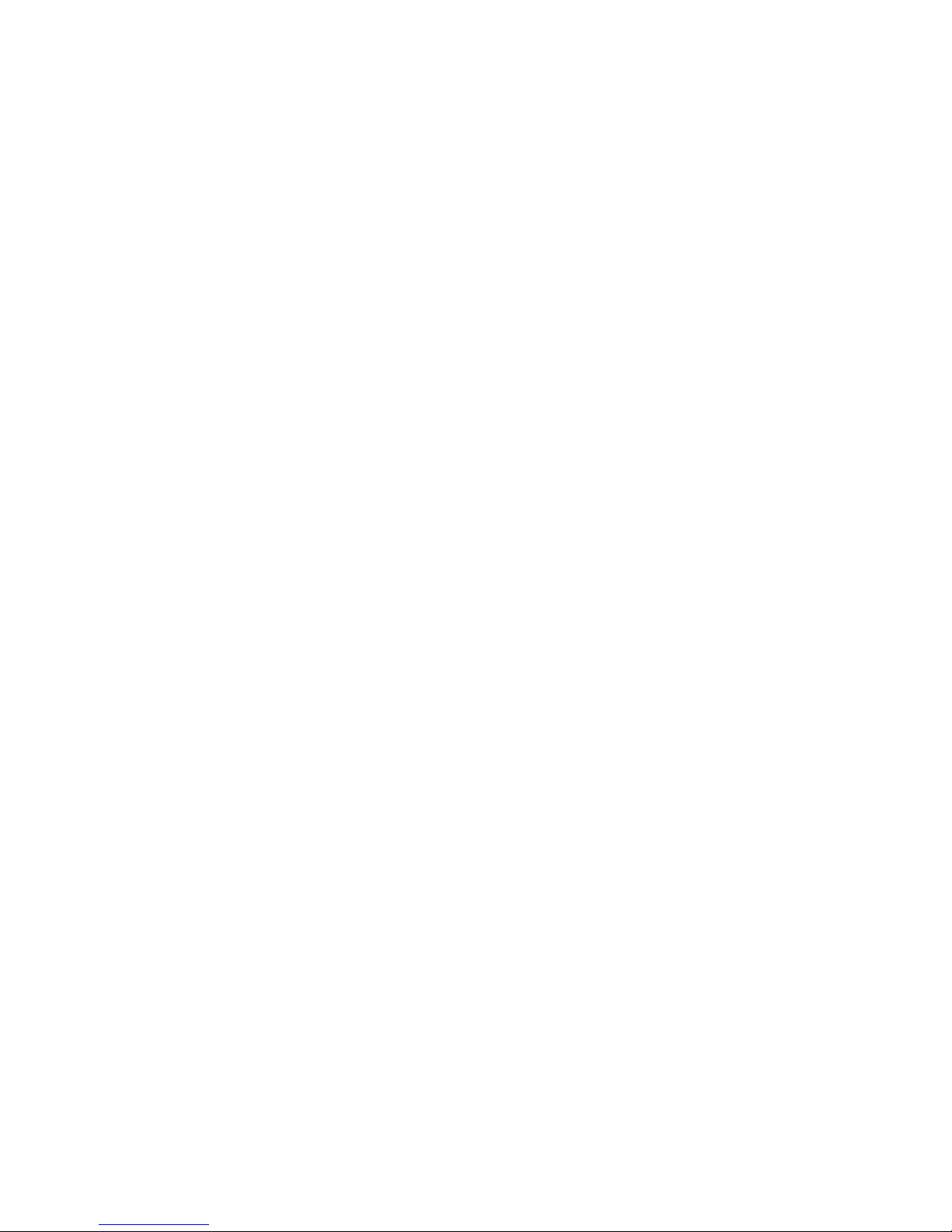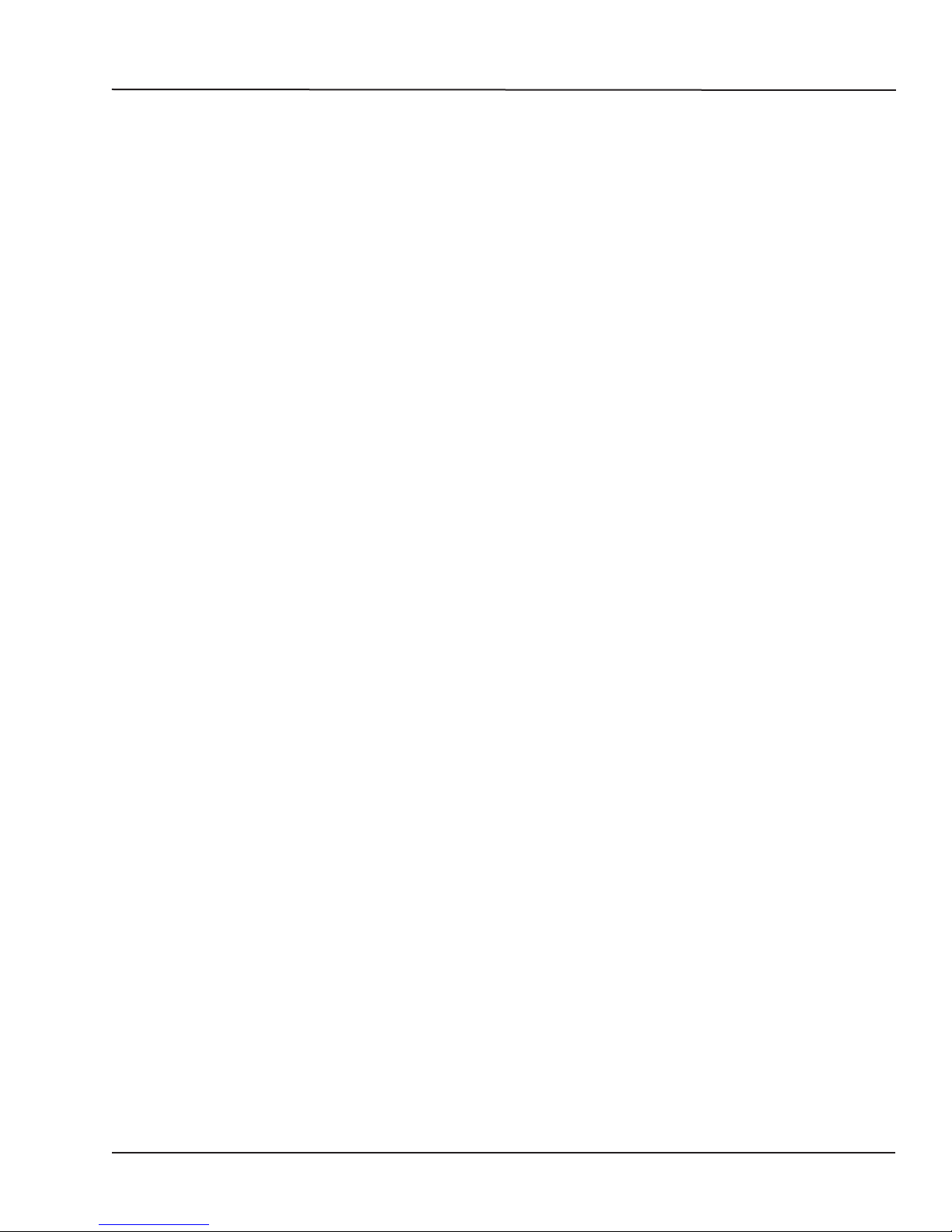7 OPAL-RT Technologies OP5600/OP5650 User Manual
Receiving and Verification
RECEIVING AND VERIFICATION
After opening the package, remove the equipment and components. Make sure that all the items
described in “standard hardware” are actually in the box and are undamaged.
standard hardware
The OP5650 real-time simulator includes the following basic hardware:
Item Description Part Number
OP5650 Simulator with Linux -based real-time O/S with PC
or OP5650-IO without CPU
System Integration binder CD (documentation, models, licenses)software CD
Integration documents
N/A
Mini-BNC cables (4) 2 m (6 ft 6”) adapter cables for mini-BNC to BNC. 75 Ohms
simplex
T00-0719
RJ45 cables (5) 61cm (24”) RJ45 cables BLACK
61cm (24”) RJ45 cables WHITE
61cm (24”) RJ45 cables RED
61cm (24”) RJ45 cables GREEN
305cm (120”) RJ45 cable BLUE
T00-0723
T00-0724
T00-0725
T00-0726
T00-0817
Synchronization cable Plastic optical fiber patch cord 3M T00-0811
DB37M breakout board Provides extended space for connections T00-4069
Loopback Kit DB37 TestBoard
Loopback Flat cable
Power cable
For Quick testing and Troubleshooting
126-0361
113-0737
113-0799
Power cable 1.83 m (6’) power cord, black (10A 125V)
Power Cord 6ft European (Schuko CEE7/7 to C13) - For Type E
and Type F
Power Cord 6ft Australia (AS3112 to C13) - Type I
Power Cord 6ft Brazil (NBR14136 to C13) - Type N
Power Cord 6ft China (GB2099 to C13) - Type I
Power Cord 6ft India (IS16A3 to C13) - Type D
Power Cord 6ft Switzerland (SEV1011 to C13) - Type J
Power Cord 6ft UK (BS1363 to C13) - Type G
T00-0833
T00-0783
T00-0784
T00-0795
T00-0775
T00-0794
T00-1836
T00-0848
Screws and rubber feet kit Extra if needed N/A
optional hardware
Item Description Part Number
MUSE transceiver Avago AFBR-57R5APZ T00-0315
MUSE cable LC-LC multimode 850nm optical fiber T00-0782
OPAL-RT strongly recommends the use of anti-static wrist straps whenever handling any electronic
device provided by OPAL-RT. Damage resulting from electrostatic charges will not be covered by the
manufacturer’s warranty.
Disconnect power before servicing
The OP5650 may be subjected to EMI when installed in proximity to other devices. Make sure to connect
the OP5650 ground to the rack to prevent any EMI related damage to the simulator.