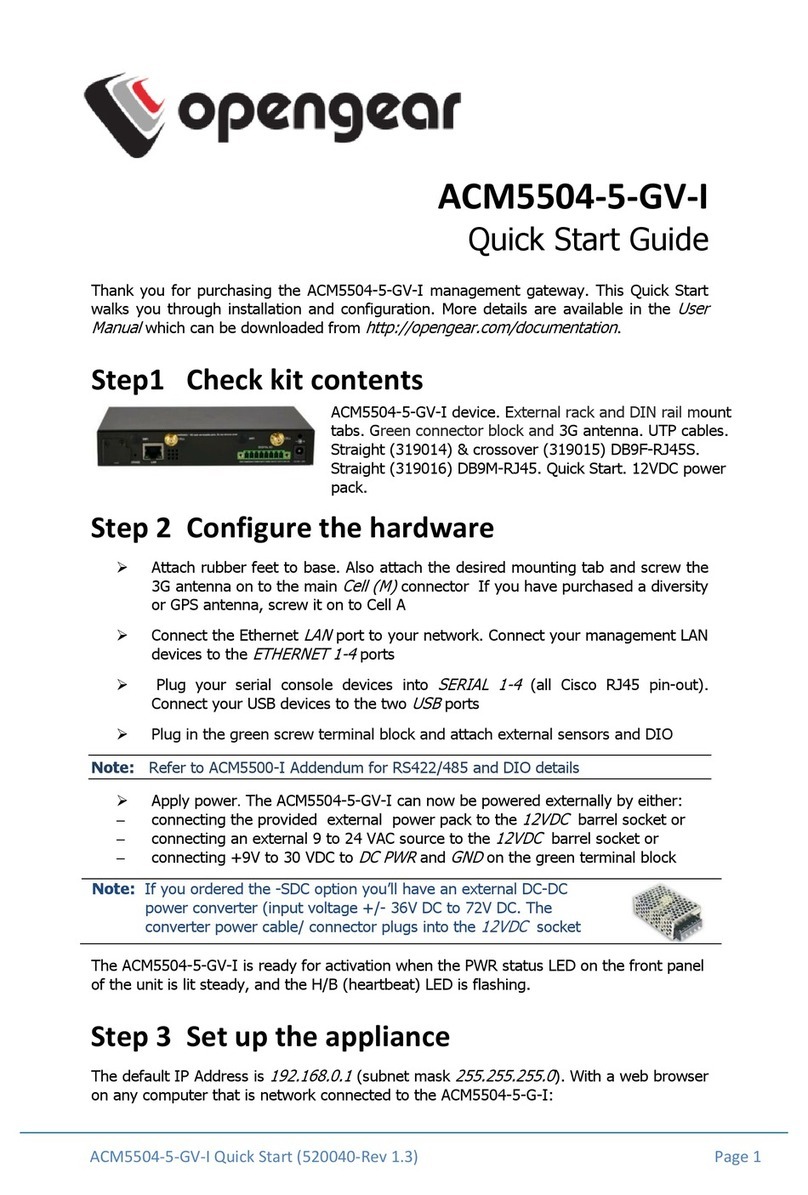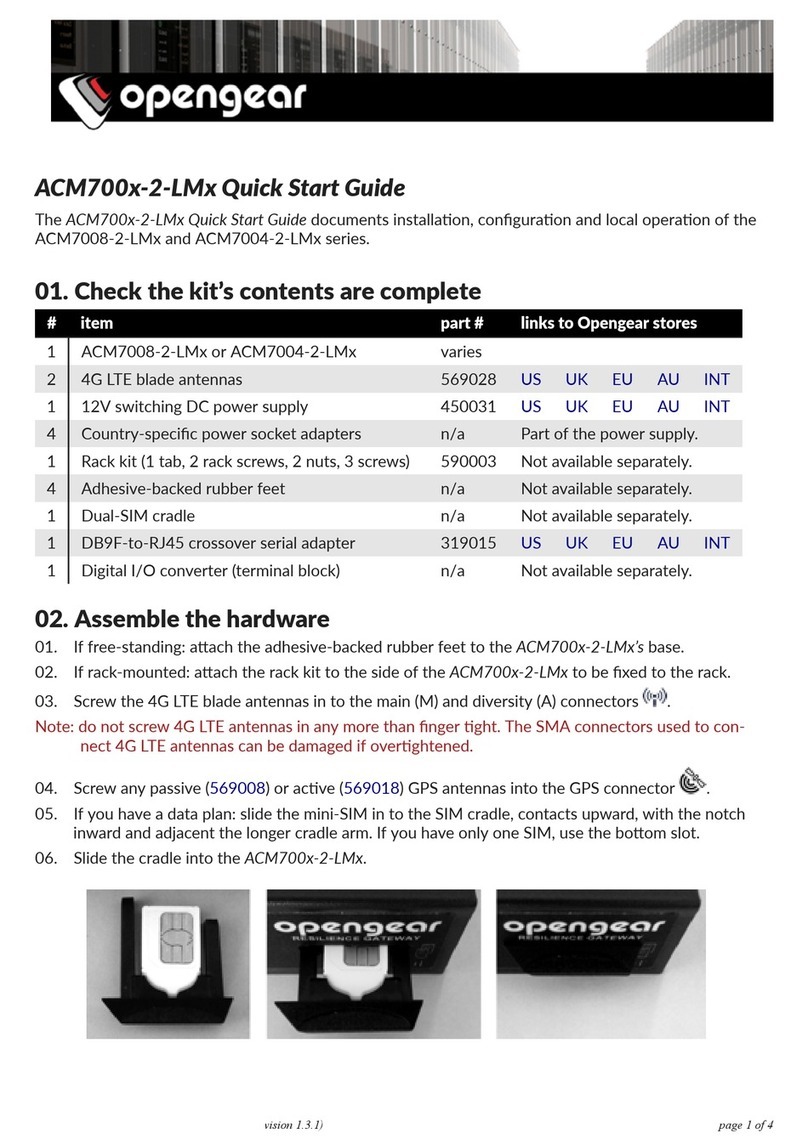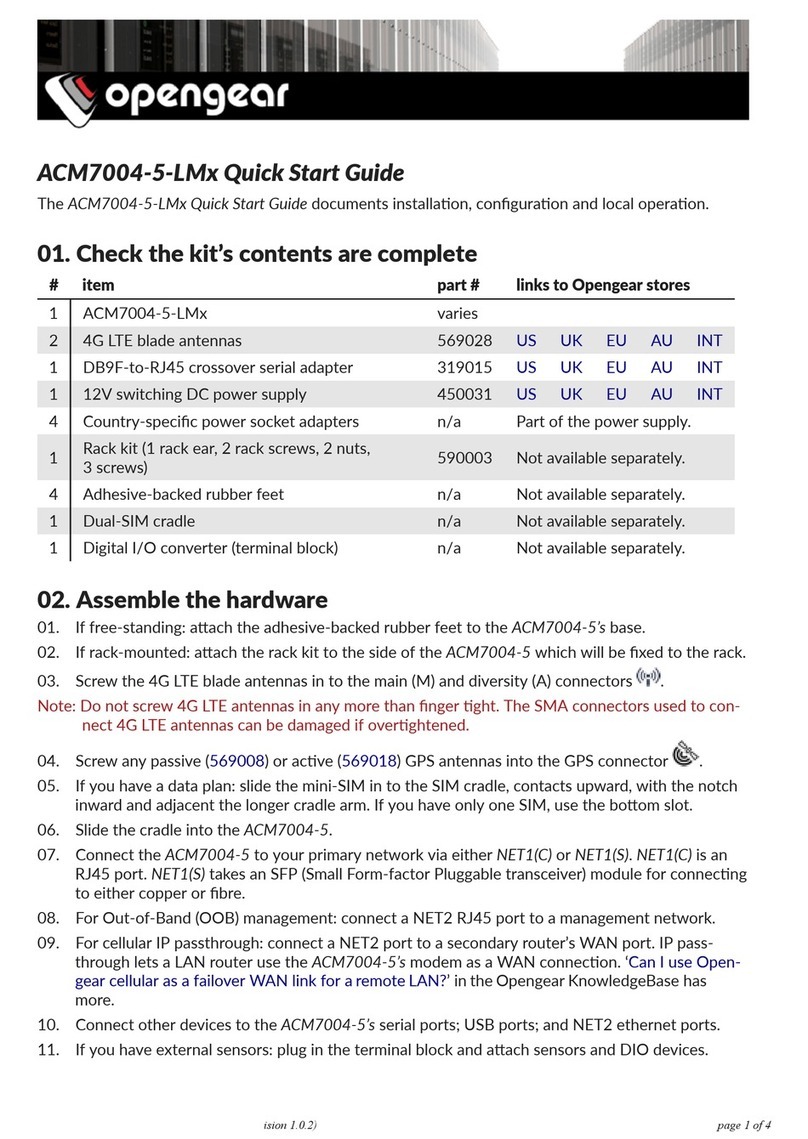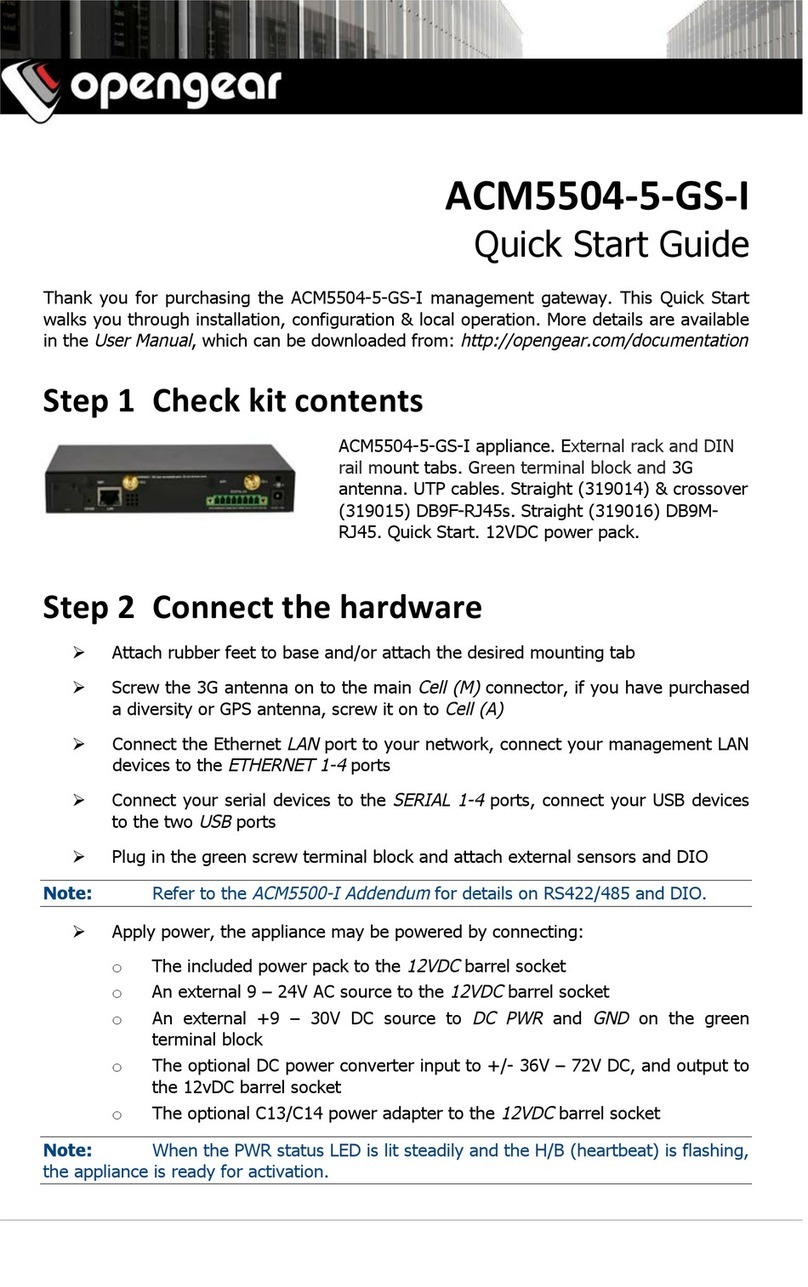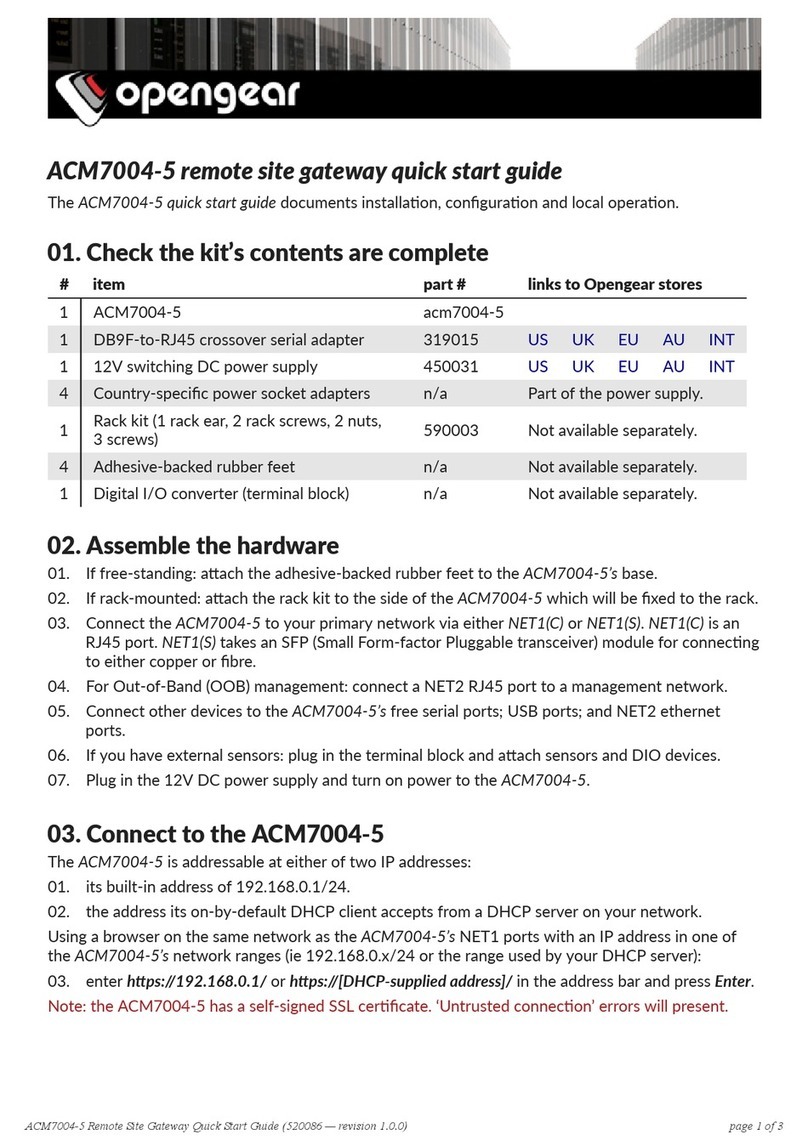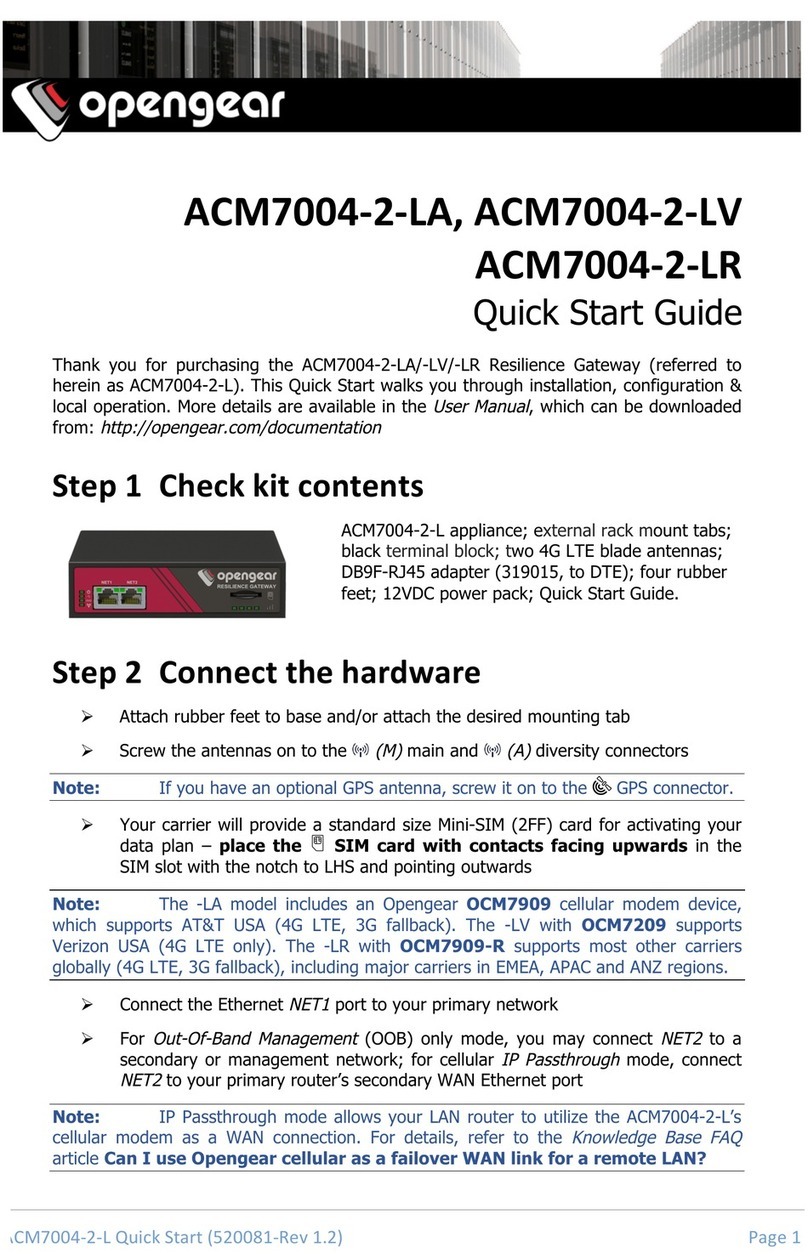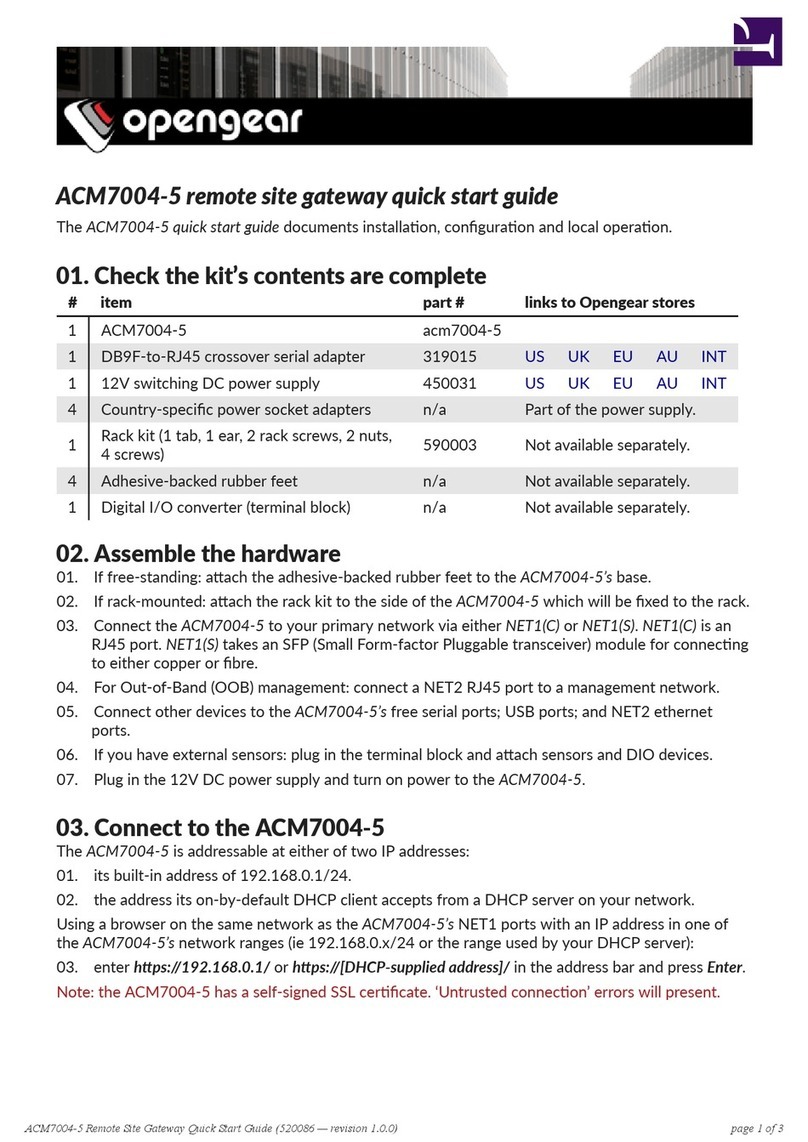ACM5000-GS Quick Start (520066-Rev 1.0) Page 2
Enter https://192.168.0.1 into the address bar
Note:
The LAN connected computer must have an IP address in the same network range
(192.168.0.xxx) as the
ACM5004-GS
. If this is not convenient, you can use the
ARP Ping command to set the IP address. Refer to the User Manual or online FAQ
for details. The
ACM5004-GS
also has DHCP enabled by default, so it will
automatically accept any network IP address assigned by any DHCP server on
your network. It will then respond at both 192.168.0.1 and its DHCP address.
Log in using the default system user name,
root,
and the password,
default.
A
Welcome screen listing the basic configuration steps is displayed
It is recommended that you set up a new Administrator user (in the
admin
group with
full access privileges) and login as this new user for all ongoing administration functions
(rather than continuing as root).
Select System: Administration. Enter and confirm a new System Password
and click Apply
To assign your ACM5004-GS a static IP address or to permanently enable DHCP
on the primary Ethernet network, select System: IP then Network Interface
and check DHCP or Static for Configuration Method. Leave the Failover
Interface set to
None
To configure the ACM5004-GS remote management gateway
features:
Configure the serial port settings and enable the desired protocols and logging
levels via Serial & Network: Serial Port.
You may also enable SSH tunneled access through the ACM5004-GS to locally
networked devices (
hosts
) using Serial & Network: Network Hosts
Configure user access to serial ports via Serial & Network: Users & Groups
Step 4 Activate the cellular modem
Contact Sprint and give them the ESN - Electronic Serial Number for your
ACM5004-GS (located on the Serial Label, also shown on Status: Statistics:
Cellular under Hardware Information). Select your data plan and Sprint
will send you an email with your MSL, MDN and MSID numbers. Reply to
activate your cellular modem.
At this point the modem is
good to go
Note:
Obtaining a Public Static IP Address Sprint provides an option that can be
added on to certain plans which will allocate a publicly reachable IP Address. If
you plan to access your ACM5004-GS from a remote location without the use of
an outbound VPN, then you will need this feature. To add this to your
Data/Voice+Data Plan you will need to request a Standard Static IP or a
Reserved Static IP Address be added to you line. An additional monthly fee
will apply. For more information visit: http://sprint.com.
Step 5 Connect using Always On OoB access
To set up an Always On Out-of-Band cellular connection:
Select the Internal Cellular Modem tab on the System: Dial menu