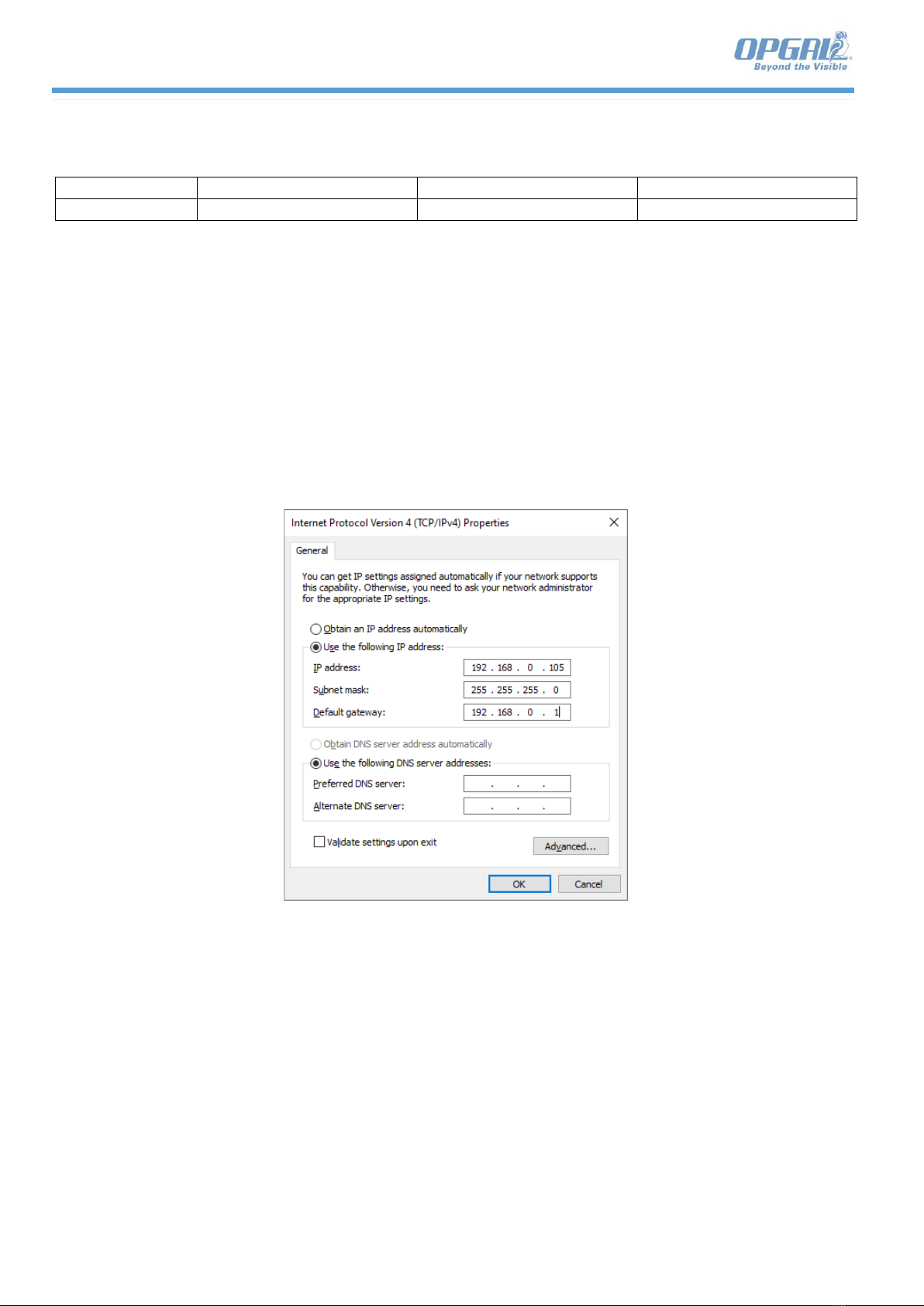Therm-App MD™ Pro User Manual
Confidential Opgal Propriety Page 1-2 of 43 Document P/N UM-TAH00AQ-MD-PRO| Rev B
Contents
Contents ............................................................................................................................................................... 1-2
1. Introduction .................................................................................................................................................. 1-4
1.1. Package Contents .................................................................................................................................. 1-4
1.2. Therm-App MD™ PRO User Manual ....................................................................................................... 1-5
1.3. Software updates................................................................................................................................... 1-5
2. Safety Instructions......................................................................................................................................... 2-5
3. Computer Description ................................................................................................................................... 3-6
4. System Overview........................................................................................................................................... 4-7
5. Disclaimer ..................................................................................................................................................... 5-7
6. Applications .................................................................................................................................................. 6-7
7. Tips and Recommendations........................................................................................................................... 7-8
7.1. Steady temperature............................................................................................................................... 7-8
7.2. Moisture on Skin.................................................................................................................................... 7-8
7.3. Angle ..................................................................................................................................................... 7-8
7.4. Steady State........................................................................................................................................... 7-8
7.5. Establishing a Baseline........................................................................................................................... 7-8
8. Getting started.............................................................................................................................................. 8-9
9. Browser Support ......................................................................................................................................... 9-10
10. Access the device .................................................................................................................................. 10-10
11. First time turning on.............................................................................................................................. 11-12
12. Webpage Overview ............................................................................................................................... 12-13
12.1. Reference ROI................................................................................................................................ 12-14
12.2. Color Palette.................................................................................................................................. 12-15
12.3. Settings.......................................................................................................................................... 12-16
13. Main settings menu............................................................................................................................... 13-17
13.1. NETWORK...................................................................................................................................... 13-18
13.1.1. IP Addresses Section .................................................................................................................. 13-18
13.1.2. Setting Auto IP Addresses and DNS Server Addresses (DHCP)..................................................... 13-19
13.1.3. Setting Manual DNS Server Addresses........................................................................................ 13-19
13.1.4. HTTPS Connection Section.......................................................................................................... 13-20
13.2. Certificates Tab.............................................................................................................................. 13-21
14. SYSTEM ................................................................................................................................................. 14-24
14.1. ADMIN........................................................................................................................................... 14-24