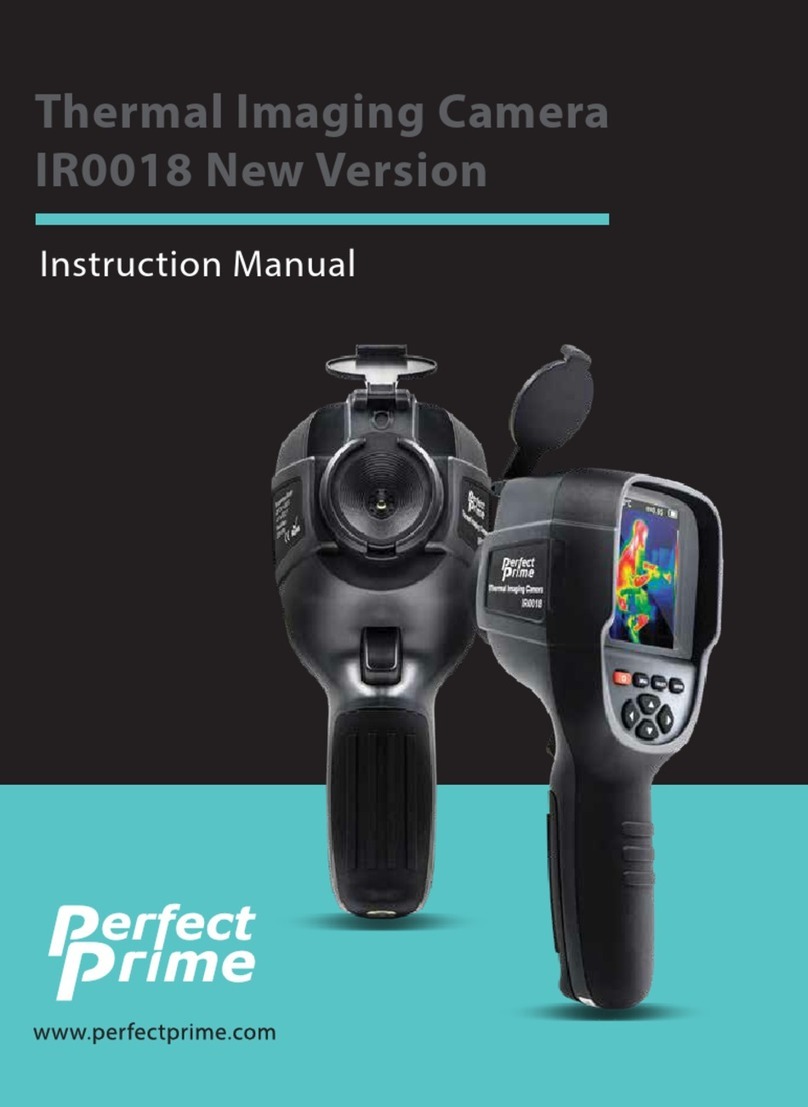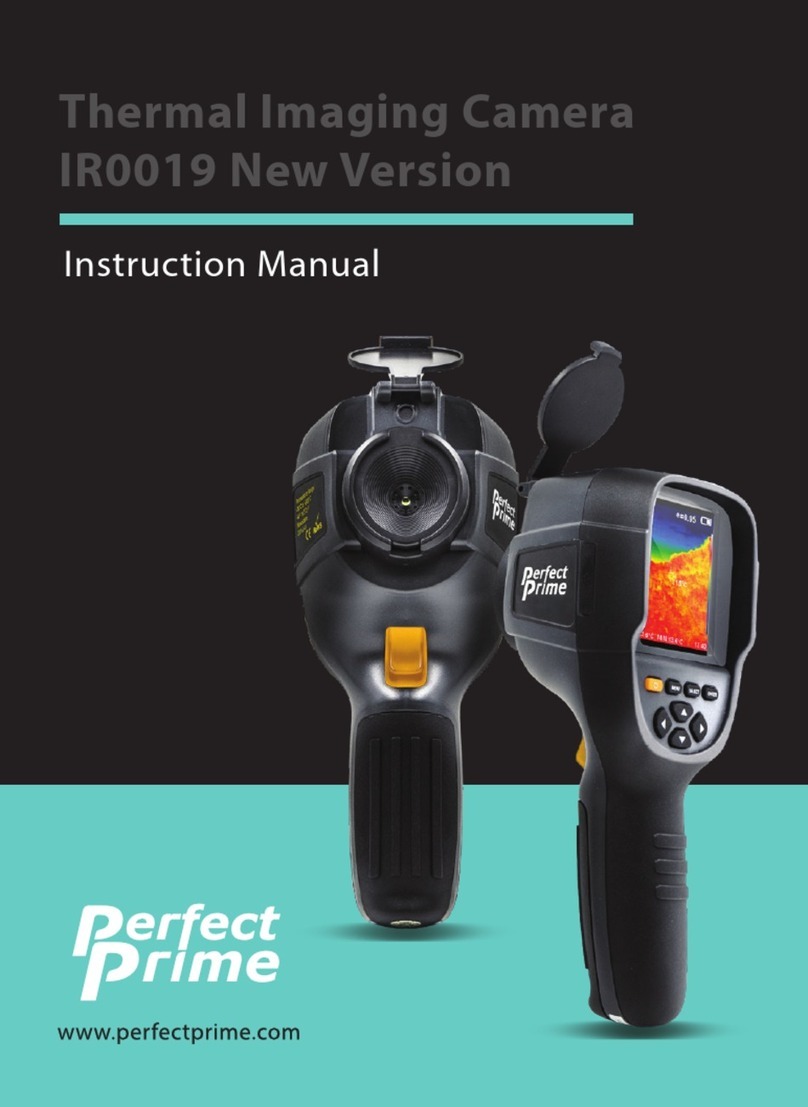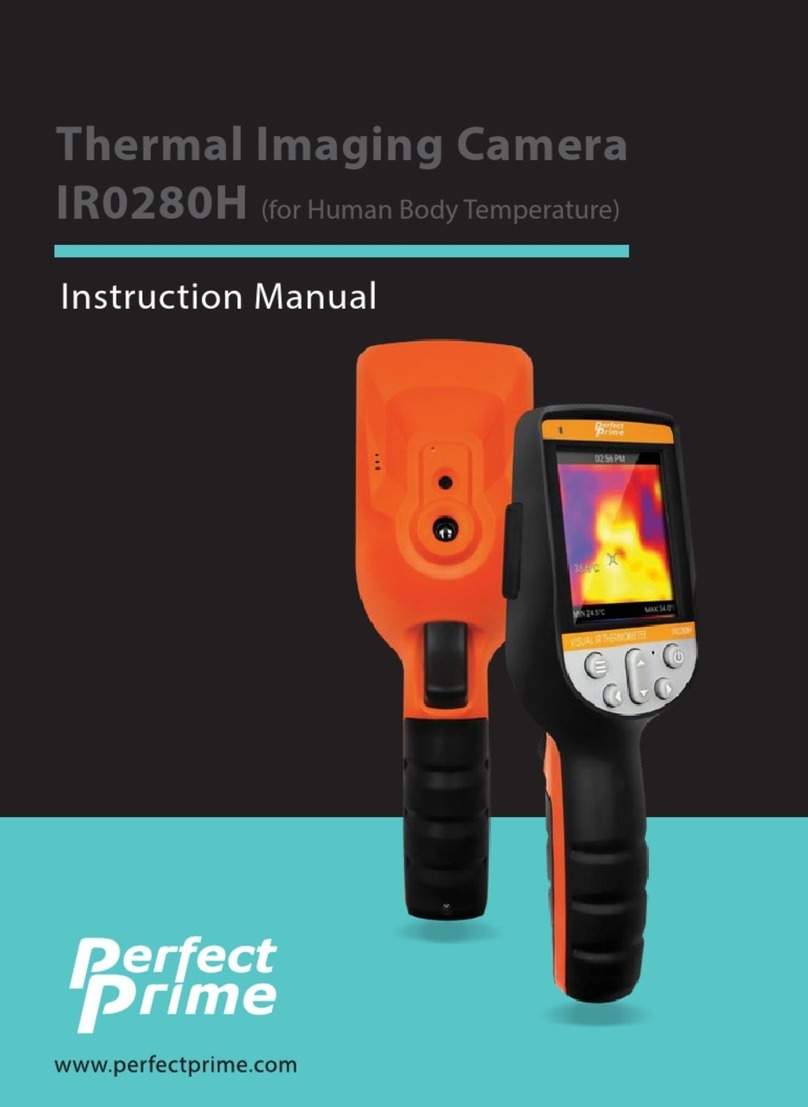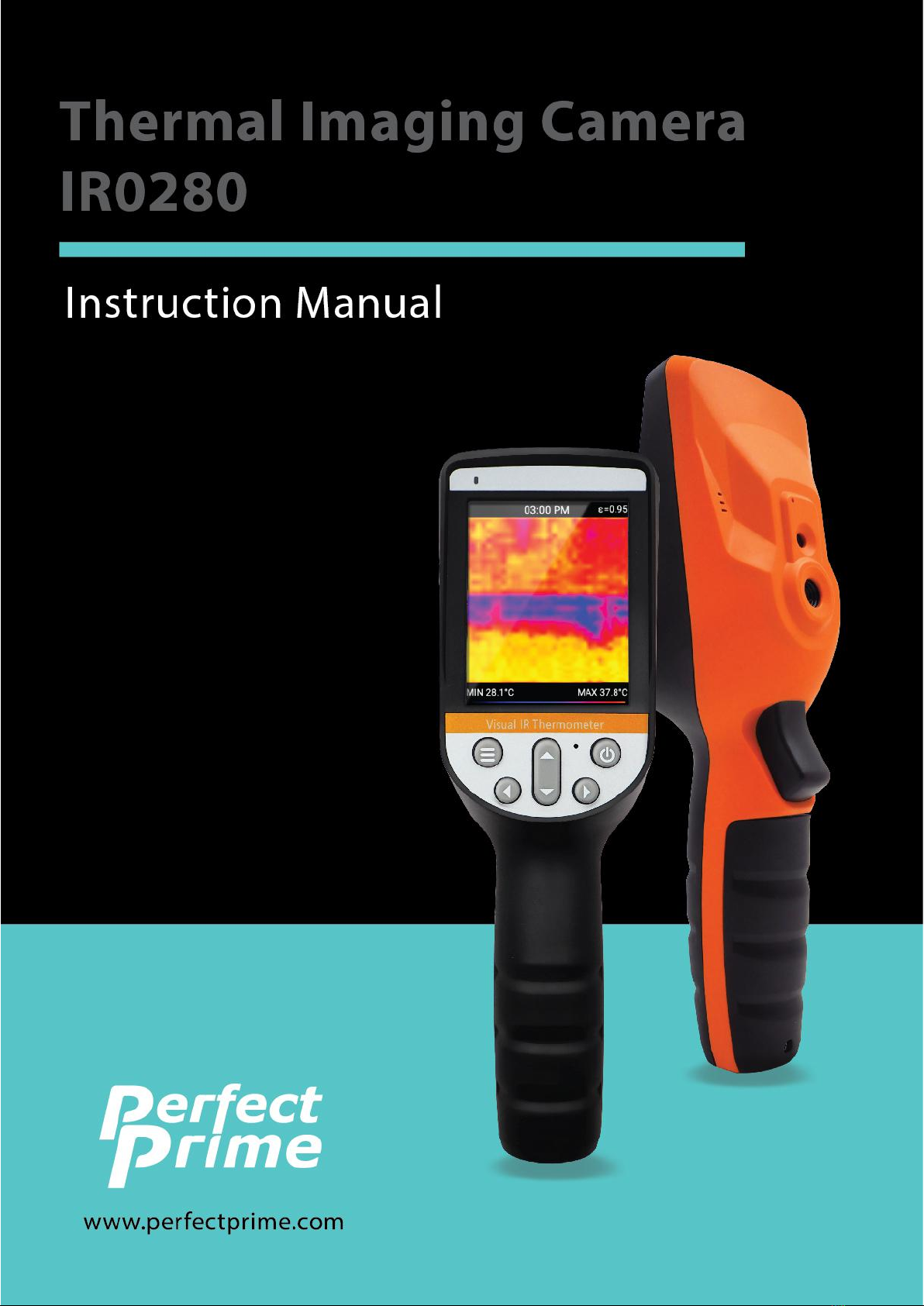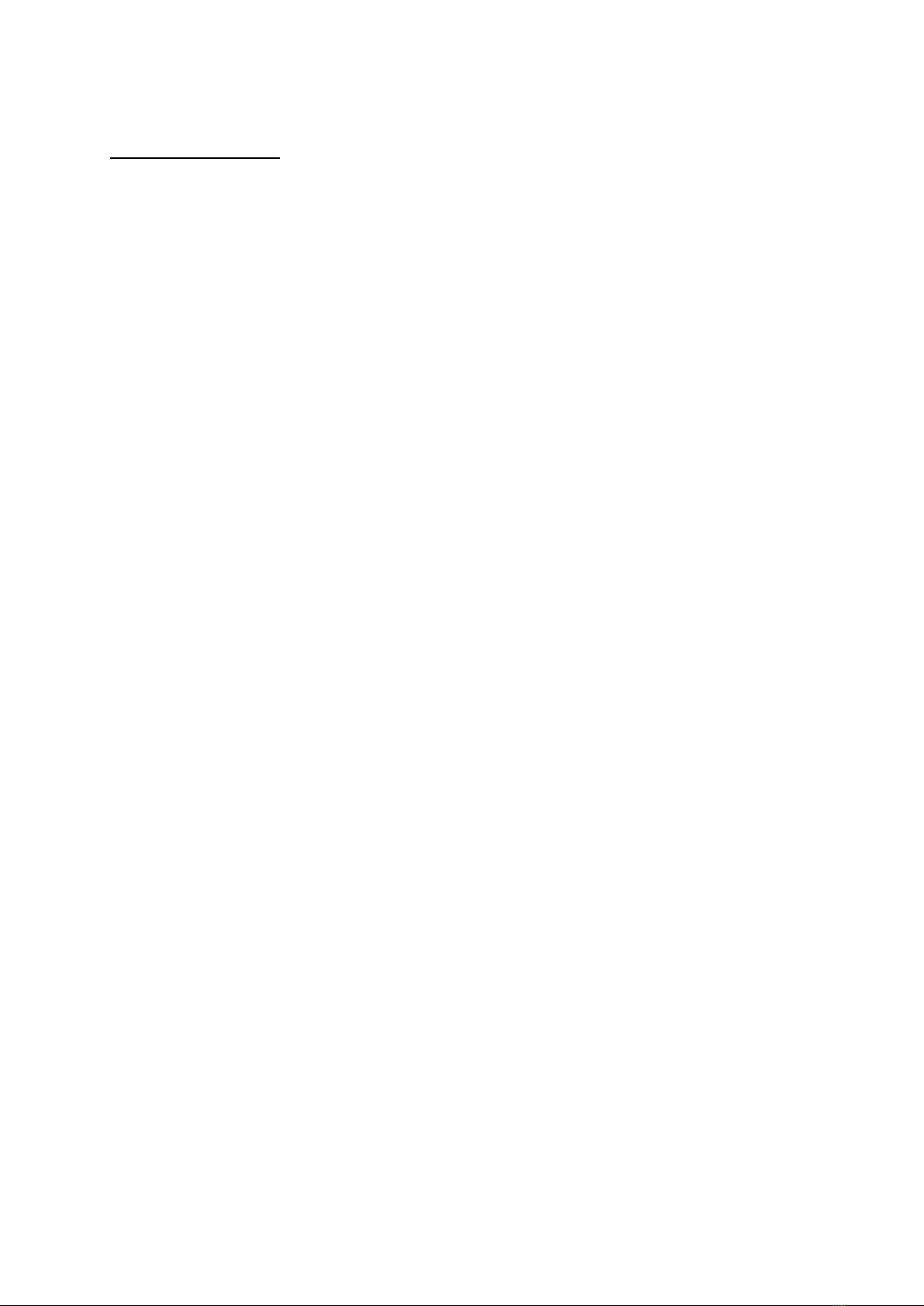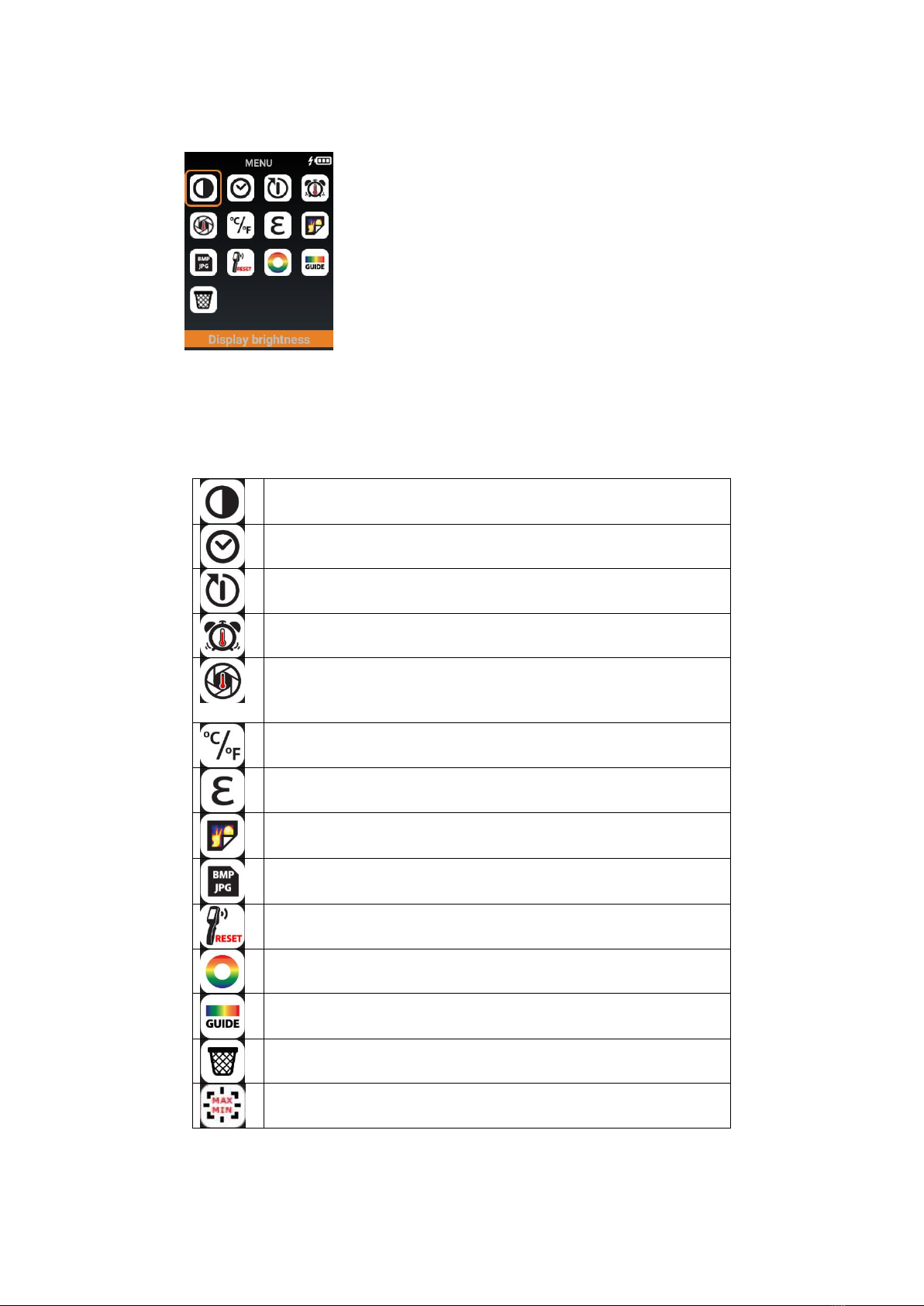Overview
IR0280 is a thermal imaging camera that integrates surface temperature measurement and
real-time thermal image. With this product, the potential problems can be identified on the
color display screen which is helpful for users to locate problems, take readings and solve
the issue.
The product has a visual camera integrated to increase the differentiation degree. The
thermal and full vision images and videos can be stored in the internal memory card or an
additional detachable SD card. The image or video can be stored in PC to generate a report
and print.
The following are the major features of IR0280:
1. High accuracy: The adjustable radiation coefficient increases the measurement
accuracy of reflective surfaces.
2. Time-saving: The traditional infrared thermometer needs to measure every component
one by one, this is not necessary for the IR0280.
3. Easy to use: Turn on the device and start measuring temperature right away.
4. Image & Video: The IR0280 has the capabilities to take both images and videos,
making it easier for users to analyze the situation.
5. Adjustable: 9 types of color palettes and wide range of emissivity values provided.
The product can be utilized in many fields, for instance:
1. Detect spills and leaks of chemicals which have different thermal signatures to
the surroundings.
2. Fire fighting: Vision can be obscured by smoke and debris in the event of a fire,
thermal imaging can see through this and locate victims or re spots.
3. Locate the source of abnormal leaking of heat of a house or a machine, find out the
problem area and fix it.
4. Enable drug-enforcement units to locate cannabis plants by detecting abnormal
amount of heat spot in buildings.