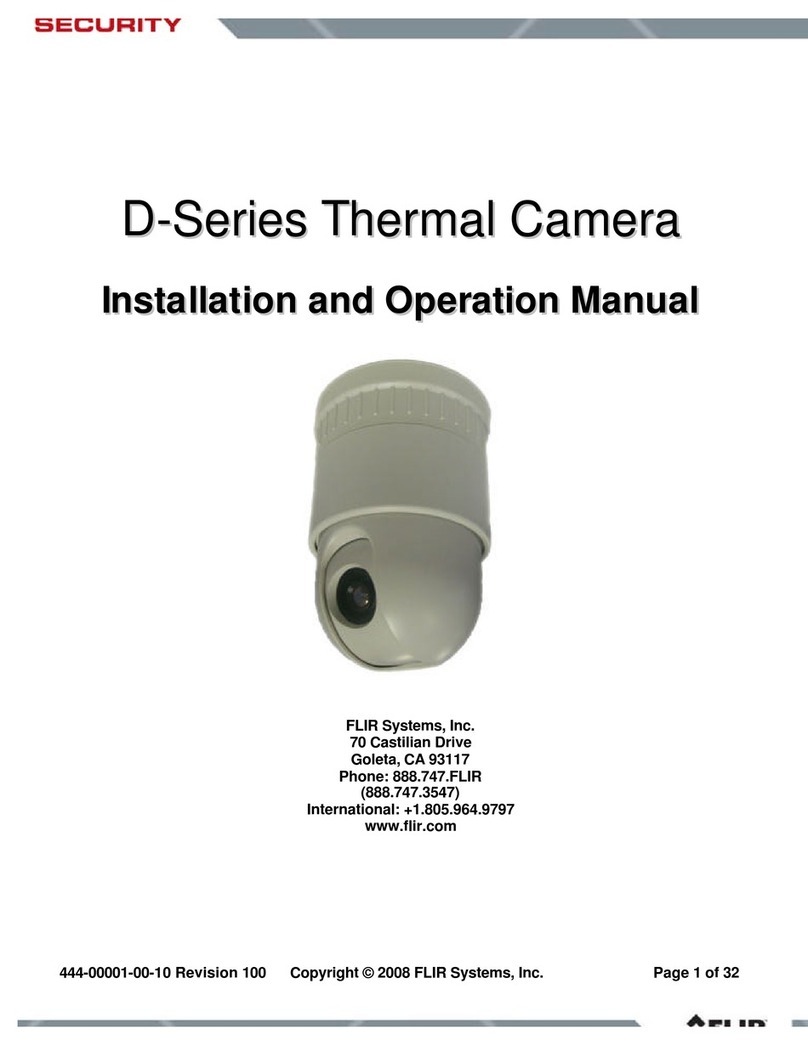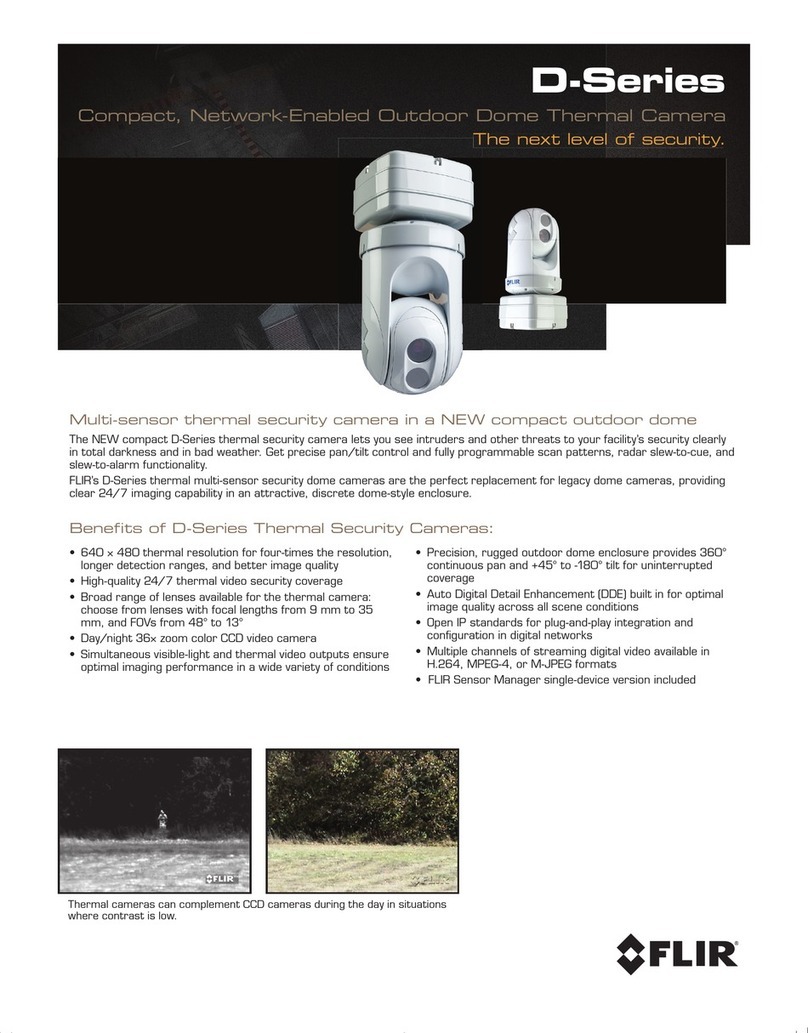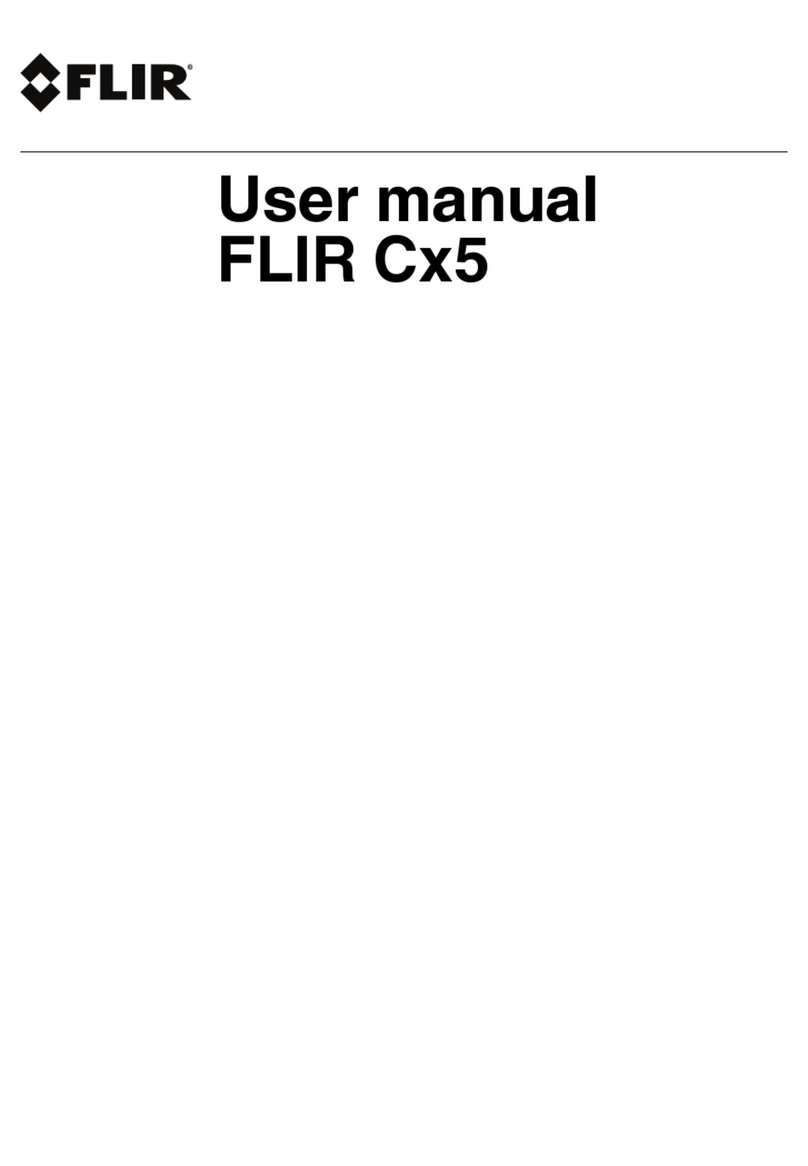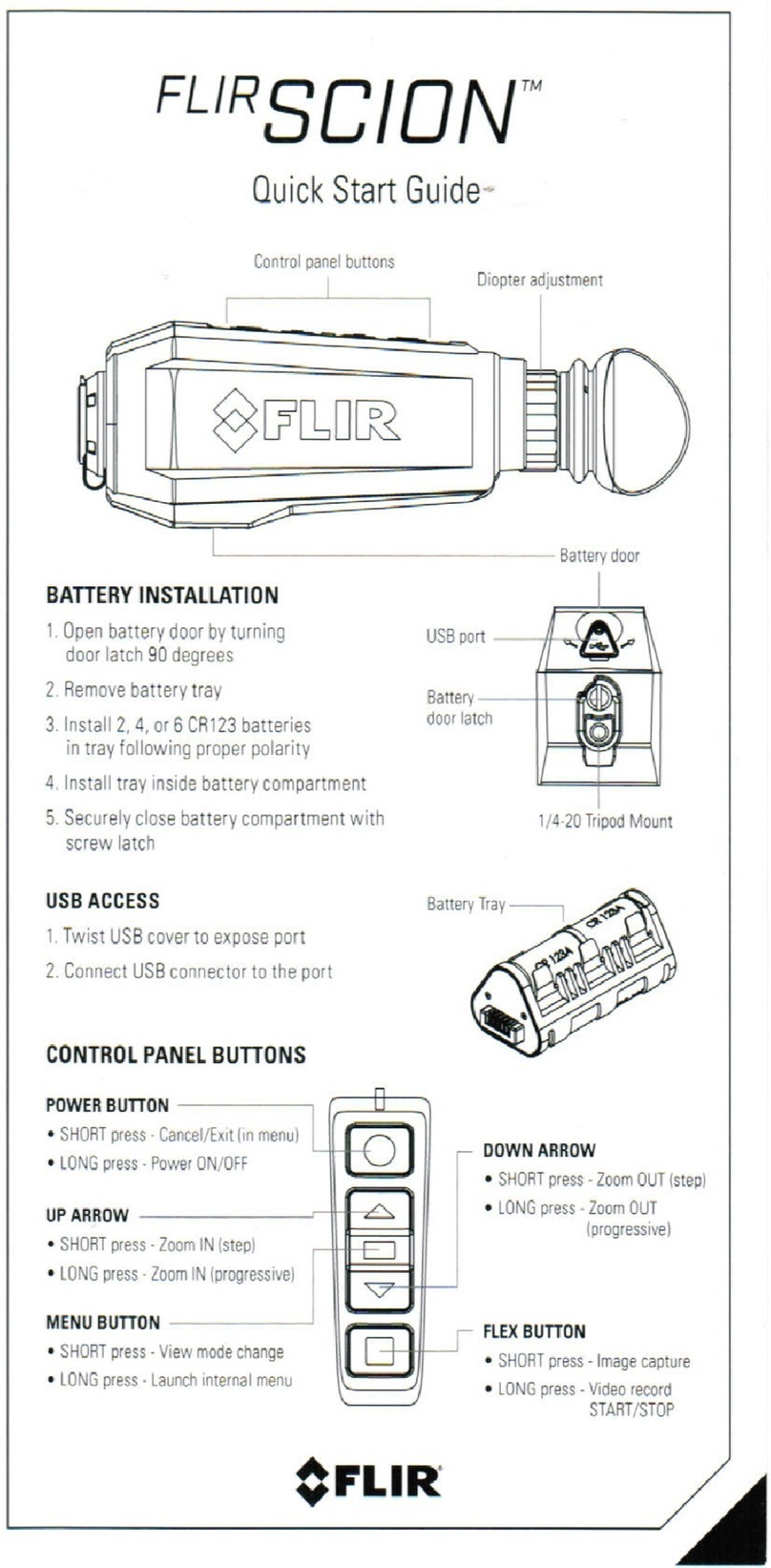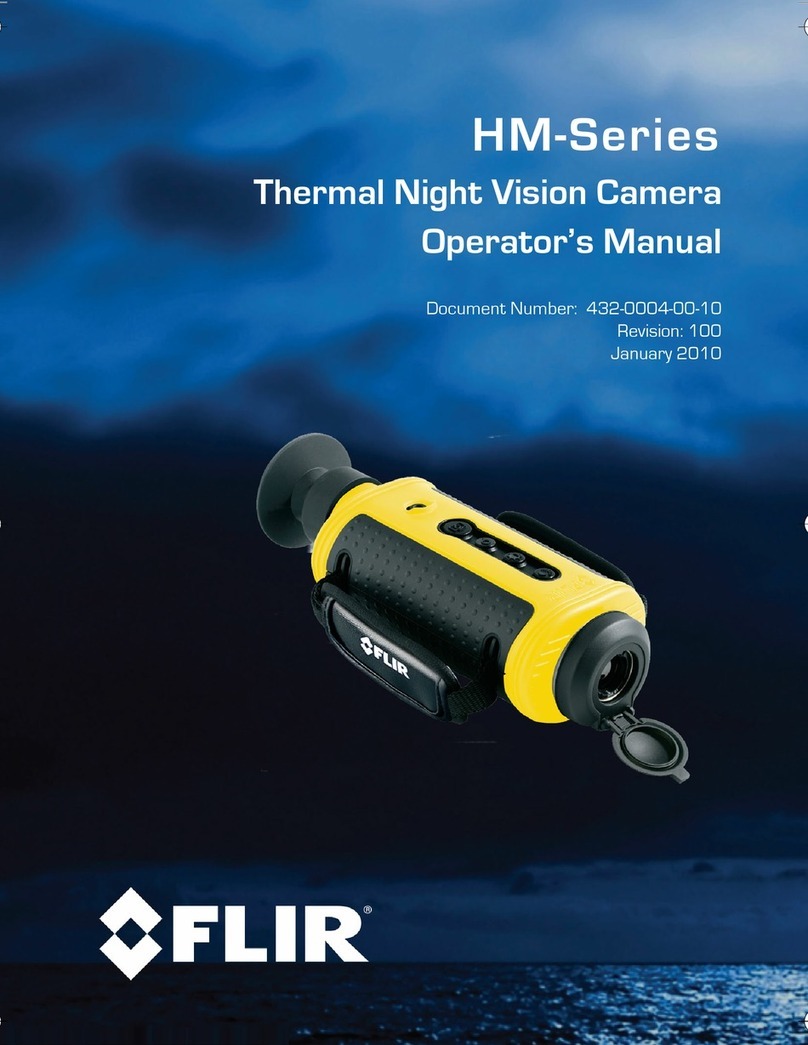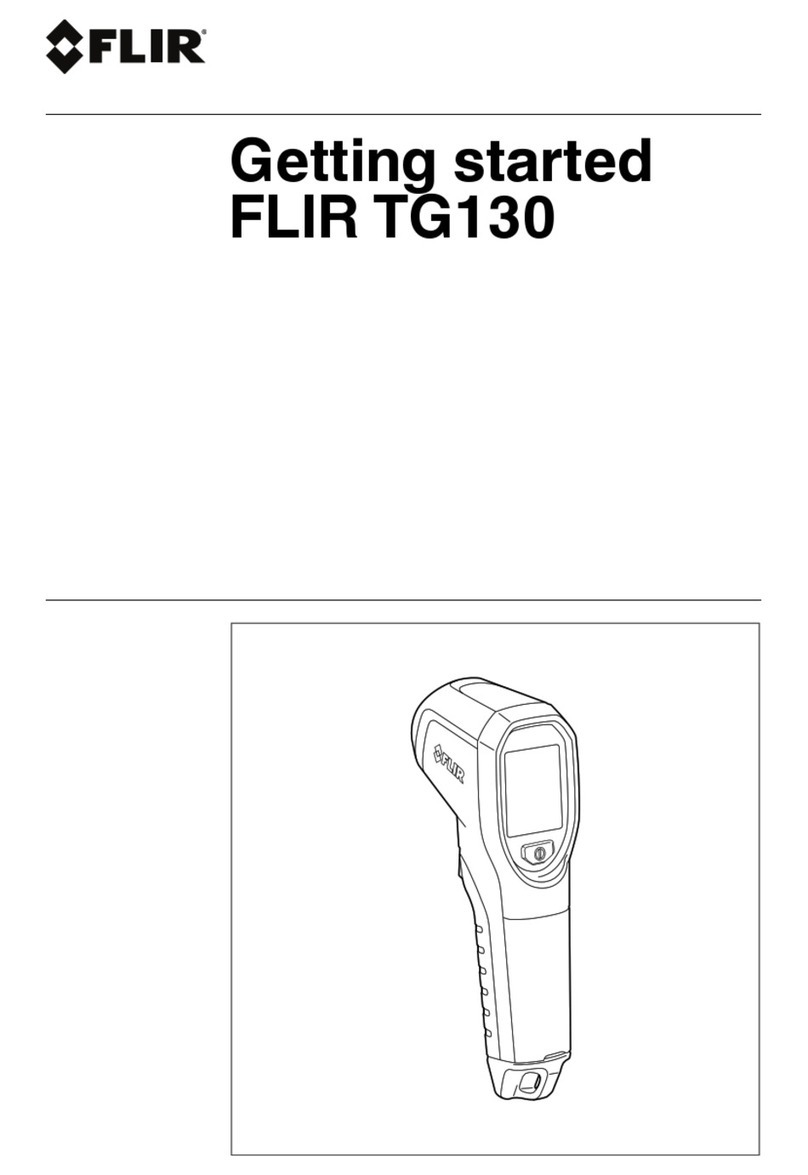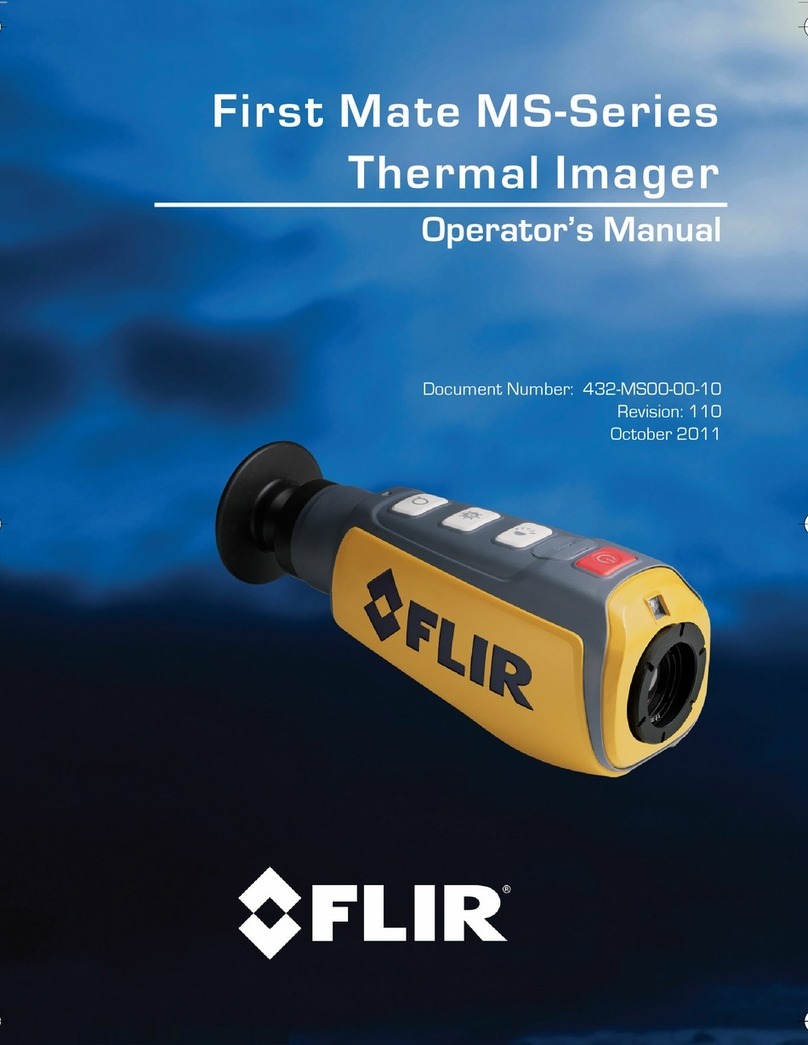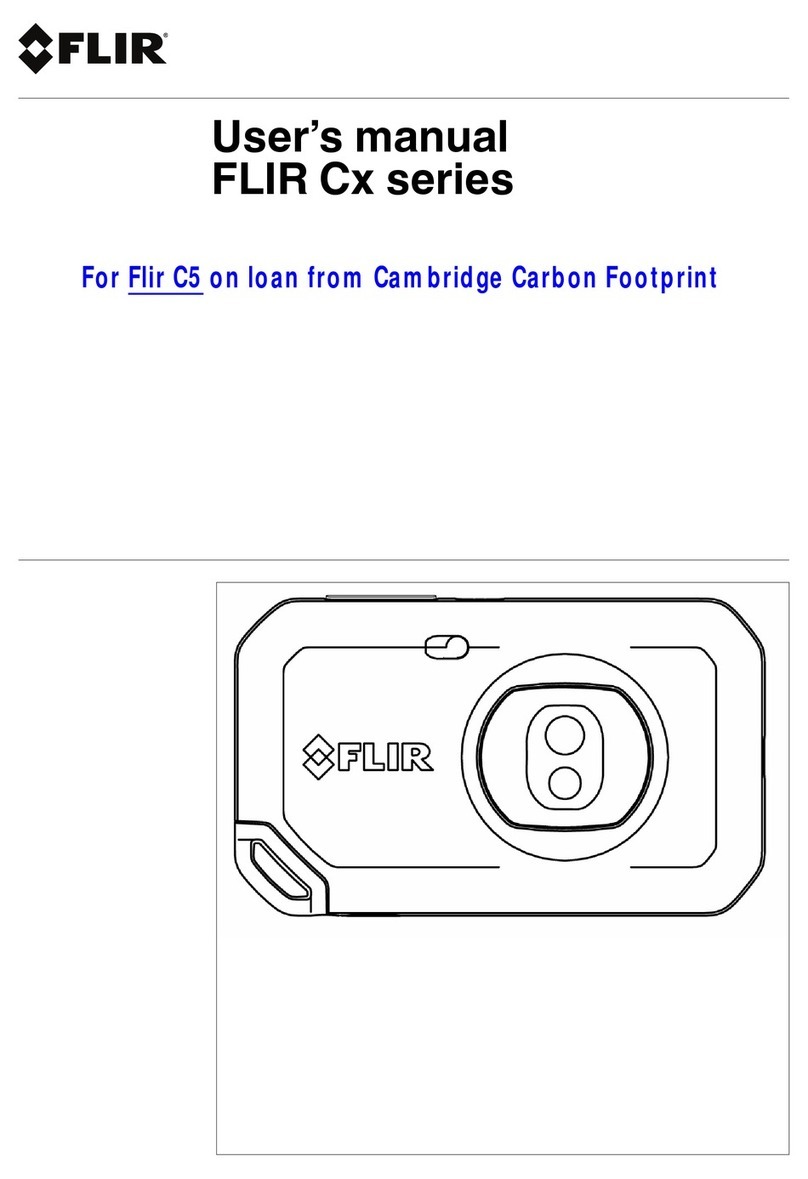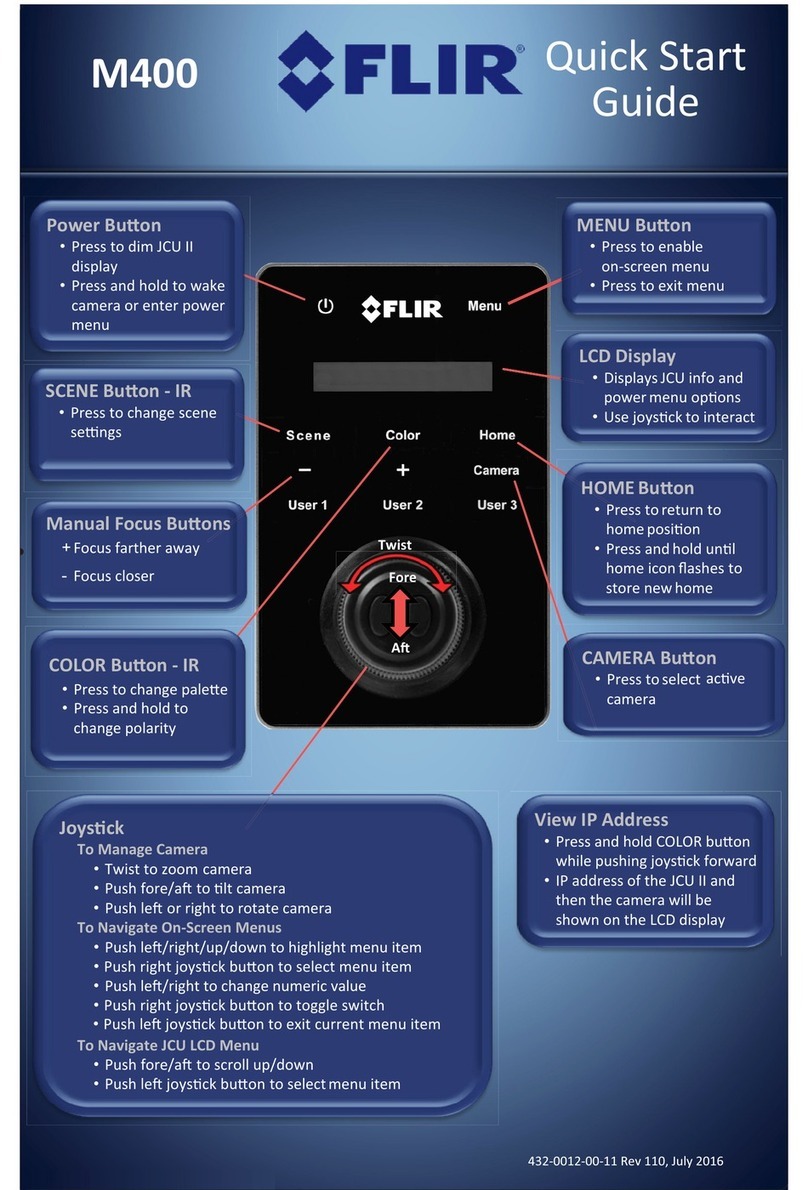Table of contents
9.2 About image files .................................................................... 17
9.2.1 File-naming convention ................................................. 17
9.3 Adding a note ........................................................................ 17
9.4 Editing a saved image.............................................................. 17
10 Uploading images ........................................................................... 19
10.1 Connecting to Wi-Fi................................................................. 19
10.2 Pairing with FLIR Ignite............................................................. 19
10.3 Automatic upload.................................................................... 19
10.4 Manual upload ....................................................................... 19
10.4.1 Uploading an image...................................................... 19
10.4.2 Uploading multiple images ............................................. 20
10.4.3 Uploading a folder ........................................................ 20
10.5 FLIR Ignite ............................................................................ 20
10.5.1 View images ............................................................... 20
10.5.2 Organize in folders ....................................................... 20
10.5.3 Search....................................................................... 20
10.5.4 Download images ........................................................ 20
10.5.5 Share results............................................................... 20
11 Working with the image gallery ......................................................... 21
11.1 Opening a saved image............................................................ 21
11.2 Creating a new folder............................................................... 21
11.3 Renaming a folder................................................................... 21
11.4 Changing the active folder ........................................................ 22
11.5 Moving files between folders ..................................................... 22
11.6 Deleting a folder ..................................................................... 22
11.7 Deleting an image ................................................................... 22
11.8 Deleting multiple images .......................................................... 22
11.9 Deleting all images.................................................................. 22
12 Handling the camera........................................................................ 24
12.1 Charging the battery ................................................................ 24
12.2 Turning on and turning off the camera.......................................... 24
12.3 Using the camera lamp ............................................................ 24
12.4 Moving files via USB cable........................................................ 24
12.4.1 Related topics ............................................................. 24
12.5 Bluetooth connection ............................................................... 24
12.6 Non-uniformity correction.......................................................... 25
12.7 Cleaning the camera ............................................................... 25
12.7.1 Camera housing, cables, and other items .......................... 25
12.7.2 Infrared lens................................................................ 25
13 Camera settings .............................................................................. 27
13.1 Measurement parameters......................................................... 27
13.2 Connections .......................................................................... 27
13.3 Camera temperature range ....................................................... 27
13.4 Save options & storage ............................................................ 27
13.5 Accounts .............................................................................. 27
13.6 Device settings....................................................................... 28
14 Updating the camera........................................................................ 29
14.1 Updating the camera online ...................................................... 29
14.2 Updating the camera via USB cable............................................ 29
15 Mechanical drawings ....................................................................... 30
16 CE Declaration of conformity ............................................................ 32
17 About FLIR Systems ........................................................................ 34
17.1 More than just an infrared camera .............................................. 35
17.2 Sharing our knowledge ............................................................ 35
#T810539; r. AC/67331/67368; en-US iv