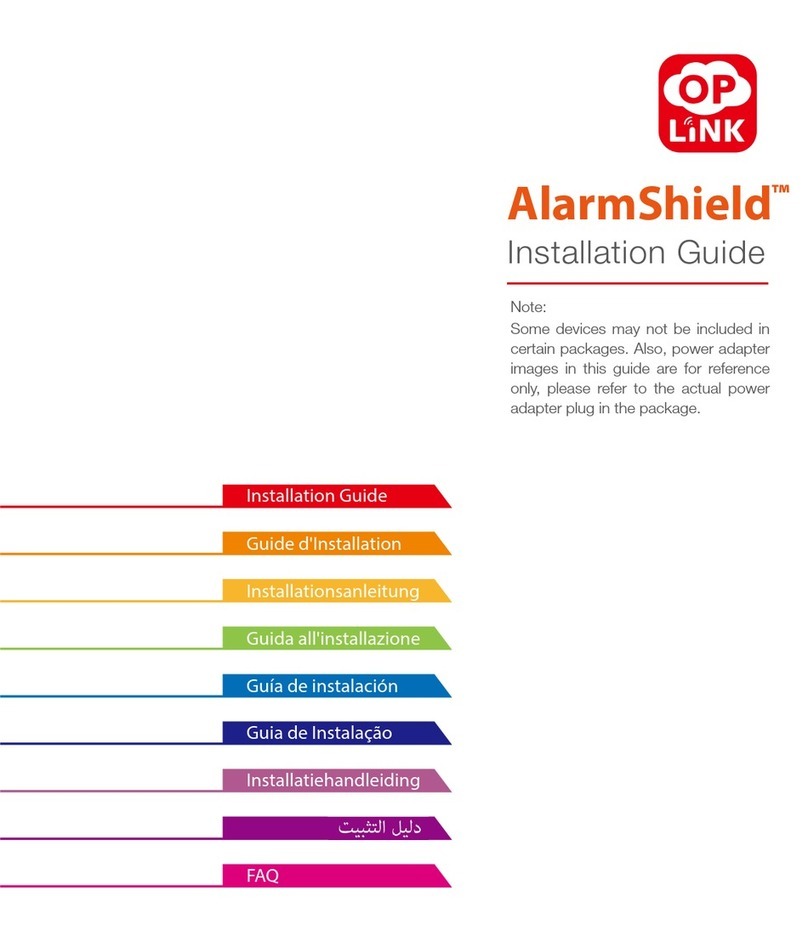V 2.2.0t1b
Oplink Communications, Inc. 2
Contents
TripleShield At A Glance .............................................................................................3
Assemble OPU Station And Connect To Router...................................................5
Set Up And Power Up IP Camera ..............................................................................7
Place Sensors And Power Up Siren ......................................................................10
a.) Install the Door/Window Sensor ................................................................................. 10
b.) Motion Sensor........................................................................................................................ 13
c.) Siren ......................................................................................................................................... 16
Appendix A ...................................................................................................................18
OPU.......................................................................................................................................... 18
Flash Drive .............................................................................................................................. 19
Camera .................................................................................................................................... 19
Door/Window Sensor............................................................................................................ 20
Motion Sensor........................................................................................................................ 21
Siren......................................................................................................................................... 22
Remote Control...................................................................................................................... 23
Appendix B ...................................................................................................................24
FCC Statement..............................................................................................................25