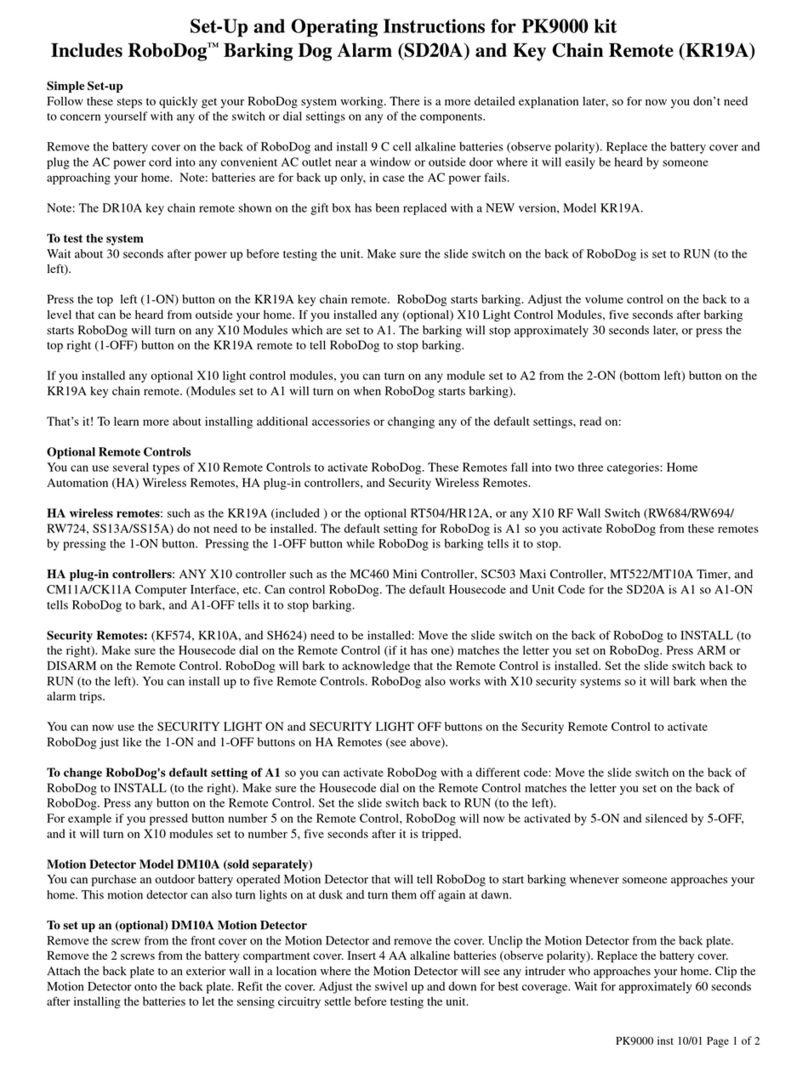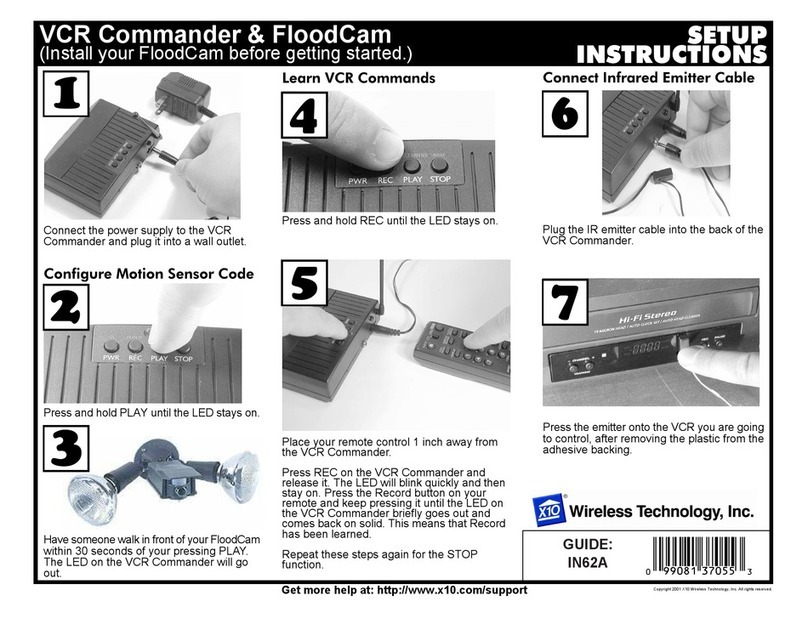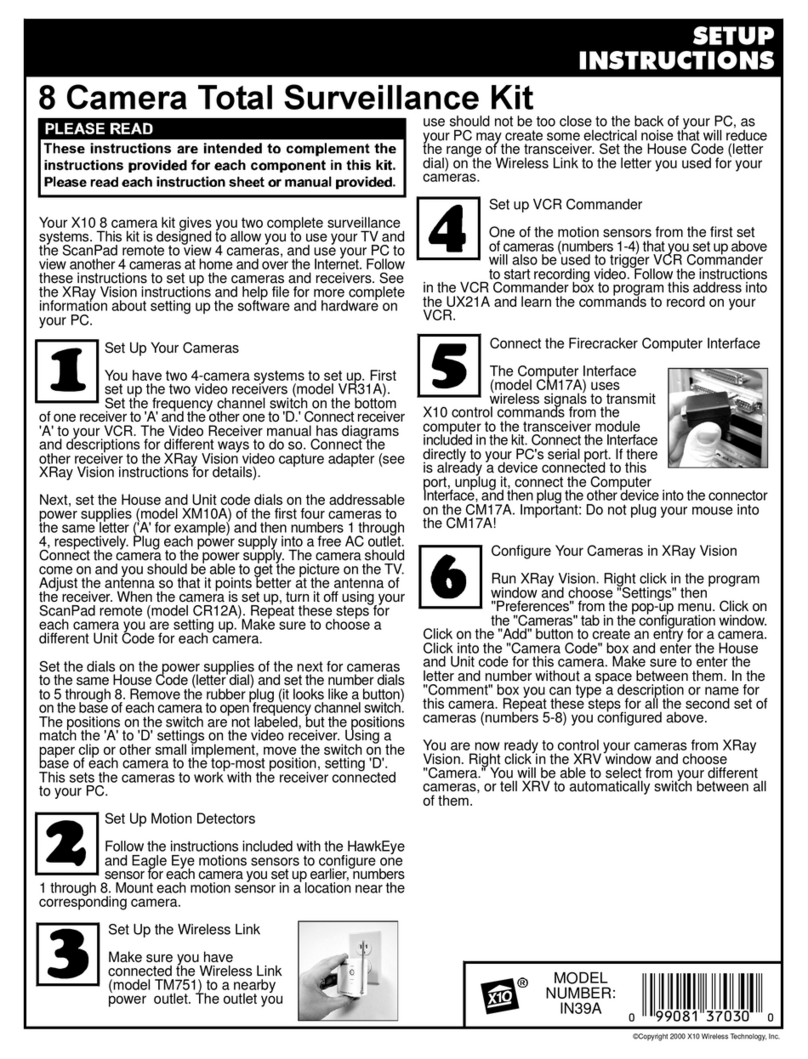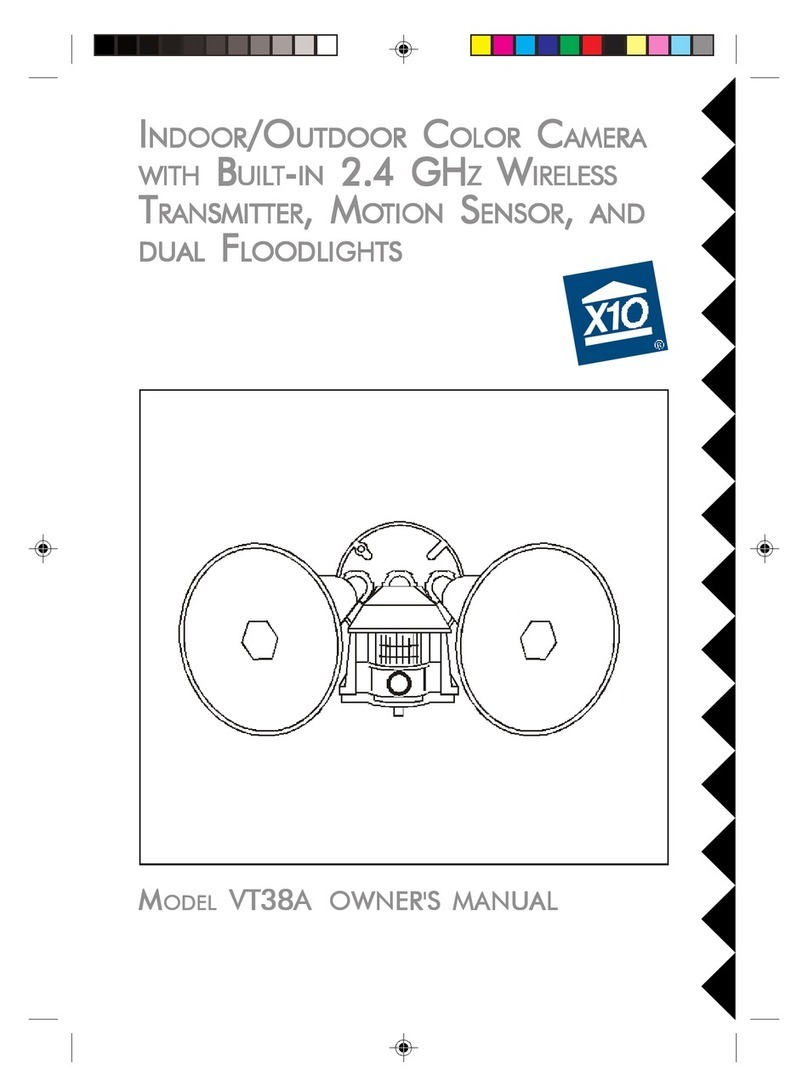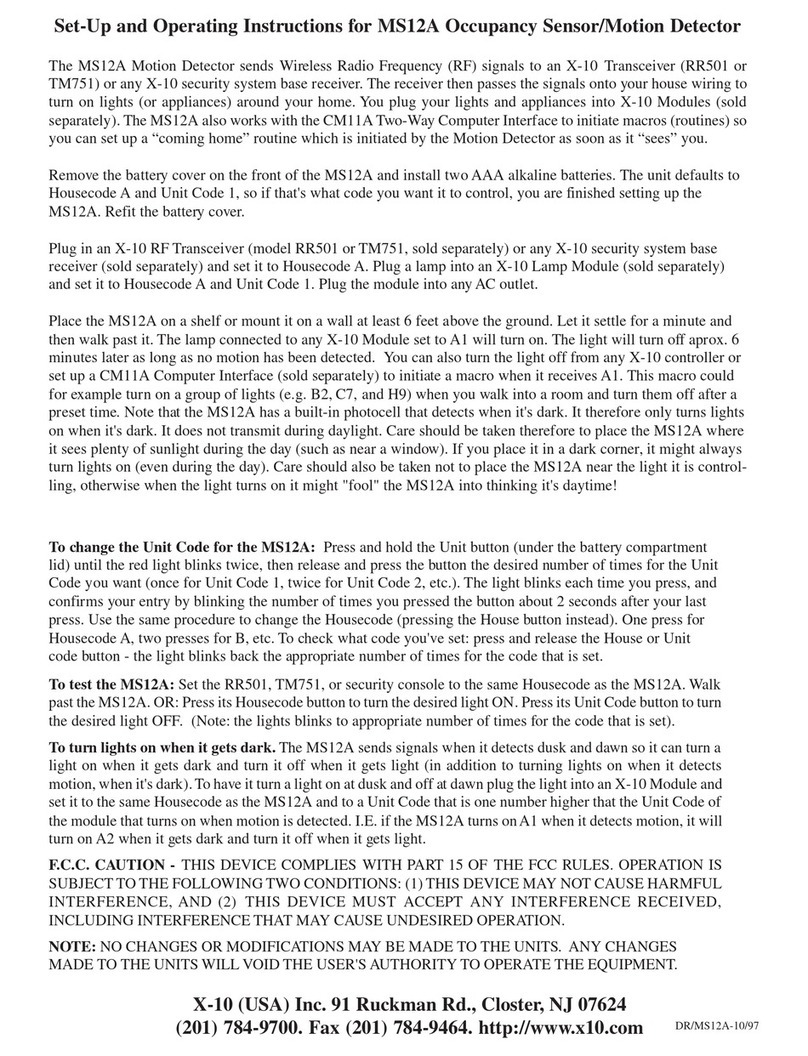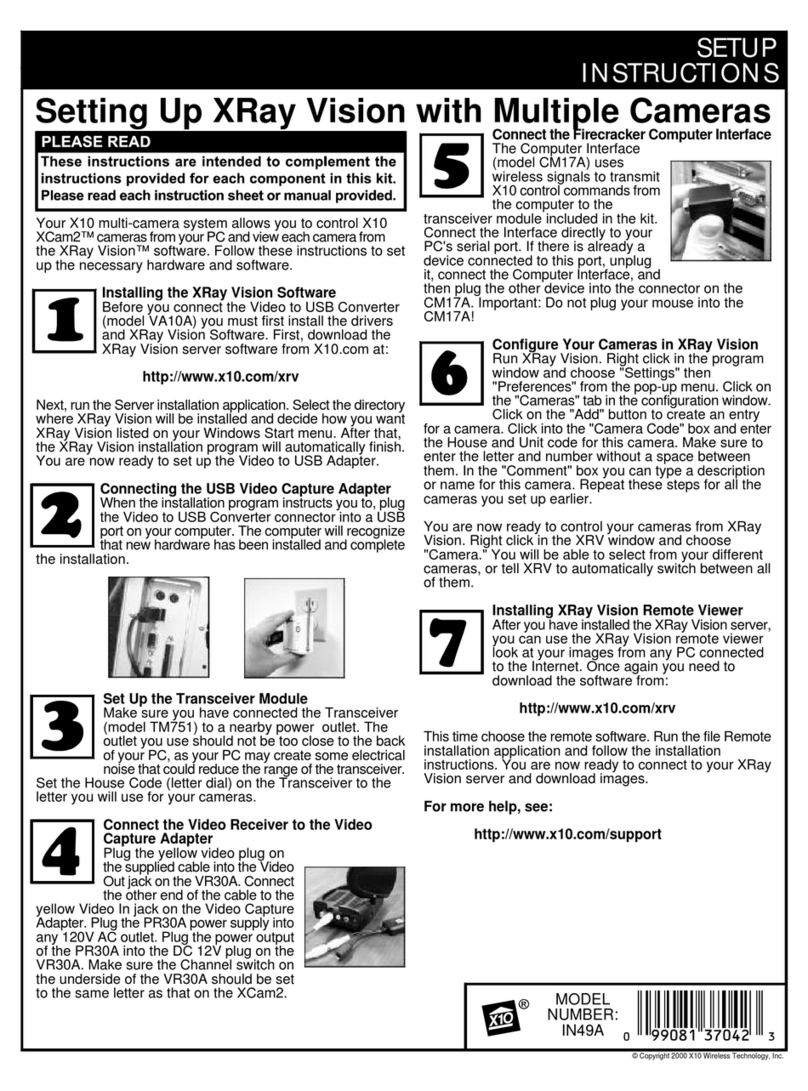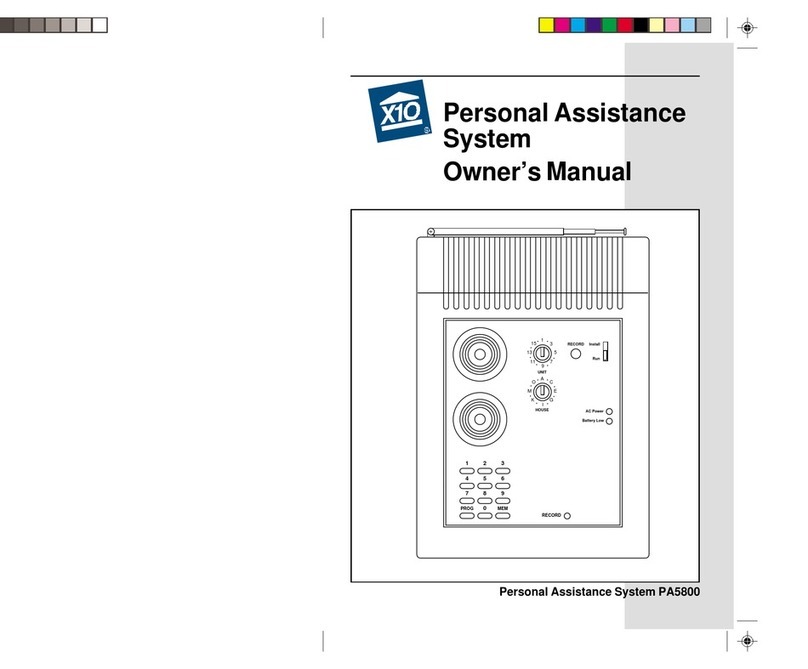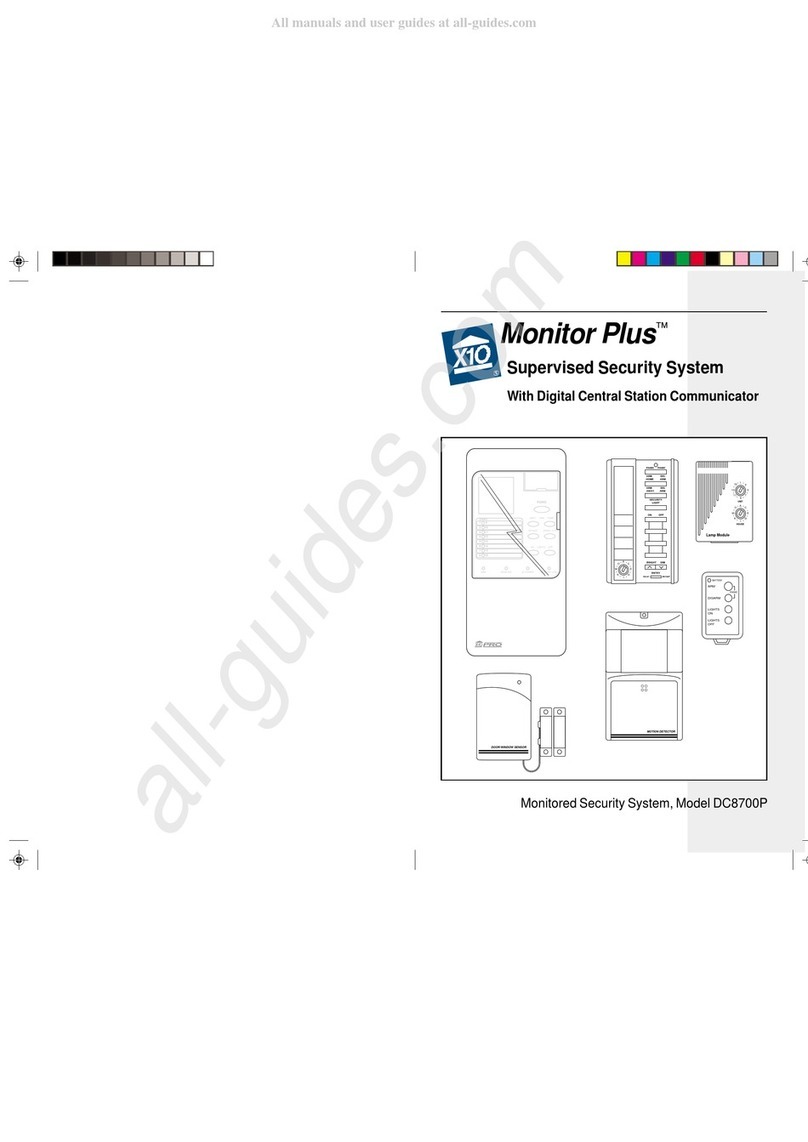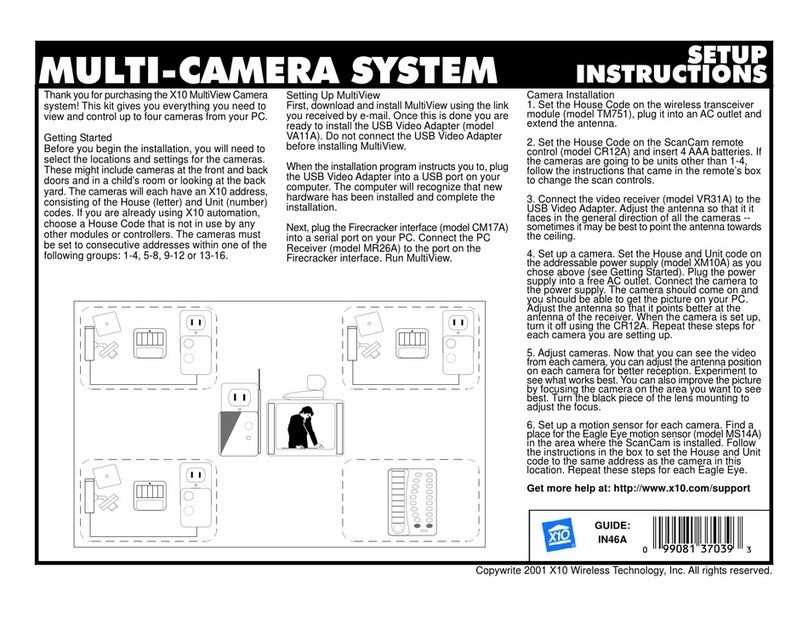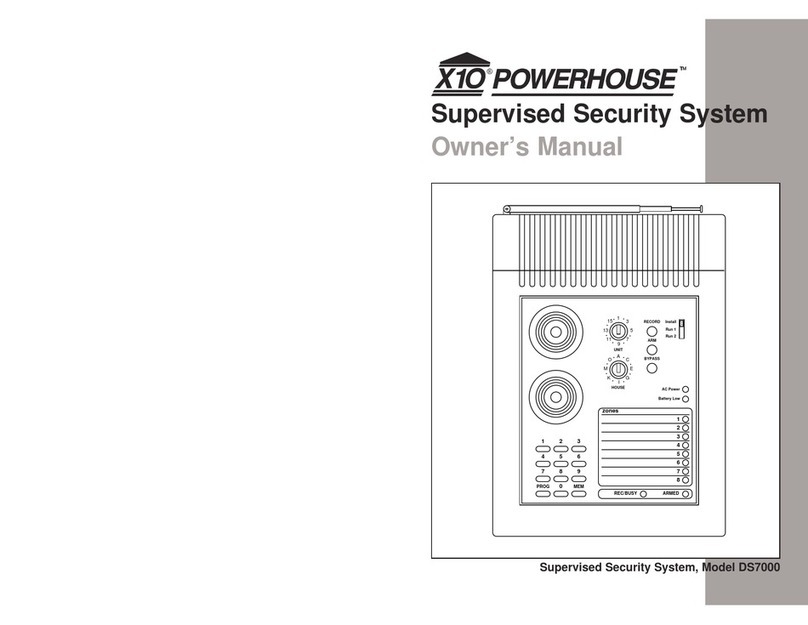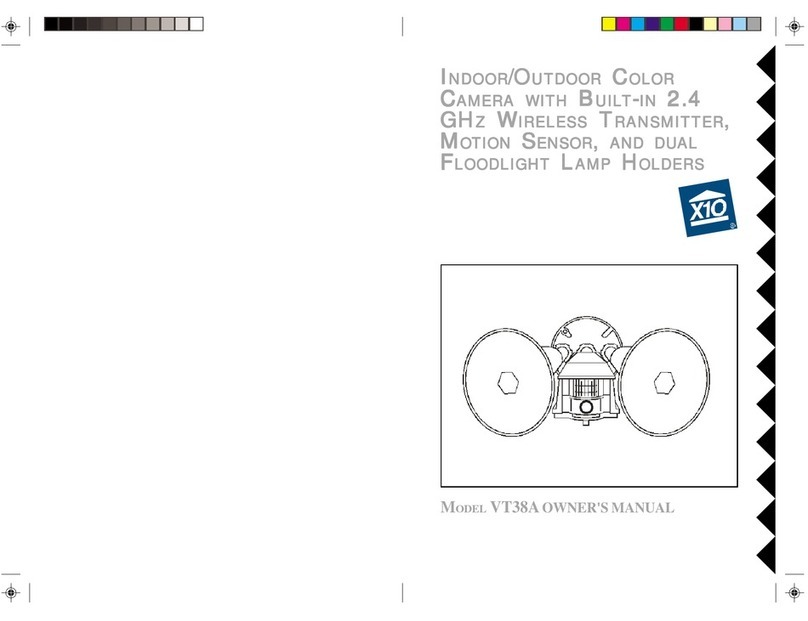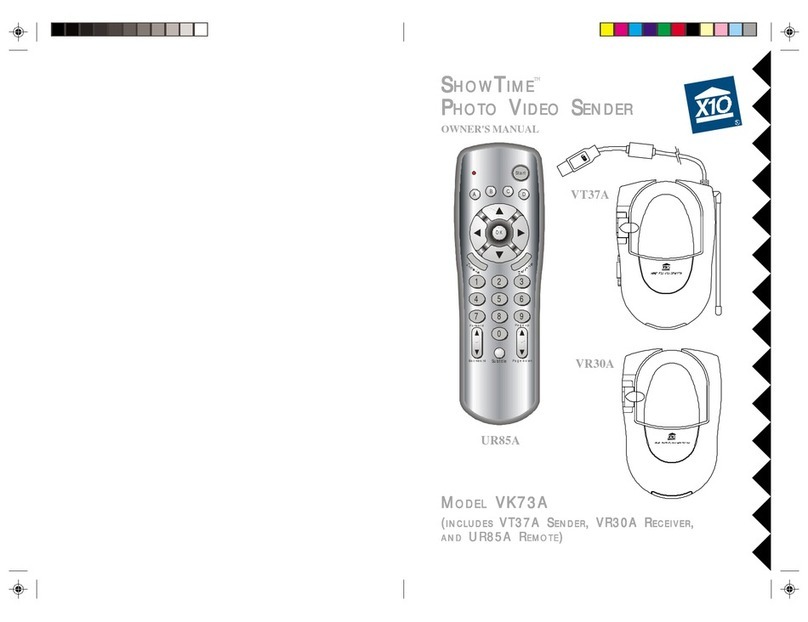Preparing Devices
Initializing Keyfob Remotes
Press and hold the ARM button on the Keyfob remote for 3-4
seconds and then release it. This initializes the remote and picks
a random code that is used when it is registered with the Console.
Pry the two halves of the Door/Window Sensor apart and install 2
AAA alkaline batteries inside. Observe polarity. Note some Sensors
use two AA batteries - follow the instructions that came with the
Sensors.
Set the switch inside to MAX (left) for doors, or MIN (right) for win-
dows.
Press and hold the button inside the Door/Window Sensor for 3-4
seconds and then release it. This initializes the Sensor and picks
a random code that is used when it is registered with the Console.
Replace the cover and place the magnet next to the Sensor (with
the arrows aligned).
Initializing Door/Window Sensors
Initializing Motion Detectors
Remove the cover on the front of the Motion Detector and install 2
AA alkaline batteries in the battery compartment. Replace the
cover (some types of unit have a tamper switch).
Press and hold the TEST button on the back of the Motion Detec-Press and hold the TEST button on the back of the Motion Detec-
tor for 3-4 seconds and then release it. This initializes the Motion
Detector and picks a random code that is used when it is regis-
tered with the Console. Place the unit face down, so that it won’t
see any motion during the registering process.
1
Set the DELAY slide switch (inside the Sensor) to MIN (for
windows) to always trigger the alarm instantly, or to MAX (for
doors) to trigger the alarm after a preset entry delay when the
system is armed in the AWAY mode.
2
Attach the Door/Window Sensor to the wall using the mounting
screws provided (replace the cover).
3
Fit the Door/Window Sensor as high as possible at the top of the
door/window.
Make sure the arrows on the magnet and the Door/Window
Sensor are facing each other and that they separate cleanly when
the door or window is opened.
To protect two doors or windows close to each other, use the
Door/Window Sensor with an additional set of magnetic switch
contacts (see owner’s manual for details).
4
5
Installing Door/Window Sensors
Installing Motion Detectors
Installing the Sensors
1
Set the slide switch (on the back) to position 1 for instant trigger-
ing for maximum sensitivity, or position 2 to trigger only after two
movements have been sensed.
2
Attach the Motion Detector to a wall
at a height of 5 to 6 ft., using the
mounting bracket and screws
provided.
3
Point the Motion Detector so
that it looks slightly downwards.
63