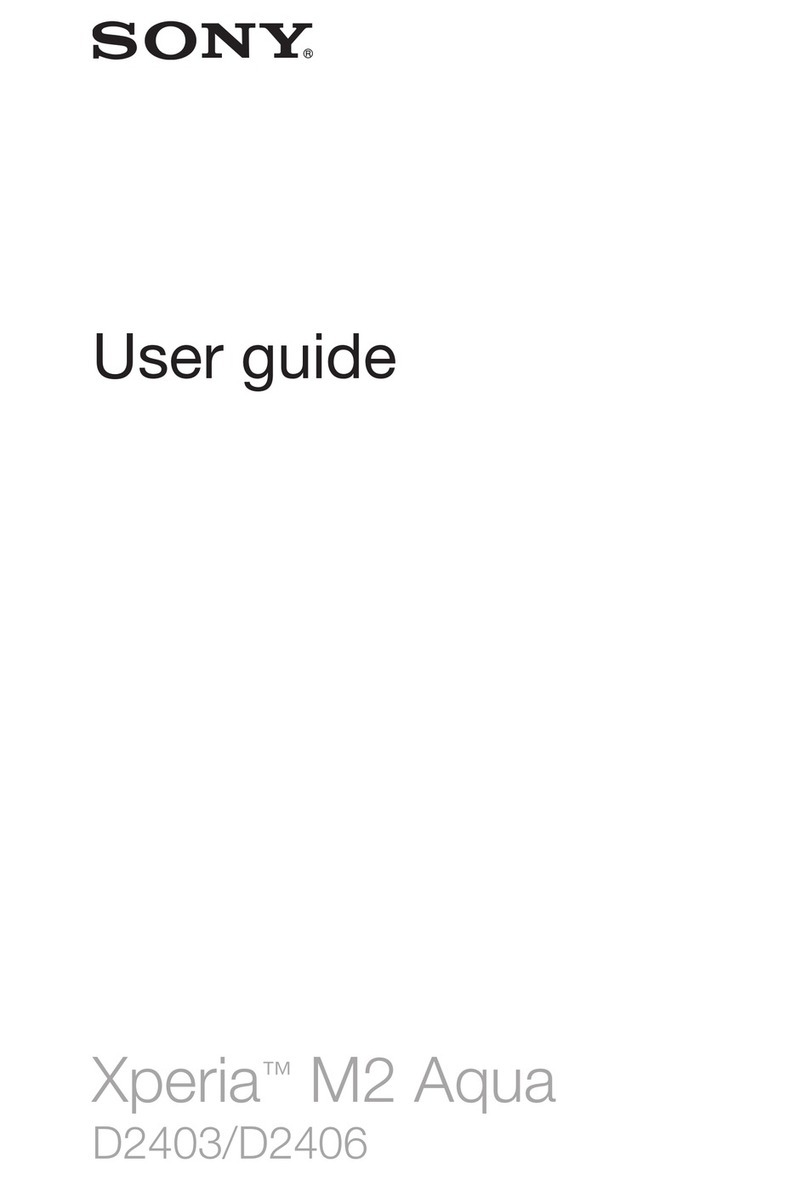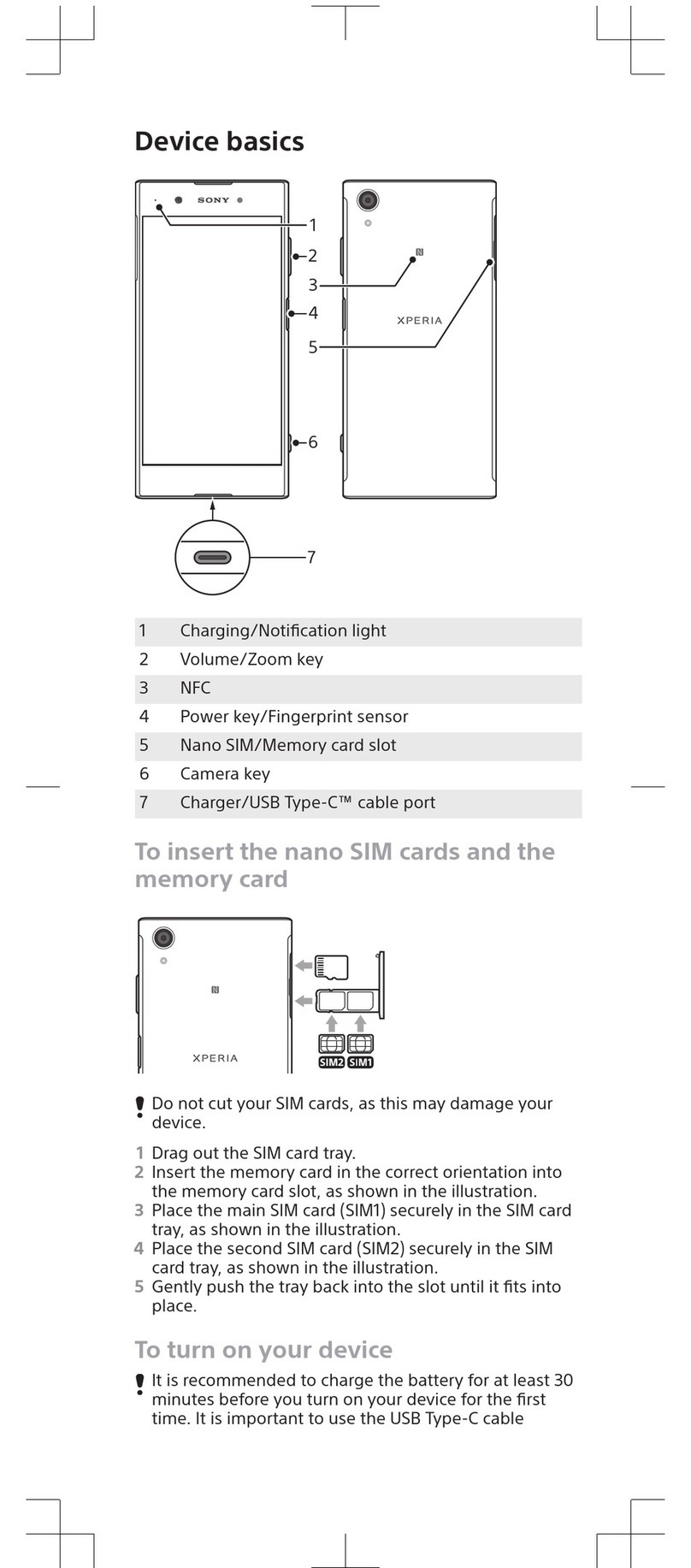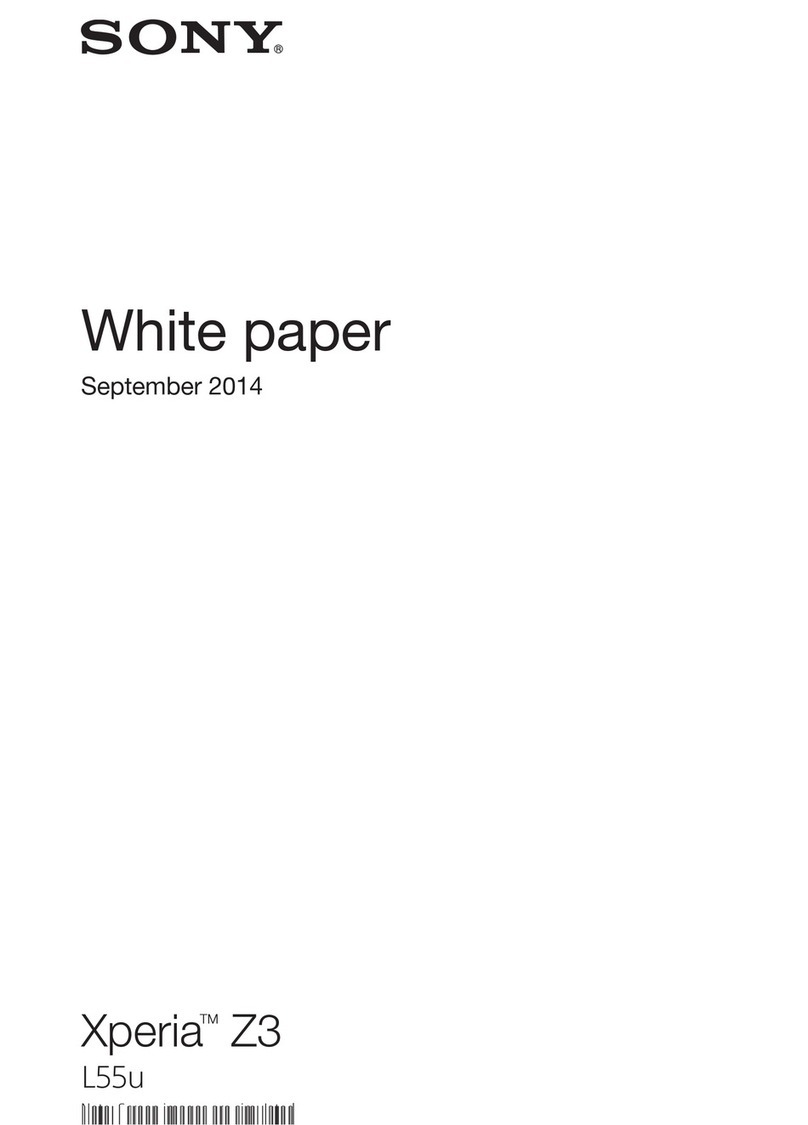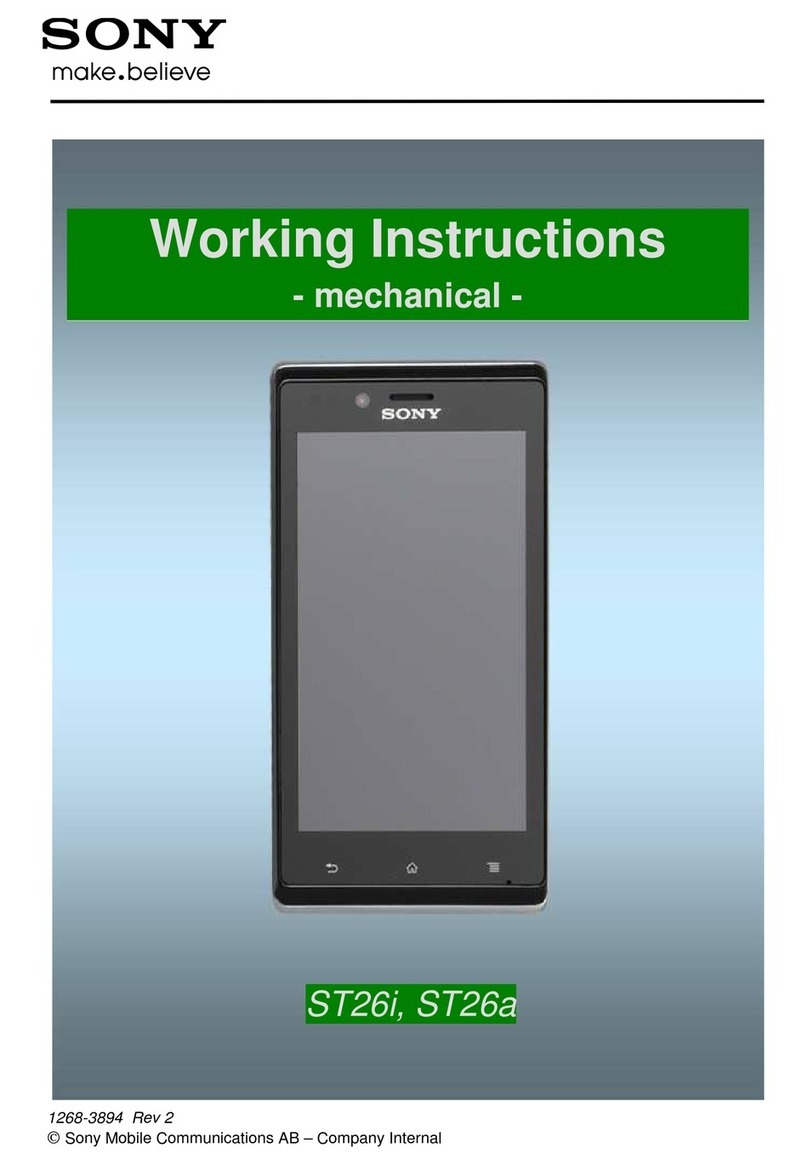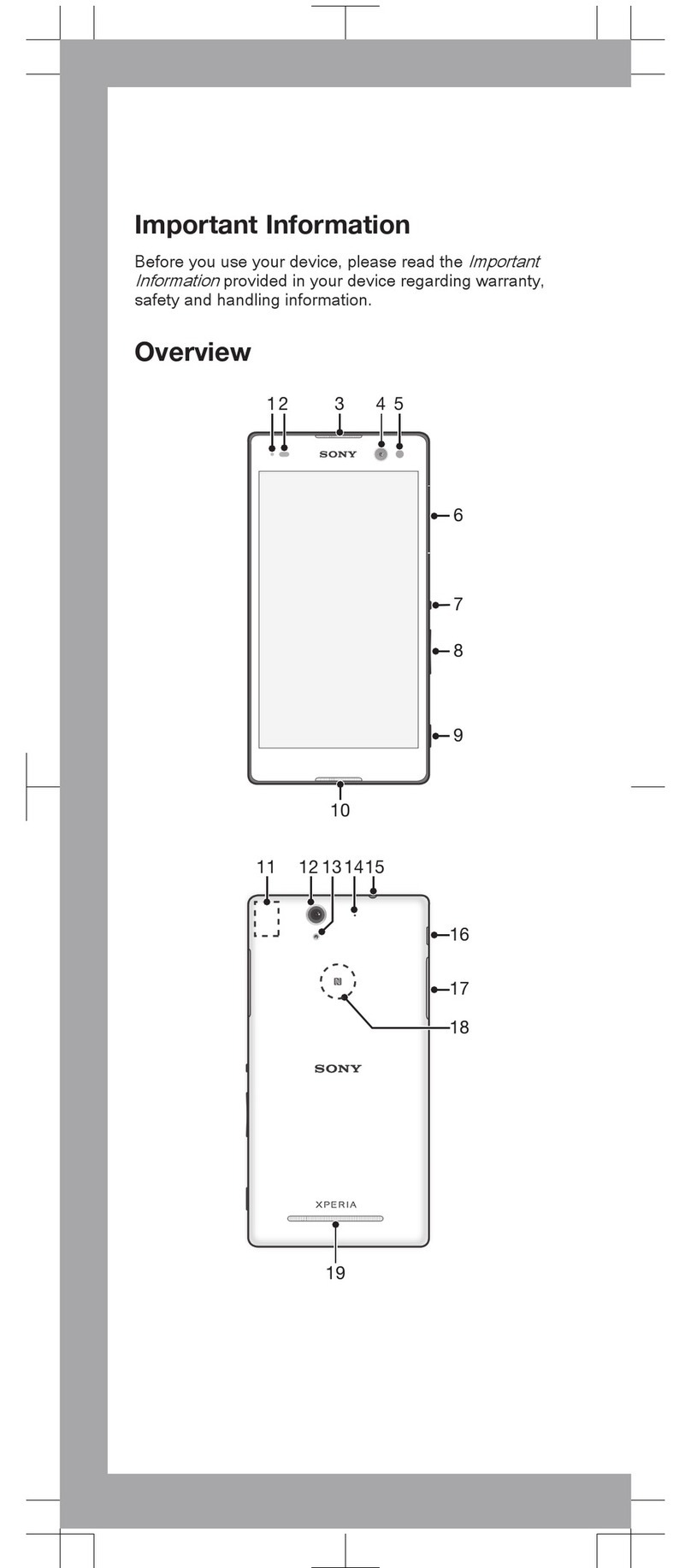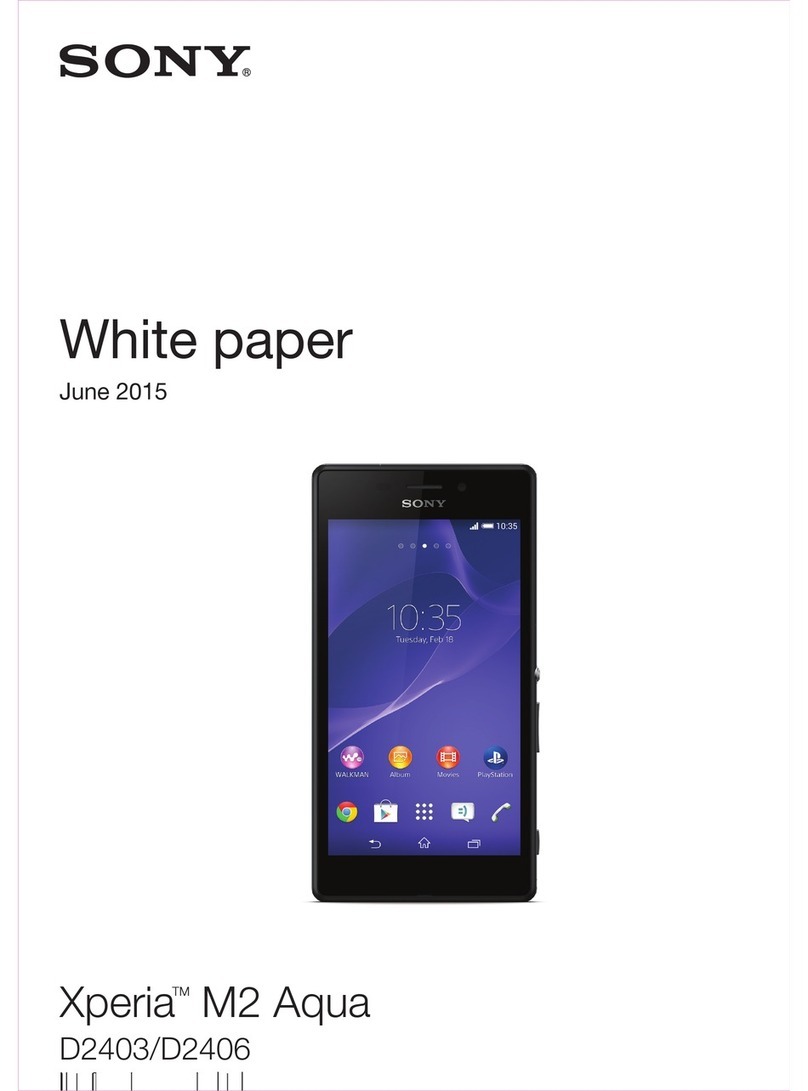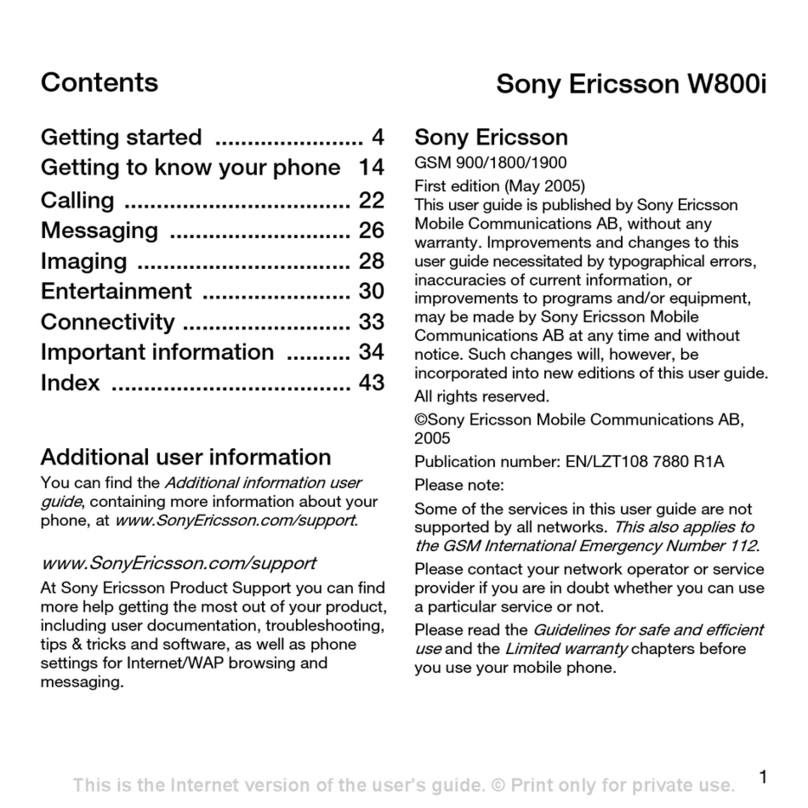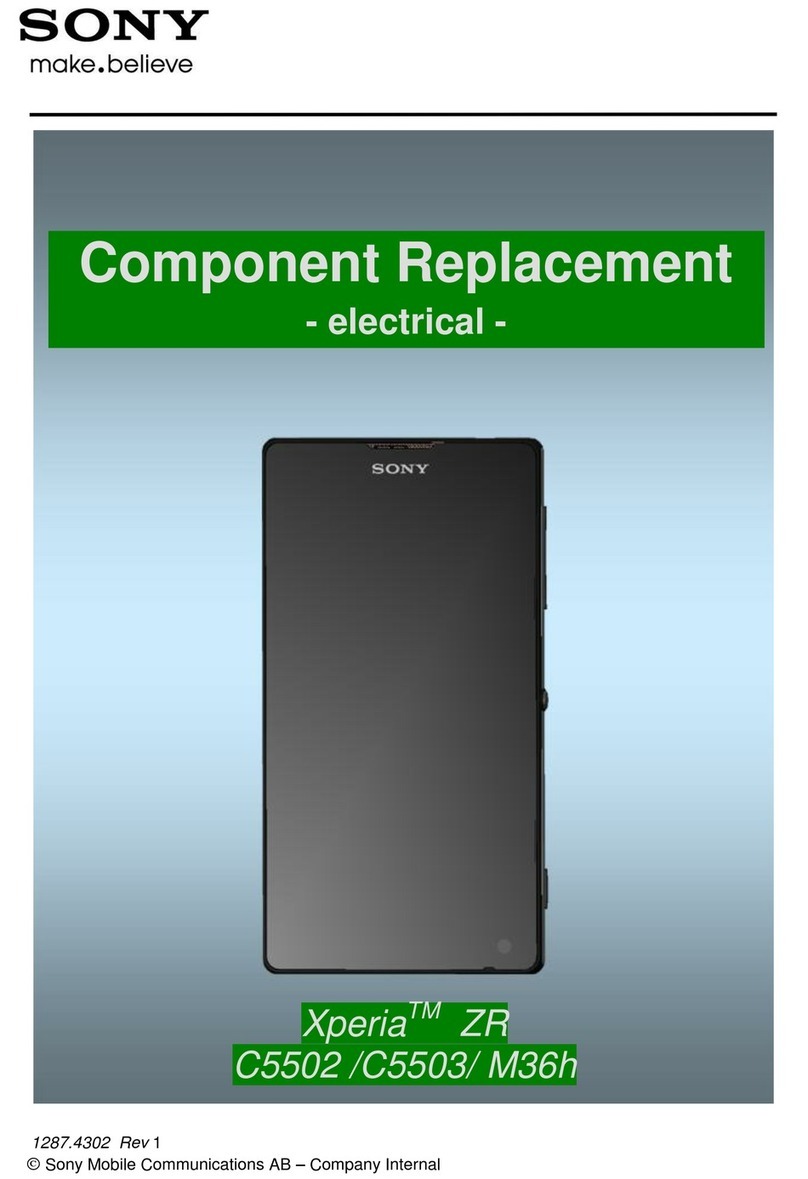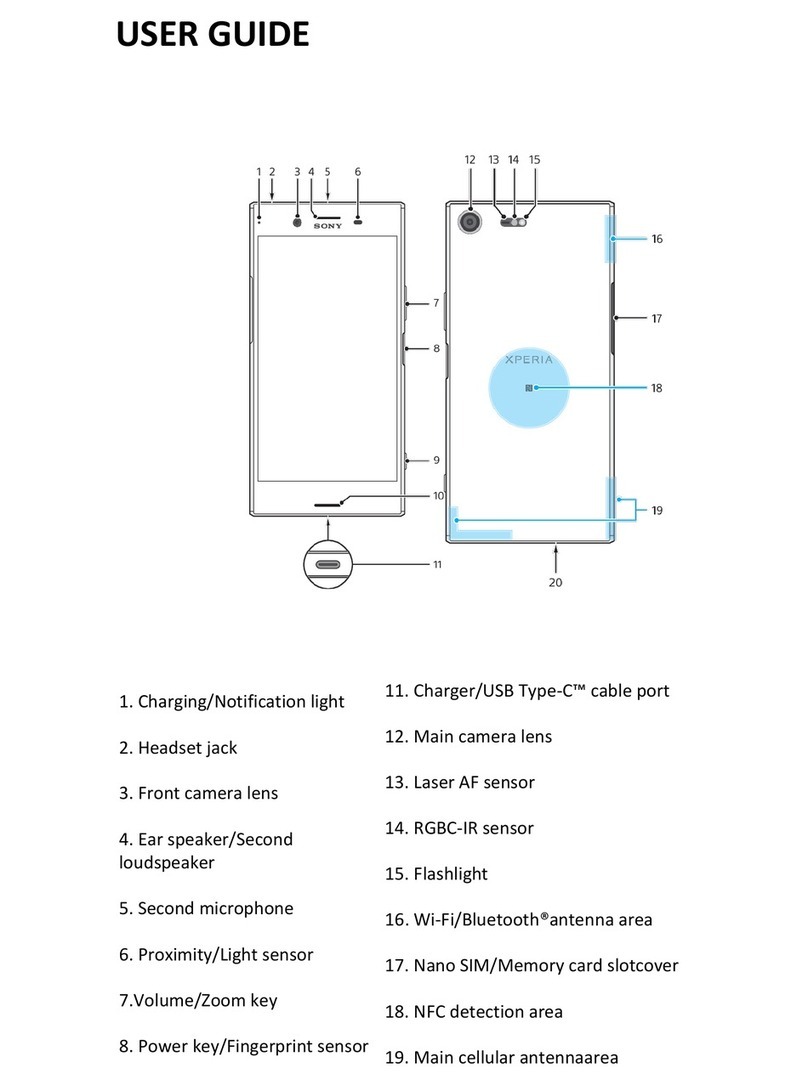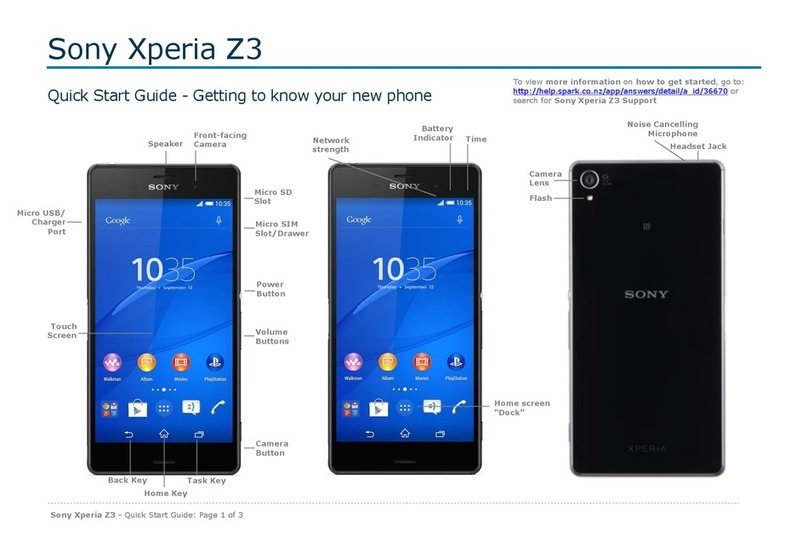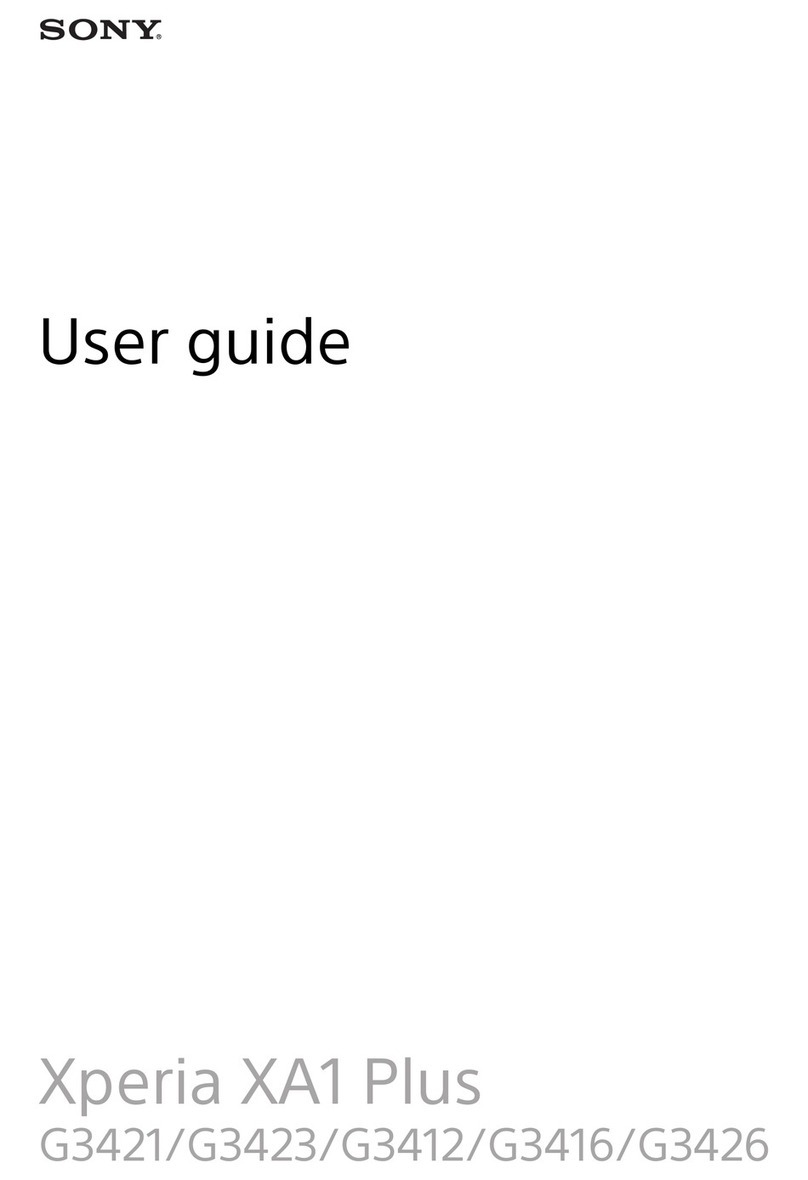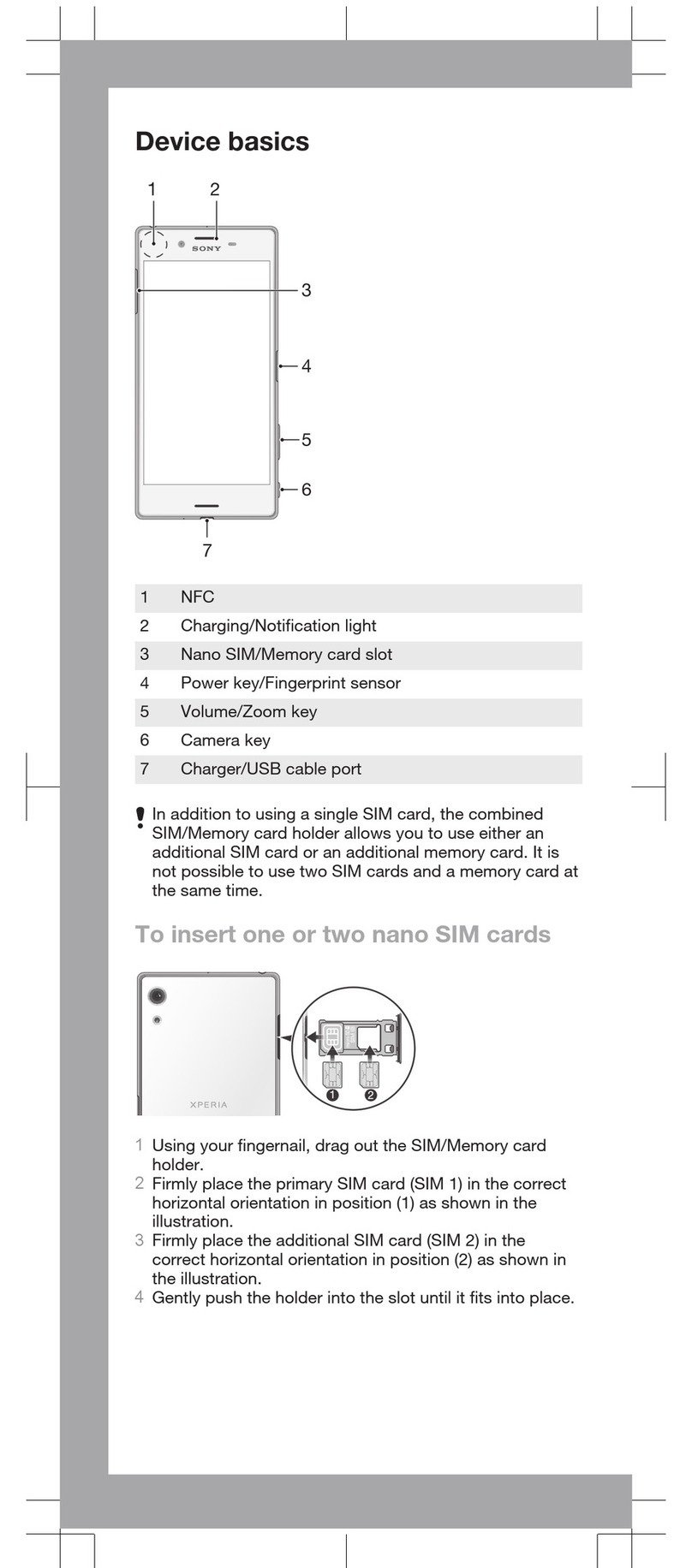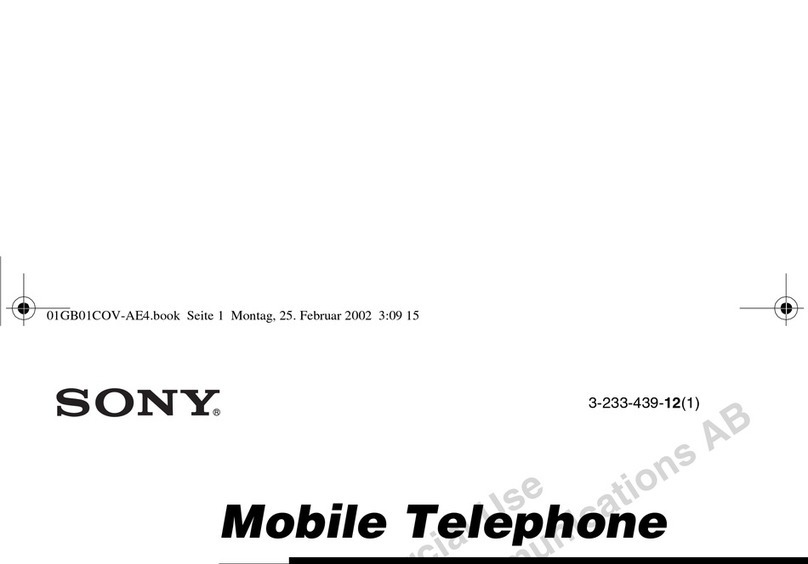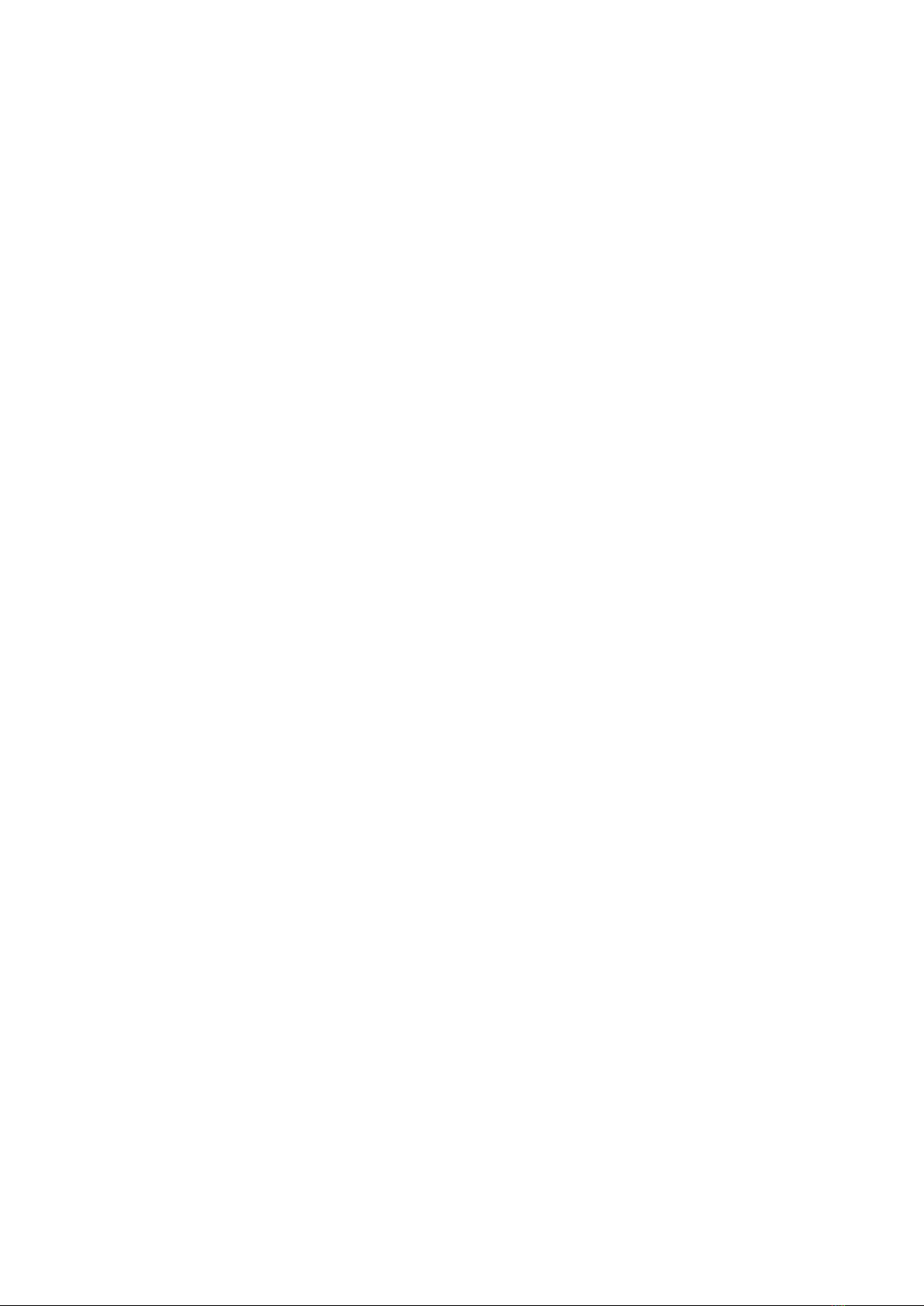Playing phone content on other DLNA Certified™ devices..............117
Bluetooth™ wireless technology............................................118
Naming your phone.........................................................................118
Pairing with another Bluetooth™ device..........................................118
Sending and receiving items using Bluetooth™ technology.............119
Connecting your phone to a computer..................................121
Transferring and handling content using a USB cable......................121
Transferring files using Media transfer mode via Wi-Fi®...................121
PC Companion...............................................................................122
Media Go™ ...................................................................................122
Connecting your phone to a TV set........................................124
Using location services to find your position........................125
Using GPS......................................................................................125
Google Maps™...............................................................................126
Using Google Maps™ to get directions...........................................126
Backup and restore application..............................................127
Types of content you can back up..................................................127
Preparing to use the Backup and restore application......................127
Restoring backed up content using the Backup and restore
application......................................................................................127
Locking and protecting your phone.......................................129
IMEI number...................................................................................129
SIM card protection........................................................................129
Setting a screen lock.......................................................................130
Updating your phone...............................................................132
Updating your phone wirelessly.......................................................132
Updating your phone using a USB cable connection.......................132
Phone settings overview.........................................................134
Status and notification icons overview..................................136
Status icons....................................................................................136
Notification icons.............................................................................136
Application overview................................................................138
User support.............................................................................140
Troubleshooting.......................................................................141
My phone is not working as expected.............................................141
Resetting the phone........................................................................141
No battery charging icon appears when phone starts charging.......142
The battery performance is low.......................................................142
My wired headset does not work....................................................142
I cannot transfer content between my phone and the computer,
when using a USB cable.................................................................142
5
This is an Internet version of this publication. © Print only for private use.