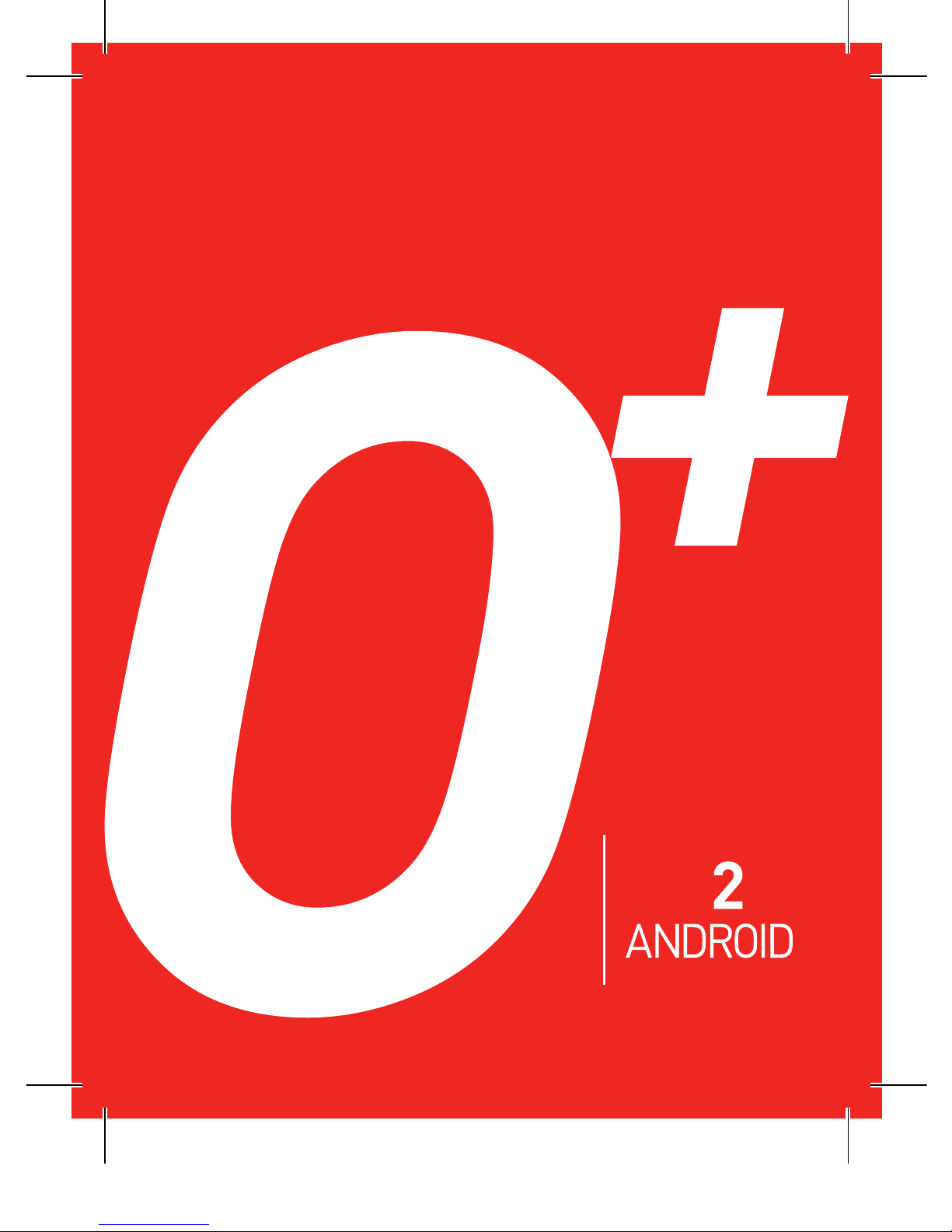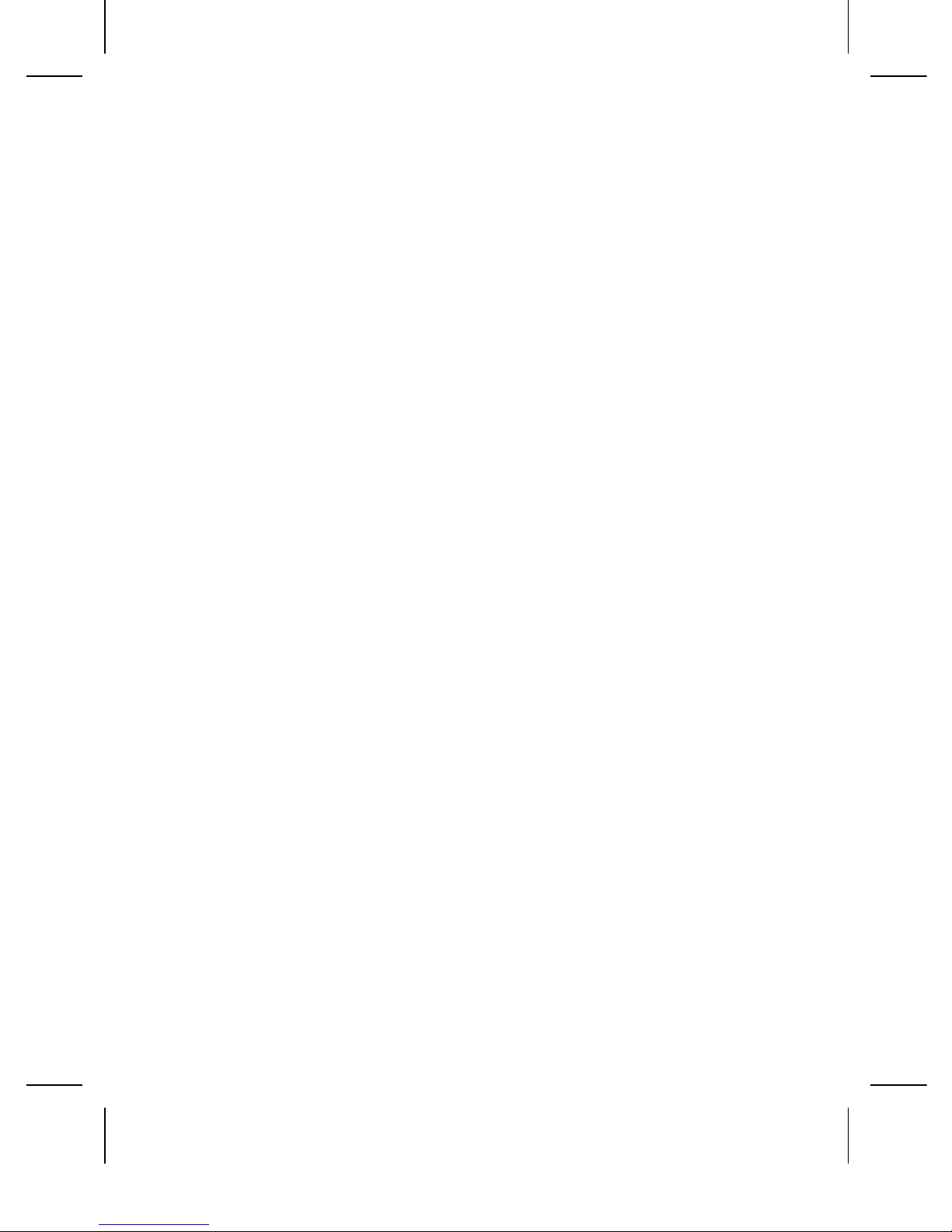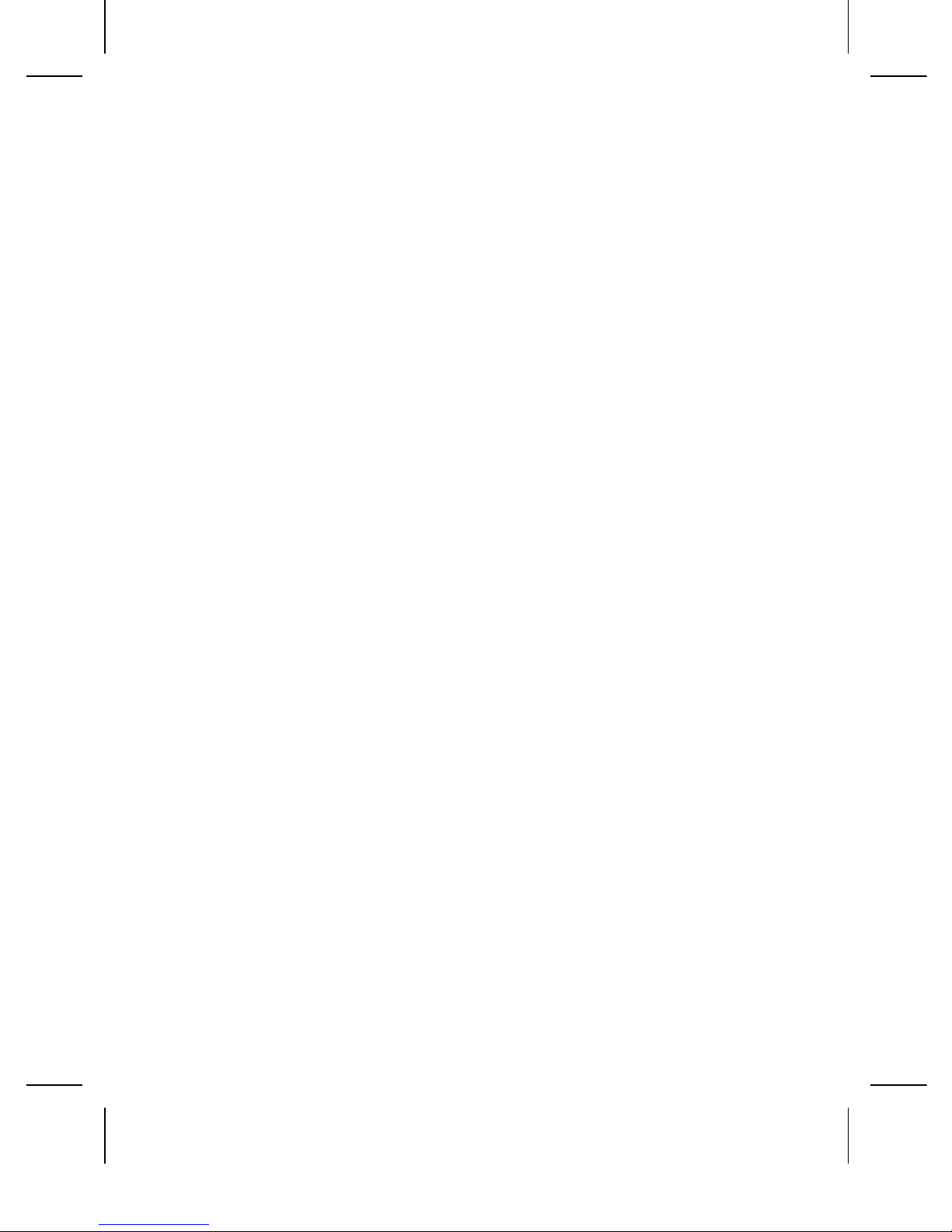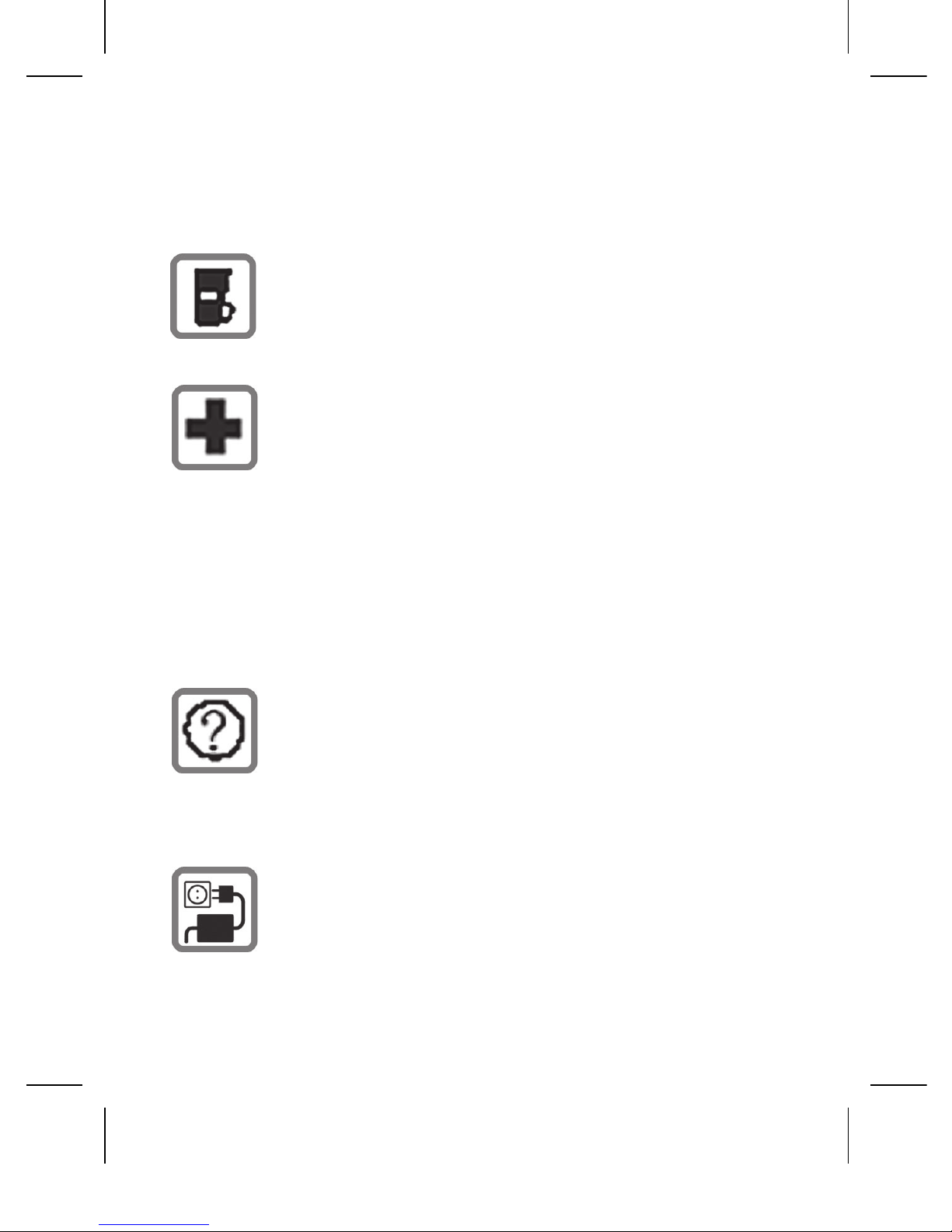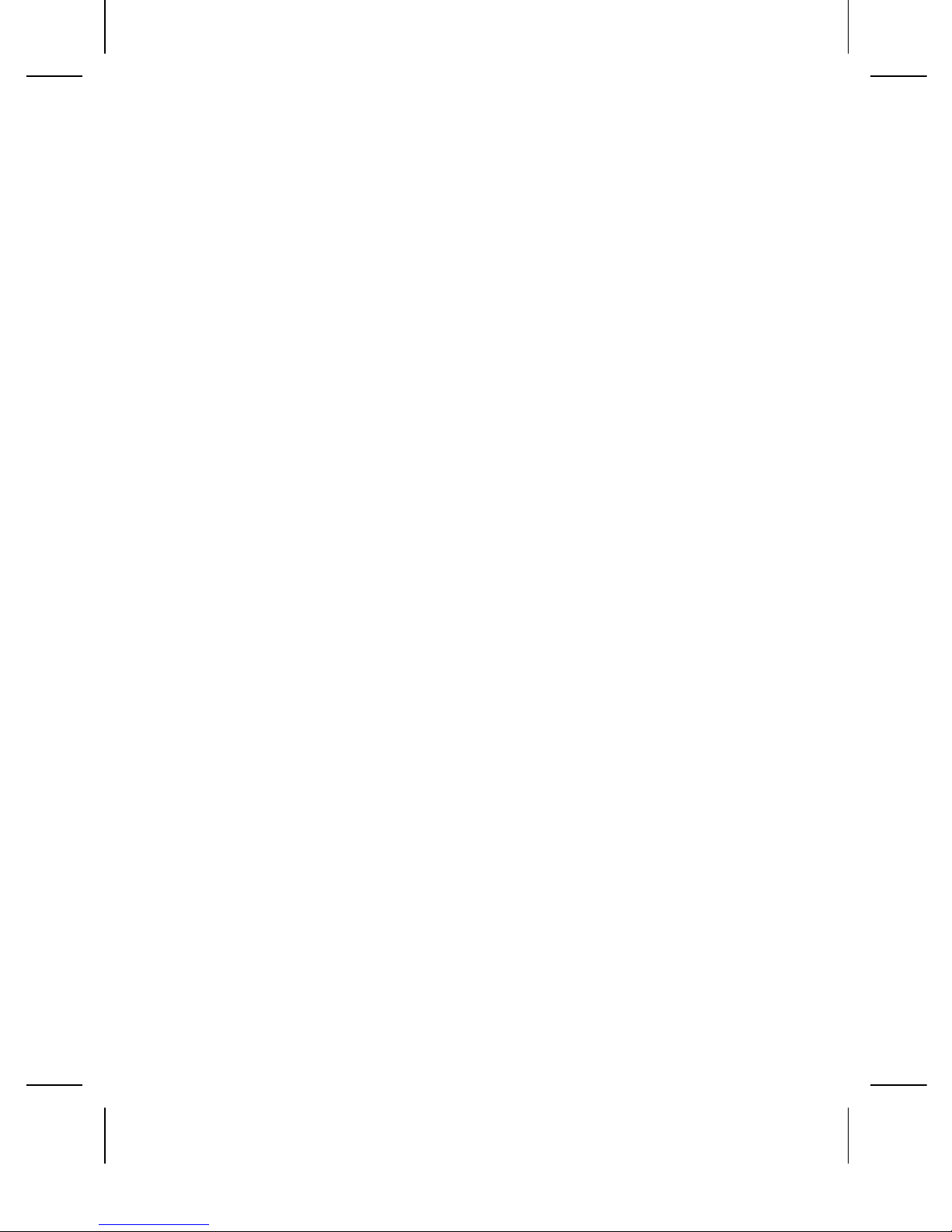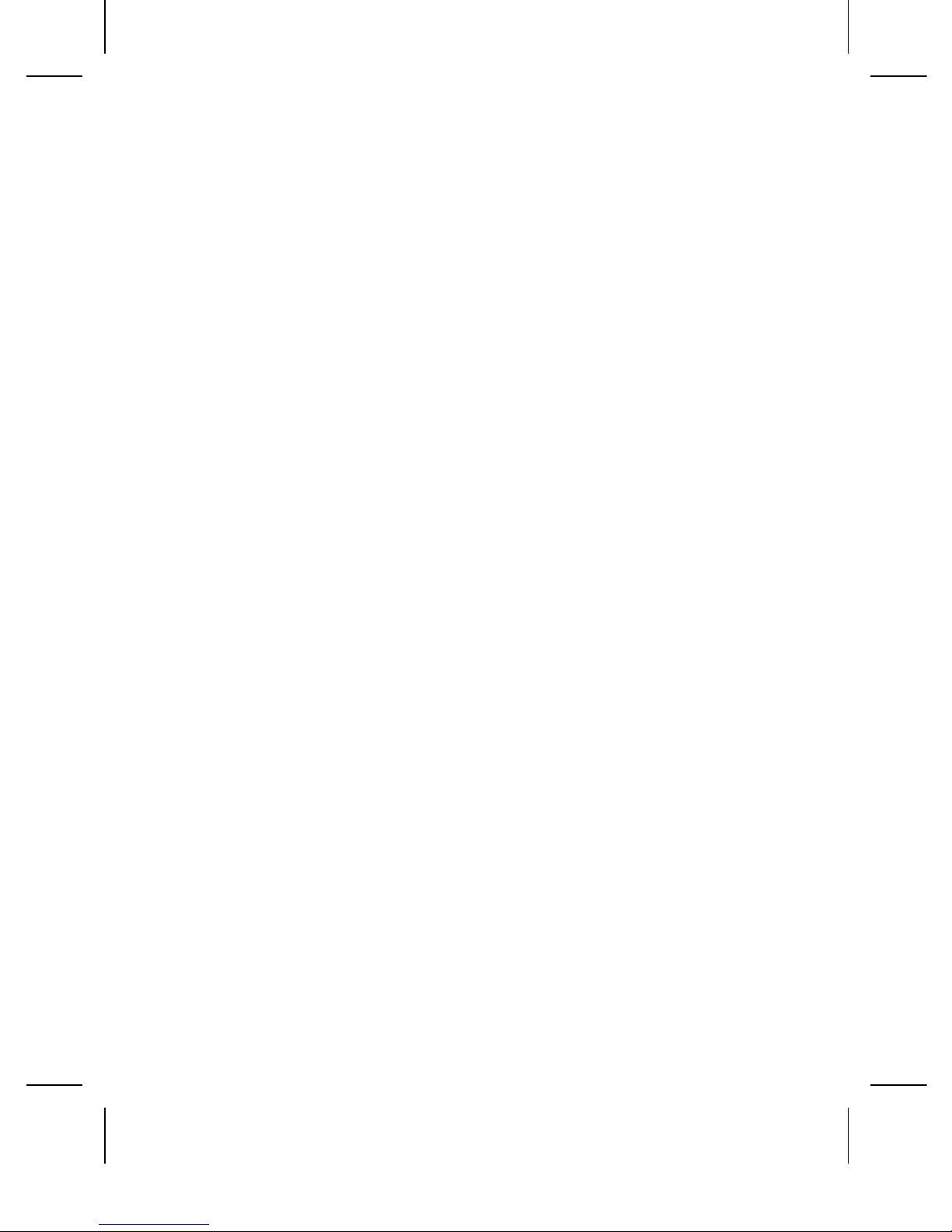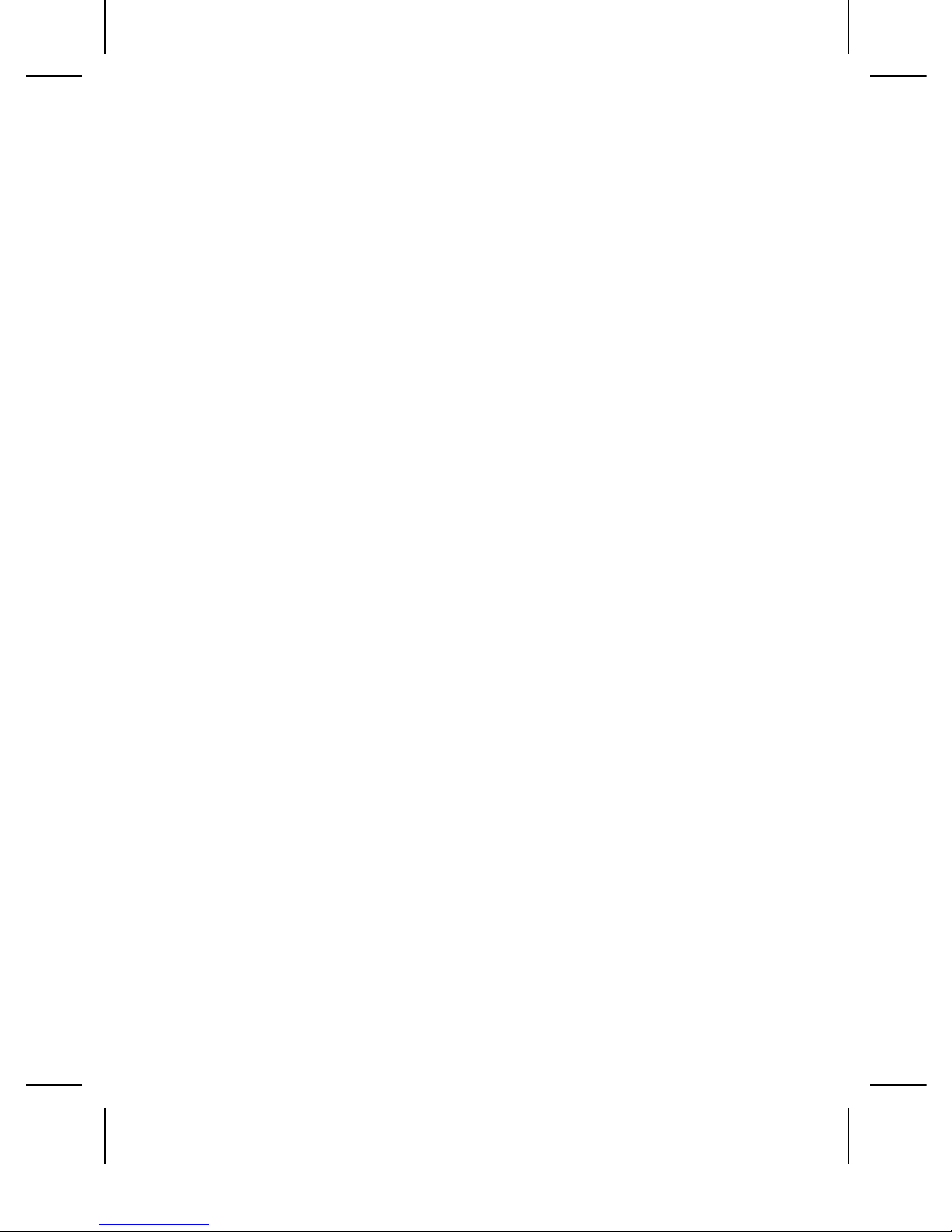PREFACE
Thank you very much for choosing this product!
The policies and procedures outlined in this user
manual will be applied at the discretion of O+. O+
reserves the right to deviate from the policies,
procedures, benets, and working conditions
described in this user manual. Furthermore,
the Company reserves the right to withdraw
or change the policies, procedures, benets,
and working conditions described in this user
manual at any time, for any reason, and without
prior notice.
ATTENTIONANDPRECAUTIONS
Foryoursafety
Remember to comply with legal requirements
and local restrictions when using the phone,
for example, in aircraft, petrol stations, in
hospitals or near medical equipments. Obey
all instructions in restricted areas.
Always keep your hands free to operate
the vehicle while driving. Your rst
consideration while driving should be
3