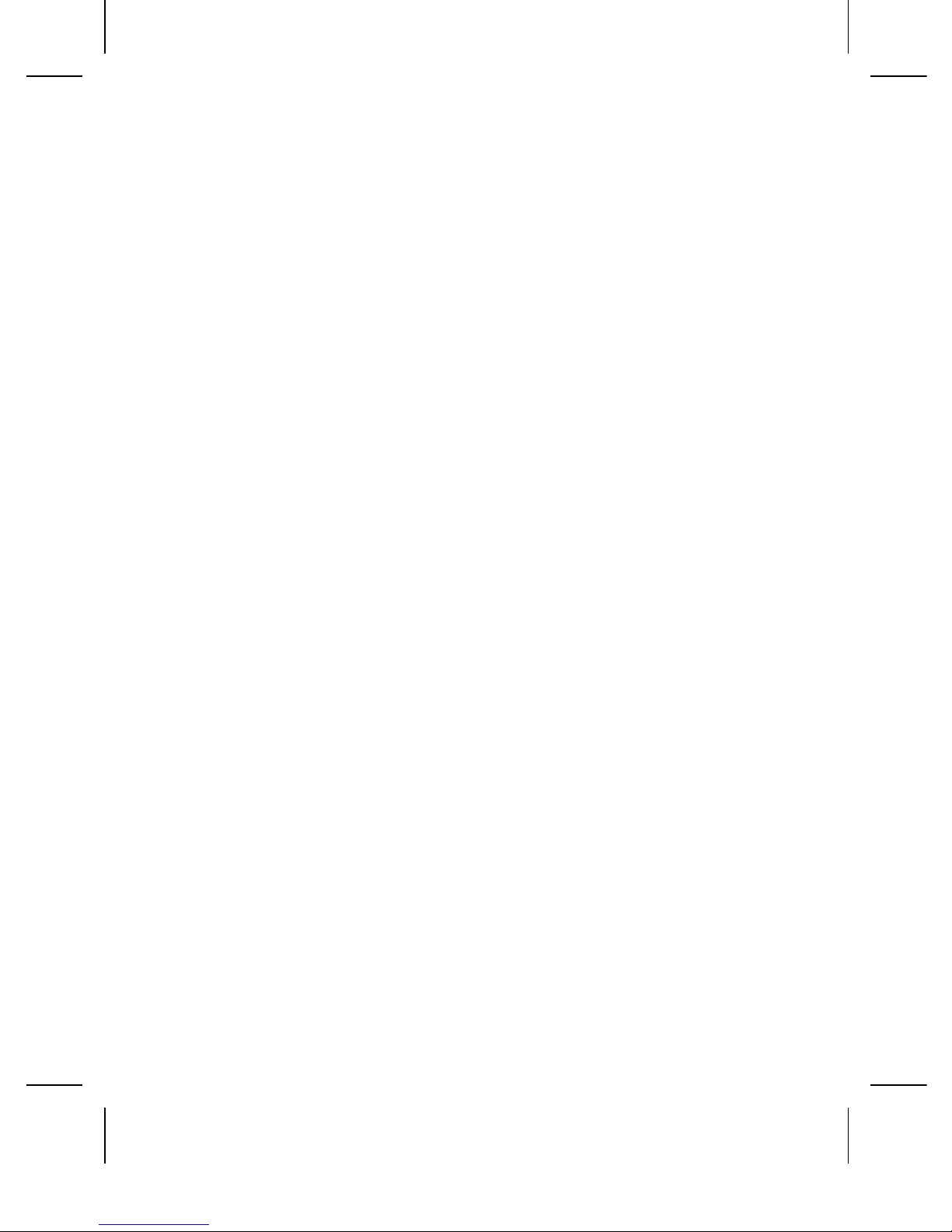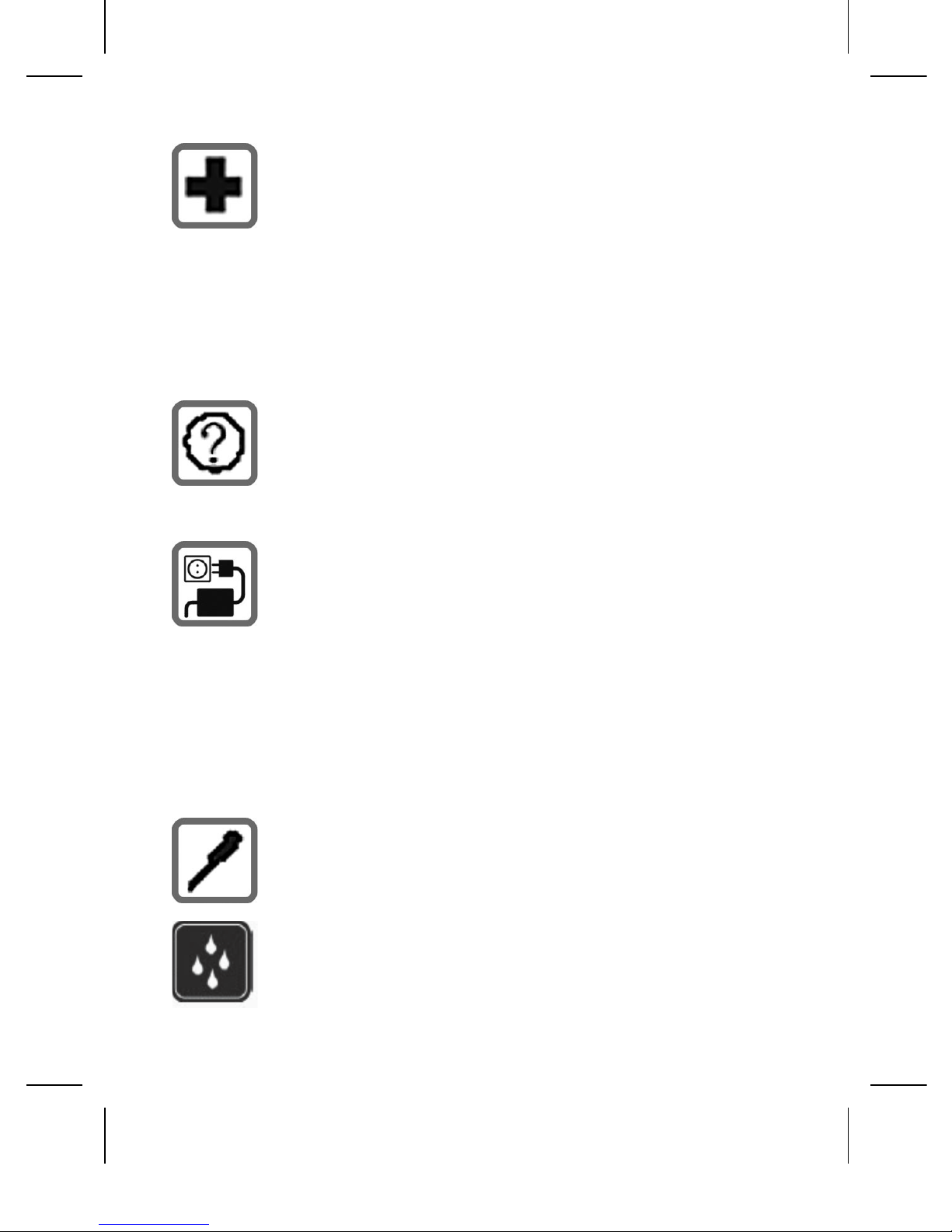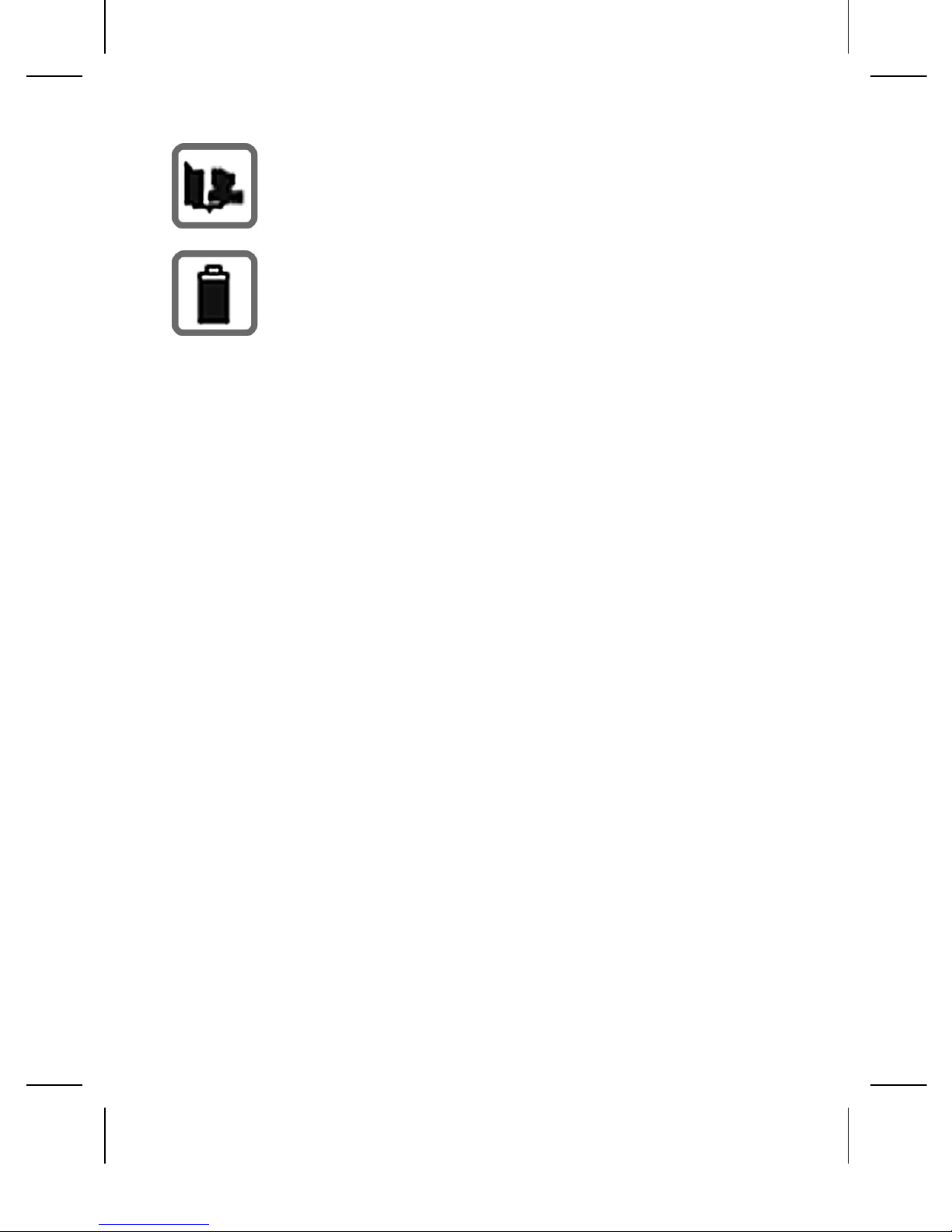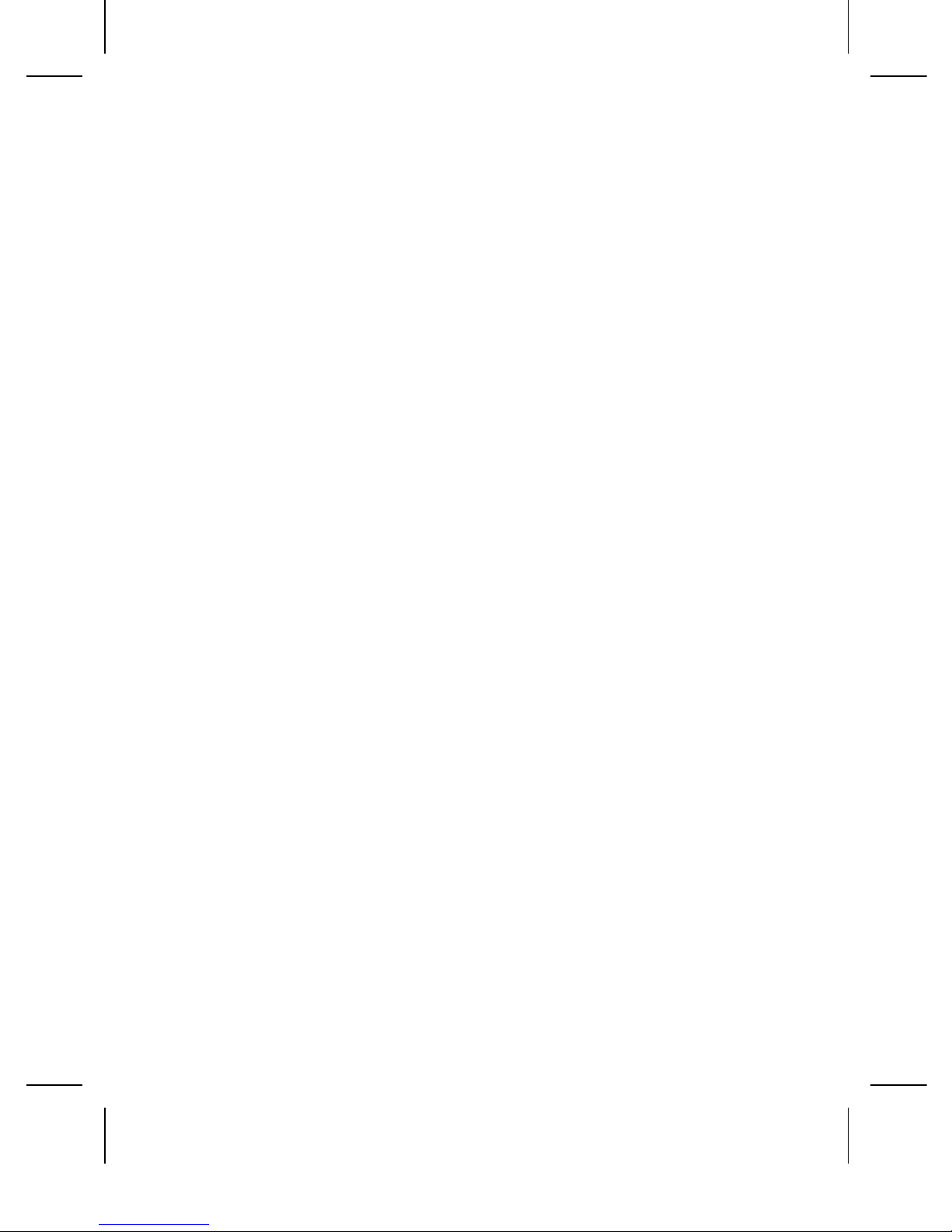PREFACE
Thank you very much for choosing this product!
The policies and procedures outlined in this user manual
will be applied at the discretion of O+. O+ reserves the
right to deviate from the policies, procedures, benets,
and working conditions described in this user manual.
Furthermore, the Company reserves the right to withdraw
or change the policies, procedures, benets, and working
conditions described in this user manual at any time, for
any reason, and without prior notice.
ATTENTIONANDPRECAUTIONS
ForyourSafety
Remember to comply with legal
requirements and local restrictions when
using the phone, for example, in aircraft,
petrol stations, in hospitals or near medical
equipments. Obey all instructions in
restricted areas.
Always keep your hands free to operate
the vehicle while driving. Your rst
consideration while driving should be road
safety. Don’t use handset while driving.
As per the law, phone should not be used
at refueling point, near fuel, chemicals, or
blasting area.