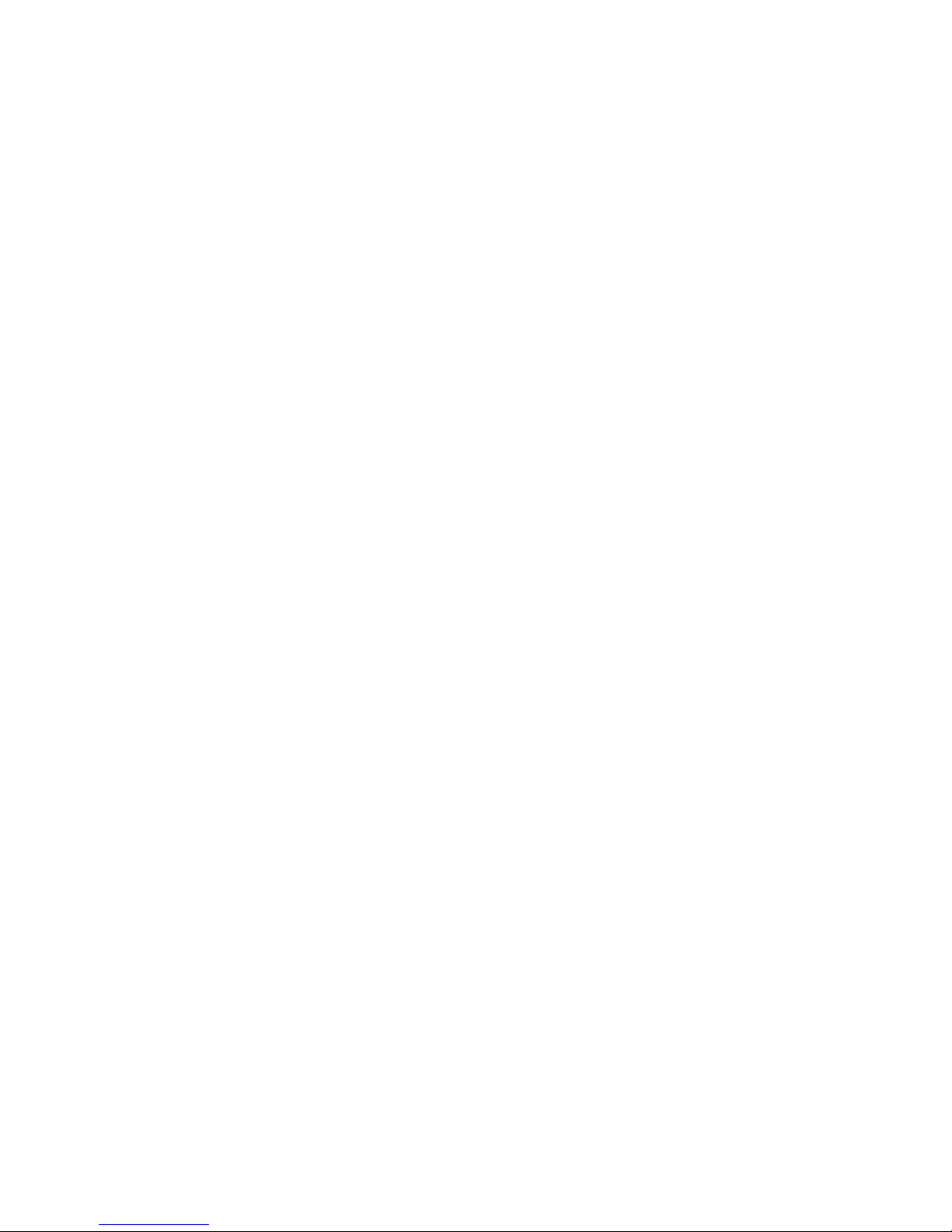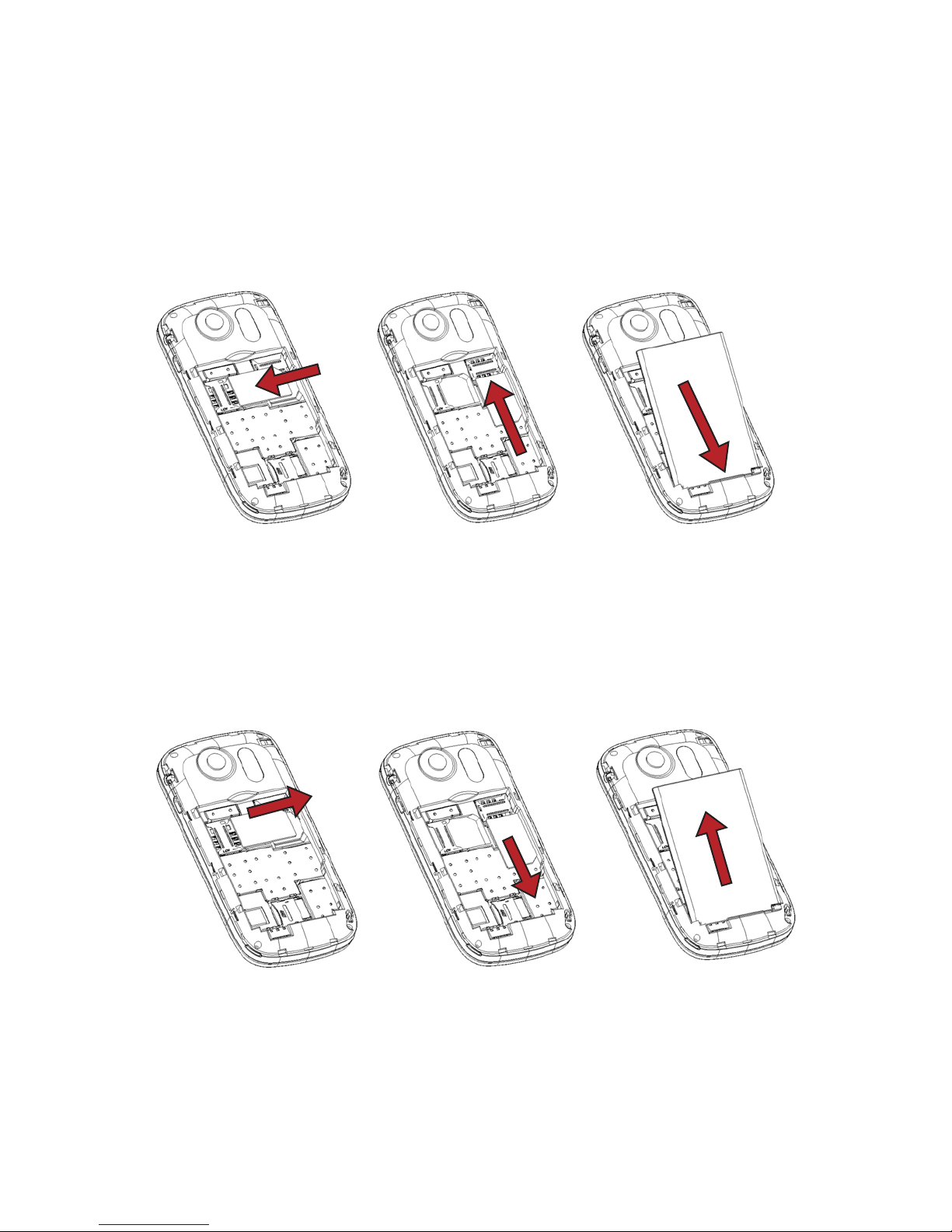4
PREFACE
Thank you very much for choosing this product designed by our
company!
The policies and procedures outlined in this user manual will be applied
at the discretion of O+. O+ reserves the right to deviate from the policies,
procedures, benets, and working conditions described in this user
manual. Furthermore, the Company reserves the right to withdraw
or change the policies, procedures, benets, and working conditions
described in this user manual at any time, for any reason, and without
prior notice.
ATTENTION AND PRECAUTIONS
For Your Safety
Remember to comply with legal requirements and local
restrictions when using the phone, for example, in aero
plane, petrol stations, hospital or while driving
Always keep your hands free to operate the vehicle while
driving. Your rst consideration while driving should be road
safety. Don’t use handset while driving.
As per the law, phone should not be used at refueling point
near fuel or chemicals.
Mobile phones can interfere with the functioning of medical
devices such as hearing aids or pacemakers. Keep at least 20
cm (9 inches) between the phone and pacemaker. When using