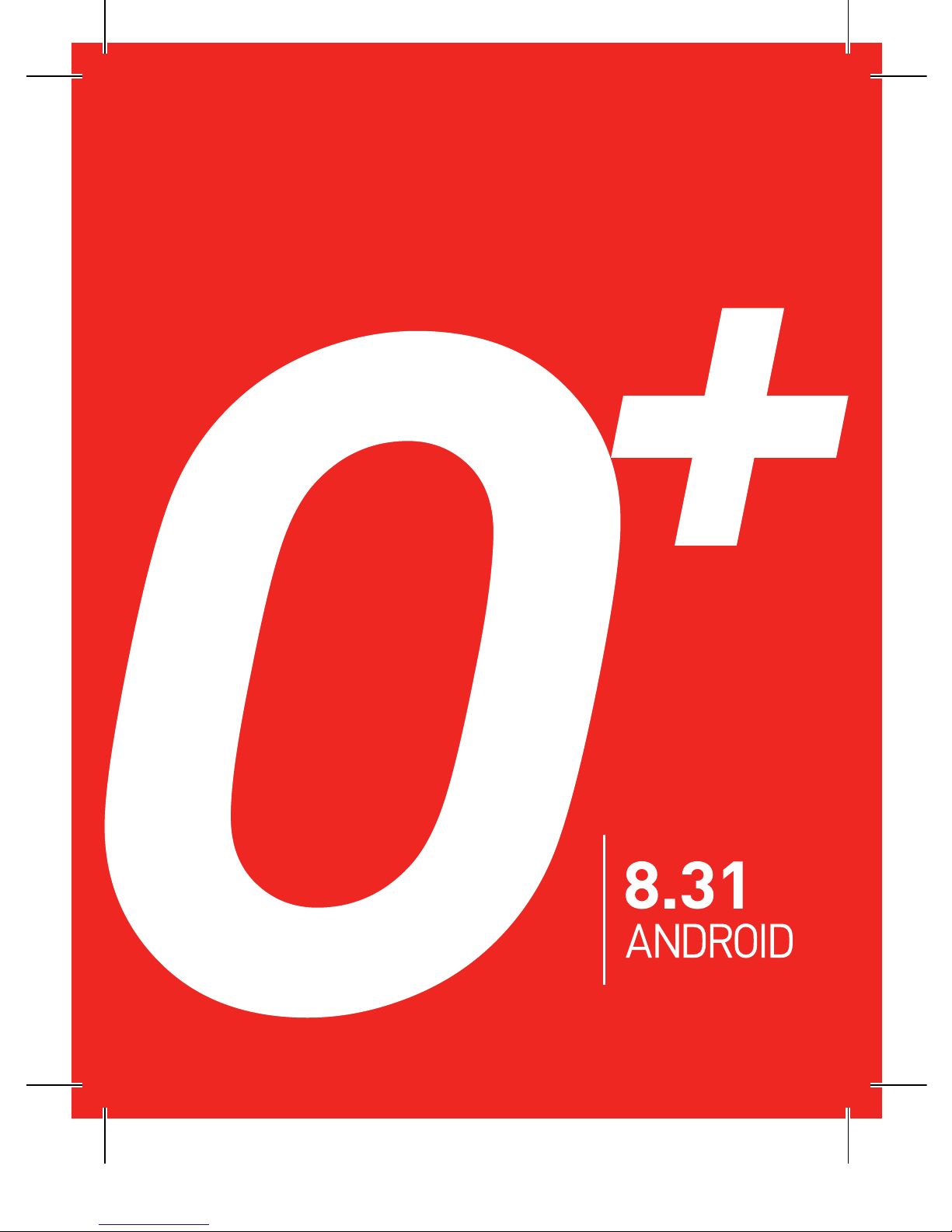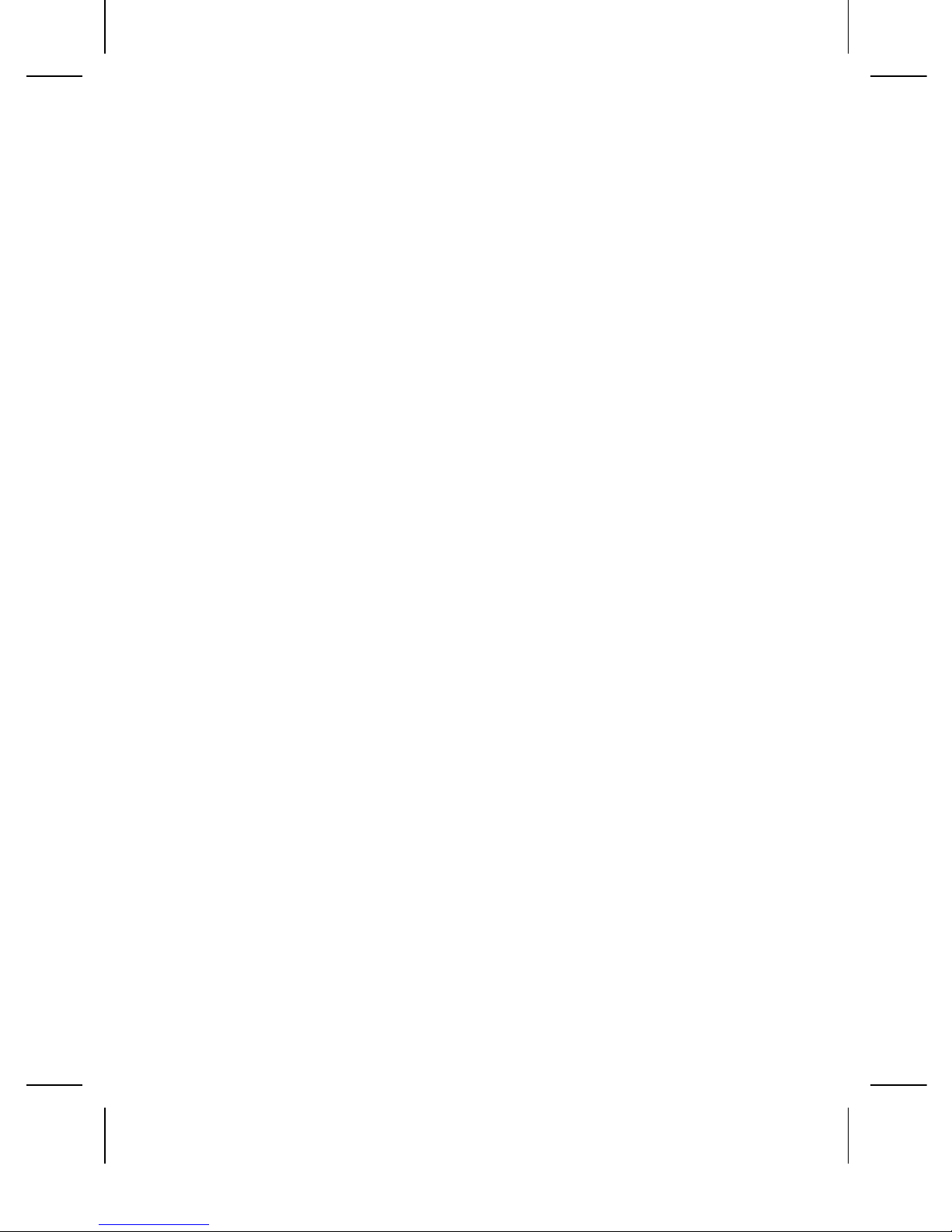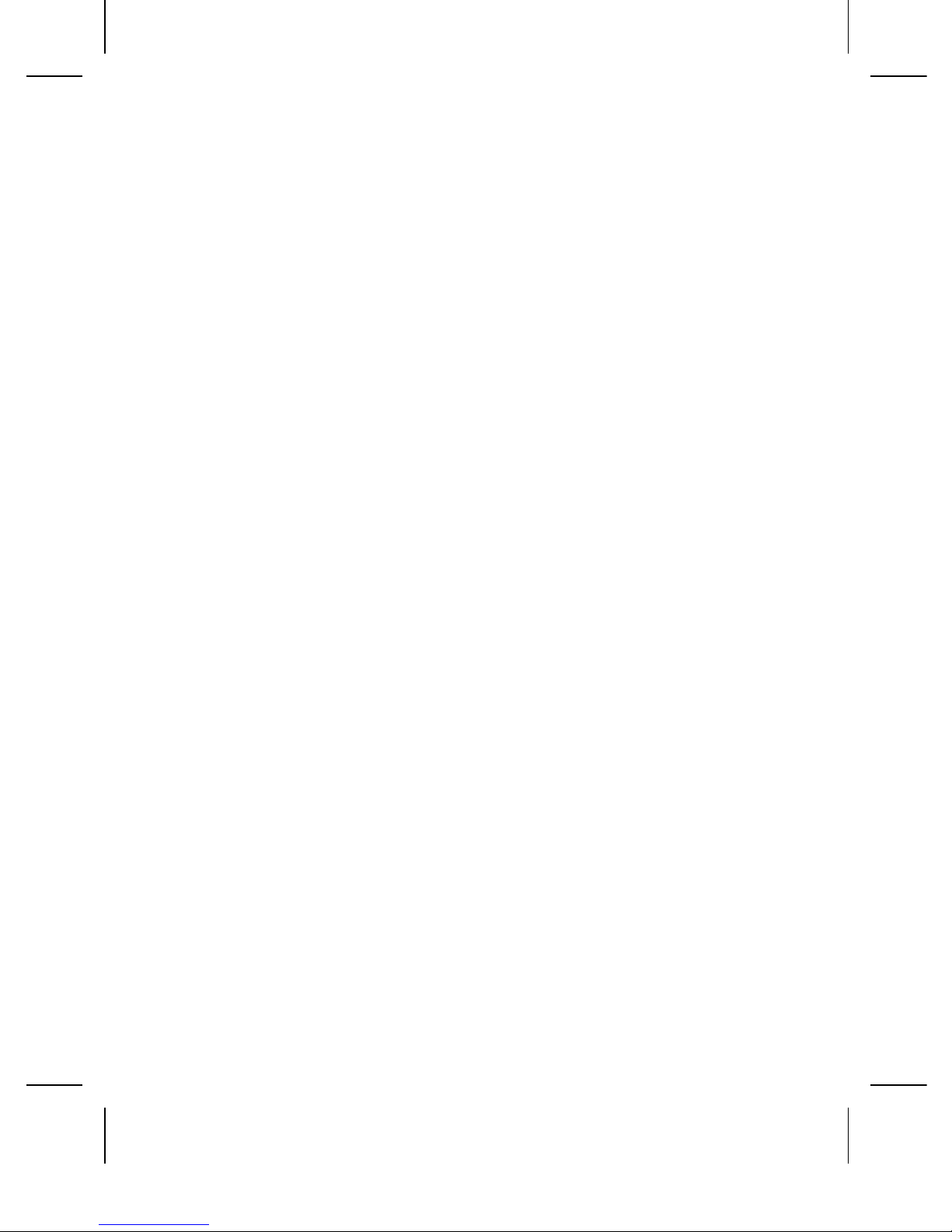4
PREFACE
Thank you very much for choosing this product!
The policies and procedures outlined in this
user manual will be applied at the discretion
of O+. O+ reserves the right to deviate from
the policies, procedures, benets, and
working conditions described in this user
manual. Furthermore, the Company reserves
the right to withdraw or change the policies,
procedures, benets, and working conditions
described in this user manual at any time, for
any reason, and without prior notice.
ATTENTIONANDPRECAUTIONS
Foryoursafety
Remember to comply with legal
requirements and local restrictions
when using the phone, for example,
in aircraft, petrol stations, in hospitals
or near medical equipments. Obey all
instructions in restricted areas.
Always keep your hands free to operate
the vehicle while driving. Your rst
consideration while driving should be