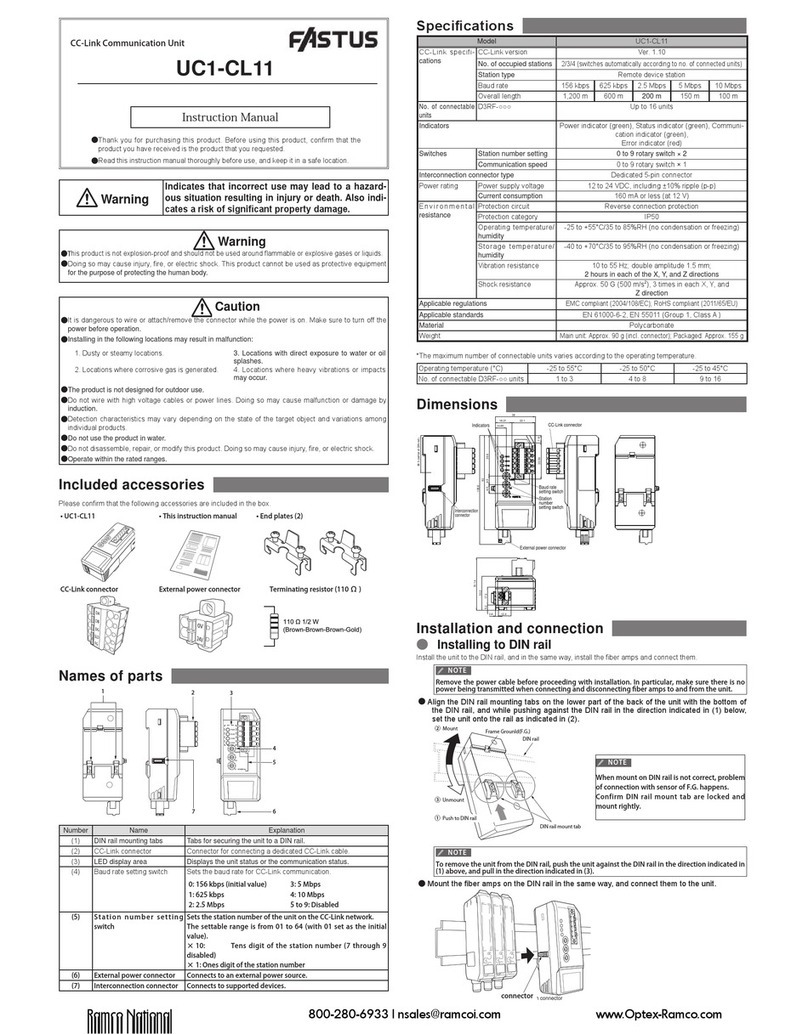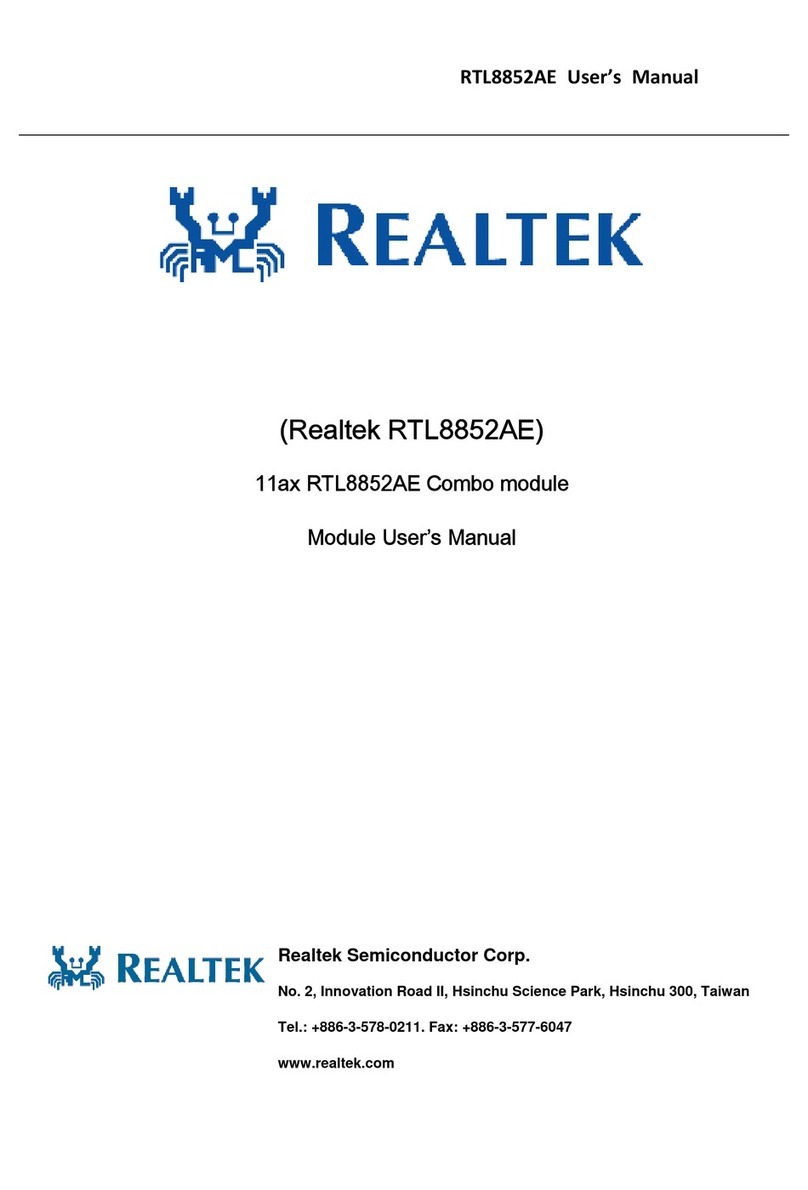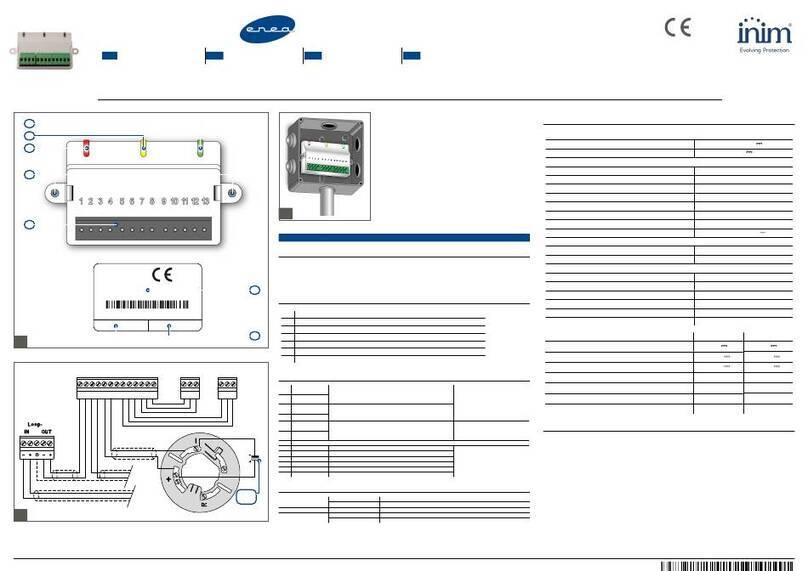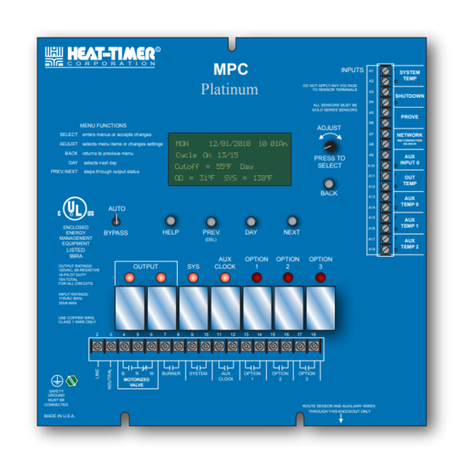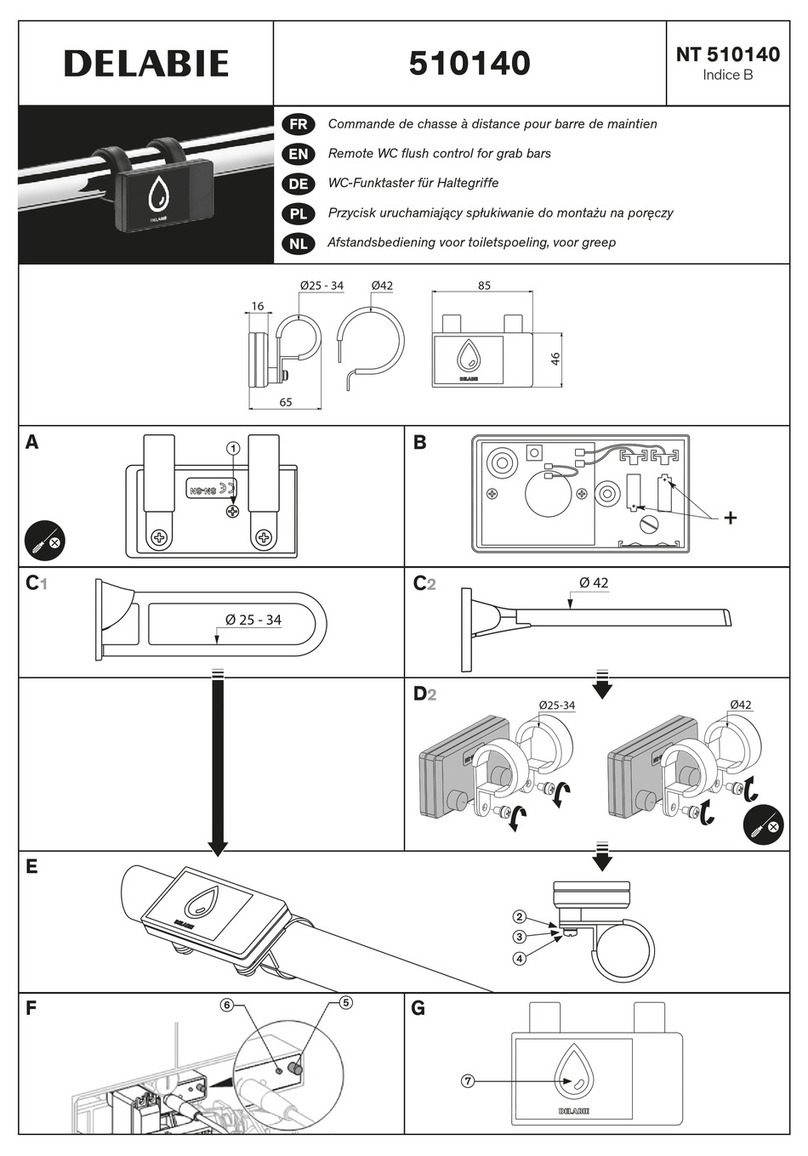Optex VXI-CMOD User manual

INSTALLATION & OPERATION MANUAL
Visual Verification
Wi-Fi CAMERA module
Visual Verification
Wi-Fi CAMERA module
VXI-CMOD
VXI-CMOD
No.59-2753-0 1811-09
(Sold separately)
for VXI-ST/-AM/-DAM
for VXI-ST/-AM/-DAM
[VXI-ST]
[VXI-AM]
[VXI-DAM]
EN
Control Panel
VXI-CMOD Internet
Alarm signal
Event recording
Wi-Fi router
Text notification
from a Control Panel
Visual verification
FEATURES
When the VXI-ST/-AM/-DAM generates an alarm signal,
the VXI-CMOD starts recording a 30 second video clip onto the microSD card.
The clip can then be reviewed via your smart phone from a remote location.
180 degree View Angle
Night vision with strong & wide IR light
Sensor trigger recording function with a 2 second pre-recording
Power from a control panel can be used for both the VXI-CMOD and the VXI-ST/-AM/-DAM
Smartphone
Newly added
INTRODUCTION
1
1-1 BEFORE INSTALLATION
- Read this INSTALLATON & OPERATION MANUAL carefully prior to installation.
- After reading, store this manual carefully in an easily accessible place for reference.
- This manual uses the following indications for correct use of the product, harm to you or other people and damage to your
assets, which are described below. Be sure to understand the description before reading the rest of this manual.
Failure to follow the instructions provided with this indication and improper handling may cause death or serious injury.
Failure to follow the instructions provided with this indication and improper handling may cause injury and/or property damage.
Warning
Caution
This symbol indicates prohibition.
Wi-Fi
The radio environment and a
smart phone may affect the
Wi-Fi communication state.
Warning Caution
Adjust, set and check the VXI-ST/-AM/-DAM before starting the VXI-CMOD installation.
It is hard to access to the inside of the VXI-ST/-AM/-DAM after mounting the VXI-CMOD.
Refer to the manual of VXI-ST/-AM/-DAM.
NOTE
Field of view
Vertical:100°
Field of view
Horizontal:180°
PIR coverage
12 m max
Mounting height
0.8 to 1,2 m
1-2 CHOOSE LOCATION 1-3 LOCAL STORAGE
microSD card
For local storage use, a microSD card (not included)
is required.
Suitable microSD cards are as follows:
- FAT 32 format
- 32 GB max.
- Format in OPTEX Vision App
Power off the VXI-CMOD when installing microSD card.
To power down the VXI-CMOD disconnect the power or
remove the ribbon cable.
There is a 120 second boot up cycle.
Mounting
screws
< Accessories >
Camera mount
Ribbon
cable
External PCB
terminal
Waterproof
sponge
1-5 PARTS IDENTIFICATIONS
microSD card slot
IR-LED high/low
switch
Antenna internal/
external switch
Reset switch
Ribbon cable
connector
[Bottom view]
(without switch cover)
[Rear view]
(inside the body)
[VXI-CMOD]
CMOD cap
Lock screw
QR code label
for Device ID
[Top view]
(without the CMOD cap)
Power indicator
Lock screw hole
INSTALLATION
2
Disassemble the VXI-ST/-AM/-DAM while refering to
2 2-1 1 through 4 in the instllation instructions
of the VXI-ST/-AM/-DAM.
1Make wiring knockout holes on the back box of the VXI-ST/-AM/-DAM.
2
Connect between terminals of VXI-ST/-AM/-DAM and the external PCB terminal.
NOTE
TROUBLE wiring not
required for VXI-ST.
Trouble
VXI-ST/-AM/-DAM
Power
(9.5 to 18 V DC)
to a control panel
to the VXI-CMOD
Power
(9.5 to 18 V DC) Alarm
Tamper
Power
(over 18 to 24 V DC)
to a control panel
to the VXI-CMOD
Power
(9.5 to 18 V DC) Alarm
Tamper
NOTE
A separate power supply of 9.5 to 18 V DC is required
for VXI-ST/-AM/-DAM when VXI-CMOD is powered
by a source over 18 to 24 V DC.
External PCB terminal
VXI-ST/-AM/-DAM
Set the ribbon cable
to the connector, and
attach the connector
cover.
Insert a
microSD card
Adjust the switch settings, if necessary.
Recommended Current draw
distance (max.)
(max.) at 12 V DC
12 m 1.0 A
6 m 400 mA
Position
high
low
(default)
[1] [2] [3]
[4]
- 1 -
IR-LED high/low switch
3
[5]
Open the
switch cover. 2.
[6]
Search for OPTEX Vision in the store.
OPTEX Vision
Visit either the App store or Google play. Download and install the
OPTEX Vision application.
APP INSTALLATION
3
123
SETUP WIZARD
4
The external antenna (option) for the VXI-CMOD can extend the reach of the Wi-Fi communication.
Follow this instruction only if external antenna is needed.
Mount the bracket and set the main body. Connect cables to the VXI-CMOD.
Set the antenna internal/external switch to EXT.
Main body
Bracket
Start the OPTEX Vision application. Tap “Add Device” to start “Setup Wizard” .
12
If the PEU (Plug-in EOL) option is used on the VXI-ST/-AM/-DAM, remove it
from the terminal, then place it in the external PCB terminal of the VXI-CMOD.
External PCB terminal
NOTE
1 2 3
VXI-ST/-AM/-DAM
1. Return the switch
cover to the original
position.
3.
Switch cover
+-SP TR
COM
AL TP TP
+-SP TR
COM
AL TP TP
+-SP TR
COM
AL TP TP
70 mm
(Recommended)
External PCB terminal
[7] [8]
Accessing inside of the VXI-CMOD may be necessary in
the following process. Fix with the lock screw and attach
the CMOD cap at step 6.
Place the VXI-CMOD on the
VXI-ST/-AM/-DAM back box
temporarily.
NOTE
Ribbon cable
(included)
Wires
(not included)
Wires
(not included)
Jump to step 4 , if the OPTEX Vision App has already been installed.
Jump to step 5 , if the Wi-Fi network has already been set.
Requirement;
iPhone 5S with iOS 9.0 or later.
Android smartphone 5.X or later.
Do not drop the product and/or avoid scratches on the lens as it may affect it s performance.
Be careful to avoid pinching the wires when assembling.
Read and follow the instructions provided with the VXI-ST/-AM/-DAM.
‘
Get PDF file and also troubleshooting
information at the following website.
http://navi.optex.net/manual/50262

When the “Setup Wizard” requires a Device ID input, use one of the following:
[1] Remove the CMOD cap and find the QR code which is located
on the top of VXI-CMOD.
[2] Read the QR code label included in the package of the VXI-CMOD.
[3] Direct input to the OPTEX Vision.
3
Follow the “Setup Wizard” to join your Wi-Fi network.
4
Wi-Fi network
[1] SSID;
[2] Password;
[3] Place the
QR code
label here
- Record the Wi-Fi network SSID and password.
Note them on [1] [2] below.
For iOS only
Wi-Fi direct
SSID; HD- xxxxxx *
Password; 12345678
OPERATION CHECK
5
Live ViewDevice List Recording
1 2 3
- Place the Device ID QR code label on [3].
It is included in the package of VXI-CMOD.
[3] Device ID;
4
FrontDoor
Live Direct,N=1,Good,127.3KB/sVGA
SD
Sensor trigger recording
- If the "Setup Wizard" procedure fails for any reason (e.g input wrong Wi-Fi
password), reset the unit by holding the "RESET" button for 10 seconds.
- Stored event data are not deleted by the reset operation.
1Remove the CMOD cap and mount the
VXI-CMOD on the camera mount.
Replace the CMOD cap.
3
Fix the VXI-CMOD with the lock
screw.
2
ASSEMBLING
6
SPECIFICATIONS
7
7-1 DIMENSIONS
Unit: mm
97
272
71 106
7-2 SPECIFICATIONS
* Performance may be impacted when connecting to multiple smartphone simultaneously.
- Web service is subject to termination without prior notice.
- Specifications and designs are subject to change without prior notice.
Wireless connectivity
Data encryption
Security
Simultaneous viewers
Image sensor
Image resolution
Viewing angle
Minimum illumination
Night vision
Image compression
Image resolution
Frame rate
Recording period
Memory Storage
Power supply
Power consumption
Wake up time
Recording trigger
LED indicator
Microphone
IR Mode selector
Internal/ External
antenna selector
Location
Operating temperature
Operating humidity
IP rate
Weight
IEEE 802.11 b/g/n
AES 128-bit data encryption via proprietary P2P connection protocol
WEP/ WPA/ WPA2 (TKIP, 128-bit AES)
Max. 3 Concurrent viewers *
Full HD
1080P/720P/VGA (Selectable from App)
H: 180° V: 100°
0 lux. (with IR illumination)
IR LED with IR-Cut switcher
H.264 High profile
Full HD
15 FPS
30 sec. (inc. 2 s pre-record)
microSD card (32 GB max.)
Not included/ Only FAT 32 format compatible/ Formatable from OPTEX Vision App
9.5 to 24 V DC
IR low mode: 400 mA max./IR high mode: 1.0 A max. at 12 V DC
2 min.
Alarm, Tamper, Trouble (N.O./N.C.)
Power LED
1 input
high/low
Internal/ External selectable
External antenna [CMOD-ANT] is sold separately.
Outdoor/Indoor
-10℃to +50℃
90% max. (Non condensed)
IP 55
280 g
Model VXI-CMOD
NOTE
- 2 -
<< How to use the OPTEX Vision App >>
1
Responding to an alarm
Receive SMS from a control
panel or App notification Start the OPTEX Vision application.
2
Check live view
3
Search stored events
4
Settings
OPTEX INC./AMERICAS HQ (U.S.)
URL: www.optexamerica.com
OPTEX (EUROPE) LTD./EMEA HQ (U.K.)
URL: www.optex-europe.com
OPTEX TECHNOLOGIES B.V.
(The Netherlands)
URL: www.optex.eu
OPTEX SECURITY SAS (France)
URL: www.optex-europe.com/fr
OPTEX SECURITY Sp.z o.o. (Poland)
URL: www.optex.com.pl
OPTEX PINNACLE INDIA,
PVT., LTD. (India)
URL: www.optexpinnacle.com
OPTEX KOREA CO.,LTD. (Korea)
URL: www.optexkorea.com
OPTEX (DONGGUAN) CO.,LTD.
SHANGHAI OFFICE (China)
URL: www.optexchina.com
OPTEX (Thailand) CO., LTD. (Thailand)
URL: www.optex.co.th
Copyright (C) 2018 OPTEX CO.,LTD.
OPTEX CO., LTD. (JAPAN)
URL: www.optex.net
■EU contact information
Manufacturer:
OPTEX CO., LTD.
5-8-12 Ogoto, Otsu,
Shiga, 520-0101 JAPAN
Authorised representative in Europe:
OPTEX (EUROPE) LTD./EMEA HEADQUARTERS
Unit 13, Cordwallis Park, Clivemont Road,
Maidenhead Berkshire, SL6 7BU U.K.
NOTE
The default password is 123456, which will need to be appropriately
changed upon setup.
The following information is required to change the
Wi-Fi network in the “Setup Wizard”
* “xxxxxx” contains ramdom numbers that are common to
the part of the Device ID.
Hereby, OPTEX declares that the radio equipment type VXI-CMOD is in compliance with
RED 2014/53/EU. The full text of the EU DoC is available at the following internet address;
EU DoC; www.optex.net
Optex VXI-CMOD shall be supplied by a SELV and LPS (or UL1310 class 2) power supply
or connected to a dedicated control unit with SELV and LPS output.
NOTE
Default Admin Password is 123456.
It must be changed after the first access to “Settings”.
Check the VXI-CMOD is
displayed on the Device
List.
Confirm the Live View
through the VXI-CMOD.
Try to record the Live View
onto the microSD card. Test the total operation of the VXI-ST/-AM/-DAM and VXI-CMOD.
Confirm that the event is recorded by the trigger of the VXI-ST/-AM/-DAM.
Alarm !
Reset to the factory default
IMPORTANT
For installers
After the installation is complete, check the full operation of the
product. Explain to all users the operation of the product and
make sure that it is fully understood. Provide all users with a
copy of this “INSTALLATION & OPERATIONAL MANUAL”
for future reference.
For users
Upon completion ensure you are provided with comprehensive
training on this product. Keep a copy of this “INSTALLATION &
OPERATION MANUAL” for future reference.
Users are responsible to position the camera such a way
that it does not look into someone else s property.
‘
Other Optex Control Unit manuals
Popular Control Unit manuals by other brands

Calira
Calira MES C3 operating instructions

CapstanAG
CapstanAG PinPoint installation instructions

Savant
Savant VOM-VP02H Quick reference guide
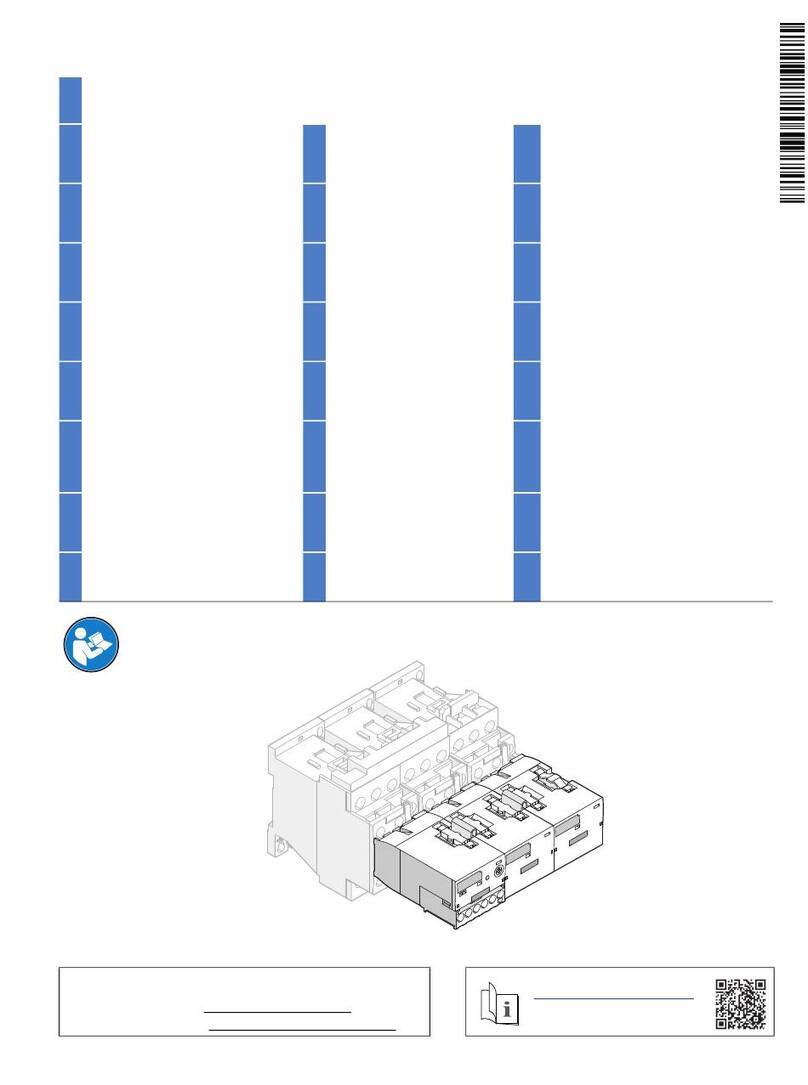
Siemens
Siemens SIRIUS 3RA2711-0DB00 Original operating instructions

Mankenberg
Mankenberg M-XTRA RP 824 Original operating manual

TWINBIRD
TWINBIRD SC-UD08 Operation manual