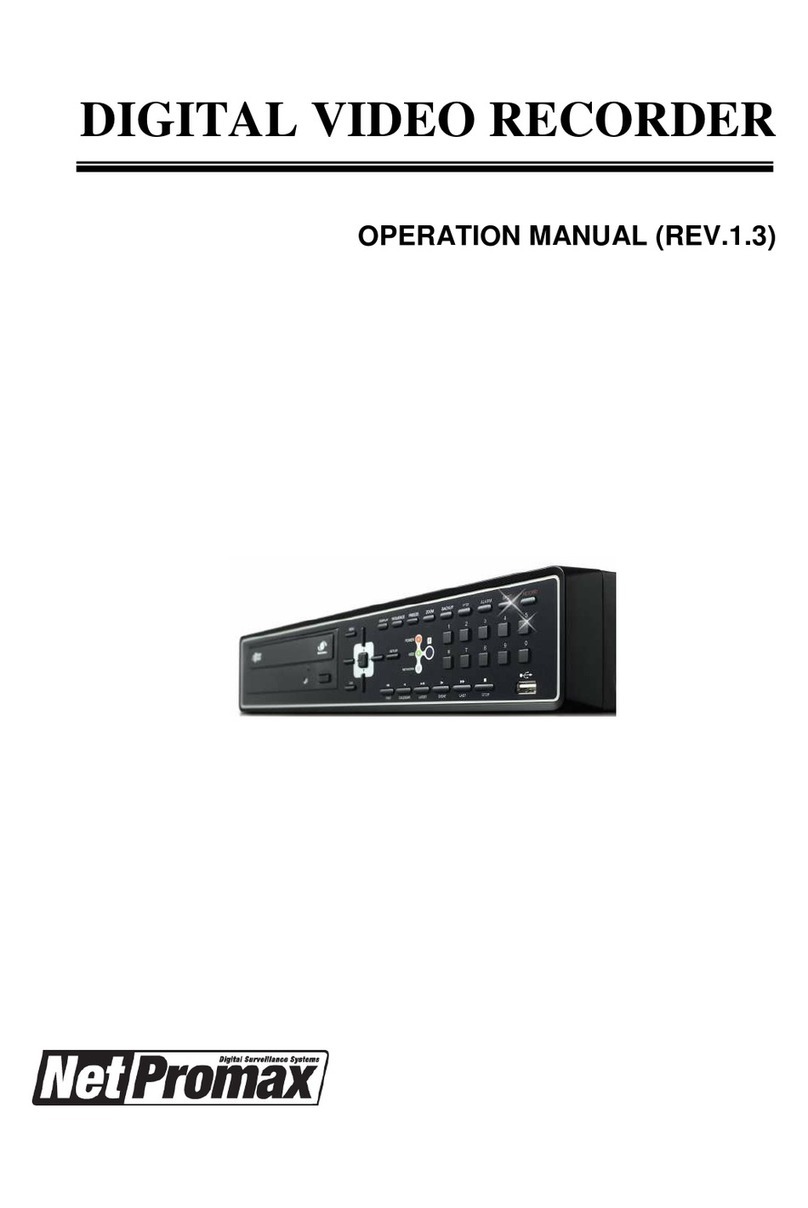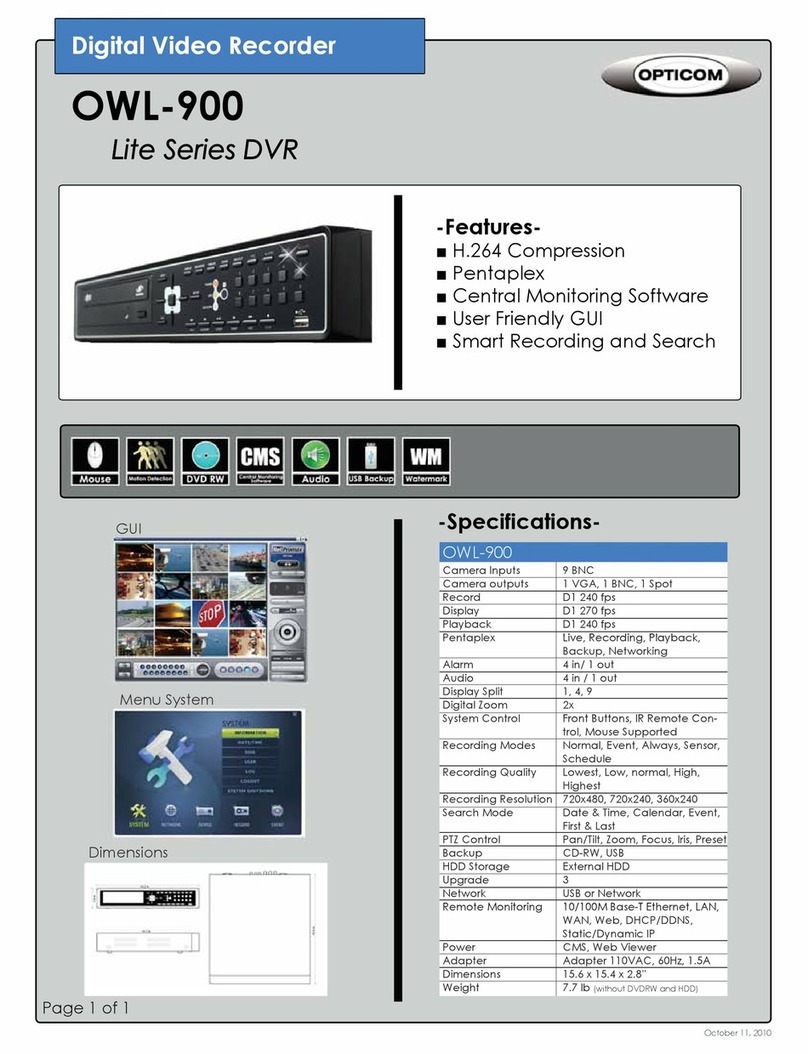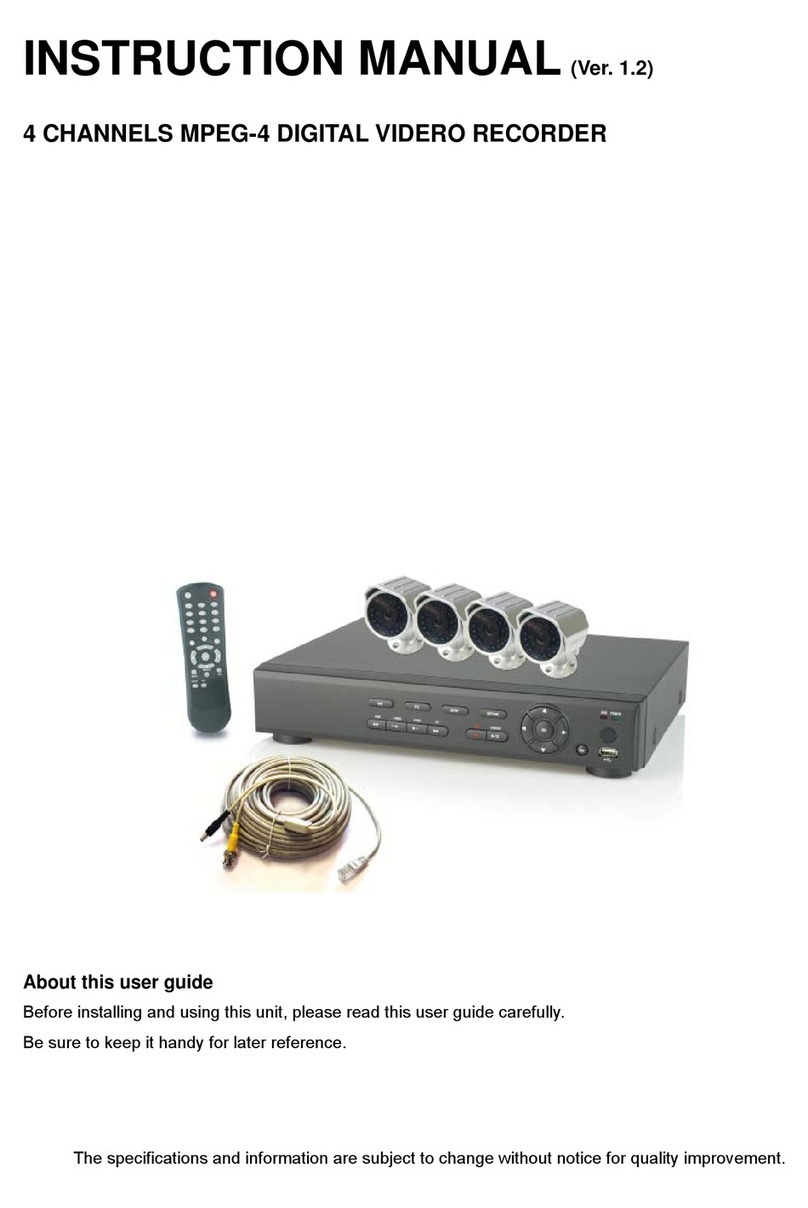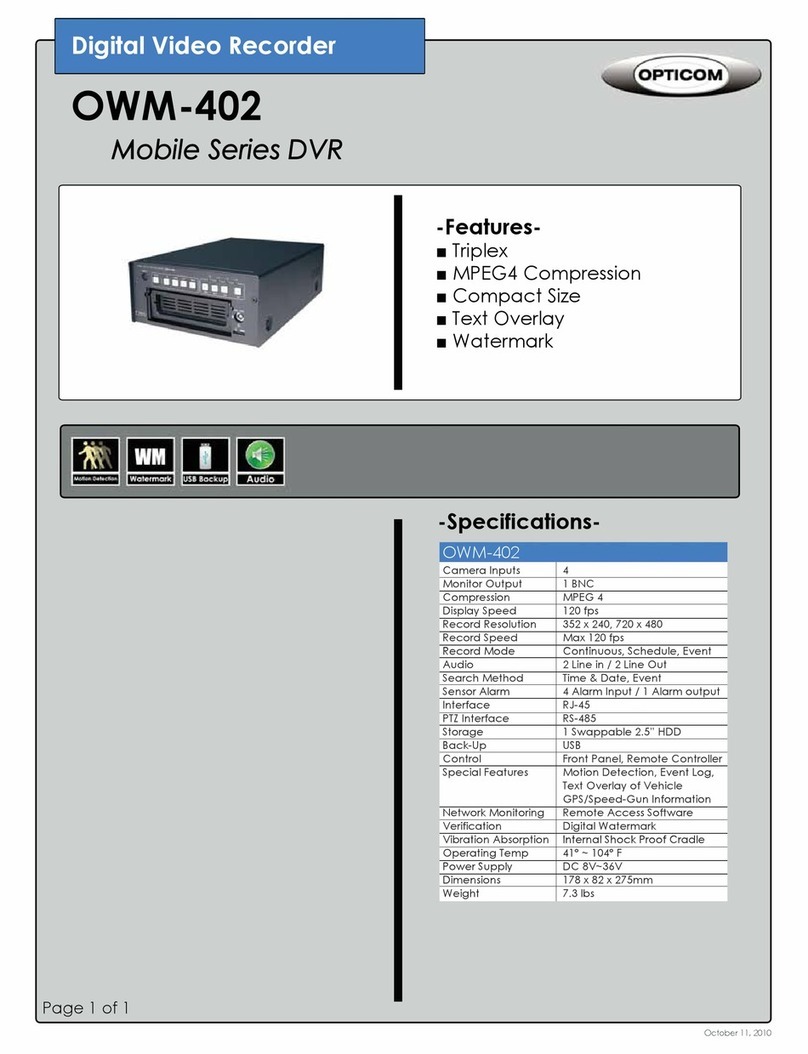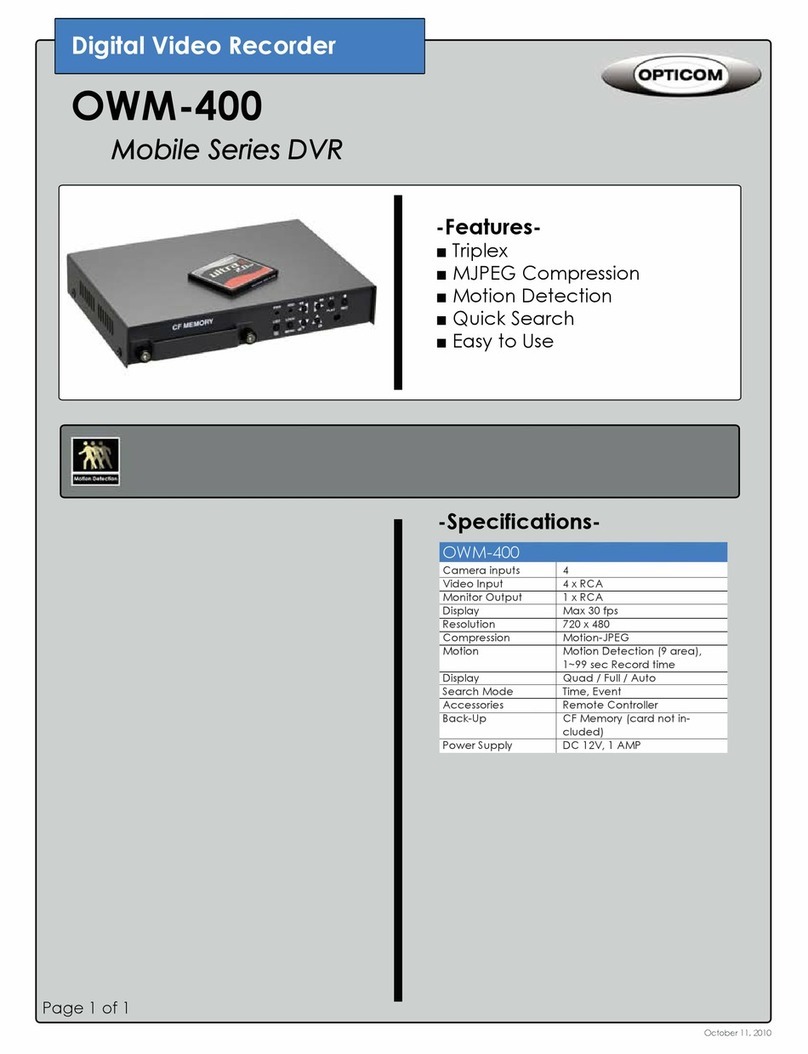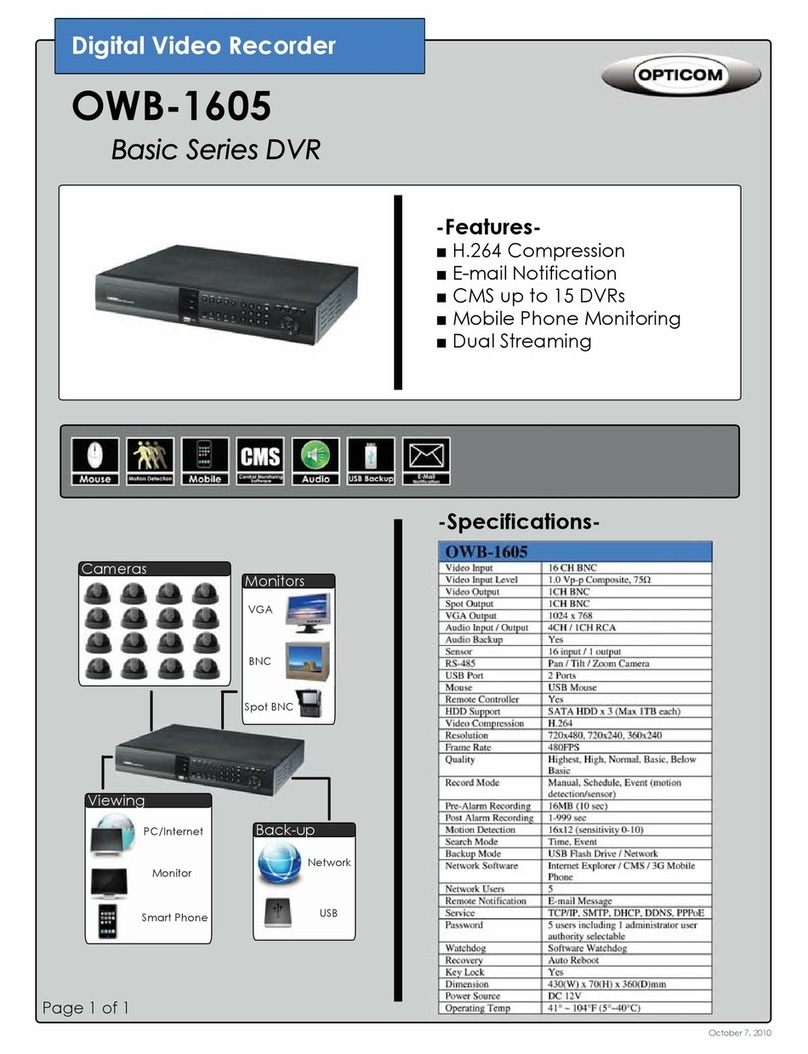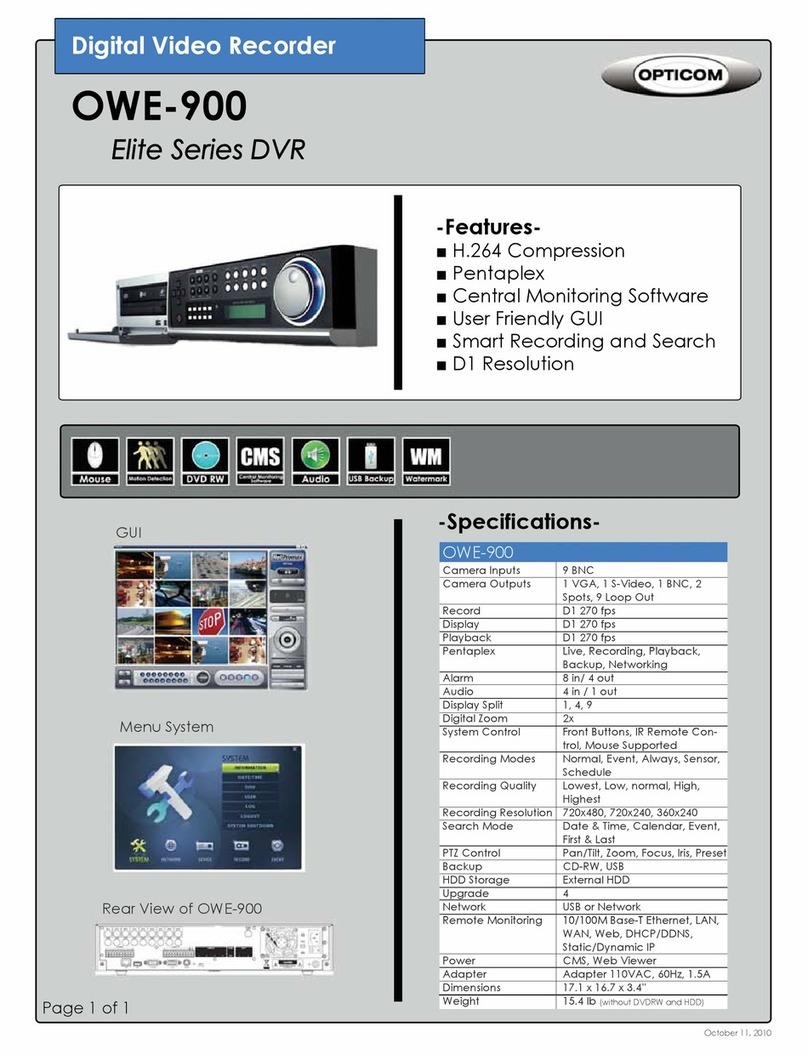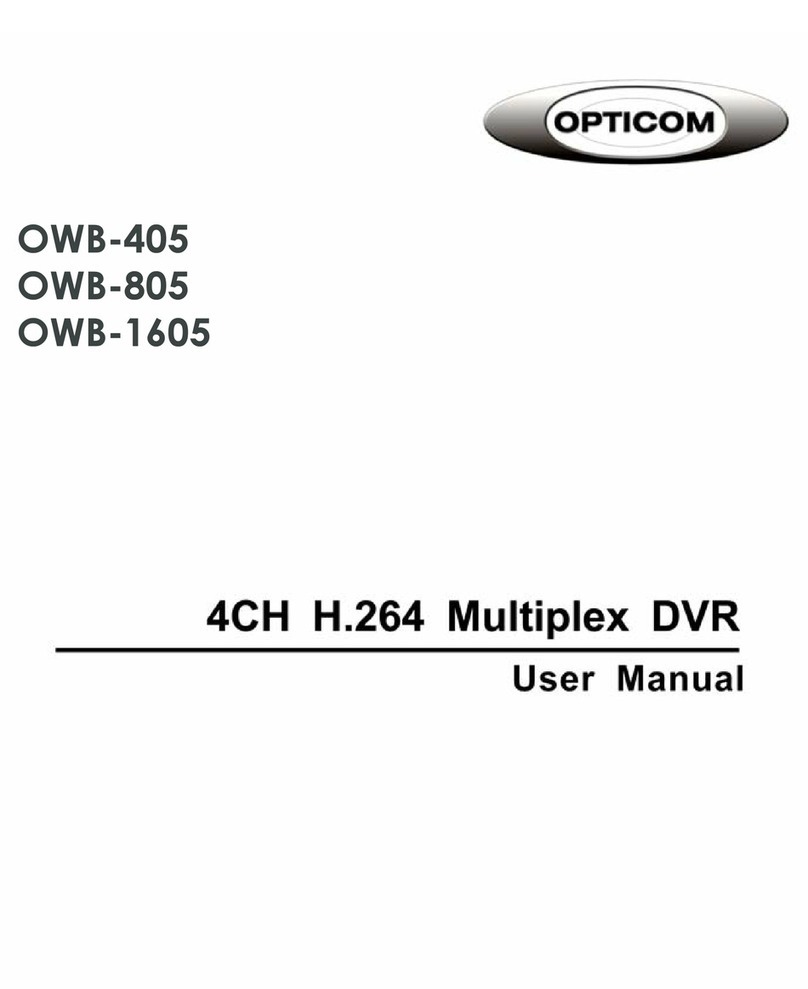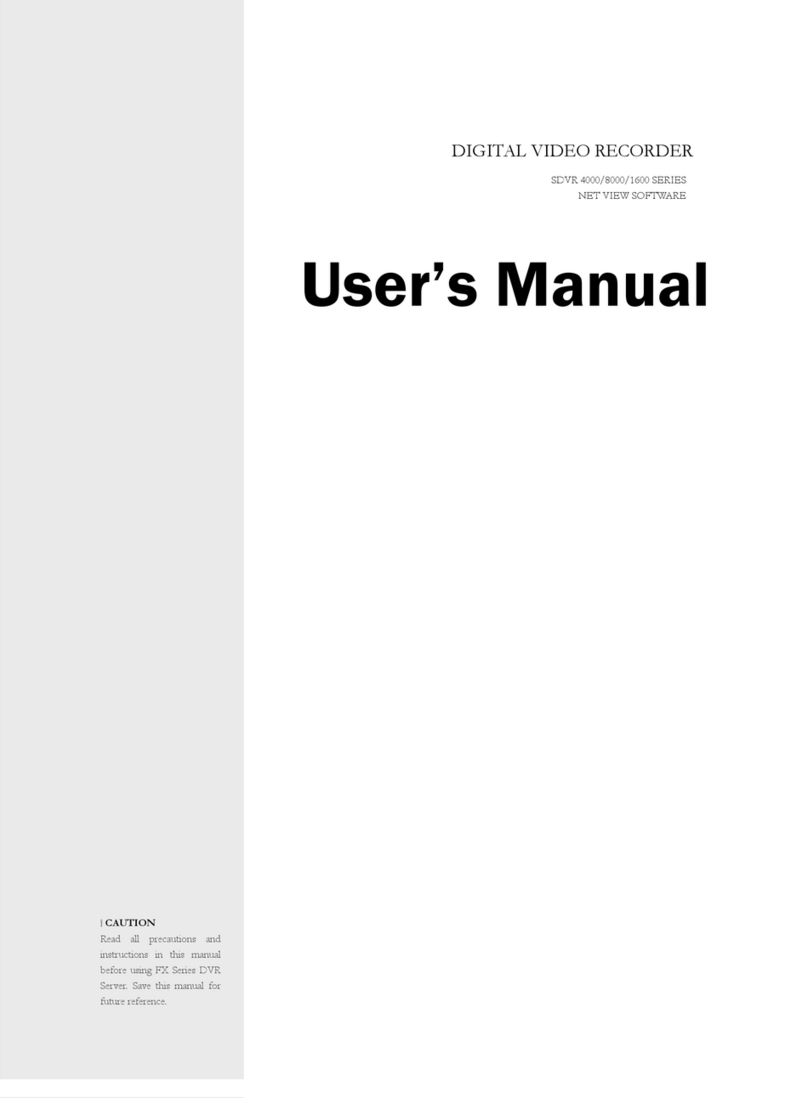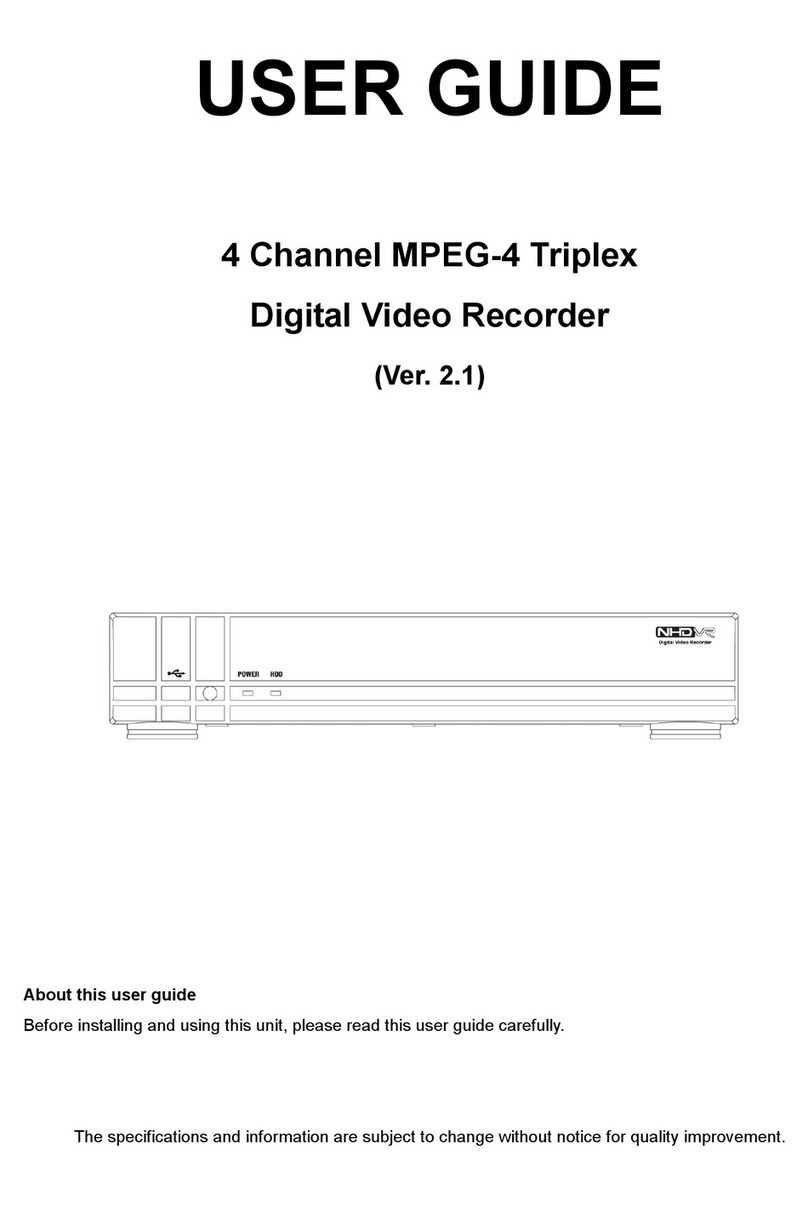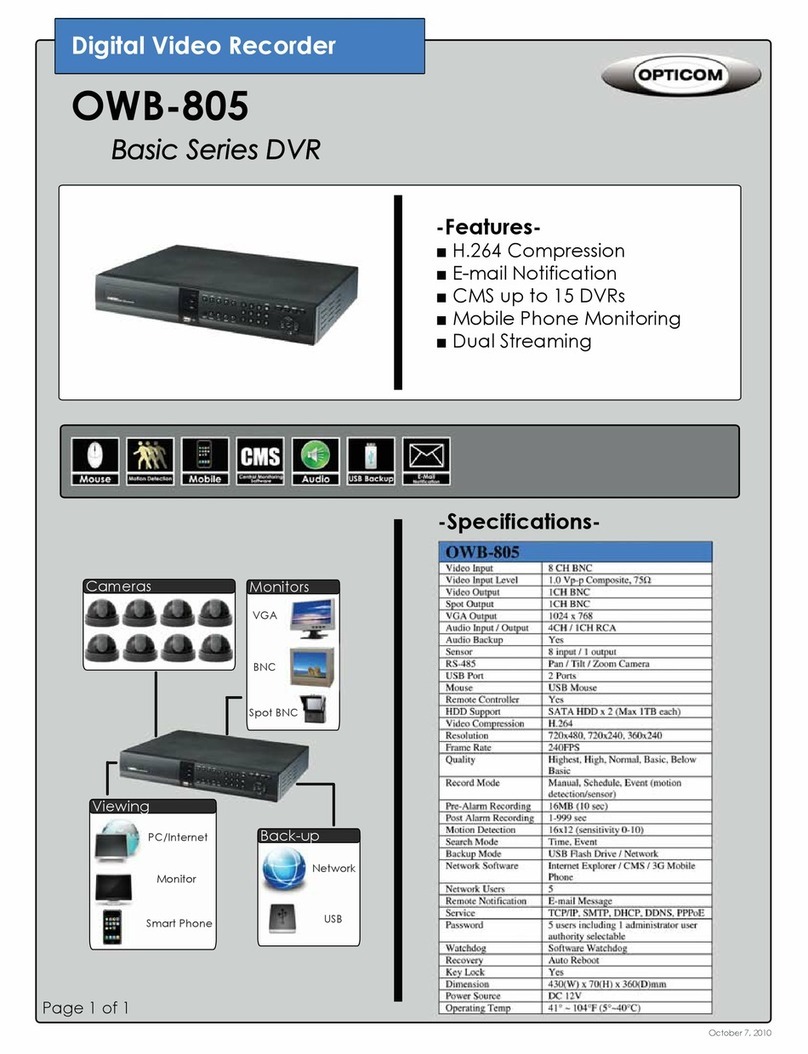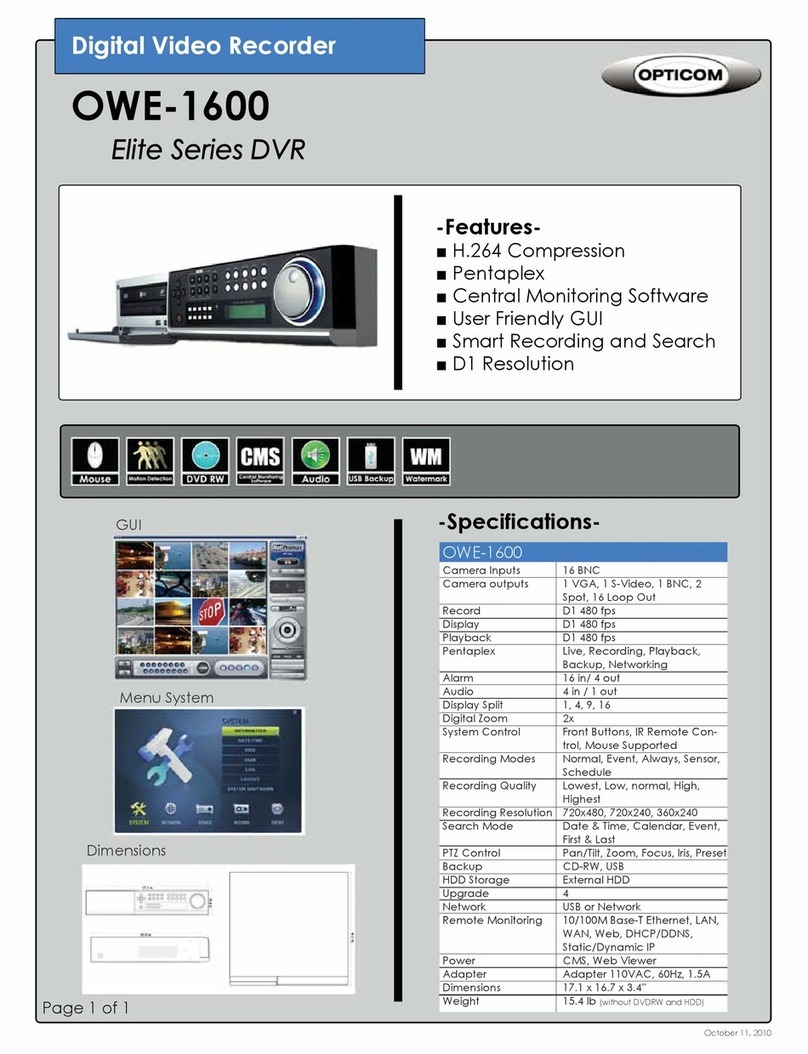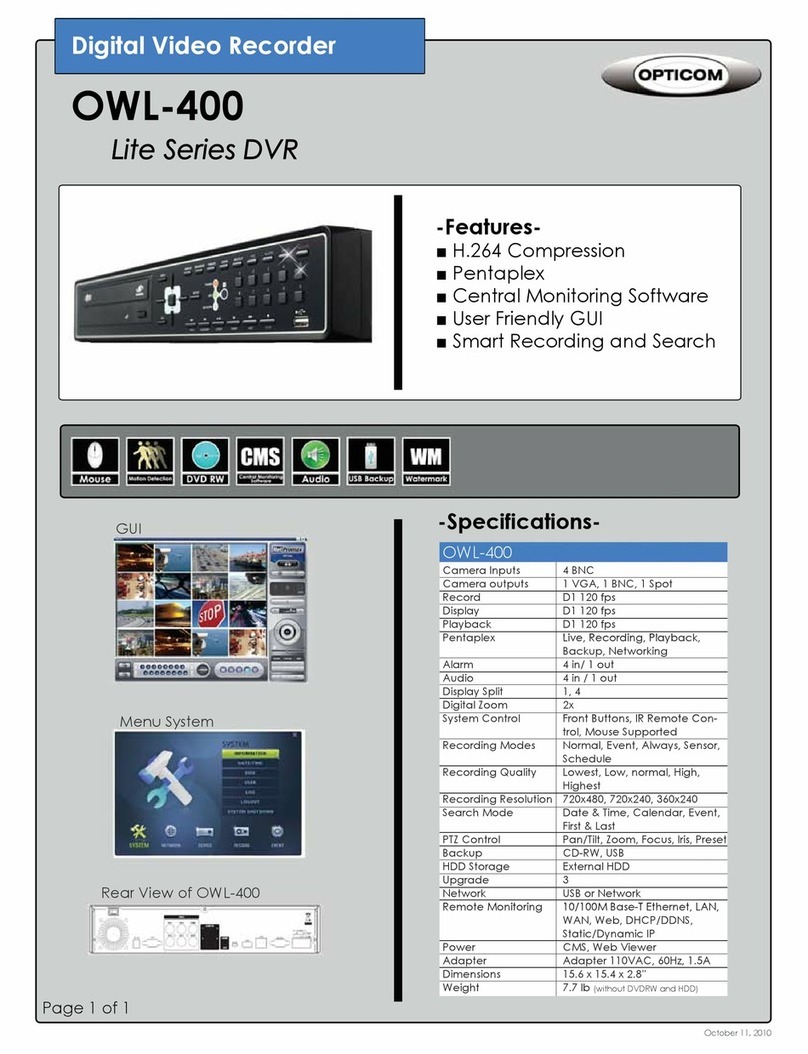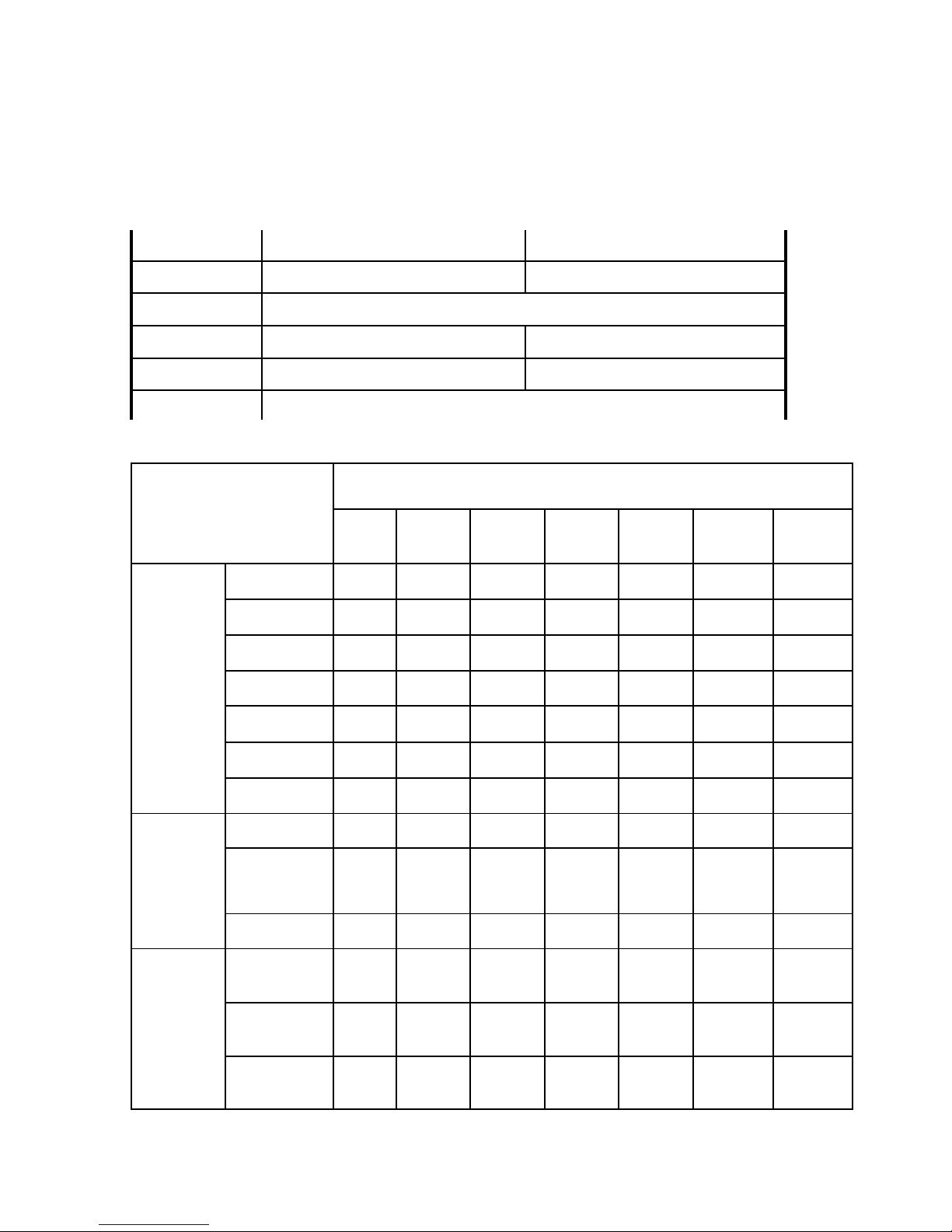6
Opticom Technologies Inc. “L” Series DVR
2. Introduction
The Vista “L” Series DVR series is an advanced digital video monitoring and recording
system that converts analog video signals into digital data, displays the digital video on
computer monitors in real time, stores it onto permanent storage such as hard disks with high
compression ratio, and transmits it through the Internet. It also generates credible alarms
using state-of-the-art image processing techniques. The Vista “L” Series features are:
.●Various split display modes (1, 4, 9, 16 equally split display or 6, 8, 10, 17 focused split
display)
.●Easy select & backup facilities -still image and AVI video clip (Neo Drive, CD-ROM,
Removable Hard Disk, DVD, etc.)
.●Convenient search features – our patented VisualCue® recording map shows a color-
coded recording history divided per camera. At a glance our patented VisualCue® recording
provides an easy way of searching with date/time/camera/event. Our state-of-the-art Instant
Visual Check scrollbar enables random access with instant visual checking and the panoramic
temporal search shows snap-shots for specific camera to analyze every scene. 2-times and 4-times
fast video replay are also available.
.●Remote pan/tilt/zoom control and remote program configuration – the Vista “L” Series
client program fully controls the Vista “L” Series server program through the Internet.
.●Remote video monitoring in real-time, remote searching and replaying through the
Internet.
.●Highly compressed recording of high resolution images (320×240 or 640×480,
compressed up to 1~6 KB per frame)
.●E-mail alarm – E-mails are sent when there is motion in front of the camera or sensors.
Since the e-mail contains the image taken at the time, the user can discern what was happening.
The e-mail can be transferred to a mobile phone if there is an E-mail-to-Mobile link.
The strengths of the Vista “L” Series are:
●Non-stop operation along with patented technologies.
-Anti-Frag® File System prevents disk fragmentation from to
frequent hard disk writes. -Watchdog Function continuously
checks up the system and recovers it from unexpected system
failure. -The 10-Segment Reliability Test Program guarantees
highly reliable products.