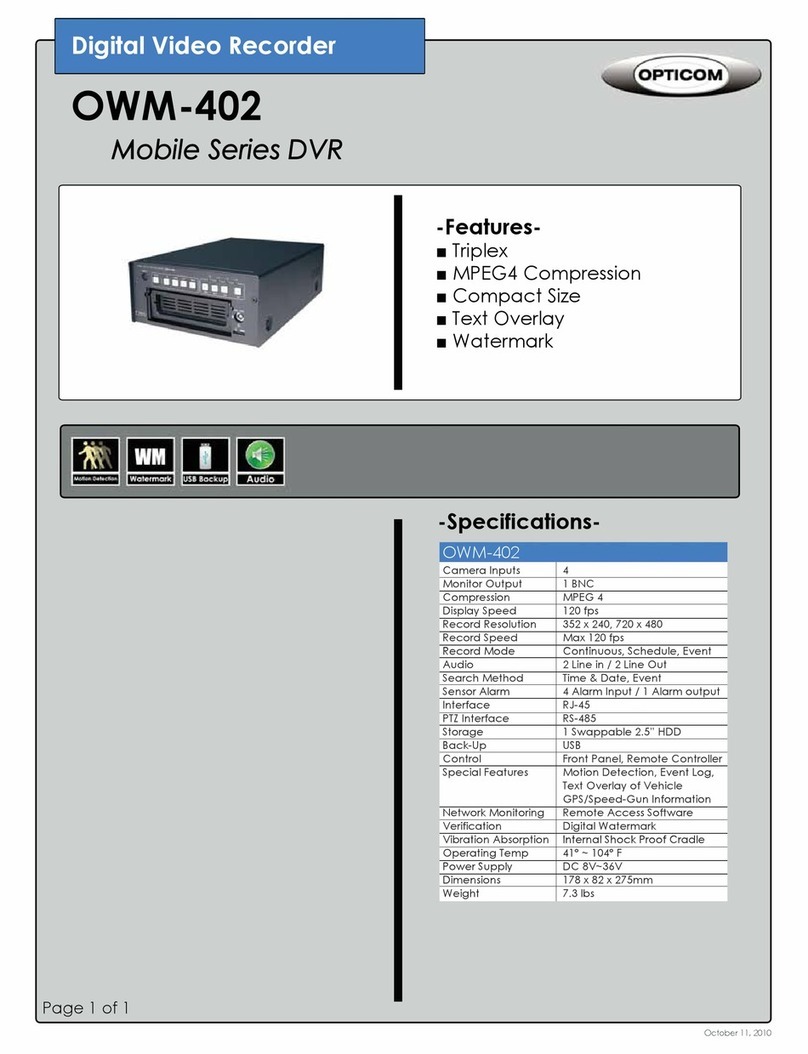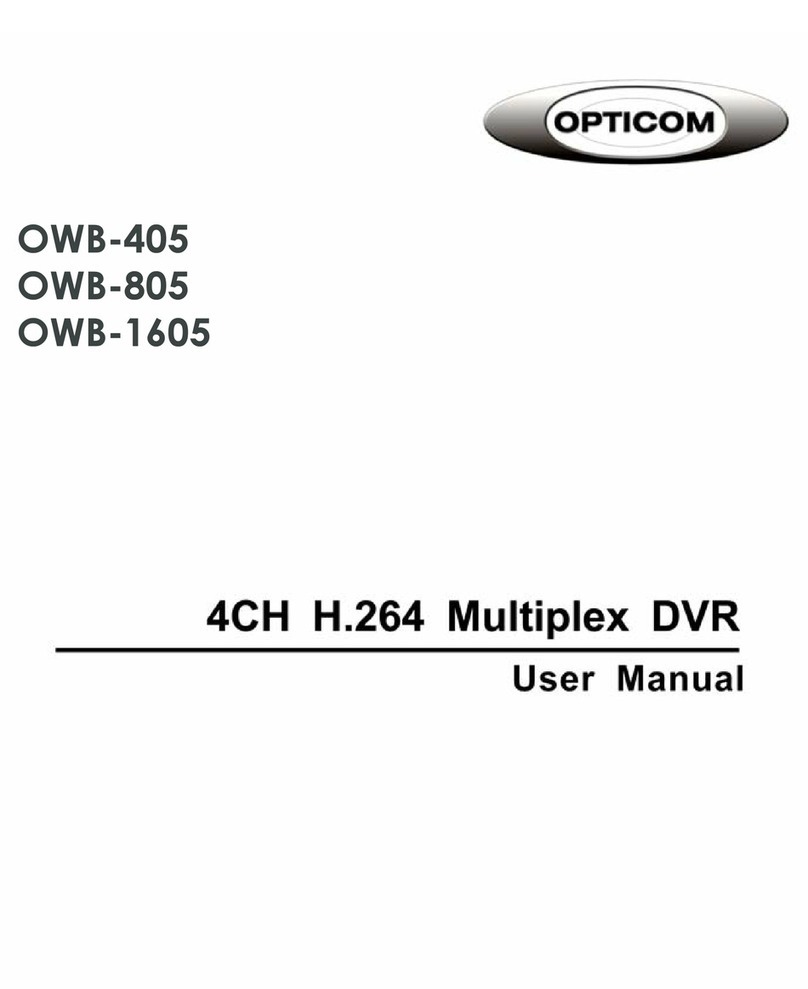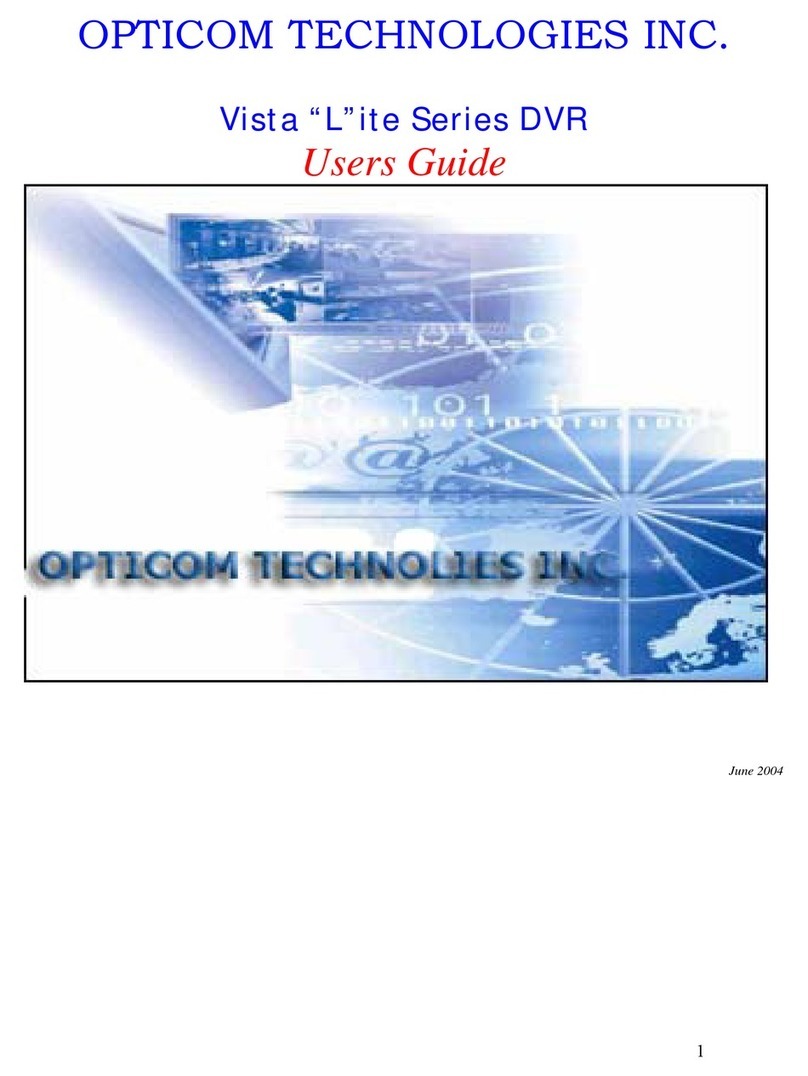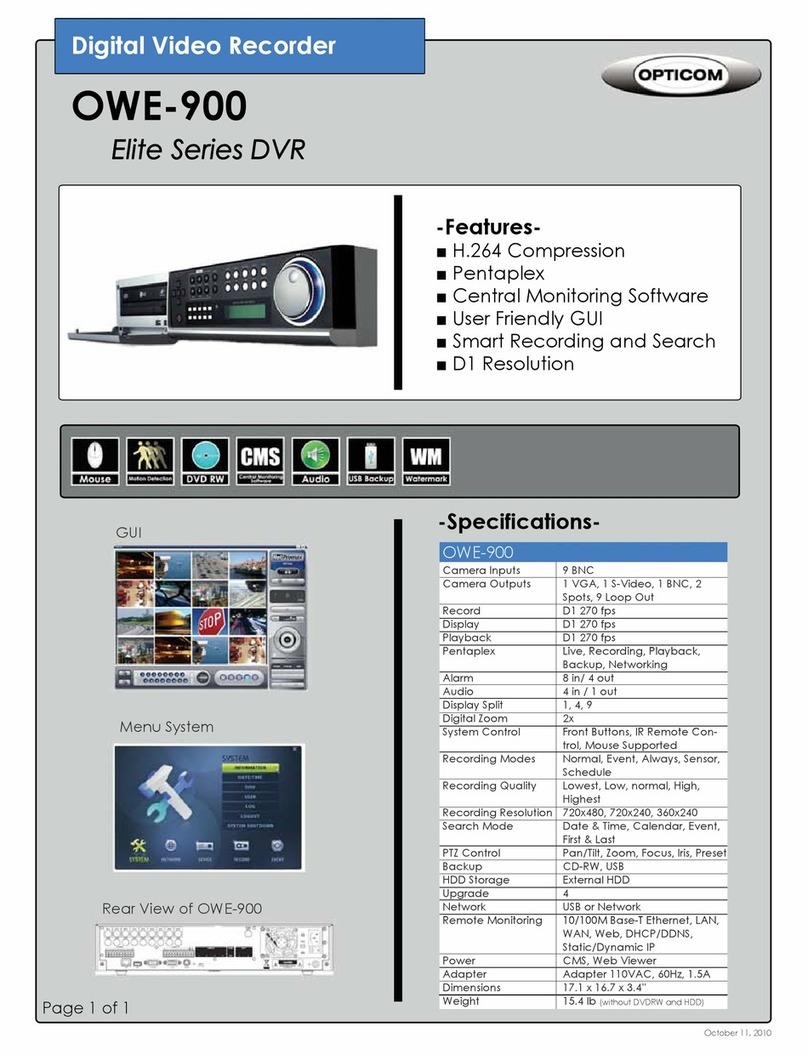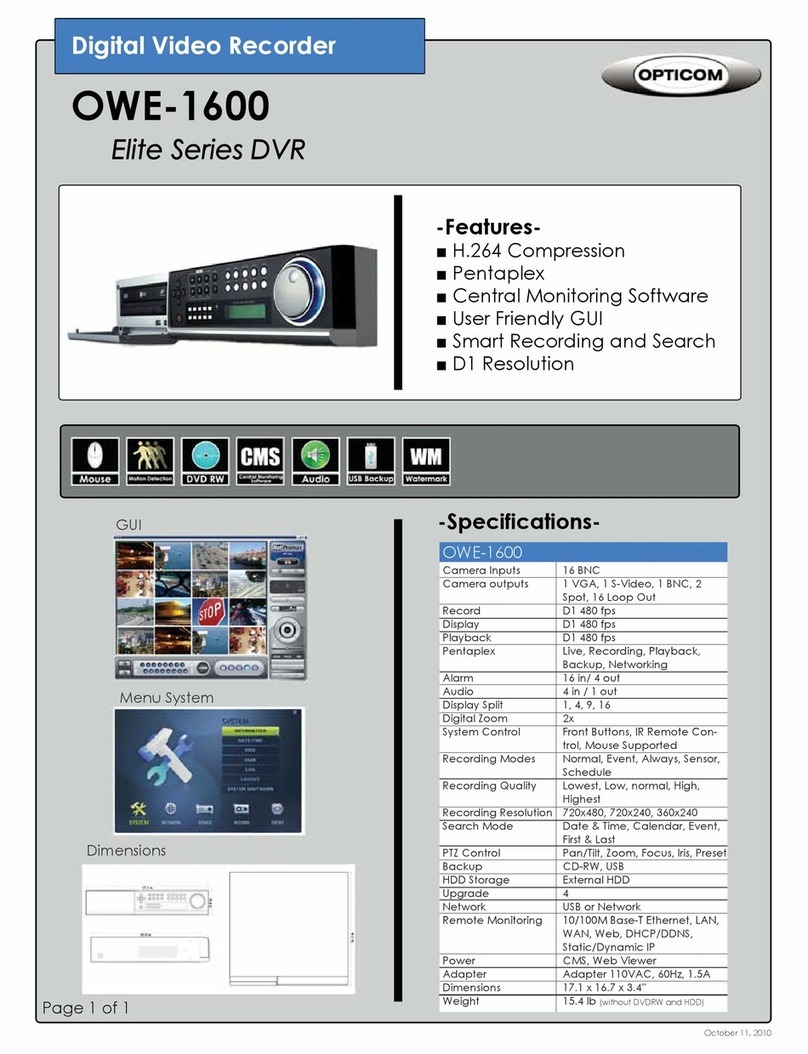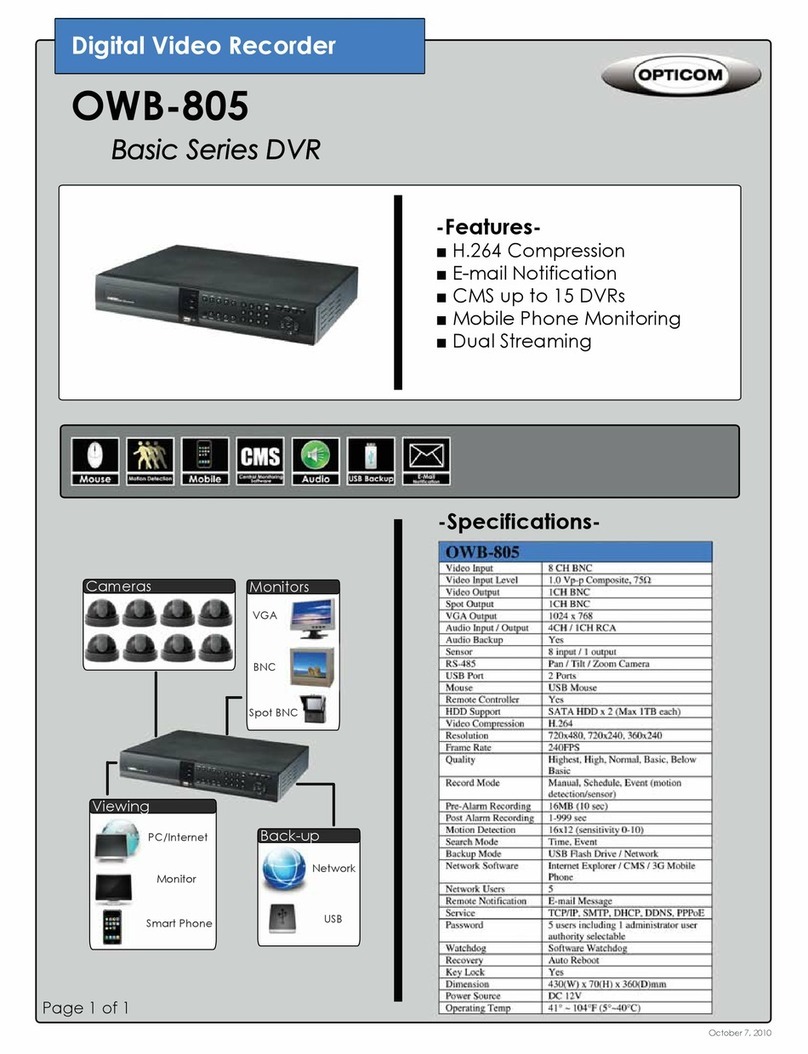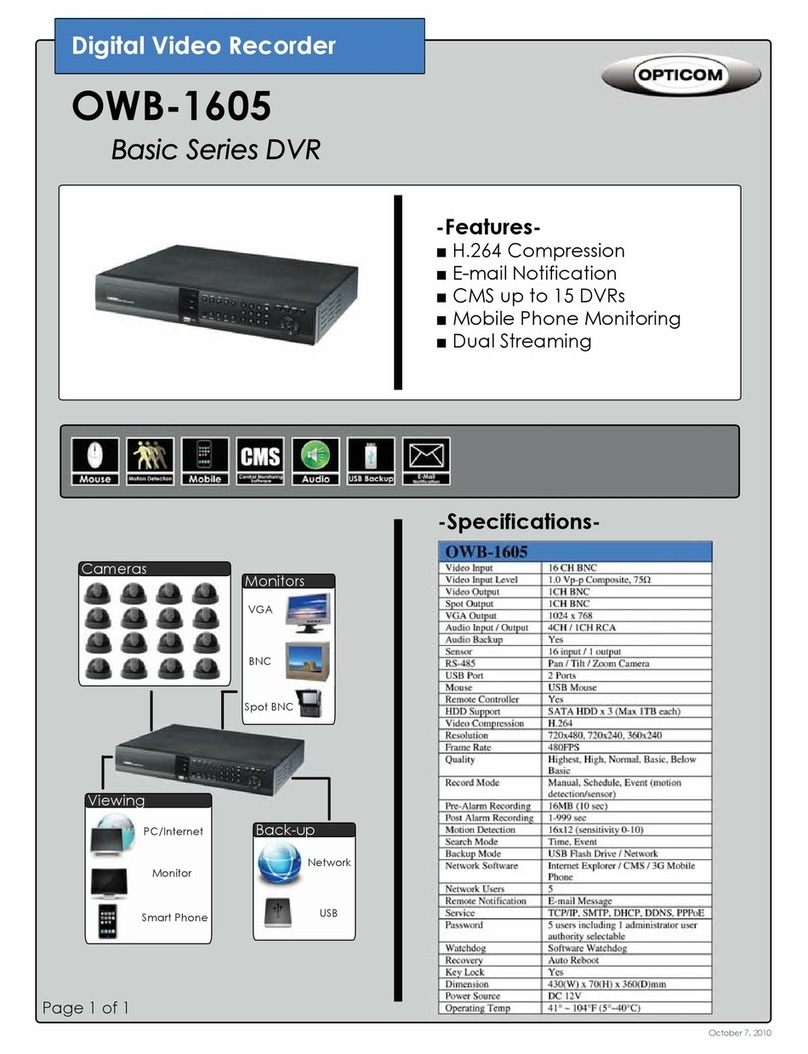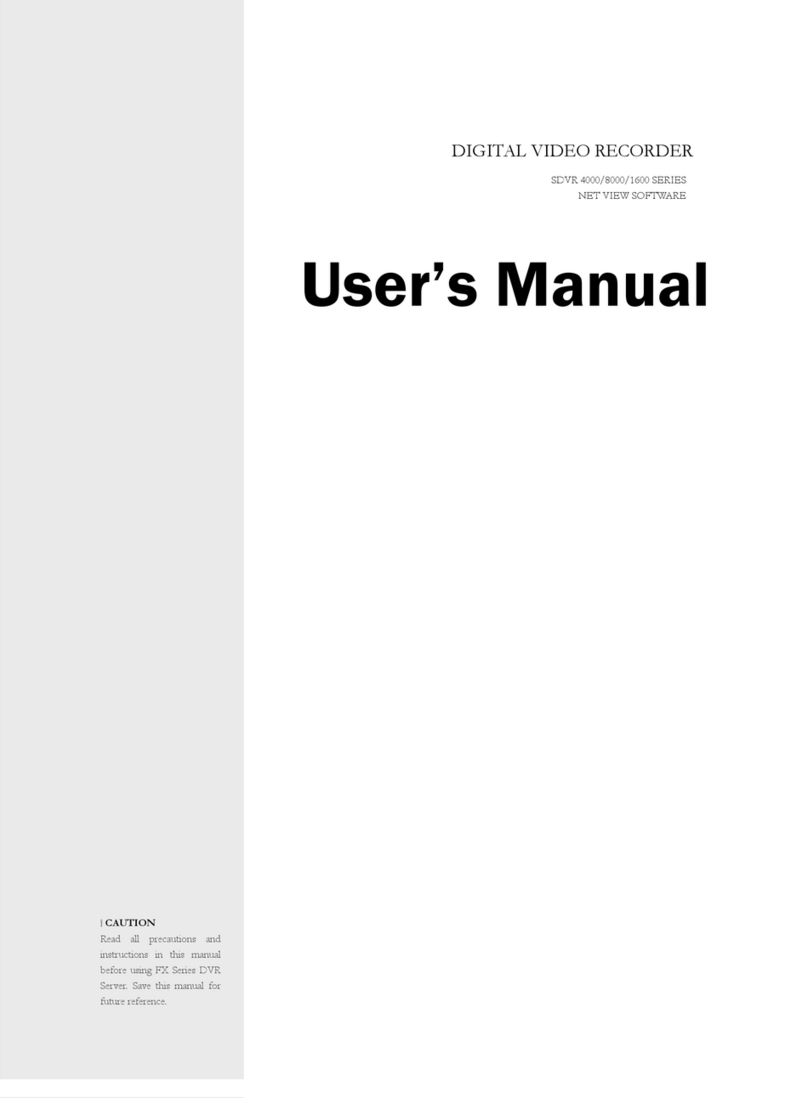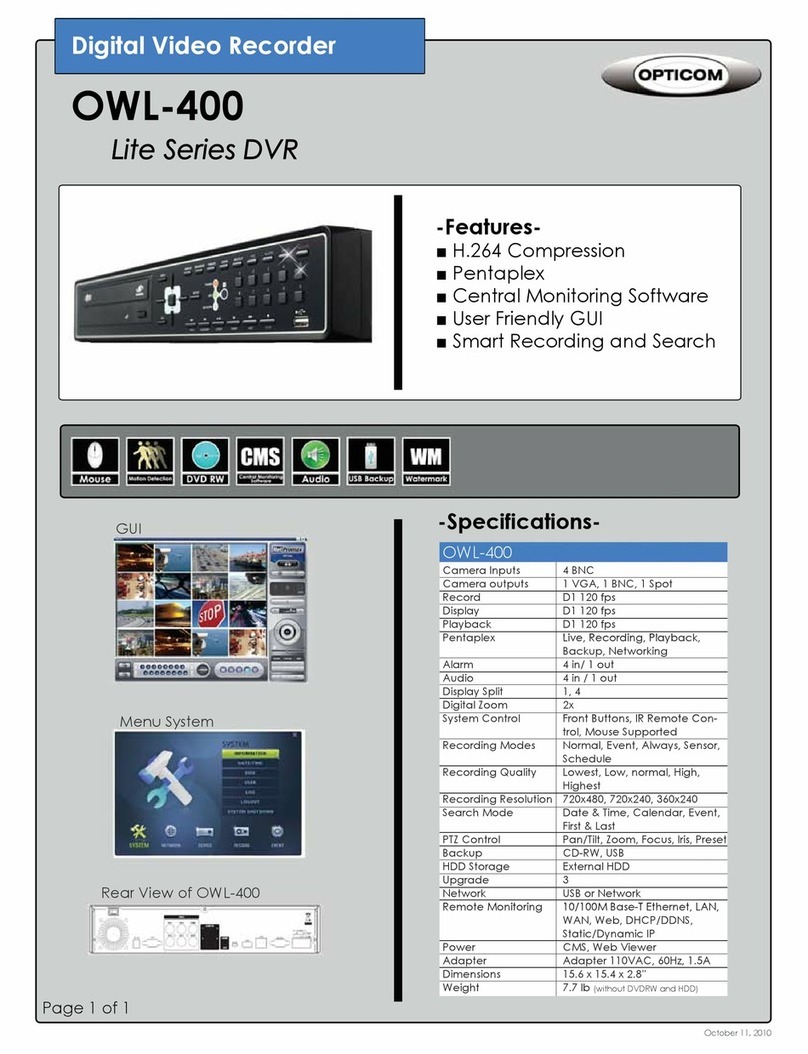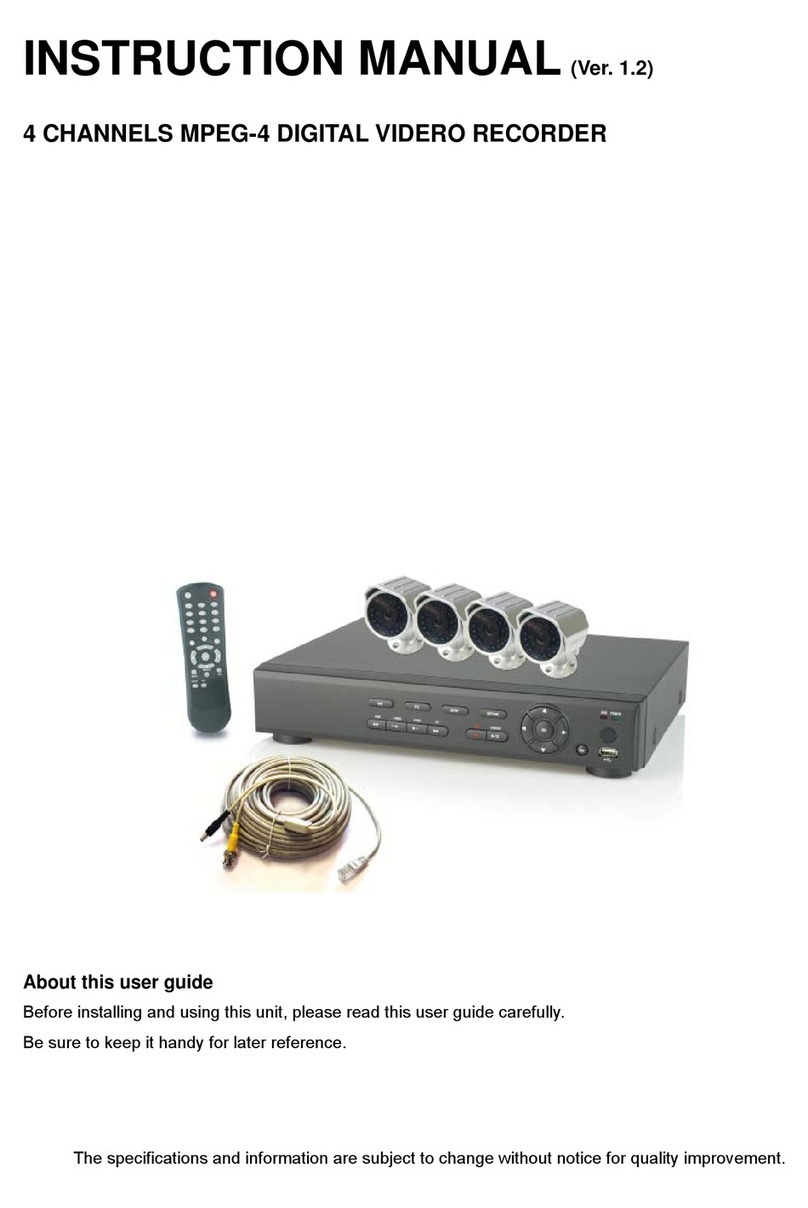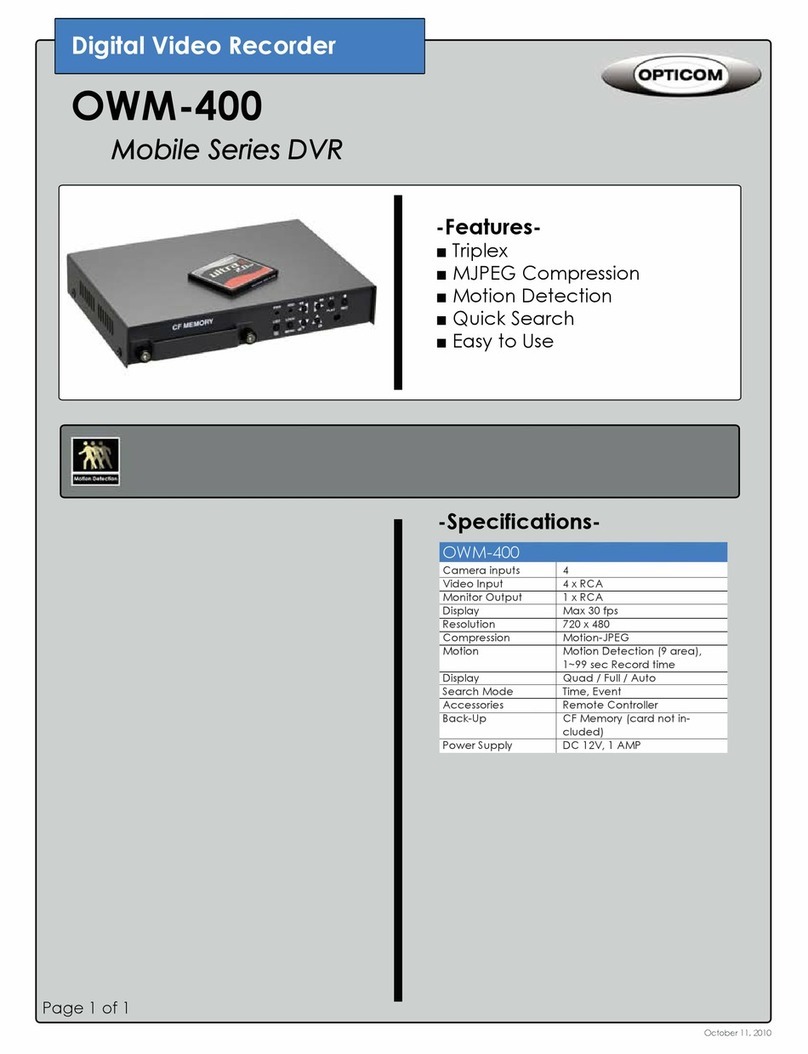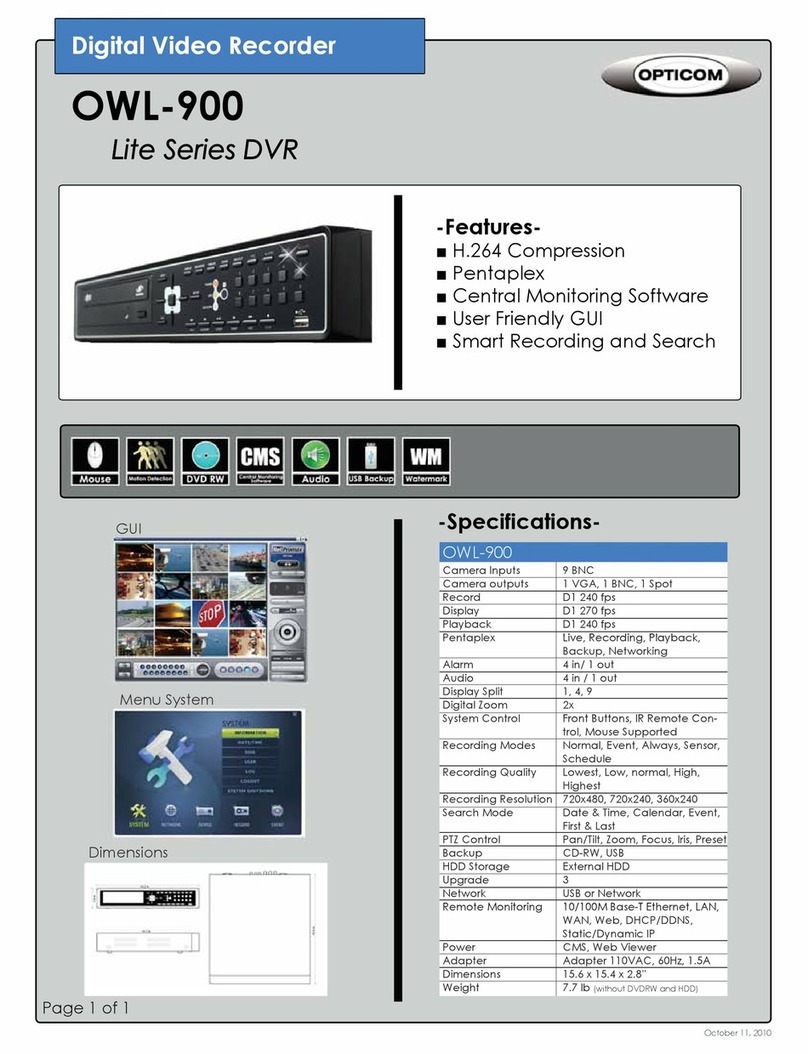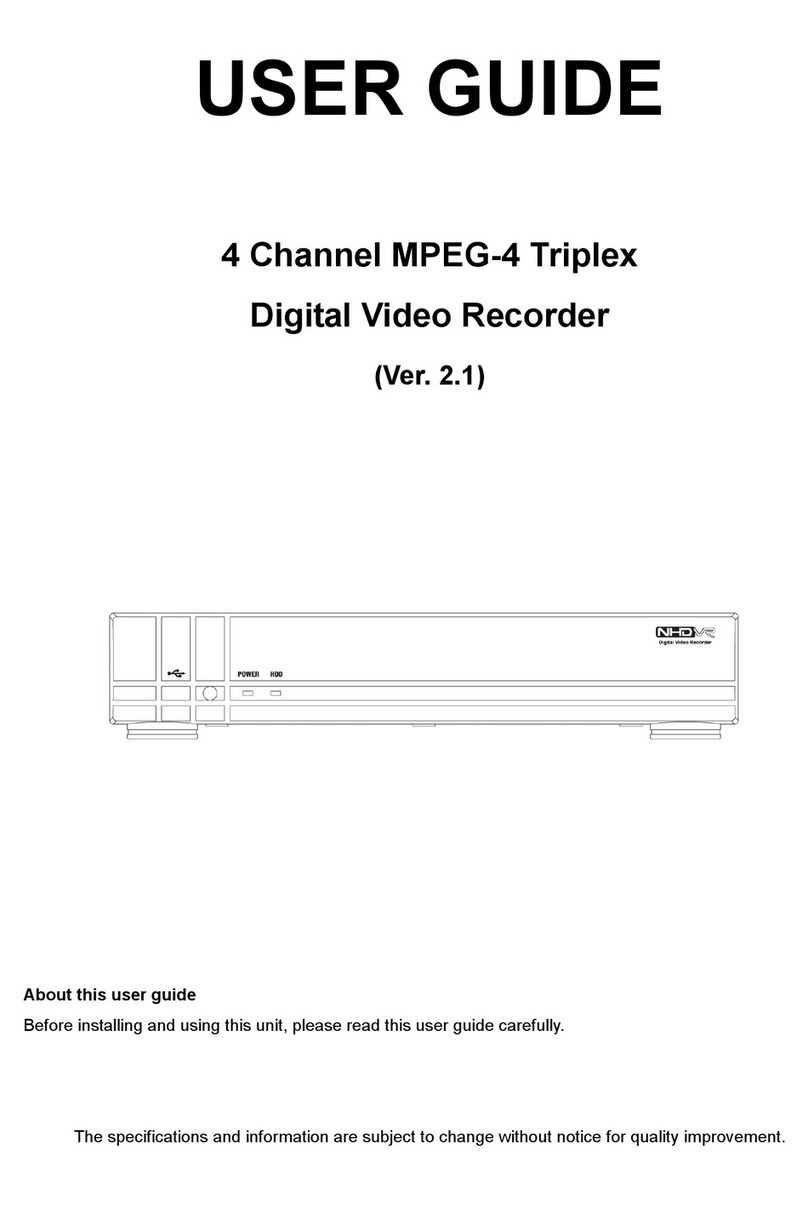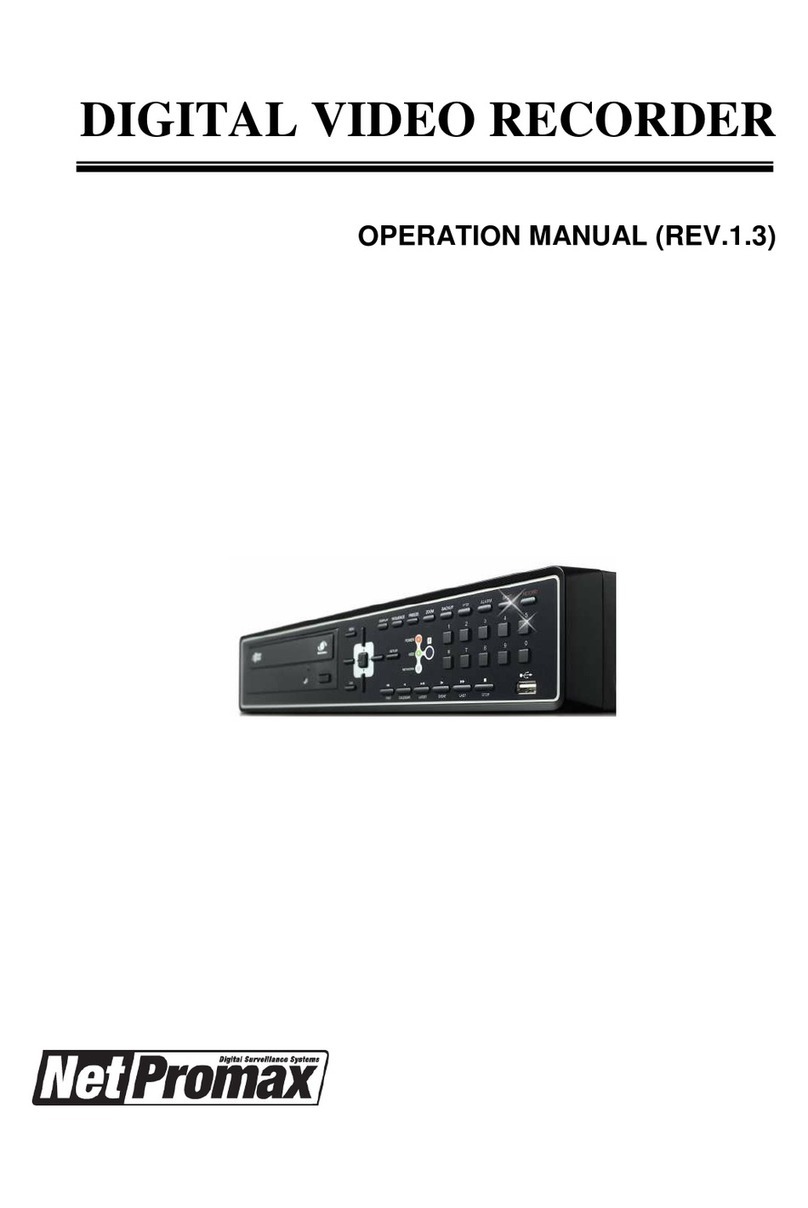6PTZ ............................................................................................................................... 41
6.1 PTZ Control Interface Introduction ........................................................................... 41
6.2 Preset Setting ............................................................................................................. 45
6.3 Cruise Setting ............................................................................................................ 46
6.4 PTZ Protocol Setting ................................................................................................ 47
7Record & Disk Management ...................................................................................... 48
7.1 Record Configuration ................................................................................................ 48
7.1.1 Mode Configuration ....................................................................................... 48
7.1.2 Advanced Configuration ................................................................................ 50
7.2 Encode Parameters Setting ....................................................................................... 51
7.3 Schedule Setting ....................................................................................................... 52
7.3.1 Add Schedule.................................................................................................. 52
7.3.2 Record Schedule Configuration...................................................................... 54
7.4 Record Mode ............................................................................................................. 55
7.4.1 Manual Recording .......................................................................................... 55
7.4.2 Timing Recording .......................................................................................... 55
7.4.3 Motion Based Recording ................................................................................ 55
7.4.4 Sensor Based Recording ................................................................................... 55
7.4.5 Intelligence Recording ..................................................................................... 55
7.5 Disk Management ..................................................................................................... 56
7.5.1 Storage Mode Configuration .......................................................................... 58
7.5.2 View Disk and S.M.A.R.T. Information ......................................................... 59
8Playback & Backup ................................................................................................... 61
8.1 Instant Playback ......................................................................................................... 61
8.2 Playback Interface Introduction ................................................................................. 61
8.3 Smart Playback........................................................................................................... 64
8.4 Record Search, Playback& Backup .......................................................................... 66
8.4.1 Search, Playback & Backup by Time-sliced Image ........................................ 66
8.4.2 Smart Search ................................................................................................... 68
8.4.3 Search, Playback & Backup by Time .............................................................. 69
8.4.4 Search, Playback & Backup by Event ............................................................. 70
8.4.5 Search & Playback by Tag .............................................................................. 71
8.4.6 Image Management .......................................................................................... 71
8.4.7 View Backup Status .......................................................................................... 72
9Alarm Management .................................................................................................... 73
9.1 Sensor Alarm ............................................................................................................. 73
9.2 Motion Alarm ............................................................................................................ 74
9.2.1 Motion Configuration ..................................................................................... 74
9.2.2 Motion Alarm Handling Configuration .......................................................... 75
9.3 Intelligence Alarm ..................................................................................................... 75
9.3.1 Object Detection ............................................................................................. 75