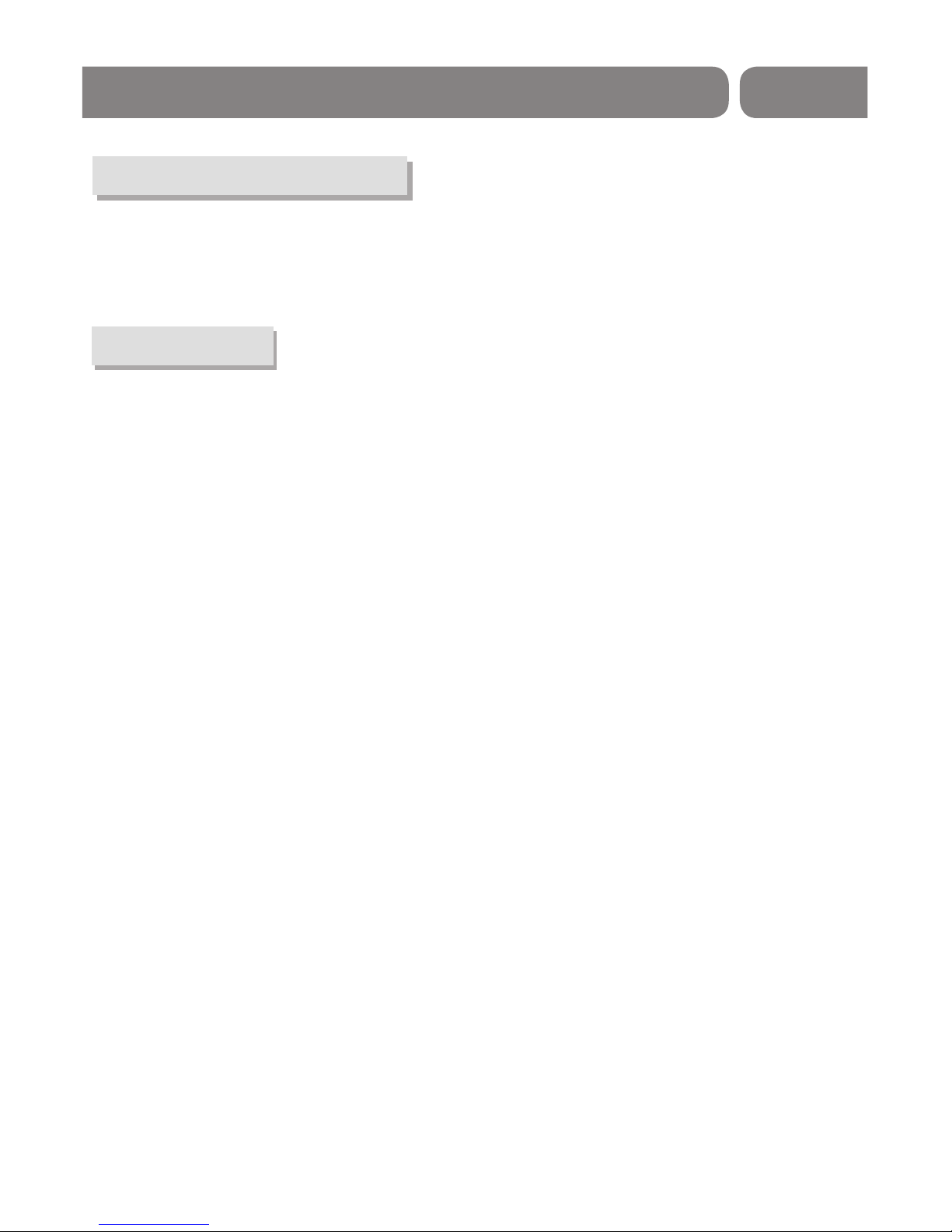IMPORTANT SAFEGUARDS
In addition to thecareful attention devoted toquality standards in themanufacturing of your
product, safety is amajor factor in thedesign of every instrument.However, safety is your
responsibility, too. This sheetlists important information thatwill help assure yourenjoyment
and proper use ofthe product and itsaccessories. Please read themcarefully before
installing and operating yourproduct.
Installation
12.
13.
14.
15.
16.
17.
18.
19.
20.
21.
22.
1.
2.
3.
4.
5.
6.
7.
8.
9.
10.
11.
11a.
Read and Follow Instructions- All thesafety and operation instructions
should be read before the productis operated. Follow all operating
instructions.
Retain Instructions- The safety and operatinginstructions should be
retained for future reference.
Heed all Warnings-Comply with all warningson the product and
operating instructions.
Power - This product is suppliedwith a DC power. To prevent
electric shock, ensure the adaptor isinserted correctly into the power
outlet.
Power Sources- This product should onlybe operated with the
ratting specified on the label onthe back panel of the product.
If you are not sure ofthe type of power supply toyour home or office,
please consult your product dealer orelectrician. For productes
intended to operate from battery power,or other sources, refer to the
operating instructions.
Overloading- Do not overload wall outletsor extension cords as this
can result in a risk offire or electric shock. Overloaded ACoutlets,
extension cords, frayed power cords, damagedor cracked wire
insulation, and broken plugs are dangerous,They may result in a
shock or fire hazard. Periodically examinethe cord, and if its
appearance indicate damage or deteriorated insulation,have it
replaced by your service technician.
Power-Cord Protection- Power-supply cords should berouted so that
they are not likely to bewalked on or damaged by itemsplaced upon
or against them, paying particular attentionto the point where they
exit from the product.
Ventilation- Slots and openings in thecase are provided for
ventilation to ensure reliable operation ofthe product and to protect
it from overheating. These openings mustnot be blocked or covered.
The openings should never be blockedby placing the product on a
bed, sofa, rug, or heat register.This product should not be placedin a
built-in installation such as a bookcase or rack, unless proper
ventilation is provided or the productmanufacturer's instructions
have been followed.
Attachments- Do not use attachments unlessrecommended by the
product manufacturer as they may causehazards.
The apparatus shall not be exposedto dripping or splashing and no
objects filled with liquids ,such asvases shall be placed on the
apparatus.
Caution: Maintain electrical safety. Powerline operatedequipment or
accessories connected to this unit shouldbear safety certification mark
onthe accessory itself and should notbe modified so as to compromise
the safety features. This will helpavoid any potential hazard from
electrical shock or fire. If indoubt, contact a qualified service
personnel.
Accessories- Do not place this producton an unstable cart, stand,
tripod, bracket, or table. The productmay fall, causing serious injury
to a child or adult aswell as serious damage to theproduct. Use this
product only with a cart, stand,tripod, bracket, or table
recommendedby the manufacturer's or sold withthe product. Any
mounting of the product should followthe manufacturer's
instructions and use of a mountingaccessory recommended by the
manufacturer.
A product and cart combination shouldbe moved with care. Quick
stops, excessive force, and uneven surfacesmay cause damage to the
product.
Outdoor Antenna Grounding- If an outsideantenna or cable system is
connected to the product, be surethe antenna or cable system is
grounded so as to provide someprotection against voltage surges and
built-up static charges. Section 810 ofthe National Electrical Code,
ANSI/NFPA No.70-1984 (Section 54 of CanadianElectrical Code, Part1)
provides information with respect to propergrounding of the mast
and supporting structure, grounding of thelead-in wire to an
antenna-discharge unit, connection to grounding electrodes,and
requirements for the grounding electrode.
Power Lines-An outside antenna system shouldnot be located in the
vicinity of overhead power lines, otherelectric light or power circuits,
or where it can fall intosuch power lines or circuits. Wheninstalling an
outside antenna system, extreme care shouldbe taken to keep from
touching or approaching such power linesor circuits, as contact with
them might be fatal. Installing anoutdoor antenna can be hazardous
and should be left to aprofessional antenna installer.
Use
Cleaning- Unplug the product from thewall outlet before cleaning.
Do not use liquid cleaners oraerosol cleaners. Use a damp clothfor
cleaning.
Objects that may touch dangerous voltagepoints or "short-out" parts
could result in a fire orelectric shock. Never spill liquid ofany kind on
the product.
Lightning-For added protection for this productduring a lightning
storm, or when it is leftunattended and unused for long periodsof
time, unplug it from the walloutlet and disconnect the antenna or
cable system. This will prevent damageto the product due to lightning
and power line surges.
Service
Servicing-Do not attempt to service thisproduct yourself, as opening
or removing covers may expose youto dangerous voltage or other
hazards. Refer all servicing to qualifiedservice personnel.
Conditions Requiring Service-Unplug the product fromthe wall outlet
and refer servicing to qualified servicepersonnel under the following
conditions:
A. When the DC power adaptoror connecting power cord is damaged.
B. If liquid has been spilled,or objects have fallen into theproduct.
C. If the product has beenexposed to rain or water.
D. If the video does notoperate normally by following the operating
instructions.
Adjust only those controls that arecovered by operating
instructions. Improper adjustment of other controlsmay result in
damage and will often require extensivework by a qualified
technician to restore the product toits normal operation.
E. If the product has beendropped or cabinet has been damaged.
F. When the product exhibits adistinct change in performance-
this indicates a need for service.
Replacement Parts-When replacement parts are required,have the
service technician verify that the replacementshe uses have the same
safety characteristics as the original parts.Use of replacements
specified by the product manufacturer canprevent fire, electric shock,
or other hazards.
Safety Check-Upon completion of any serviceor repairs to this
product, ask the service technician toperform safety checks
recommended by the manufacturer to determinethat the product is in
safe operating condition.
Wall or Ceiling Mounting- The productshould be mounted to a wallor
ceiling only as recommended by themanufacturer.
Heat-The product should be situated awayfrom heat sources such as
radiators, heat registers, stoves, or otherproducts (including
amplifiers) that produce heat.
SAFETY INFORMATION