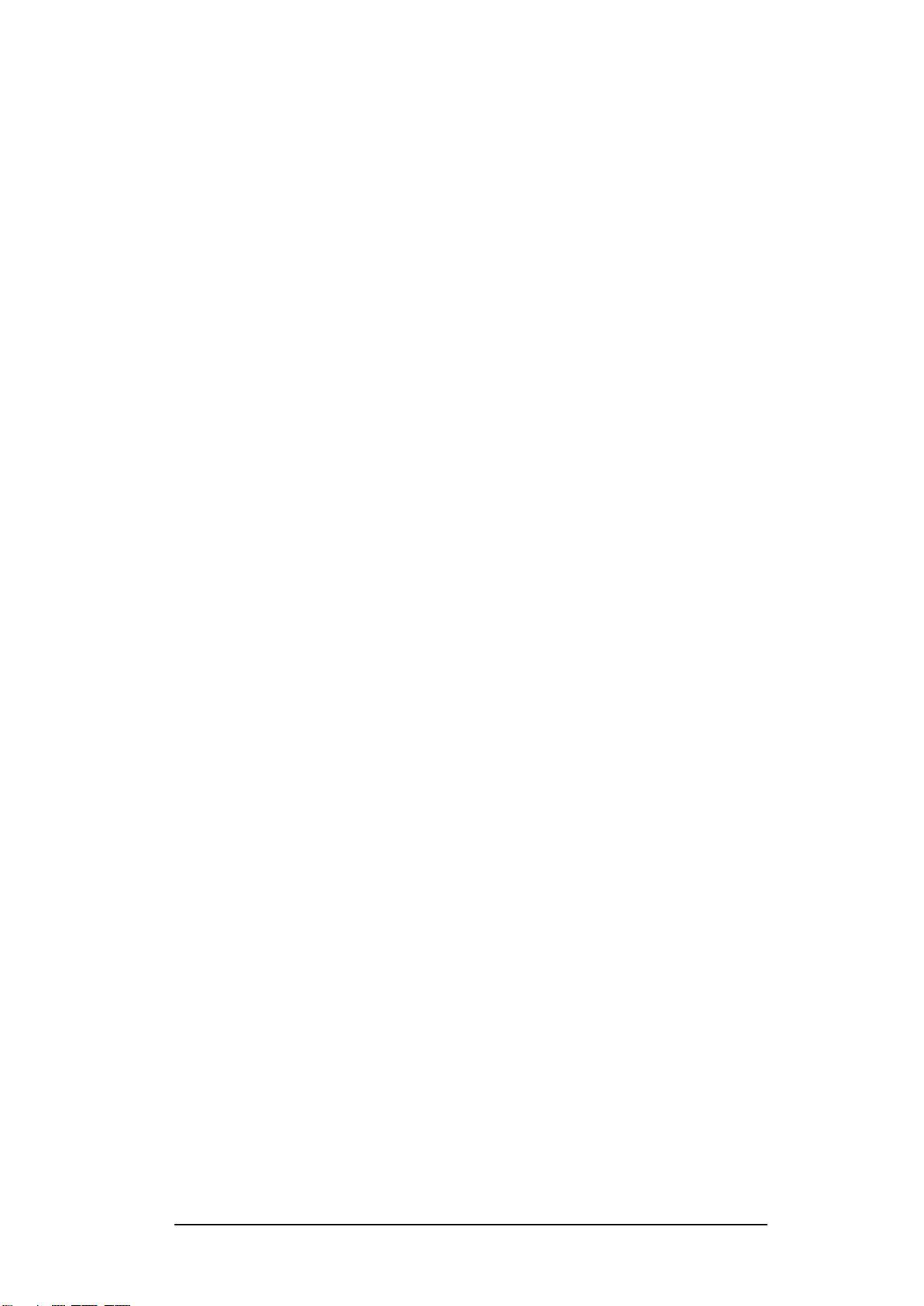SAFETY NOTICES ................................ 3
SUPPORT ............................................ 6
How to obtain support....................... 6
Supported consumables .................... 6
BOX CONTENTS .................................. 7
SITE PREPARATION ............................ 8
How to set up Genie® II ..................... 8
Connections ....................................... 9
Opening & Closing the Lids .............. 10
Inserting Tubes ................................ 10
Battery ............................................. 10
Battery monitor ............................... 11
Screen Brightness Control ............... 12
USER INTERFACE .............................. 13
Genie® II Welcome Screen ............... 13
Main Menu ...................................... 14
Toolbox ............................................ 14
Colours ......................................... 14
Buttons......................................... 15
Power ........................................... 15
Utilities ......................................... 16
Run ................................................... 21
Quick Start ................................... 23
Profile Screen ............................... 23
To create a new profile ................ 23
To load a saved profile ................. 24
Active ............................................... 28
Profile .......................................... 28
Temperature ................................ 28
Amplification ............................... 29
Anneal .......................................... 29
Results ......................................... 30
Additional Options ....................... 33
View ................................................. 36
GENIE RESULT CALLING ................... 39
Overview .......................................... 39
Result Calling Interface .................... 39
Target parameters ....................... 40
Regions of interest ....................... 42
Result Definitions ........................ 48
Overall Result .............................. 51
CONNECTING TO EXTERNAL DEVICES
......................................................... 53
Pendrive ........................................... 53
Wired Connection ............................ 53
Genie® II Software updates ............. 56
GENIE® II TECHNICAL SPECIFICATION
......................................................... 58
Table of Contents