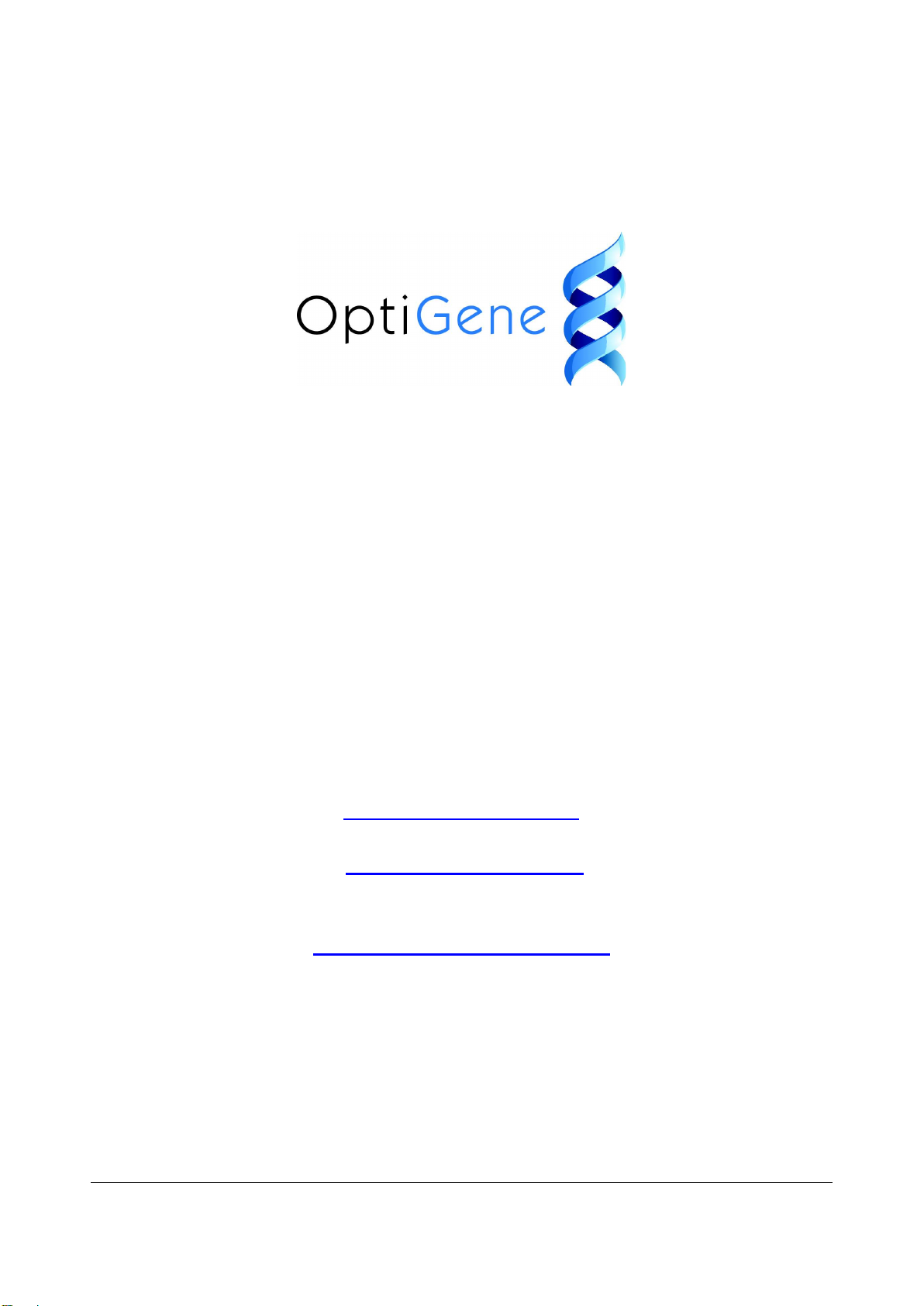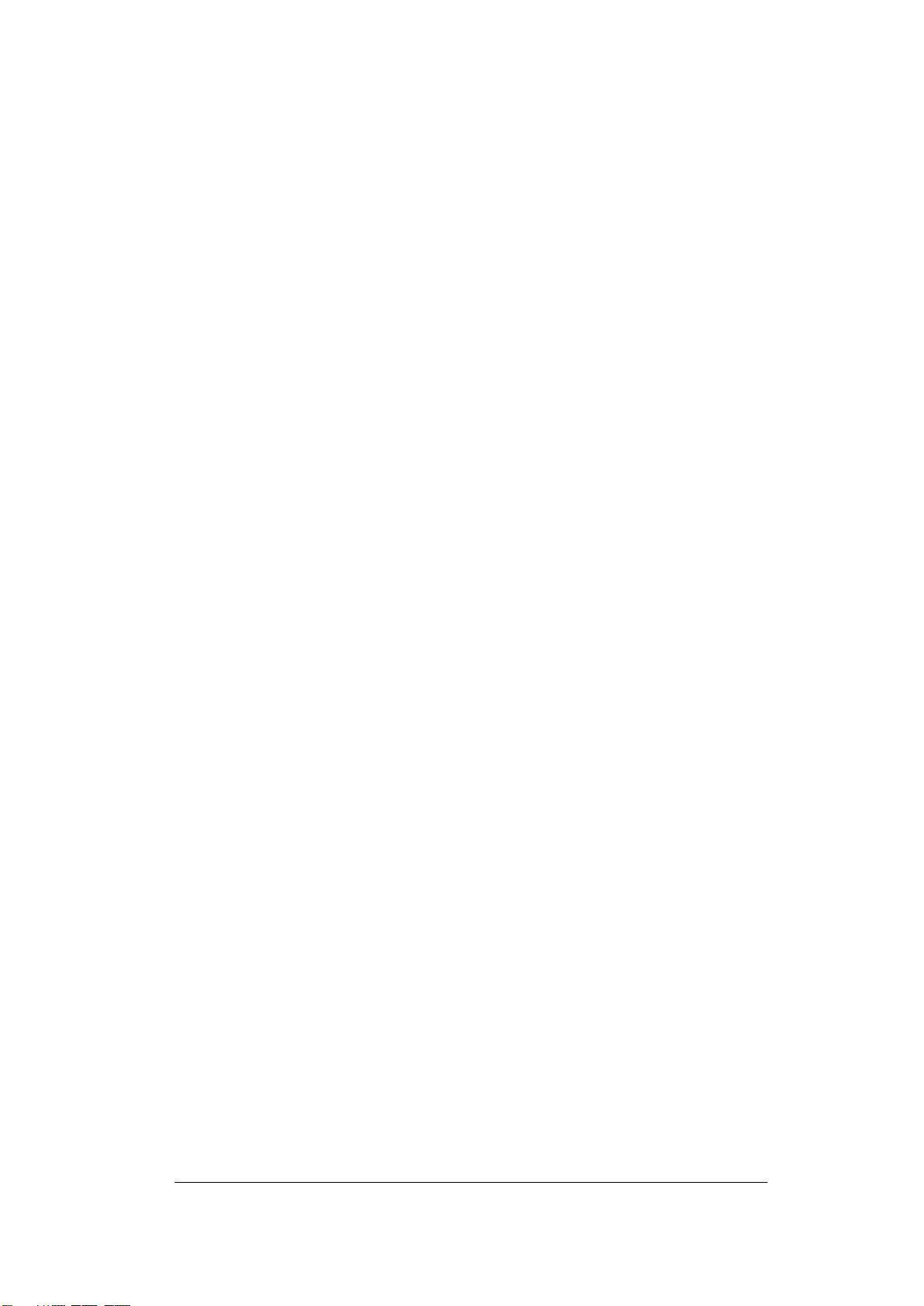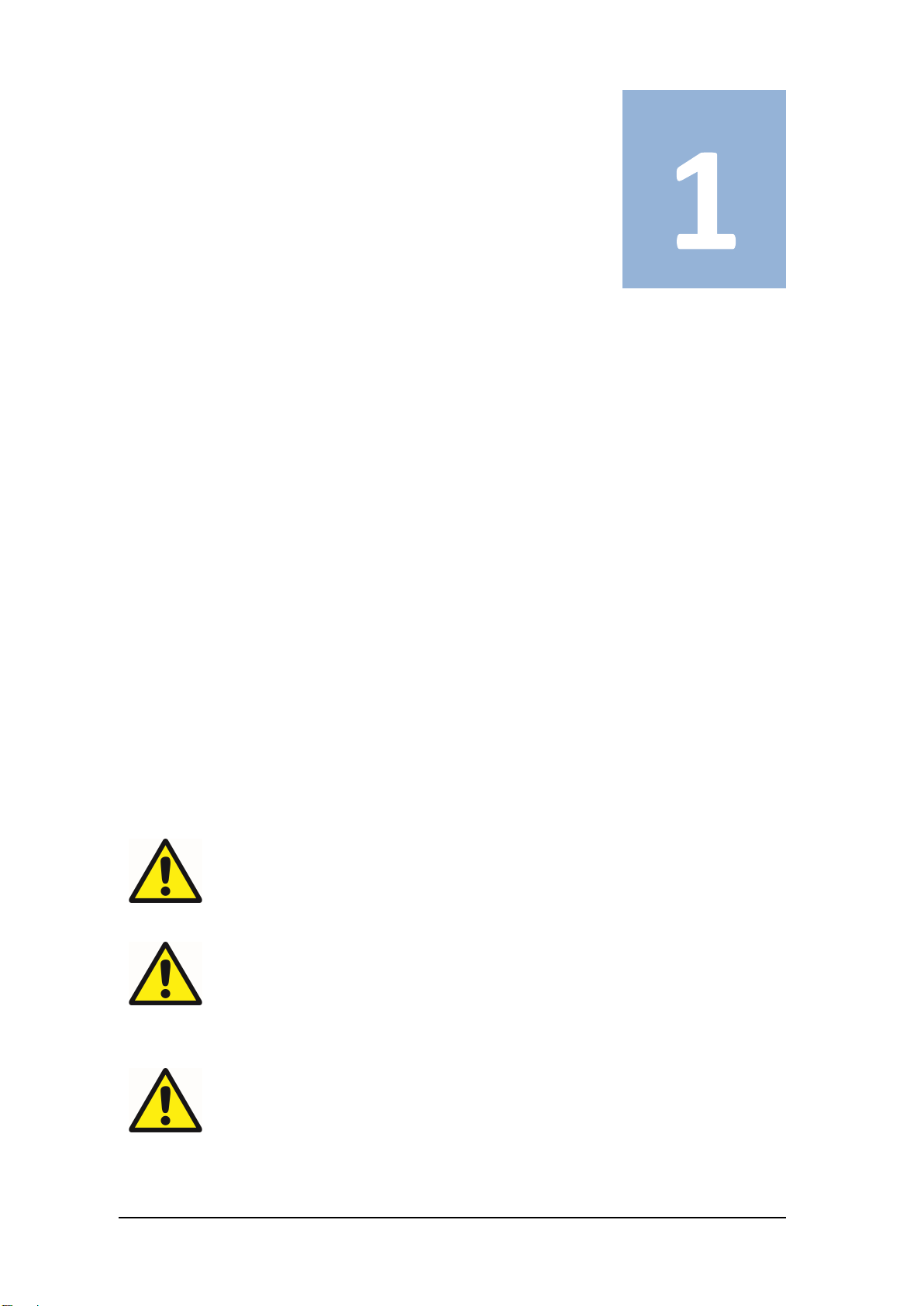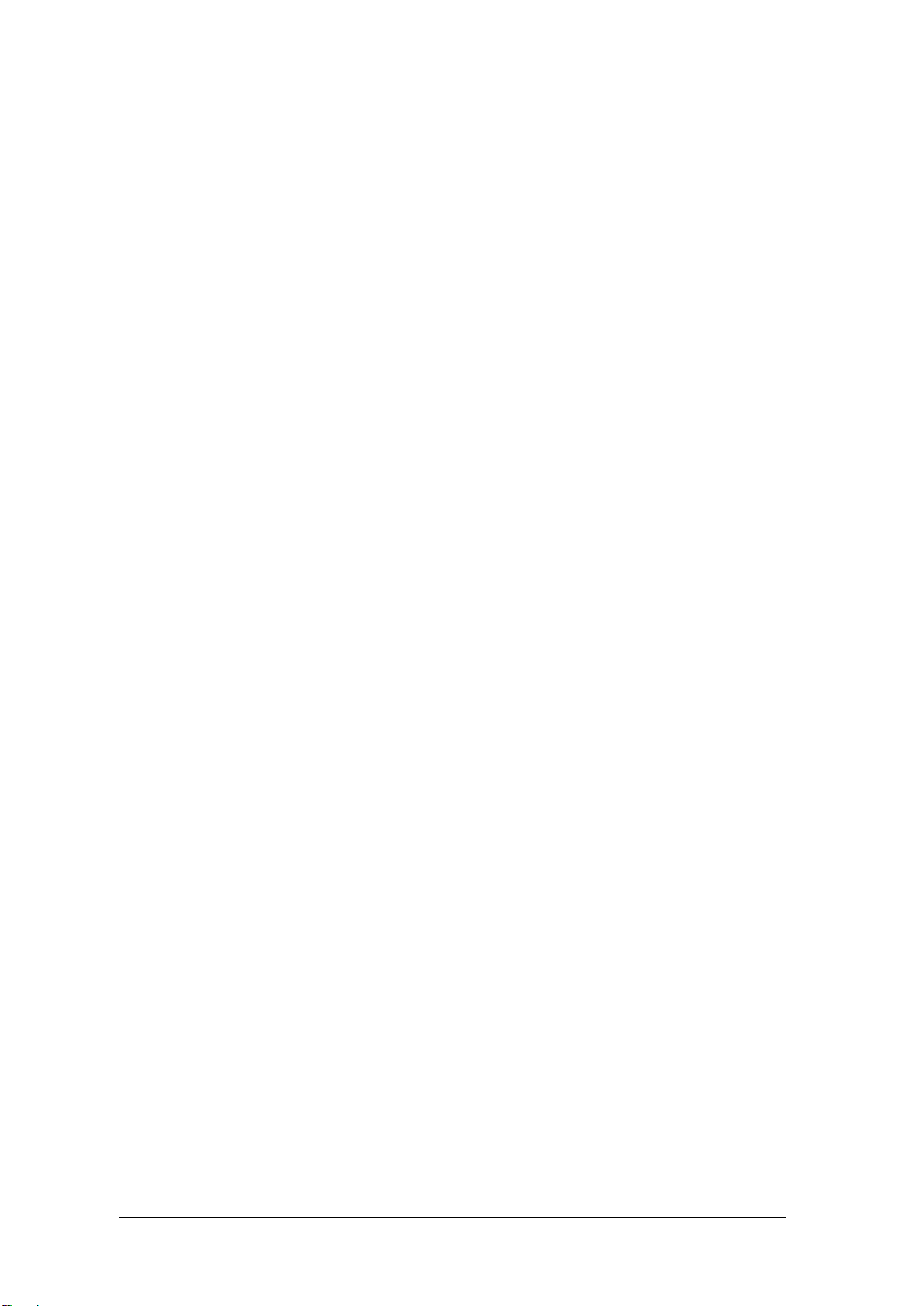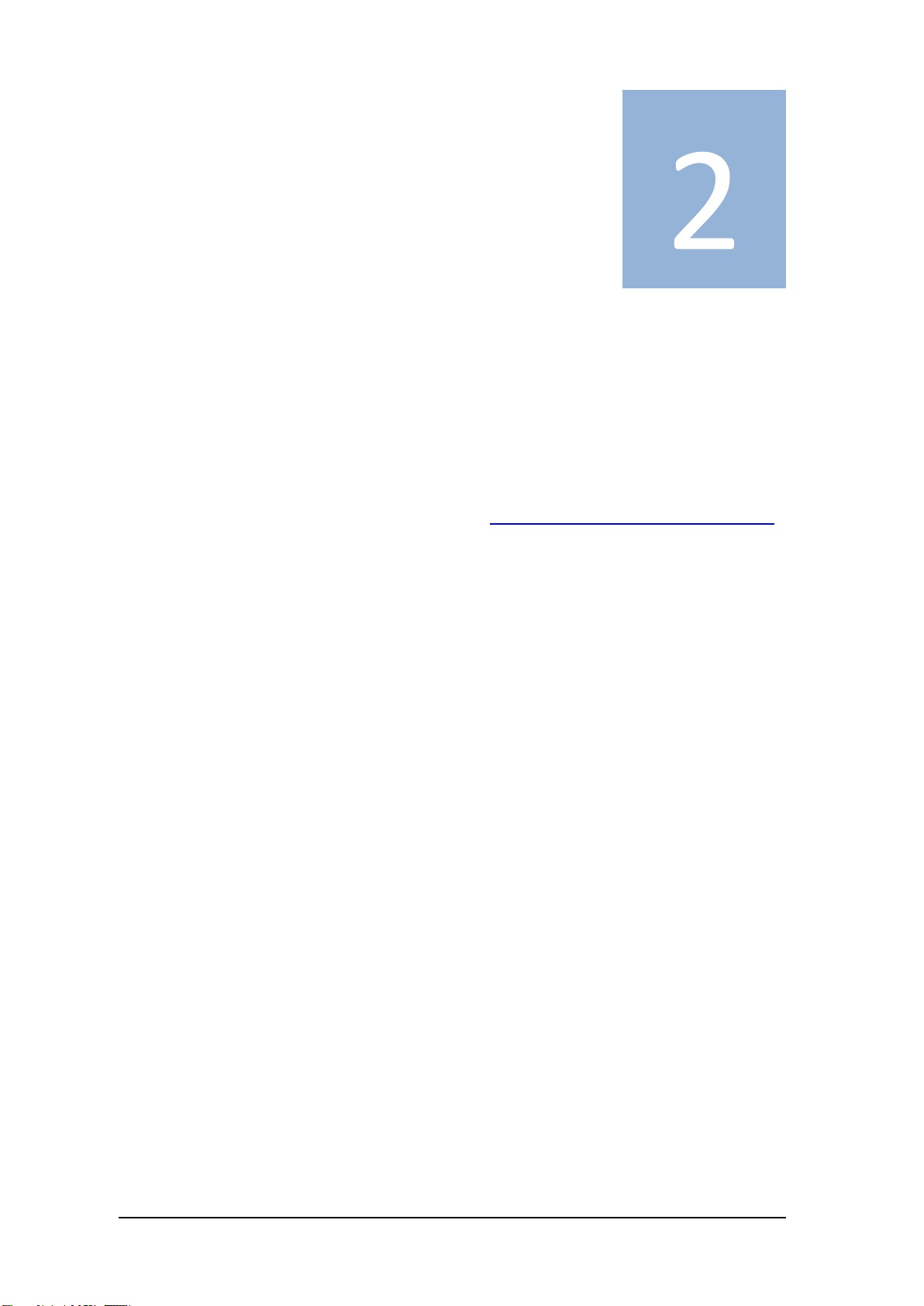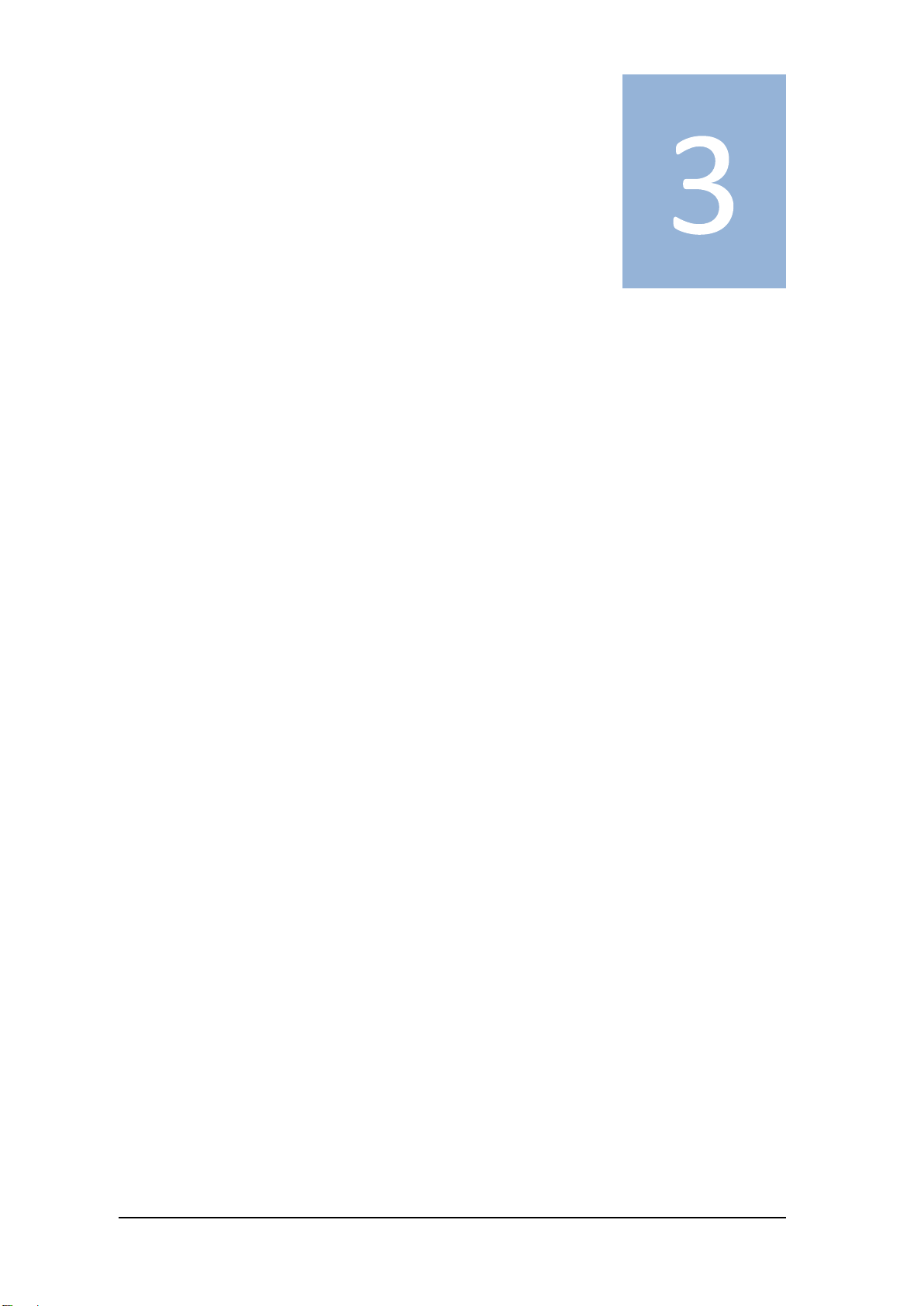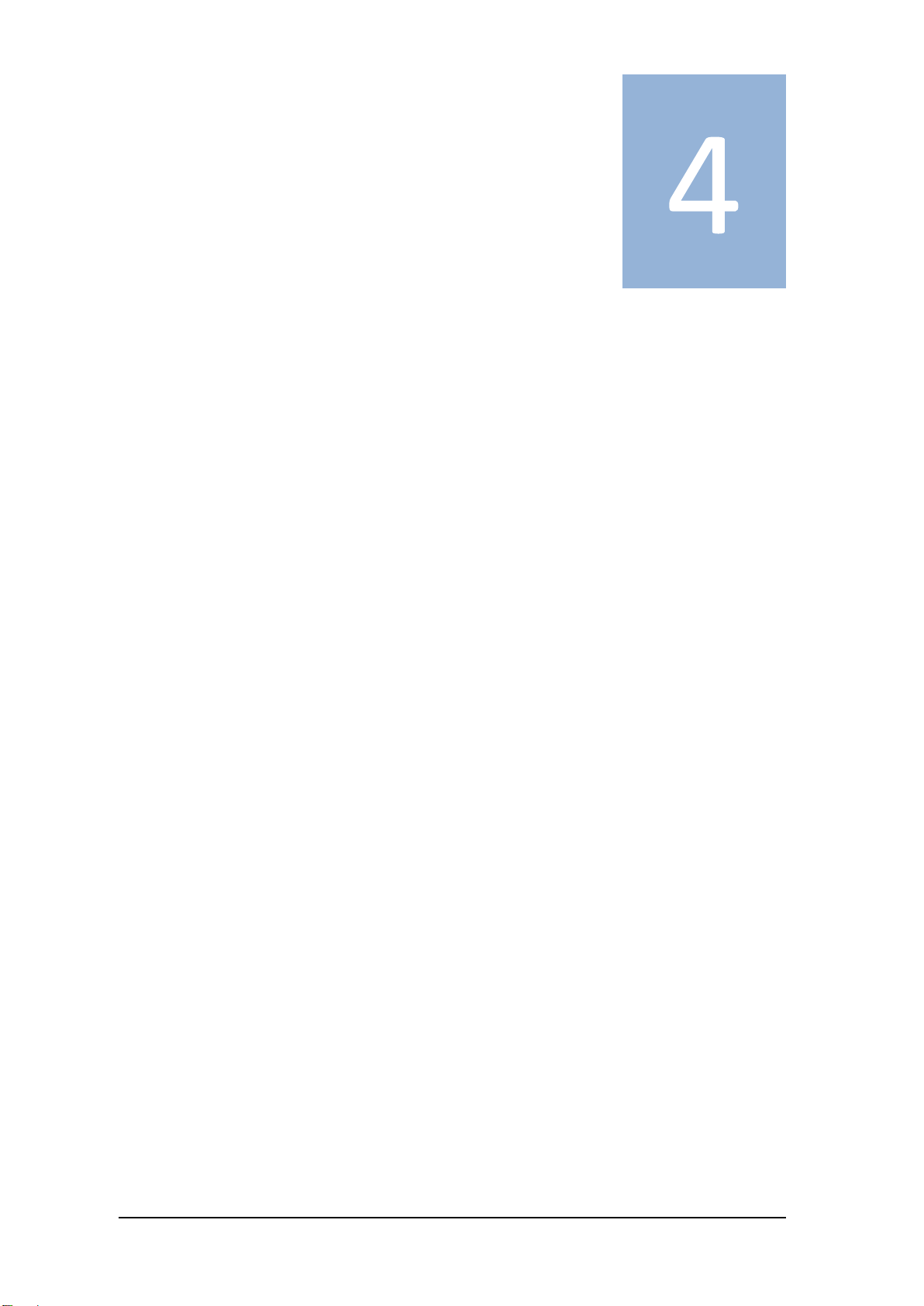SAFETY NOTICES ................................ 3
SUPPORT ............................................ 6
How to obtain support....................... 6
Supported consumables .................... 6
BOX CONTENTS .................................. 7
SITE PREPARATION ............................ 8
How to set up Genie® III .................... 8
Connections ....................................... 9
Opening & Closing the Lid.................. 9
Inserting Tubes .................................. 9
Battery ............................................. 10
Battery monitor ............................... 11
Screen Brightness Control ............... 12
USER INTERFACE .............................. 13
Genie® III Welcome Screen .............. 13
Main Menu ...................................... 14
Toolbox ............................................ 14
Buttons......................................... 14
Power ........................................... 15
Colours ......................................... 15
Wireless ....................................... 16
Utilities ......................................... 16
Touchscreen calibration .............. 17
Lid Sensors ................................... 18
Date and Time .............................. 19
Admin ........................................... 19
Copy & Paste ................................ 21
Run ................................................... 23
Quick Start ................................... 23
Profile Screen ............................... 23
To create a new profile ................ 24
To load a saved profile ................ 25
Active ............................................... 28
Profile .......................................... 28
Temperature ................................ 28
Amplification ............................... 29
Anneal .......................................... 29
Results ......................................... 30
Additional Options ....................... 33
View ................................................. 36
GENIE RESULT CALLING ................... 39
Overview .......................................... 39
Result Calling Interface .................... 39
Target parameters ....................... 40
Regions of interest ....................... 42
Result Definitions ........................ 48
Overall Result .............................. 49
CONNECTING TO EXTERNAL DEVICES
......................................................... 52
Pendrive ........................................... 52
Wired Connection ............................ 52
Wireless Connection ........................ 54
Genie® III Software updates ............ 62
GENIE® III TECHNICAL SPECIFICATION
......................................................... 65
Table of Contents