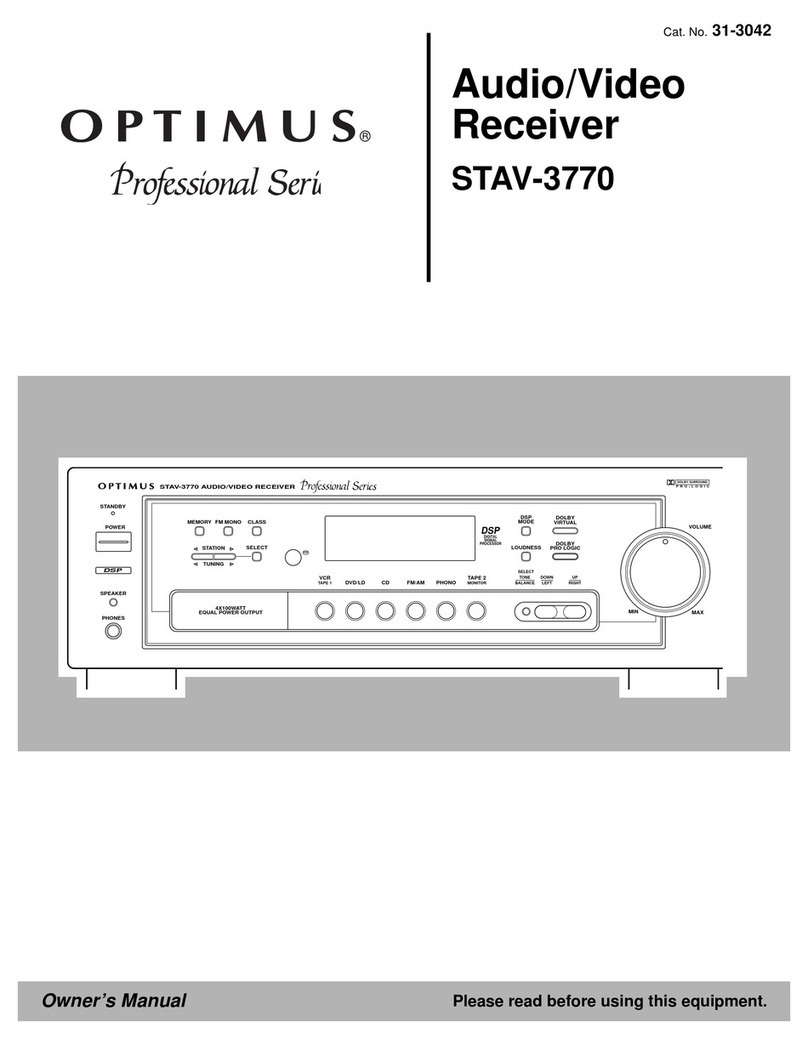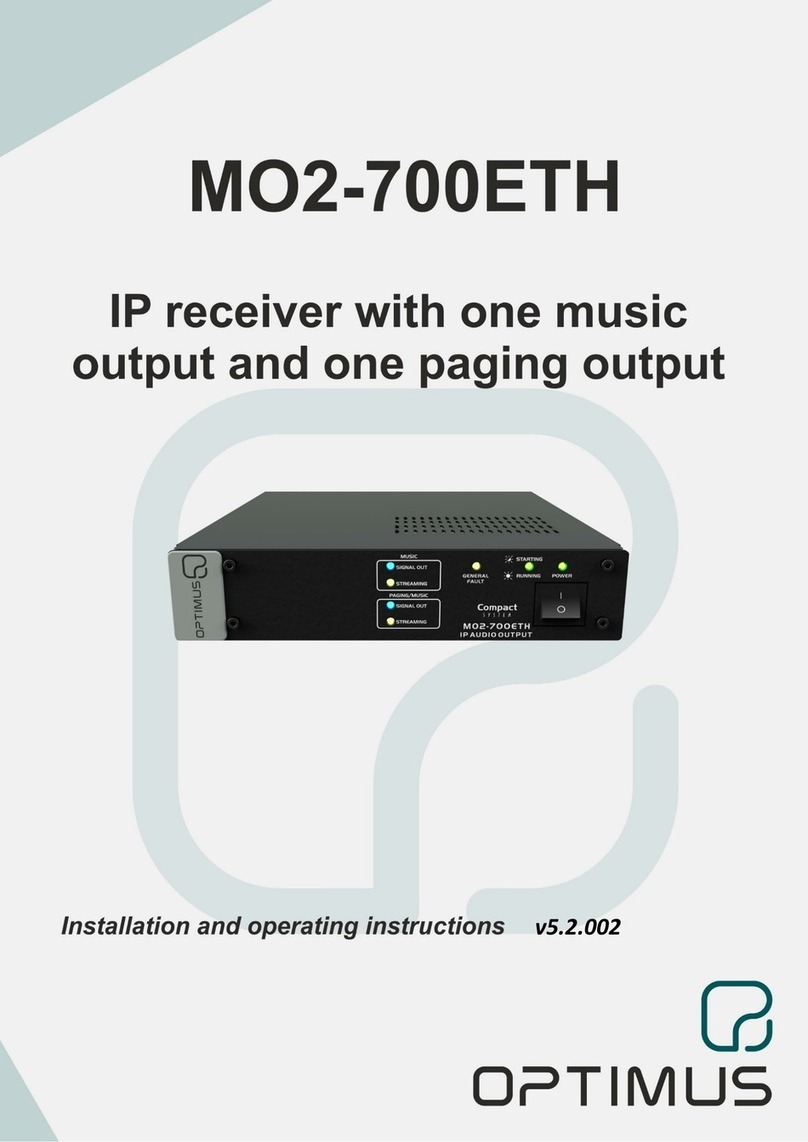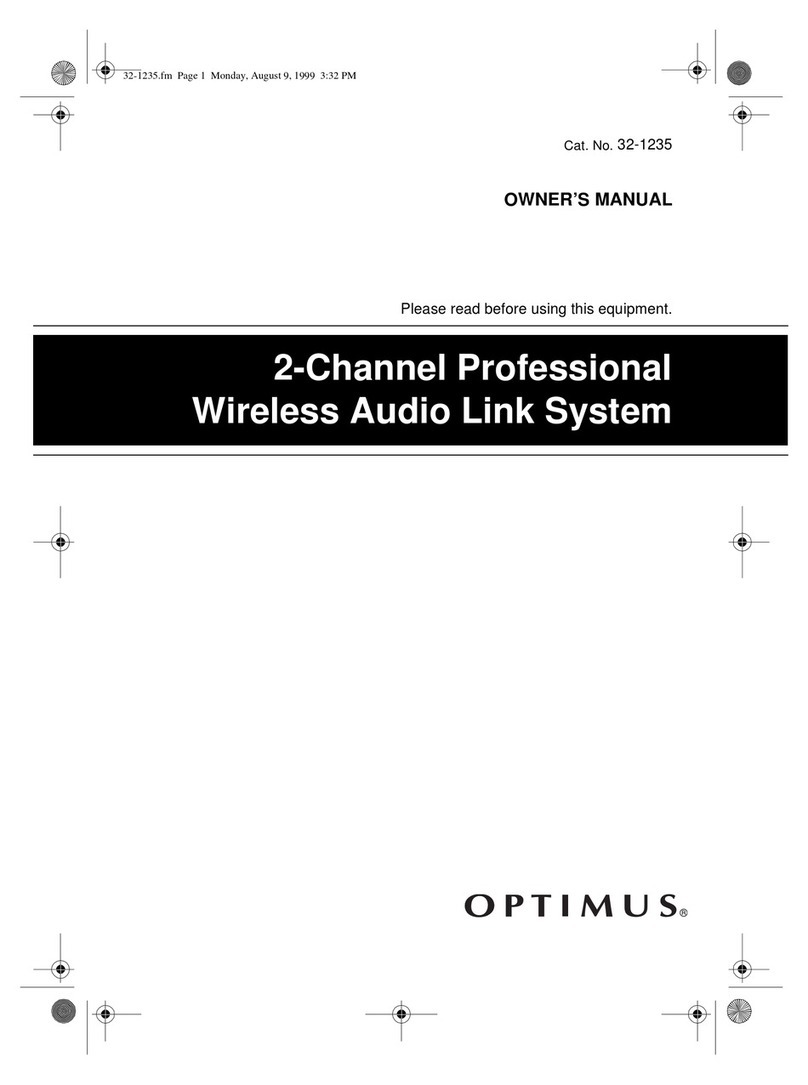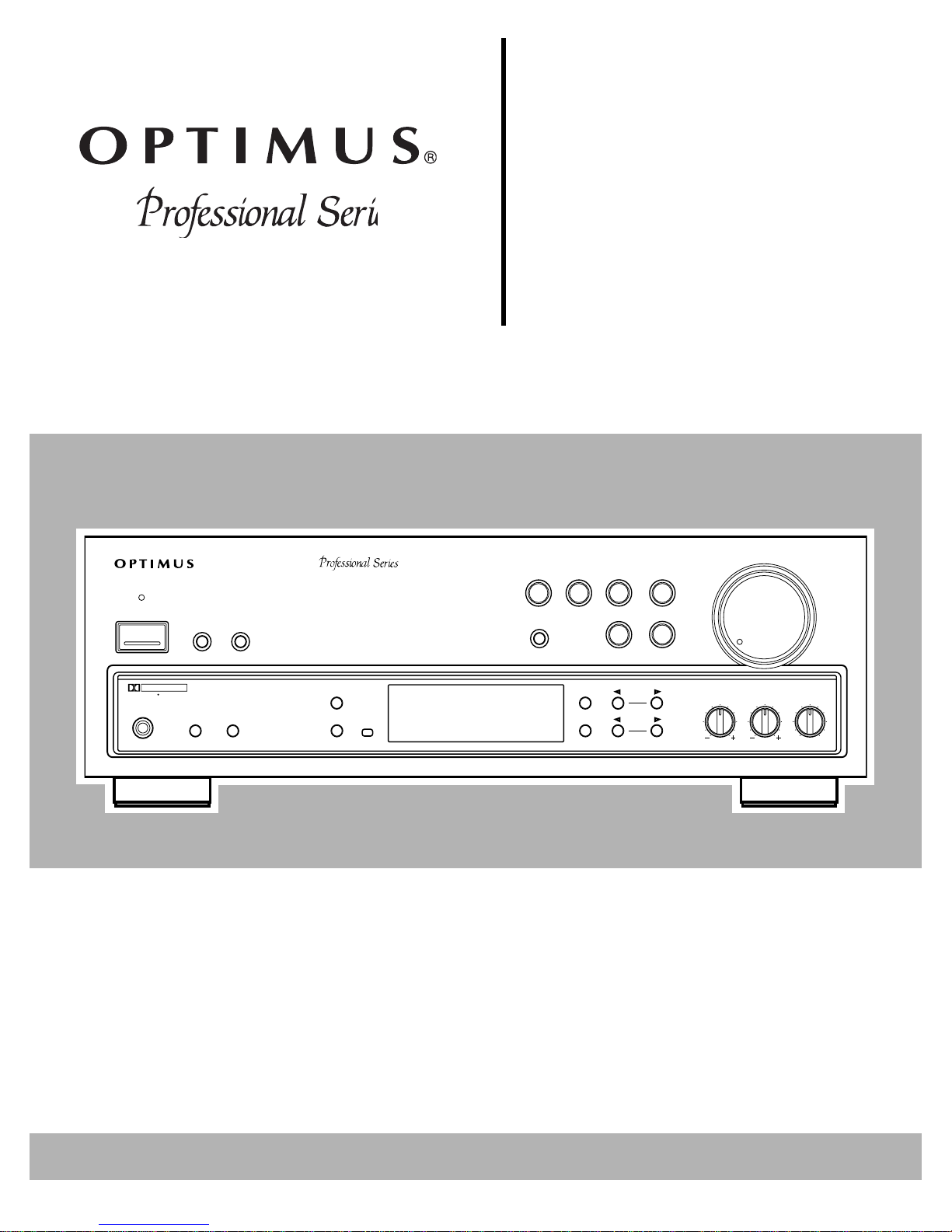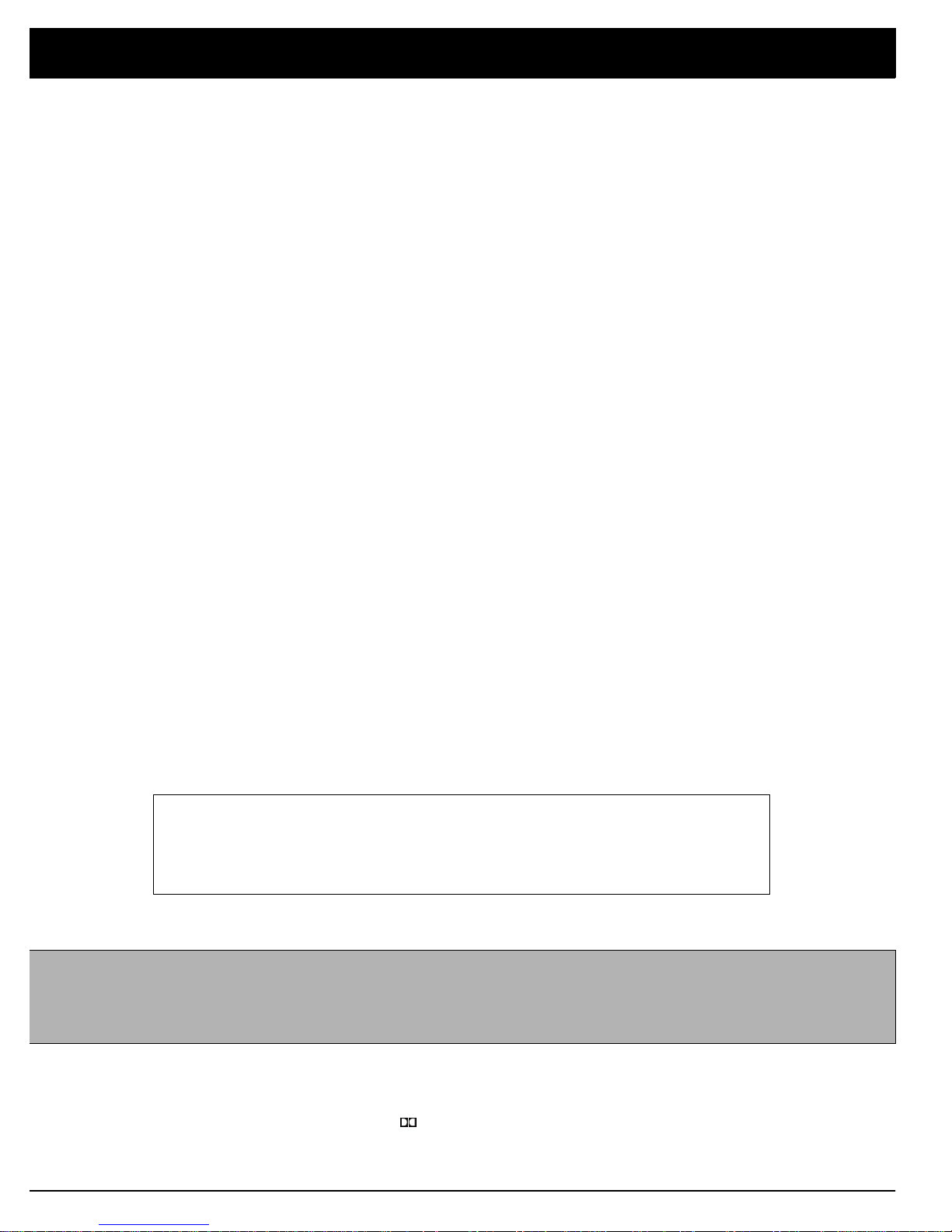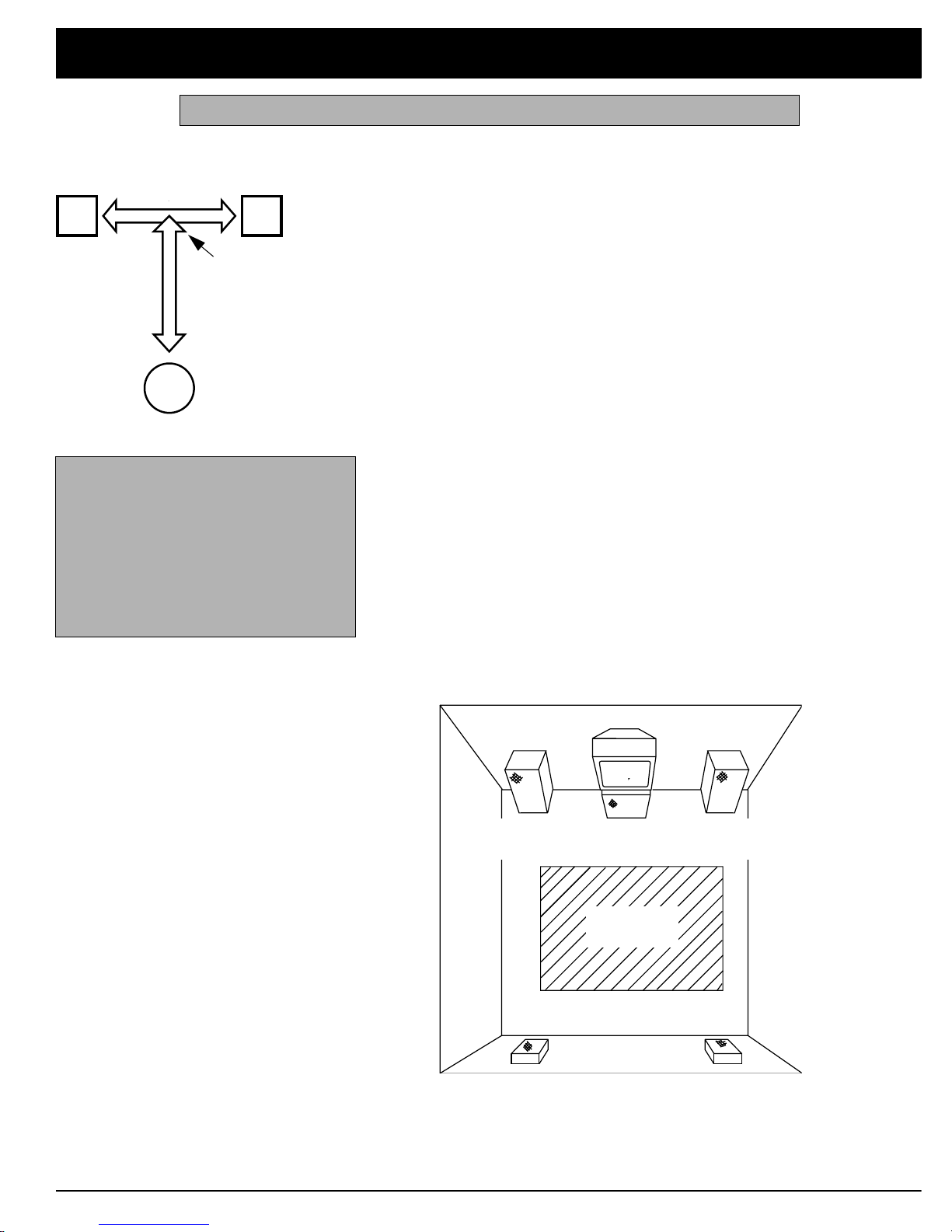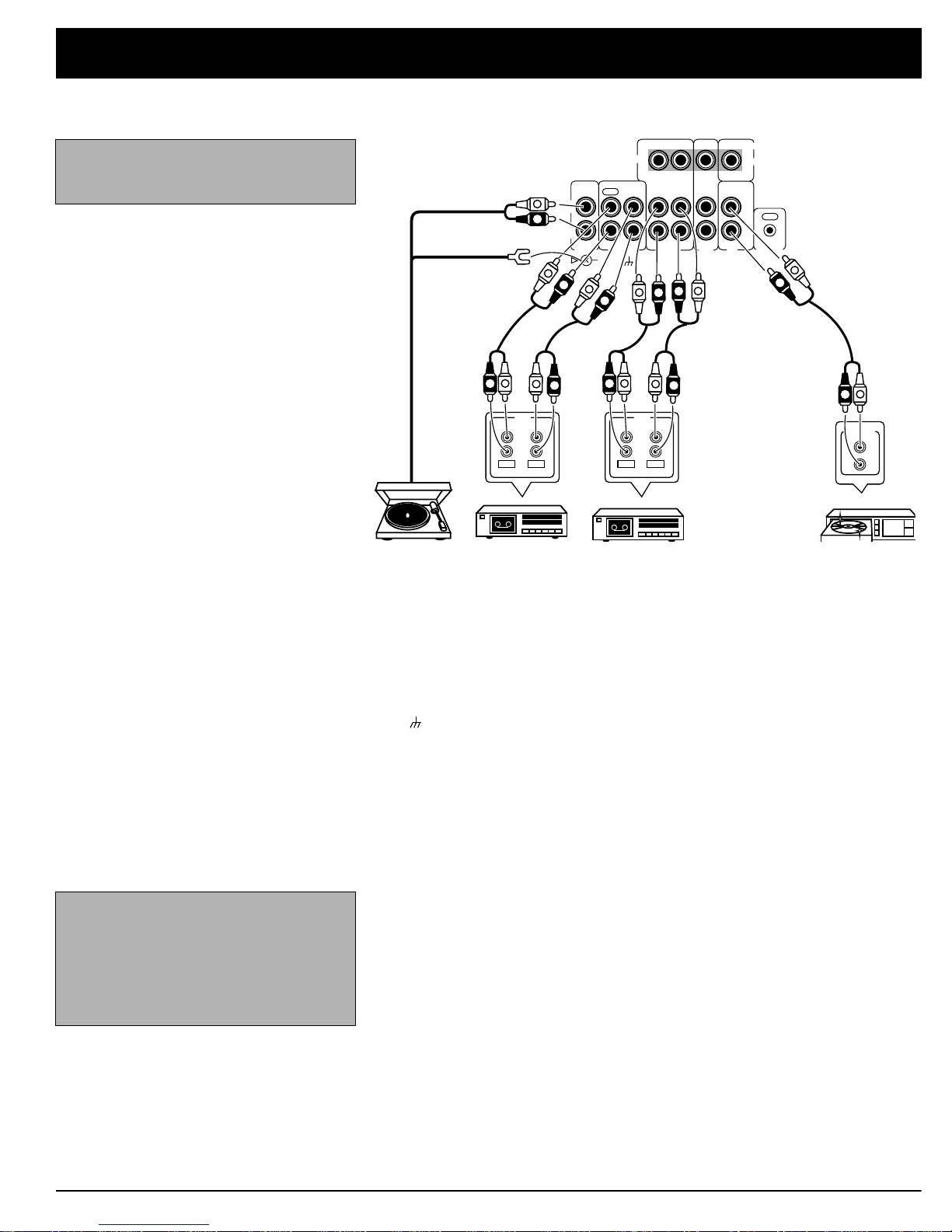This receiver is made and tested to meet exacting
safety standards. It meets both UL and FCC require-
ments
This symbol is intended to alert you to the
presence of uninsulated dangerous voltage
within the system’s enclosure that might be
of sufficient magnitude to constitute a risk
of electric shock. Do not open the system’s
case.
This symbol is intended to inform you that
important operating and maintenance in-
structions are included in the literature ac-
companying this system.
WARNING: TO REDUCE THE RISK OF
FIRE OR ELECTRIC SHOCK, DO NOT EX-
POSE THIS APPLIANCE TO RAIN OR
MOISTURE.
CAUTION
Power Lines—Locate an outdoor antenna away from
power lines.
Nonuse Periods—Unplug the receiver’s power cord
when you will not use it for extended periods.
Outdoor Antenna Grounding—If an outside antenna
or cable system is connected to the receiver, ground
the antenna or cable system so as to provide some
protection against voltage surges and built-up static
charges. Article 810 of the National Electrical Code,
ANSI/NFPA 80, provides information about proper
grounding of the mast and supporting structure,
grounding of the lead-in wire to an antenna discharge
unit, size of grounding conductors, location of antenna-
discharge unit, connection to grounding electrodes,
and requirements for the grounding electrode. See the
example below.
RISK OF ELECTRIC SHOCK.
DO NOT OPEN.
CAUTION: TO REDUCE THE RISK OF
ELECTRIC SHOCK, DO NOT REMOVE
COVER OR BACK. NO USER-SERVICE-
ABLE PARTS INSIDE. REFER SERVICING
TO QUALIFIED PERSONNEL.
CAUTION !
!
IMPORTANT SAFETY INSTRUCTIONS
Careful attention is devoted to quality standards in the manufacture of your receiver, and safety i
a major factor in its design. However, safety is also your responsibility.
This section lists important information that will help you properly use and enjoy your receiver an
accessories. Read all the included safety and operating instructions before using your receiver.Fol
low them closely, and retain them for future reference.
Heed Warnings — Follow all warnings on the product and in the operating instructions.
Cleaning — Unplug this product from the wall outlet before cleaning. Use only a damp cloth fo
cleaning. Do not use liquid or aerosol cleaners.
Attachments — Do not use attachments/accessories not recommended by the product manufac
turer, as they might create a hazard.
Water and Moisture — Do not use this product near water(for example,near a bathtub,washbowl
kitchen sink, or laundry tub; in a wet basement; or near a swimming pool).
Accessories — Do not place this product on an unstable cart, stand, tripod, bracket, or table. Th
product may fall, causing serious injury to a child or adult, and serious damage to the product. Us
only with a cart, stand, tripod, bracket, or table recommended by the manufacturer or sold with th
product. Follow the manufacturer's instructions for mounting, and use a recommended mountin
accessory. Carts — Move the product on a cart carefully. Quick stops, excessive force, an
uneven surfaces may cause the product/cart to overturn.
Ventilation — Slots and openings in the cabinet provide ventilation, ensure reli
able operation, and protect from overheating. Do not block or cover these open
ings, and do not place the product on a bed, sofa, rug, or other similar surface. D
not place the product in a built-in bookcase or rack unless it provides proper ven
tilation as specified by the manufacturer.
Power Sources — Operatethis product using only the power source indicated on its marking label
If you are not sure of your home's power type, consult your product dealer or local power company
Polarization — This product is equipped with a polarized AC line plug (a plug having one blad
wider than the other). This plug will fit in the power outlet only one way. This is a safety feature. I
you cannot insert the plug fully into the outlet, try reversing the plug. If the plug still doesn't fit, con
tact your electrician to replace your obsolete outlet. Do not defeat the safety purpose of the polar
ized plug. If you need an extension, use a polarized cord.
Power-Cord Protection — Route power-supply cords so they are not likely to be walked on o
pinched by items placed on or against them, paying particular attention to cords at plugs, conve
nience receptacles, and the point where they exit from the product.
Lightning — For added protection for this product during a lightning storm, or when it is left unat
tendedand unused for long periods of time,unplug itfrom the wall outlet and disconnect the anten
na orcable system.Thiswillprevent damage to the product due tolightning and power-line surges
Overloading — Do not overload wall outlets, extension cords, orintegral convenience receptacles
as this can result in a risk of fire or electric shock.
Objects and Liquids — Never push objects of any kind into this product through openings, as the
may touch dangerous voltage points or short out parts that could result in a fire or electric shock
Never spill liquid of any kind on the product.
Servicing — Do not attempt to service this product yourself, as opening or removing covers ma
expose you to dangerous voltage or other hazards. Refer all servicing to qualified service person
nel.
Damage Requiring Service — Unplug this product from the wall outlet and refer servicing to qual
ified service personnel under the following conditions:
• When the power-supply cord or plug is damaged.
• If liquid has been spilled or objects have fallen into the product.
• If the product has been exposed to rain or water.
• If the product does not operate normally by following the operating instructions. Adjust onl
those controls that are covered by the operating instructions, as an improper adjustment o
other controls may result in damage and will often require extensive work by a qualified techni
cian to restore the product to normal operation.
• If the product hasbeen dropped or damaged in any way.
• When the product exhibits a distinct change in performance.
Replacement Parts — When replacement parts are required, be sure the service technician use
replacement parts specified by the manufacturer or having the same characteristics as the origina
part. Unauthorized substitutions may result in fire, electric shock, or other hazards.
Safety Check — Upon completion of service or repairs to this product, ask the service technicia
to perform safety checks to determine that the product is in proper operating condition.
Wall or Ceiling Mount — The product should bemounted to a wall orceilingonly as recommende
by the manufacturer.
Heat — The product should be situated away from heat sources such as radiators, heat registers
stoves, or other products (including amplifiers) that produce heat.
Antenna
Lead-In
Wire
Antenna
Discharge Unit
(NEC Section 810-20)
Grounding Conductor
(NEC Section 810-21)
Grounding Clamps
Power Service Grounding
Electrode System
NEC Article 250
Part H
Ground Clamp
Electric
Service
Equipment
NEC -- National Electrical Code