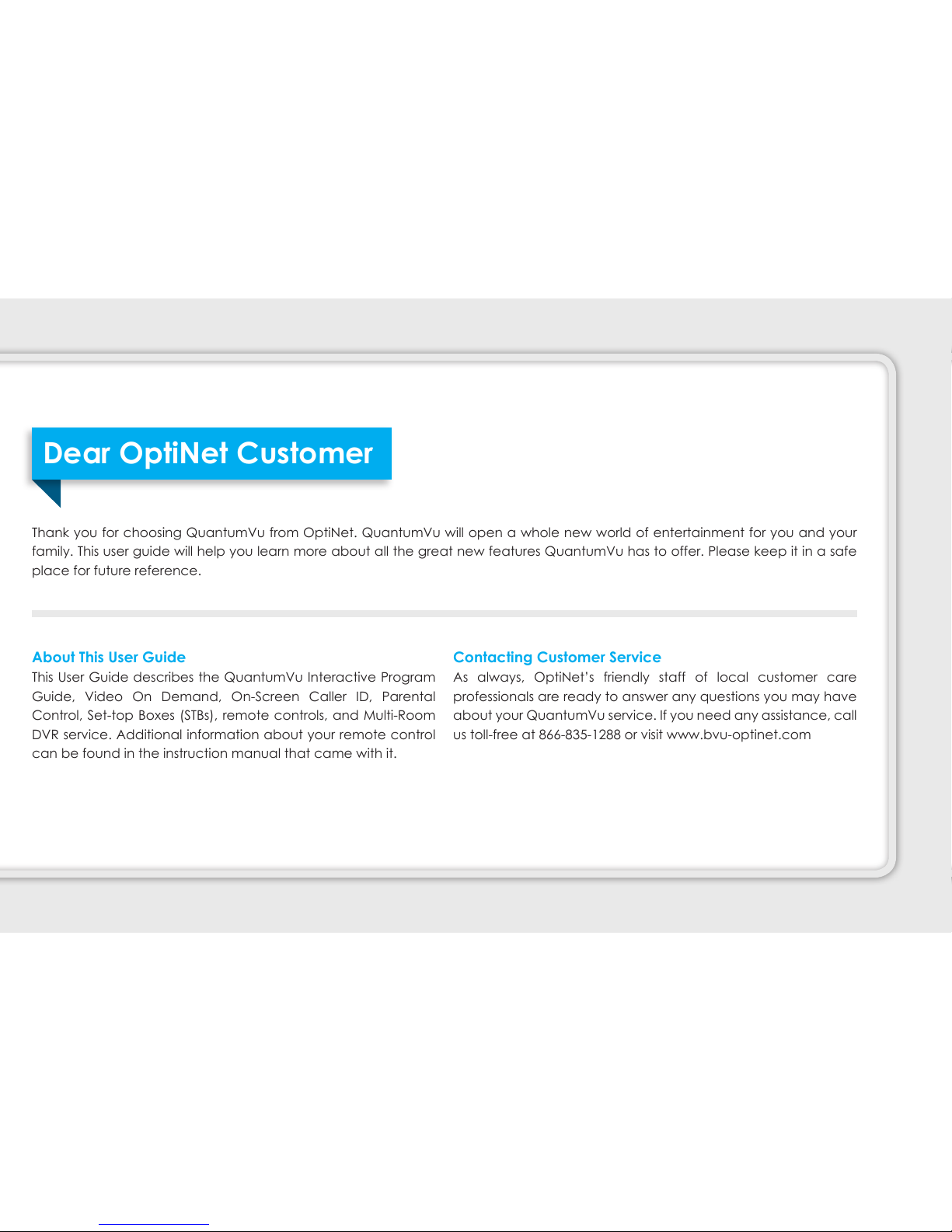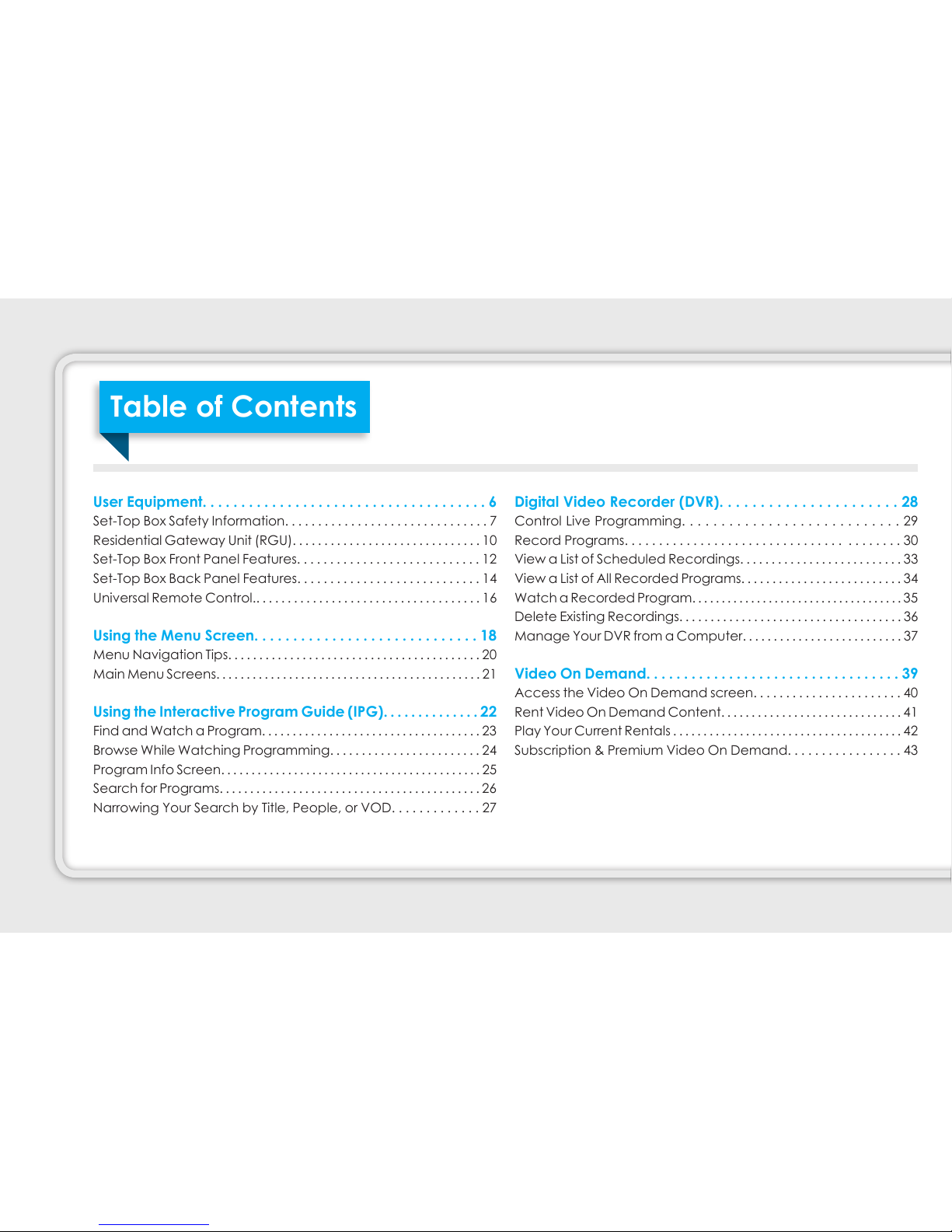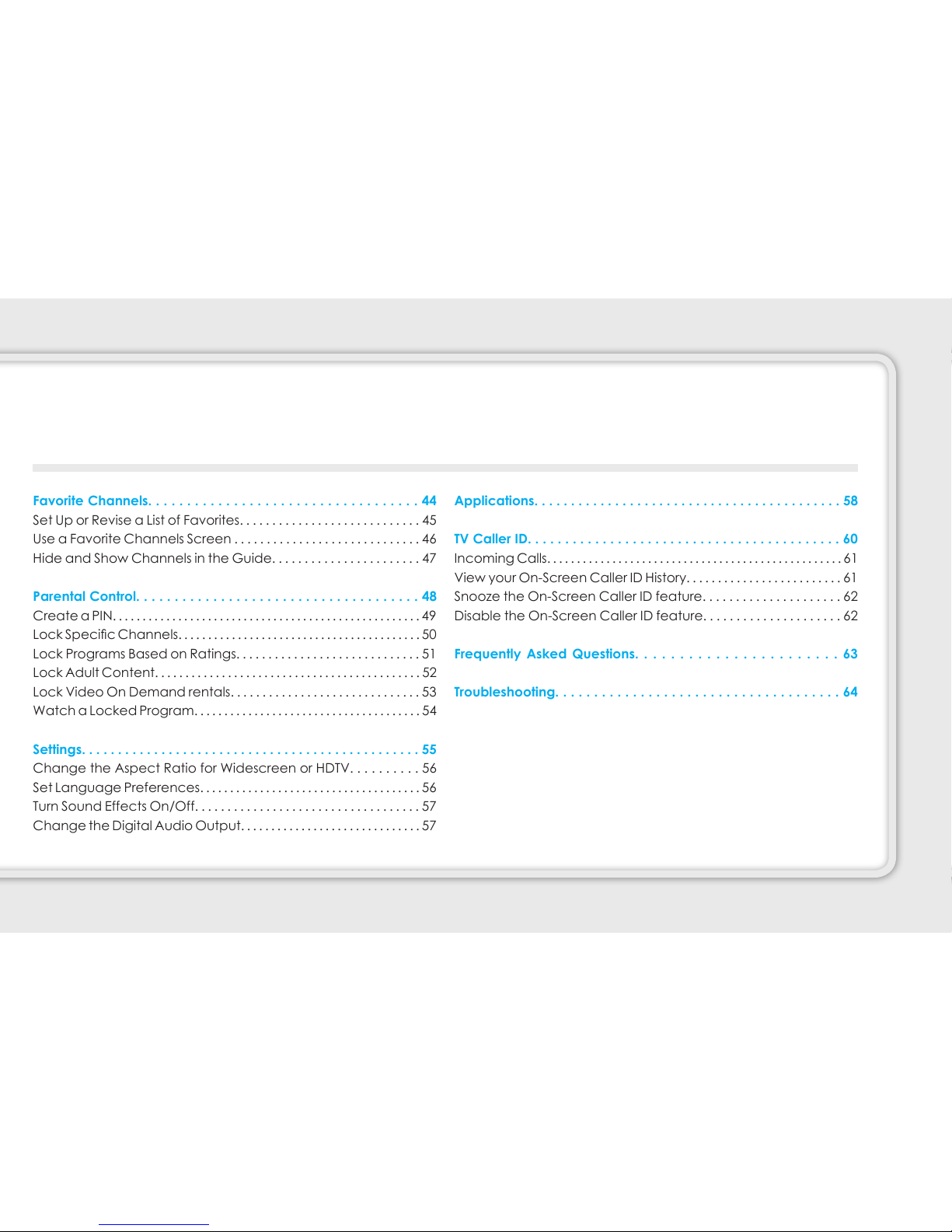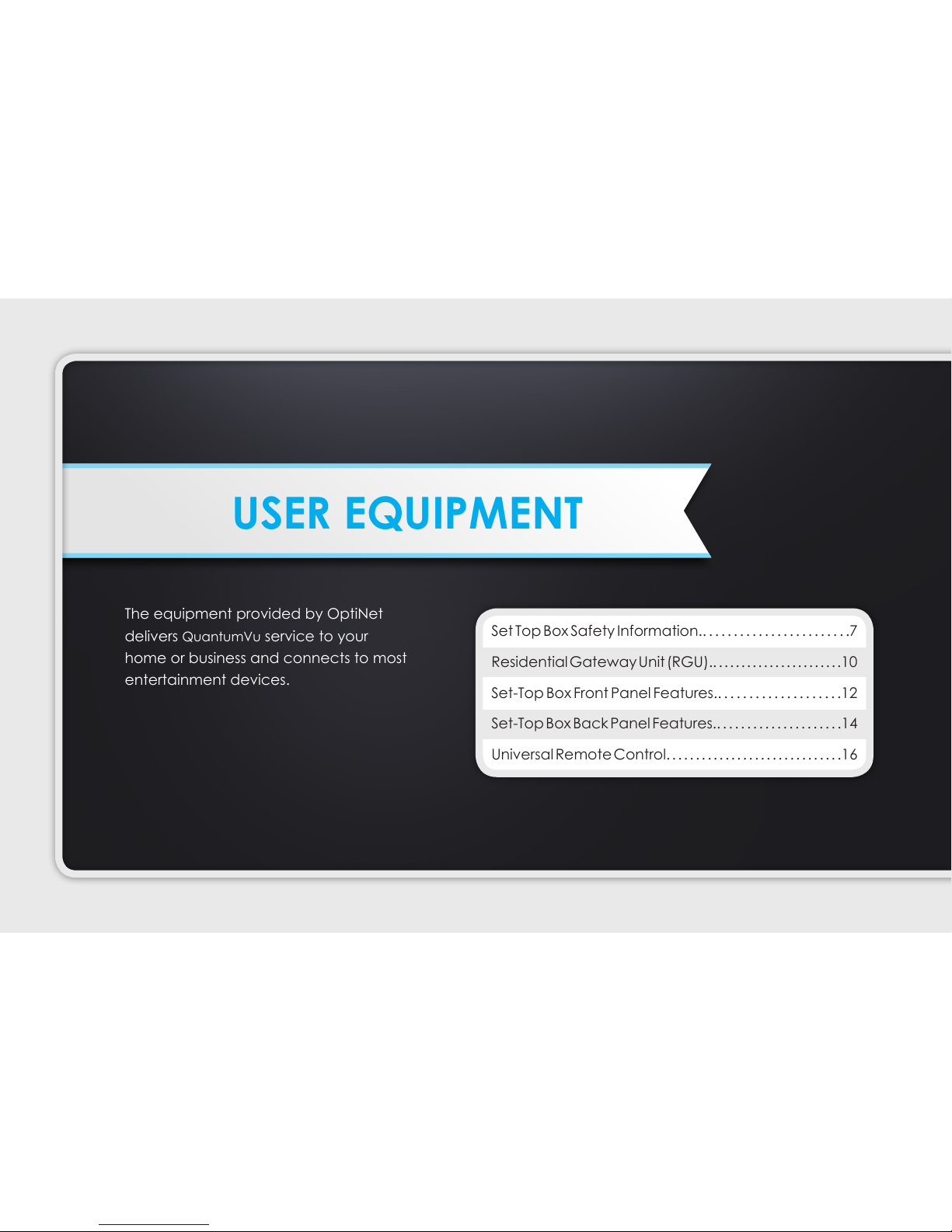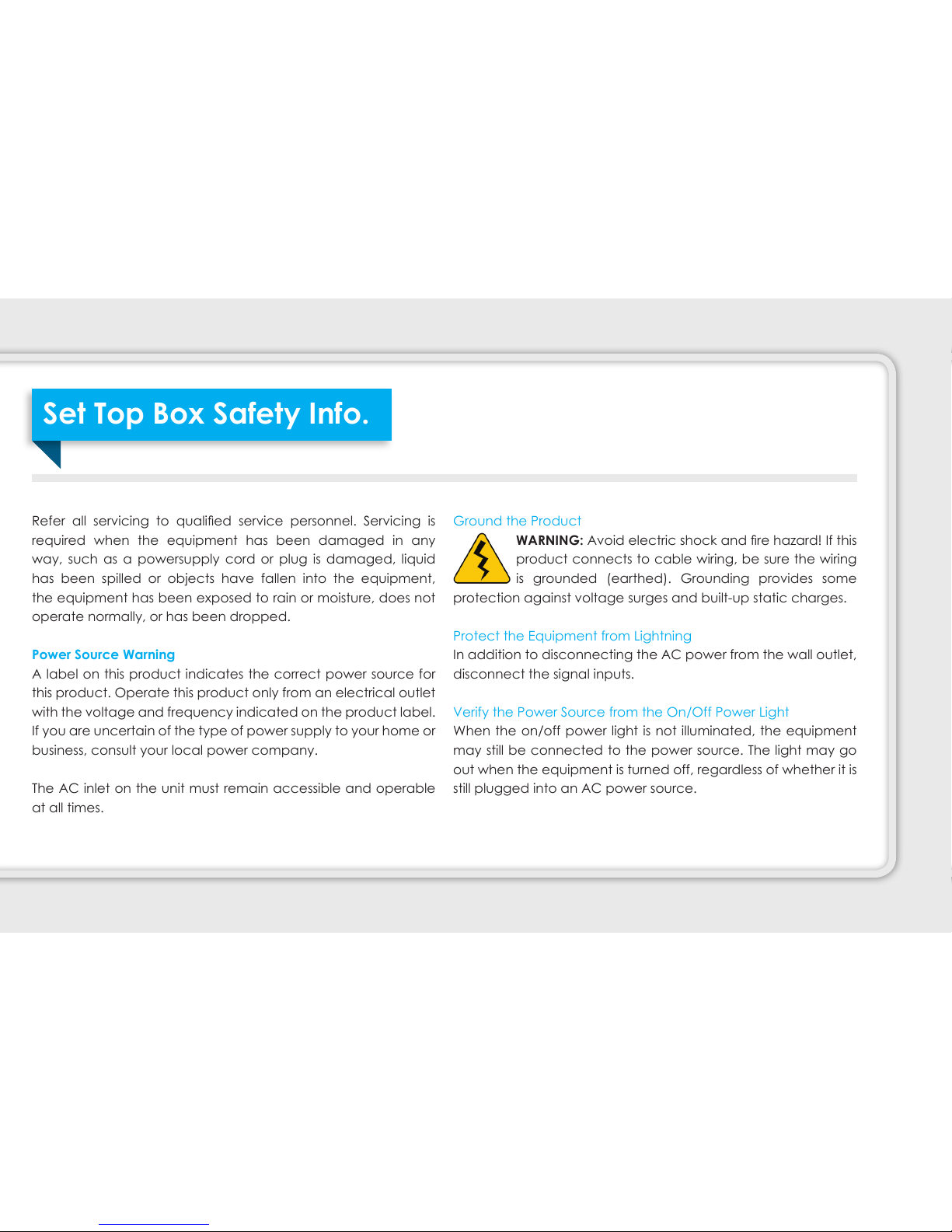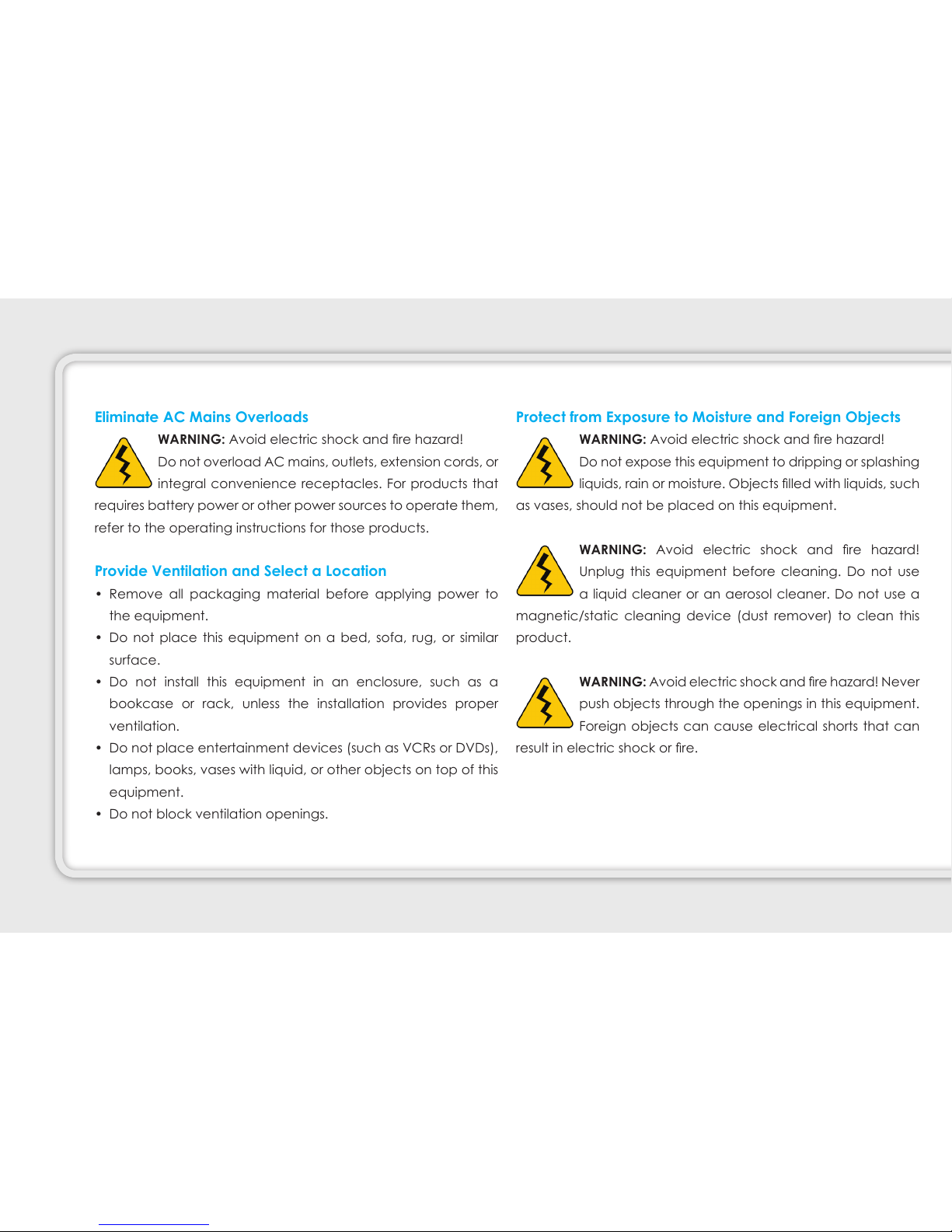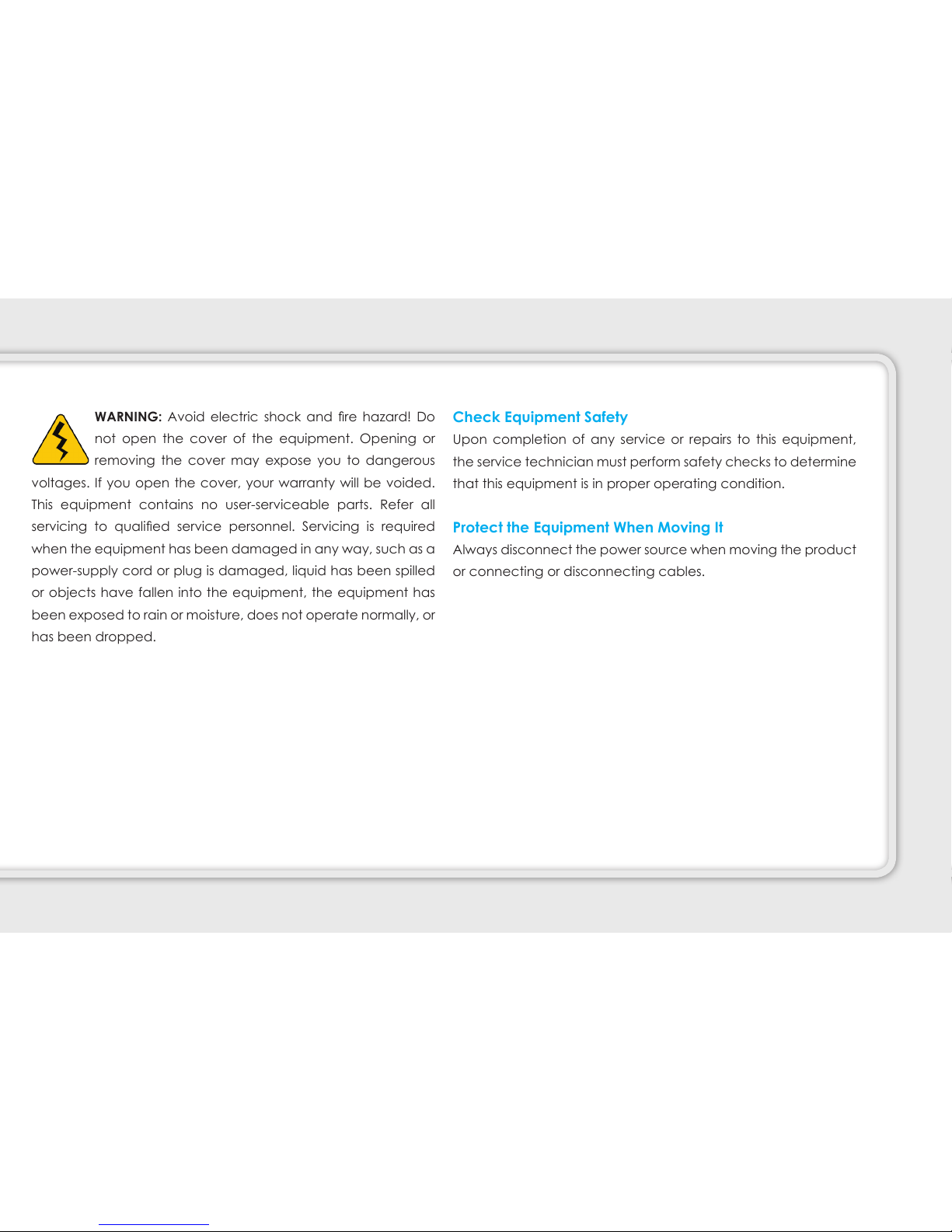Eliminate AC Mains Overloads
WARNING: Avoid electric shock and re hazard!
Do not overload AC mains, outlets, extension cords, or
integral convenience receptacles. For products that
requires battery power or other power sources to operate them,
refer to the operating instructions for those products.
Provide Ventilation and Select a Location
• Remove all packaging material before applying power to
the equipment.
• Do not place this equipment on a bed, sofa, rug, or similar
surface.
• Do not install this equipment in an enclosure, such as a
bookcase or rack, unless the installation provides proper
ventilation.
• Do not place entertainment devices (such as VCRs or DVDs),
lamps, books, vases with liquid, or other objects on top of this
equipment.
• Do not block ventilation openings.
Protect from Exposure to Moisture and Foreign Objects
WARNING: Avoid electric shock and re hazard!
Do not expose this equipment to dripping or splashing
liquids, rain or moisture. Objects lled with liquids, such
as vases, should not be placed on this equipment.
WARNING: Avoid electric shock and re hazard!
Unplug this equipment before cleaning. Do not use
a liquid cleaner or an aerosol cleaner. Do not use a
magnetic/static cleaning device (dust remover) to clean this
product.
WARNING: Avoid electric shock and re hazard! Never
push objects through the openings in this equipment.
Foreign objects can cause electrical shorts that can
result in electric shock or re.
8