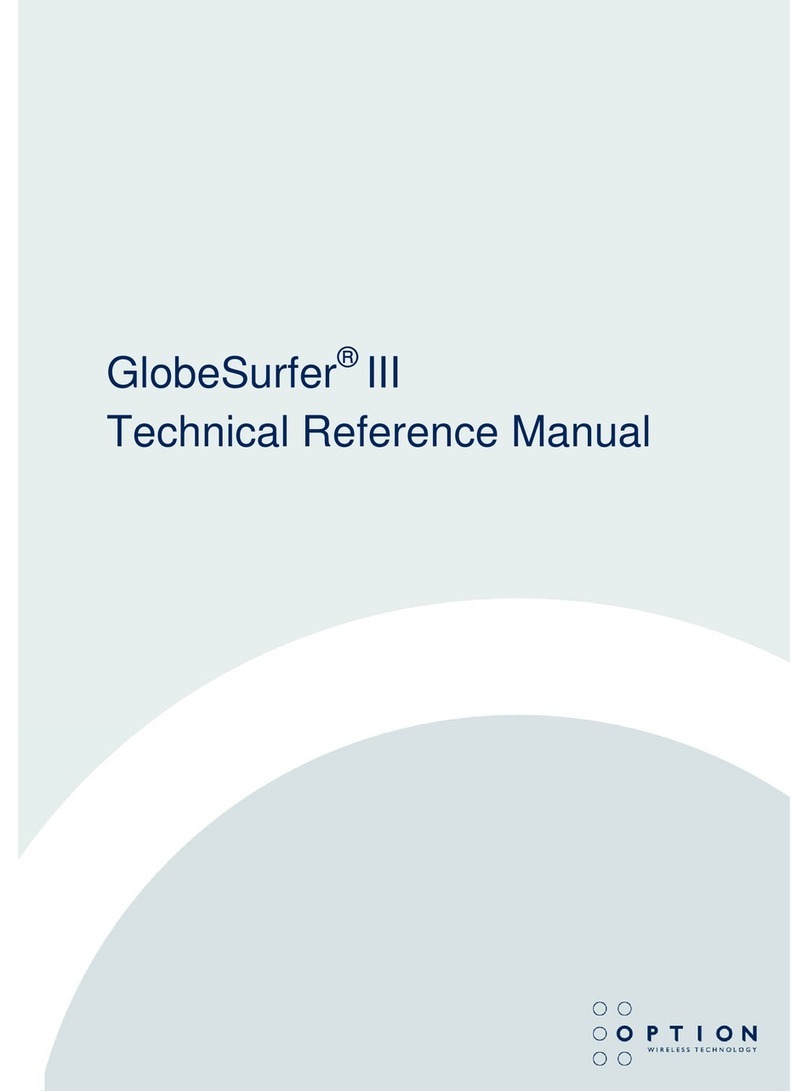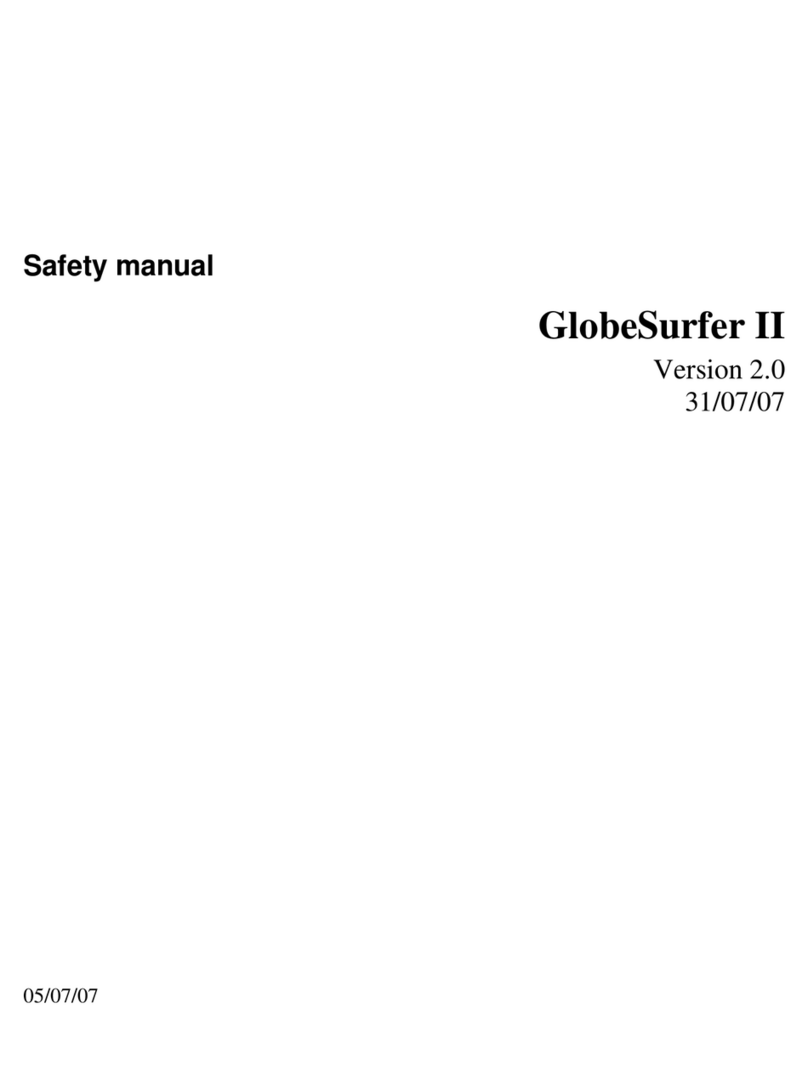GlobeSurfer®X.1 User Guide
Version: v003ext Page: 4 of 30
1WELCOME
The GlobeSurfer®X.1 is a high performance 300MBs Wi-Fi device that enables you to connect workgroups of
individuals to the internet (Wide Area Network) or your private LAN (Local Area Network) using a single USB Modem.
GlobeSurfer®X.1 is compatible with all primary USB Modems, and allows users to share GSM and 3G mobile
networks that support GPRS, EDGE, UMTS, HSDPA, CDMA and EVDO technologies.
Simple set-up
GlobeSurfer®X.1 provides you with a quick installation and set-up that gets you easily and quickly connected to the
Internet. You can use an Internet browser (e.g. Microsoft®Internet Explorer, Firefox®, Safari, Chrome or Opera) and
most personal computers, including Windows®, Macintosh®and Linux®. The ‘Wizard’ installation introduces you to
the basic settings that need to be configured for use with the mobile network, many of these may have already been
set during the device customisation process before being purchased. Once you have configured, you can review and
enable customised wireless security settings.
Instant protection
Your GlobeSurfer®X.1 supports Network Address Translation (NAT). This network service hides the computers in
your network so they cannot be found or directly accessed from outside your network. A firewall is also included
which, by default, blocks incoming traffic and allows outgoing traffic.
Additional security
GlobeSurfer®X.1 supports both Wired Equivalent Privacy (WEP) and Wi-Fi Protected Access (WPA and WPA2) to
protect your network data. Security logs keep you aware of potential security risks and intrusion attempts. You can
view logs online or via email.
Stay in touch
You can use GlobeSurfer®X.1 to send and receive SMS text messages via the USB Modem stick. The GUI (Graphical
User Interface) lets you know when a new SMS arrives.
Important note
To protect your network from unauthorised access, and to make it more difficult for hackers to analyse your data,
please configure the WLAN security settings and enable WEP, WPA or WPA2 encryption on your GlobeSurfer®X.1 (if
this has not already been preconfigured for you).
Setup
Connecting your computer or home network to the gateway is a simple procedure, varying slightly depending on your
operating system. This chapter will help you to seamlessly integrate GlobeSurfer®X.1 with your computer or home
network.
The Windows default network settings dictate that in most cases the setup procedure described below will be
unnecessary. For example, the default DHCP setting in Windows XP is ’client’, requiring no further modification.