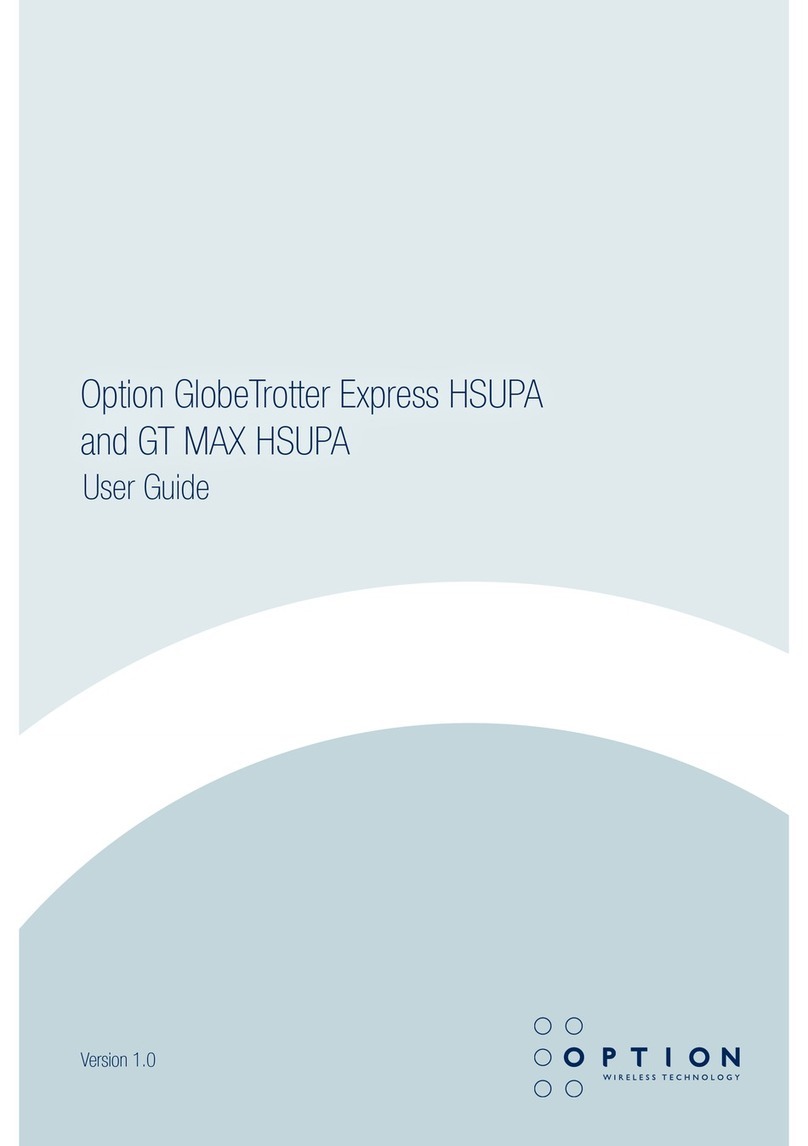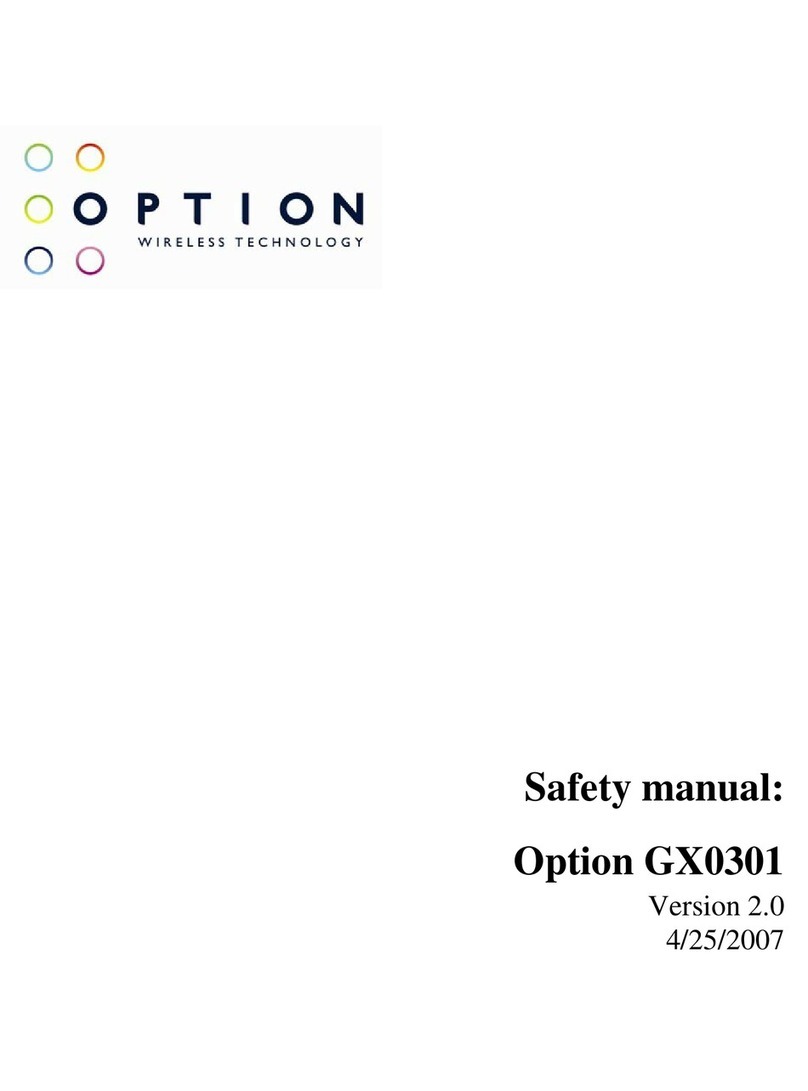GlobeTrotter
®
Express 441/2 User Guide
Version: v017ext Page: 6 of 28
2FEATURES
•Super-fast DSL like speeds – uploads up to 5.76Mbps, downloads up to 7.2Mbps
•Quad band HSP and Quad band EDGE for worldwide connectivity
•Retractable Traveler ntenna with uto-connect and ir safe modes
•Plug 'n' Play Zero-CD
®
technology
•User-friendly front access SIM slot
•Optional Cardbus converter ensures legacy PC compatibility
3SYSTEM REQUIREMENTS
•Windows Vista
®
, Windows
®
XP, Windows
®
XP Pro, Windows
®
XP Home Edition, Windows
®
2000 SP4 or
Mac OS
®
10.4, Mac OS
®
10.5
•Free ExpressCard slot
•5Mb of free hard disk space
•SIM-card from your local operator
4GLOBETROTTER
®
EXPRESS 441/2 PACKAGE CONTENT
•GlobeTrotter
®
Express 441/2 ExpressCard
•Quick Start Guide
In some cases the package may contain:
• SIM card supplied by your Mobile Operator.
• GE005 Cardbus to ExpressCard converter
• protective carry case
Stowed; it hugs the laptop (
Deployed; it extends by 1
be used for irplane safe mode and
connect/disconnect from internet.
Top Pe fo mance - Ultimate T anspo tability - Fit & Fo get convenience
Strength and quality
ll-metal slide mechanics
Shine through Status LED a
Roaming Indicator
User friendly access with
recessed push-push SIM slot
*depends on laptop design 12-18 mm