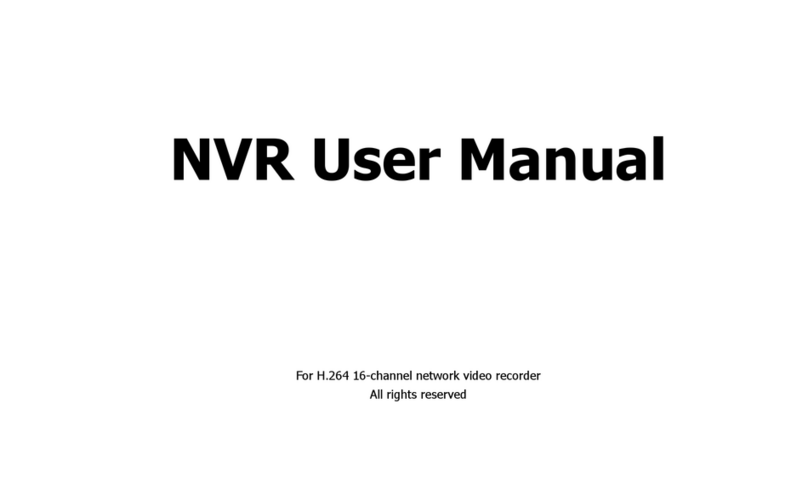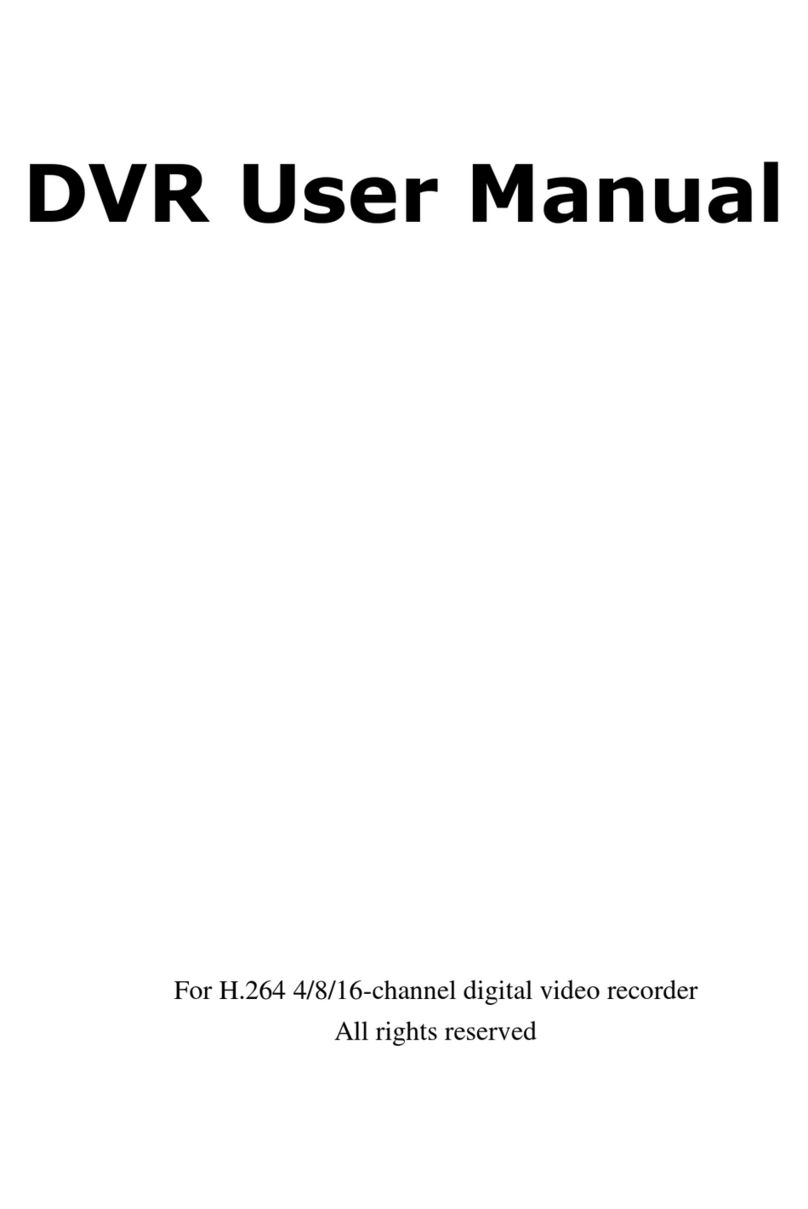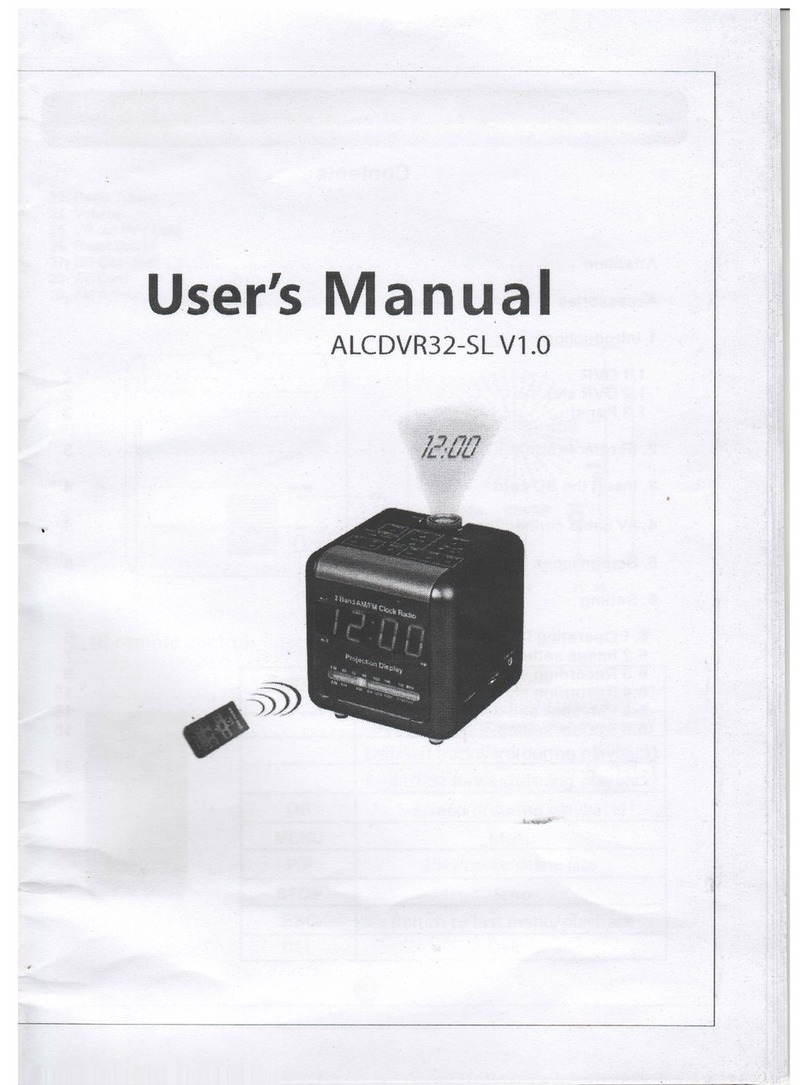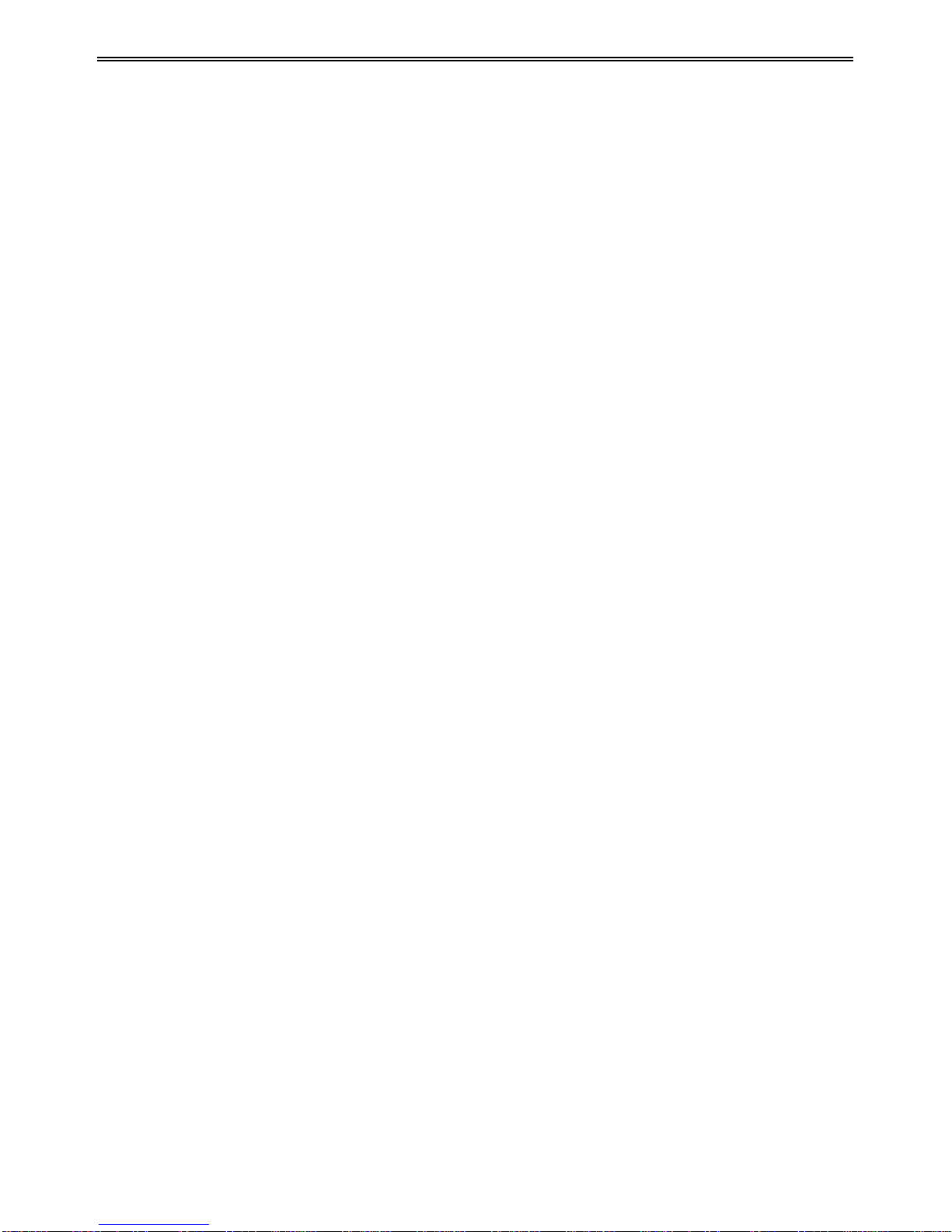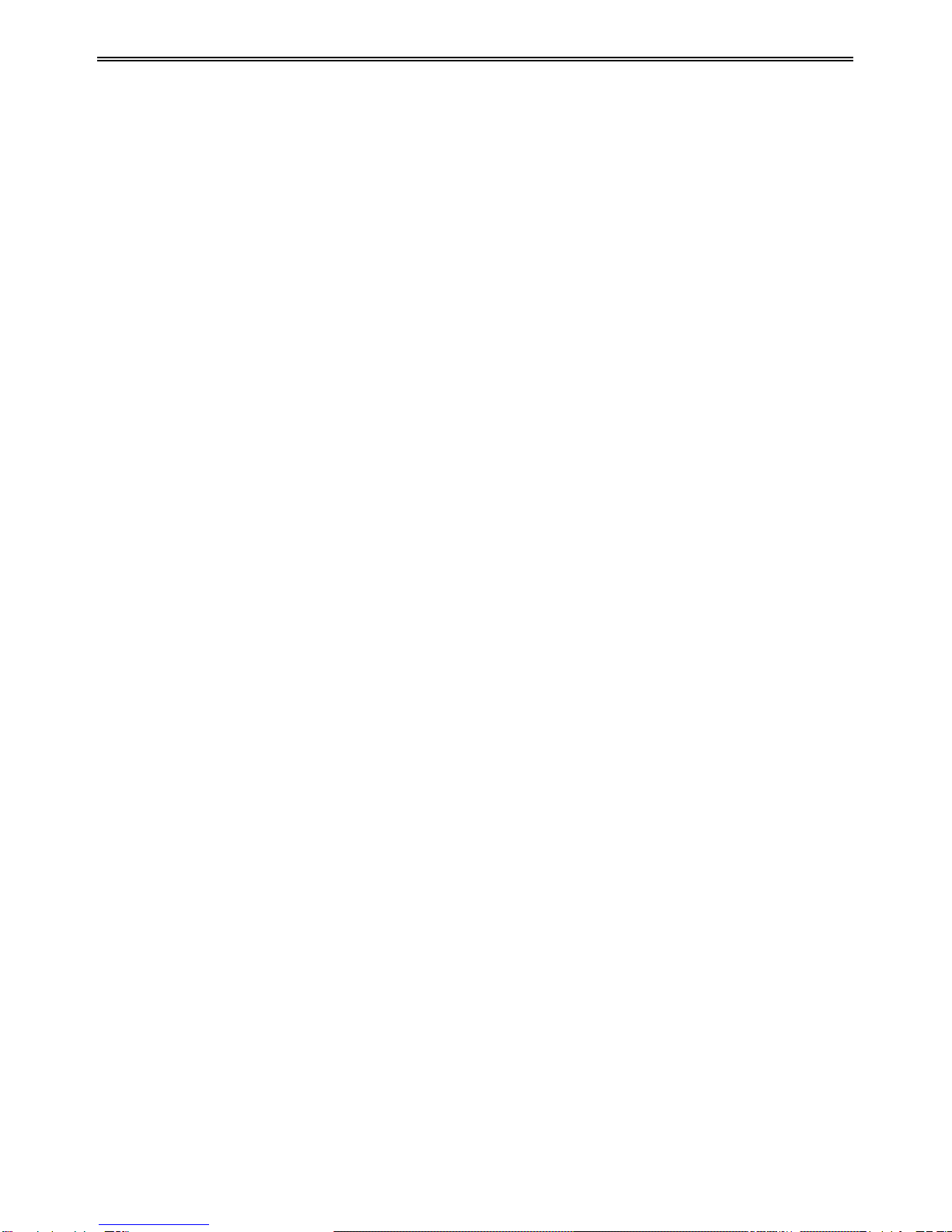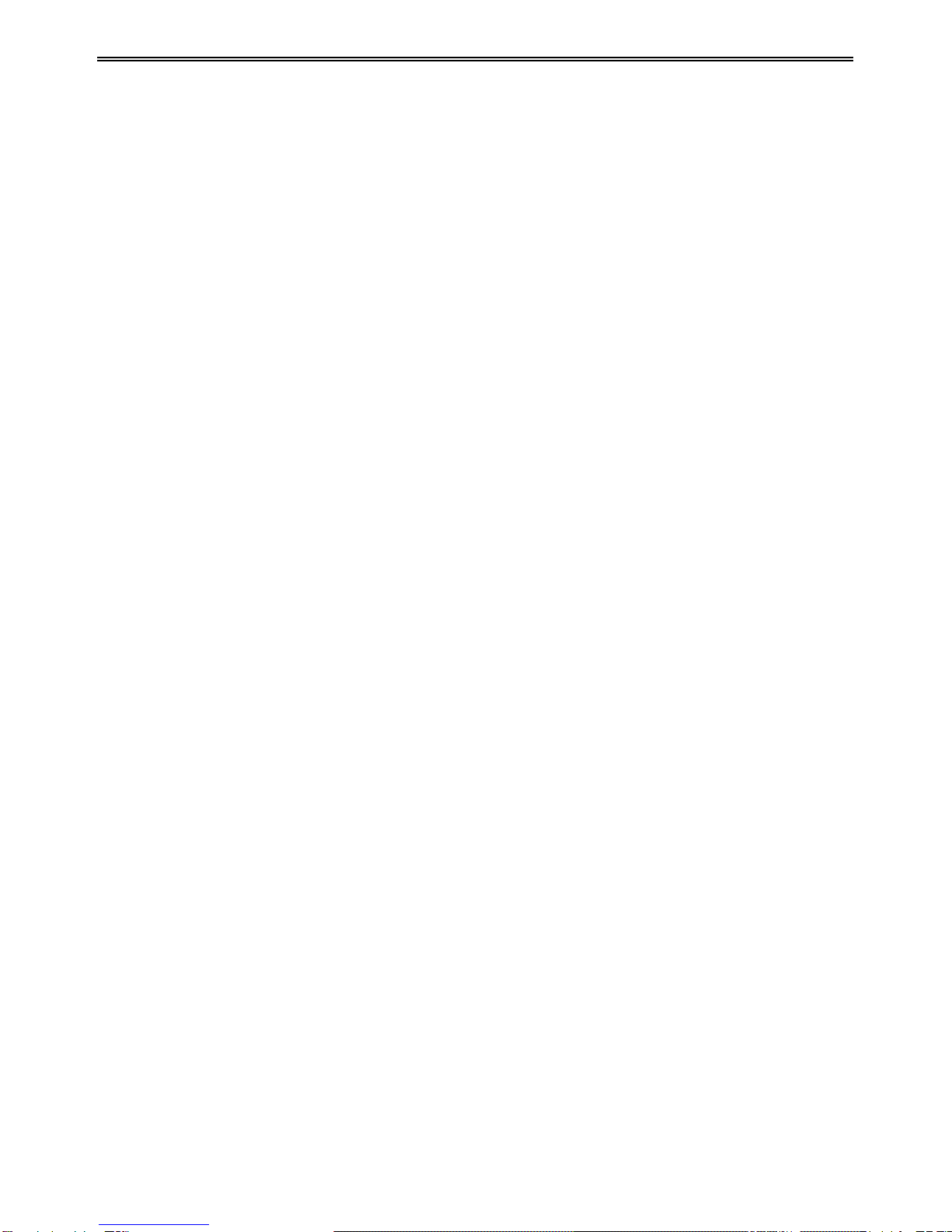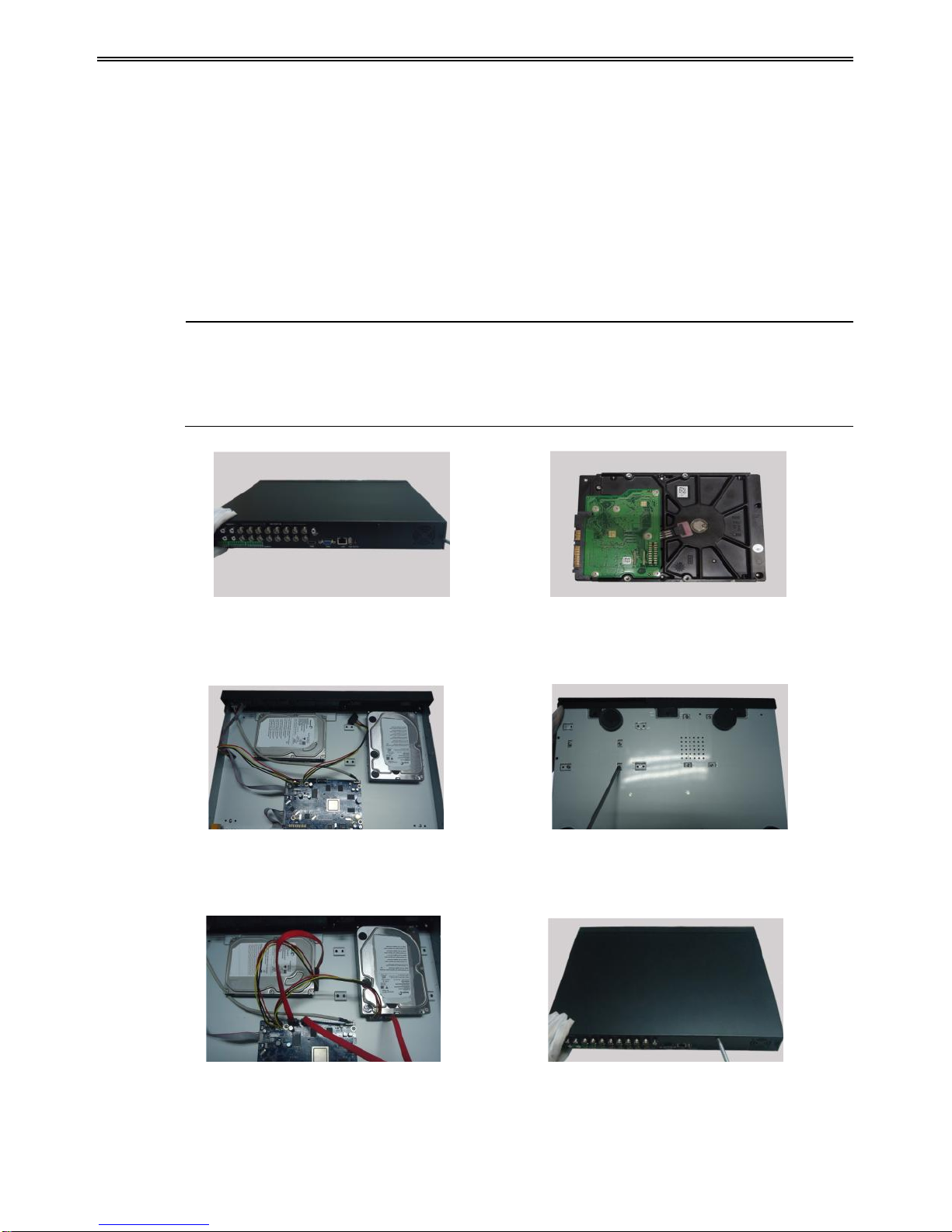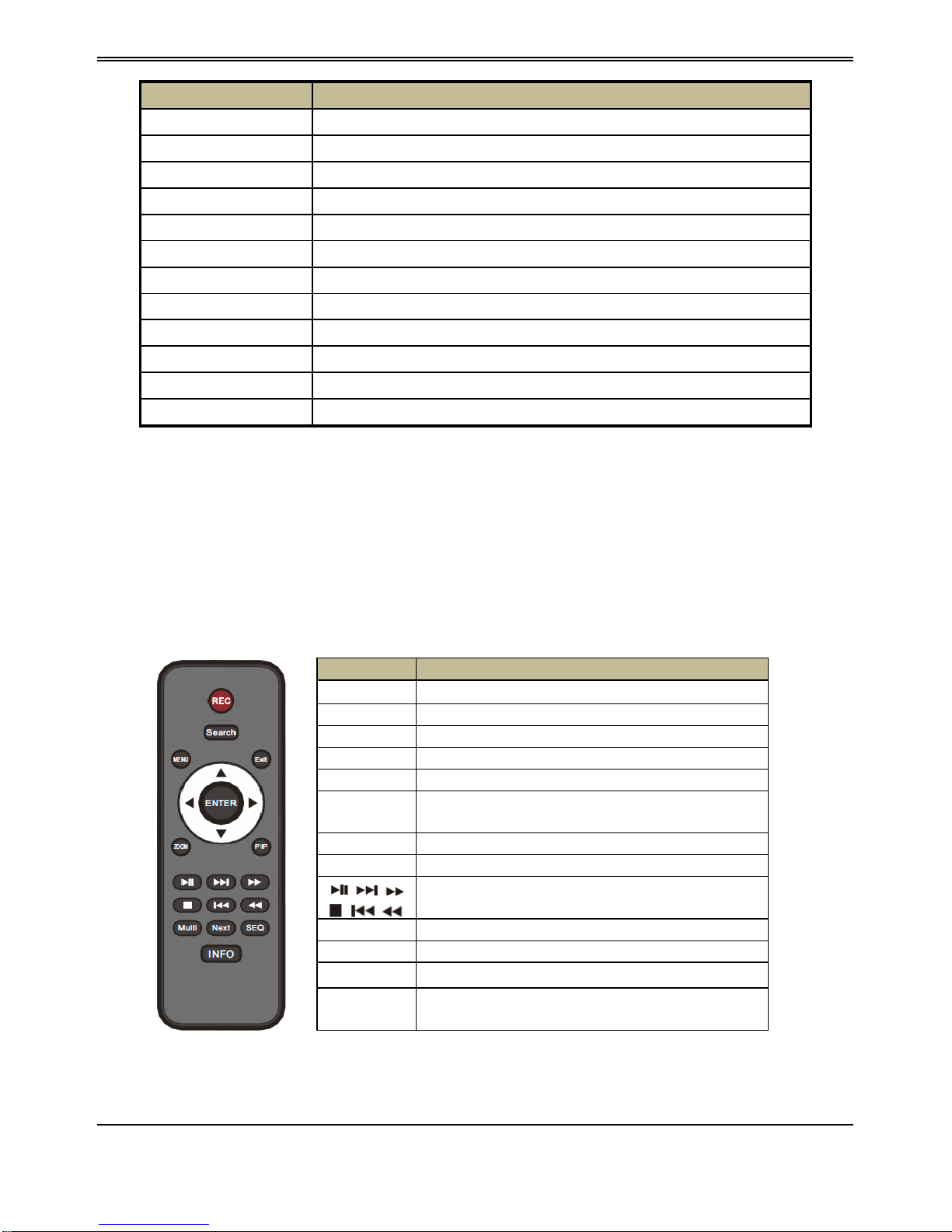AHD DVR User Manual
4.5.1 Sensor Alarm .....................................................................................................................19
4.5.2 Motion Alarm.....................................................................................................................21
4.5.3 Video Loss .........................................................................................................................22
4.5.4 Other Alarm.......................................................................................................................22
4.5.5 Alarm Out ..........................................................................................................................23
4.6 Network Configuration......................................................................................................24
4.6.1 Network.............................................................................................................................24
4.6.2 Sub Stream.........................................................................................................................25
4.6.3 Email..................................................................................................................................26
4.6.4 Server.................................................................................................................................26
4.6.5 NAT ...................................................................................................................................27
4.6.6 Other Settings ....................................................................................................................27
4.7 User Management Configuration.......................................................................................29
4.8 P.T.Z Configuration...........................................................................................................31
4.9 Advanced...........................................................................................................................35
4.9.1 Reset..................................................................................................................................35
4.9.2 Import/Export ....................................................................................................................35
4.9.3 Block/Allow List ...............................................................................................................35
5Search, Playback & Backup ...........................................................................................36
5.1 Time Search.......................................................................................................................36
5.2 Event Search......................................................................................................................37
5.3 File Management...............................................................................................................37
5.4 Search by Image ................................................................................................................38
5.5 Backup...............................................................................................................................38
6Manage DVR ...................................................................................................................40
6.1 Check System Information ................................................................................................40
6.1.1 System Information............................................................................................................40
6.1.2 Event Information..............................................................................................................40
6.1.3 Log Information.................................................................................................................40
6.1.4 Network Information .........................................................................................................40
6.1.5 Online Information ............................................................................................................40
6.1.6 Record Information............................................................................................................40
6.1.7 QRCODE...........................................................................................................................40
6.2 Manual Alarm....................................................................................................................41
6.3 Disk Management..............................................................................................................41
6.4 Upgrade.............................................................................................................................42
6.5 Logoff................................................................................................................................42
7Remote Surveillance........................................................................................................43
7.1 IE Remote Surveillance by NAT.......................................................................................43
7.1.1 NAT Settings......................................................................................................................43
7.1.2 NATAccess .......................................................................................................................43
7.2 IE Remote Surveillance via LAN & WAN........................................................................44