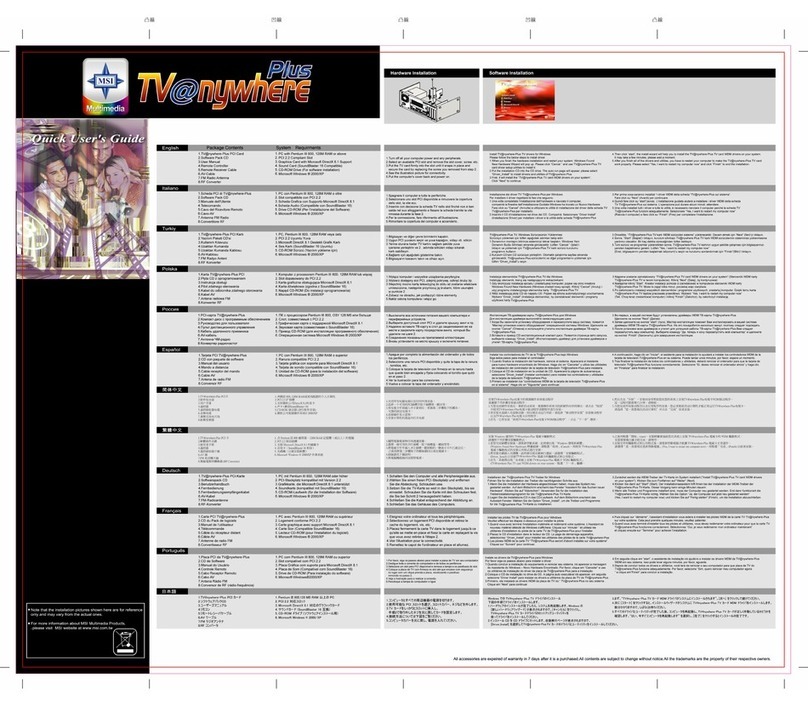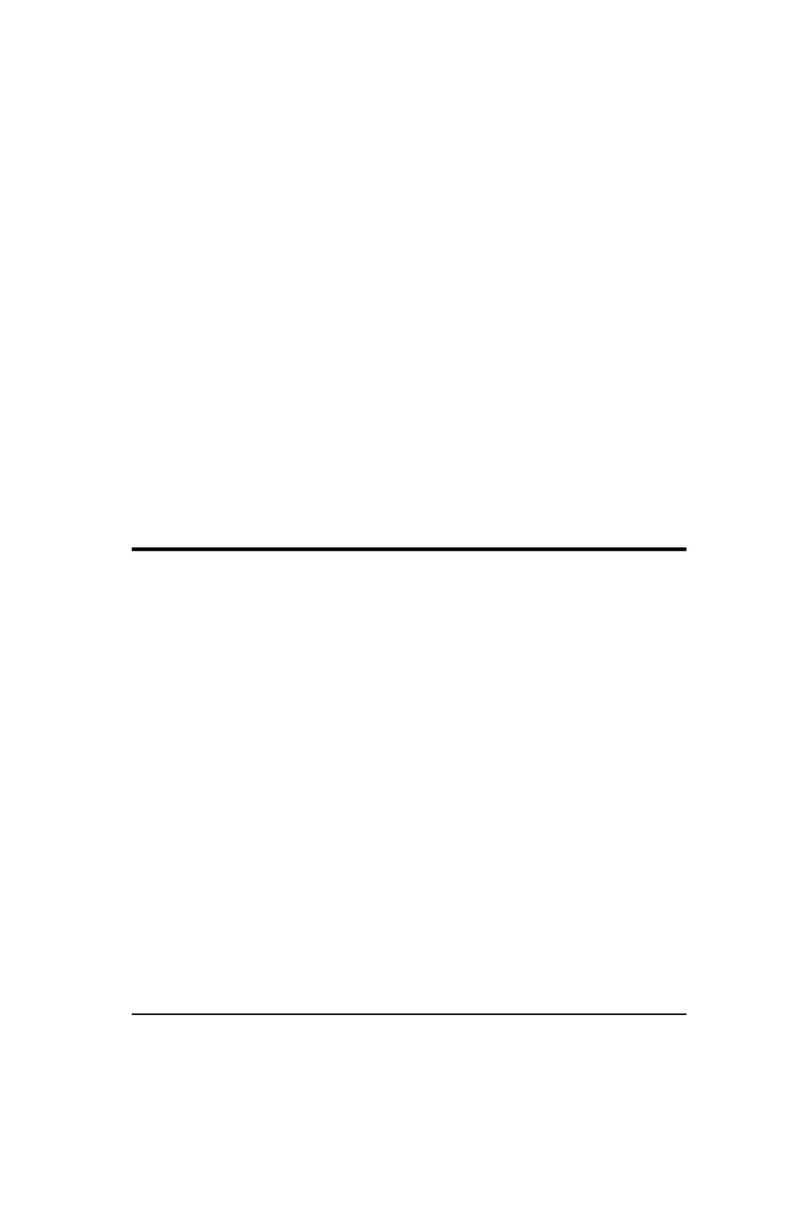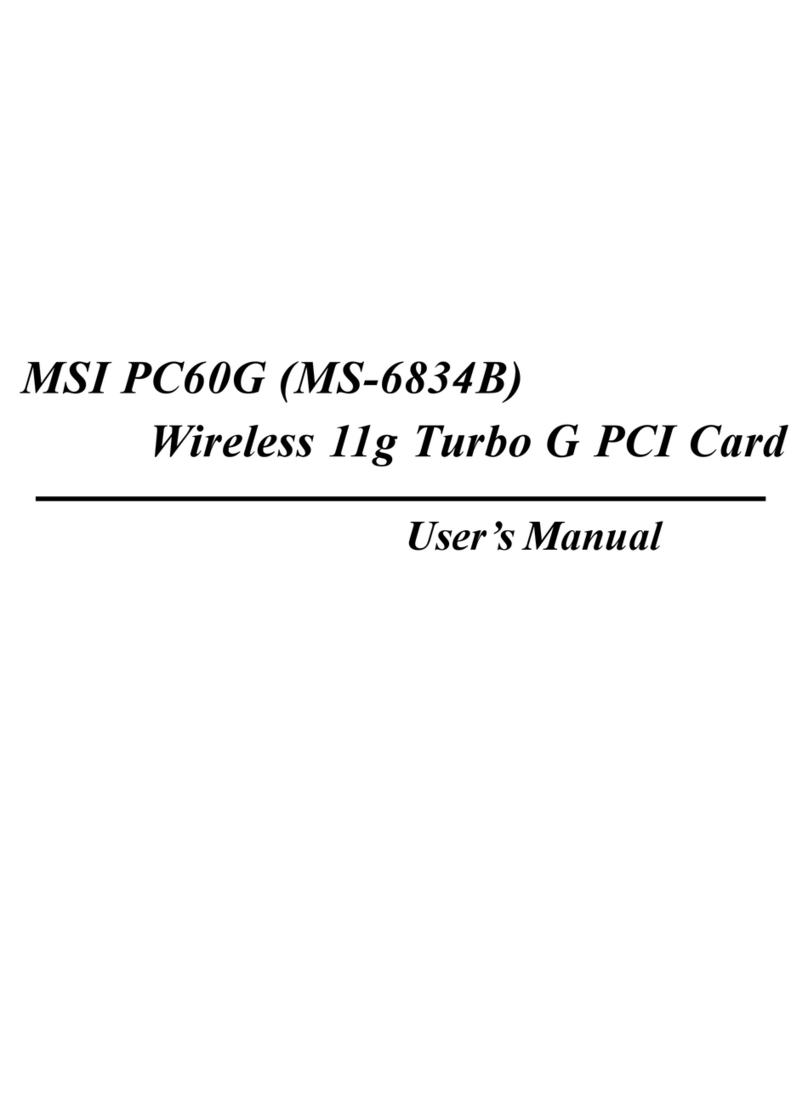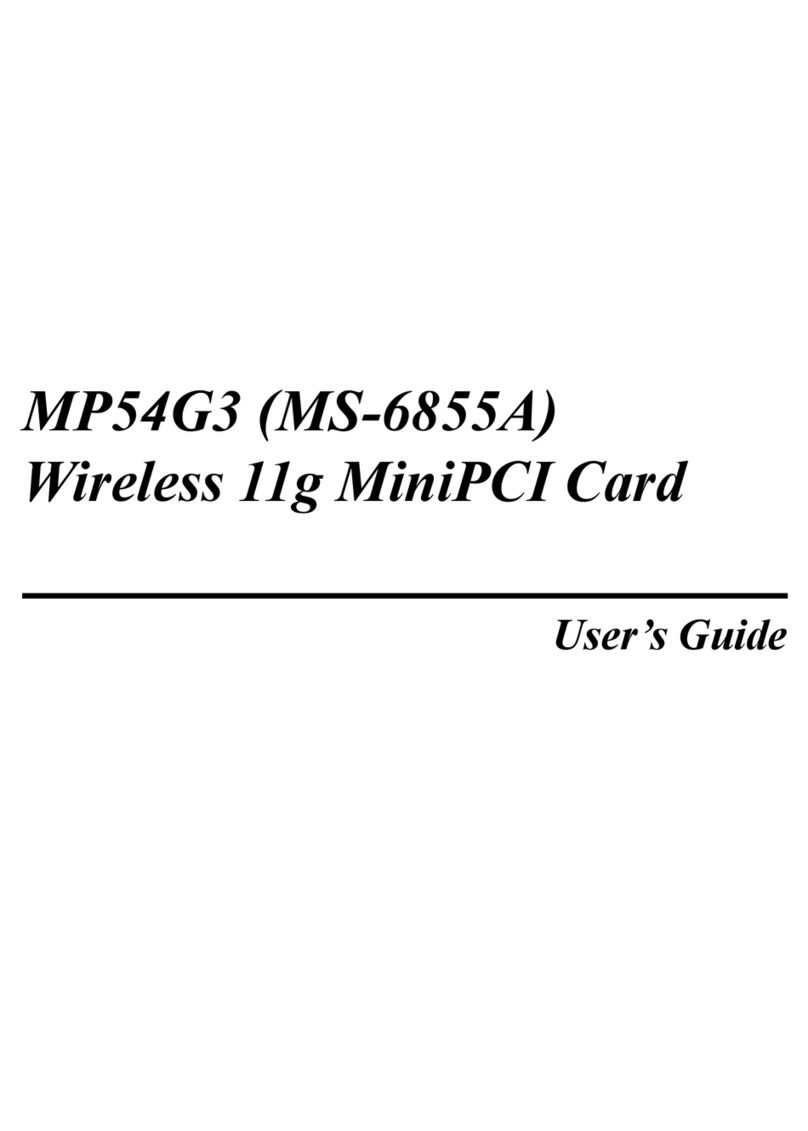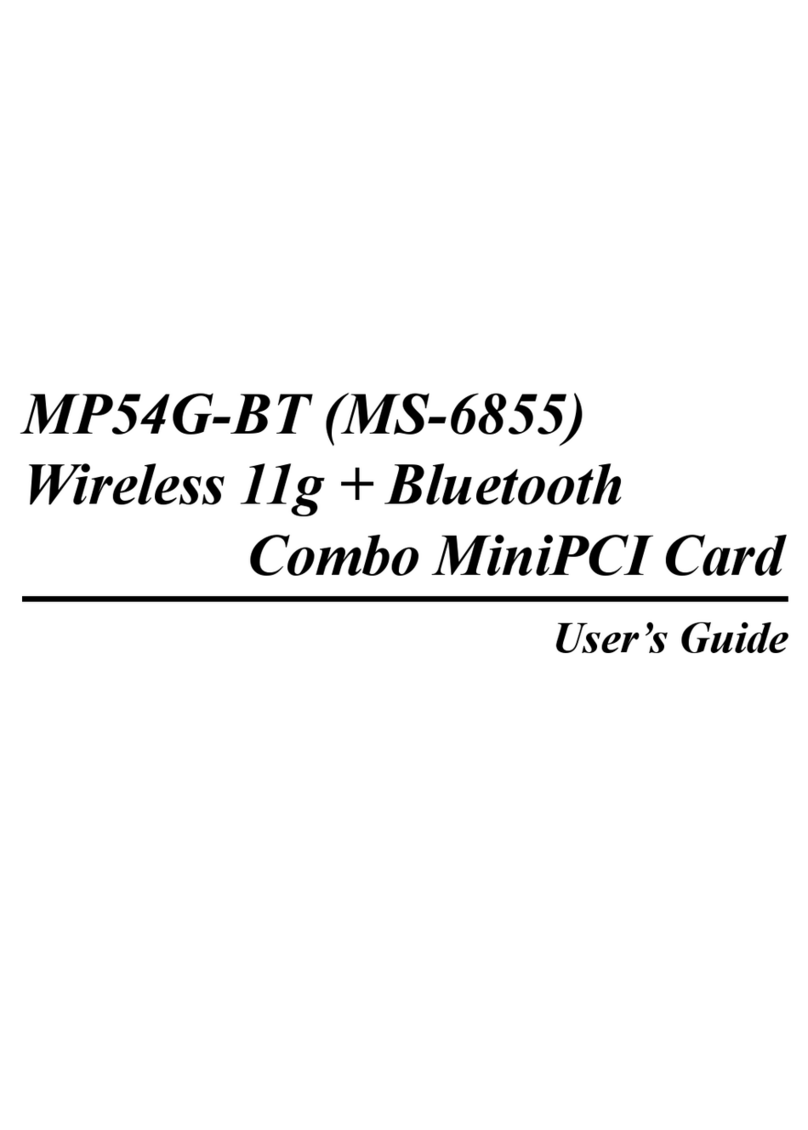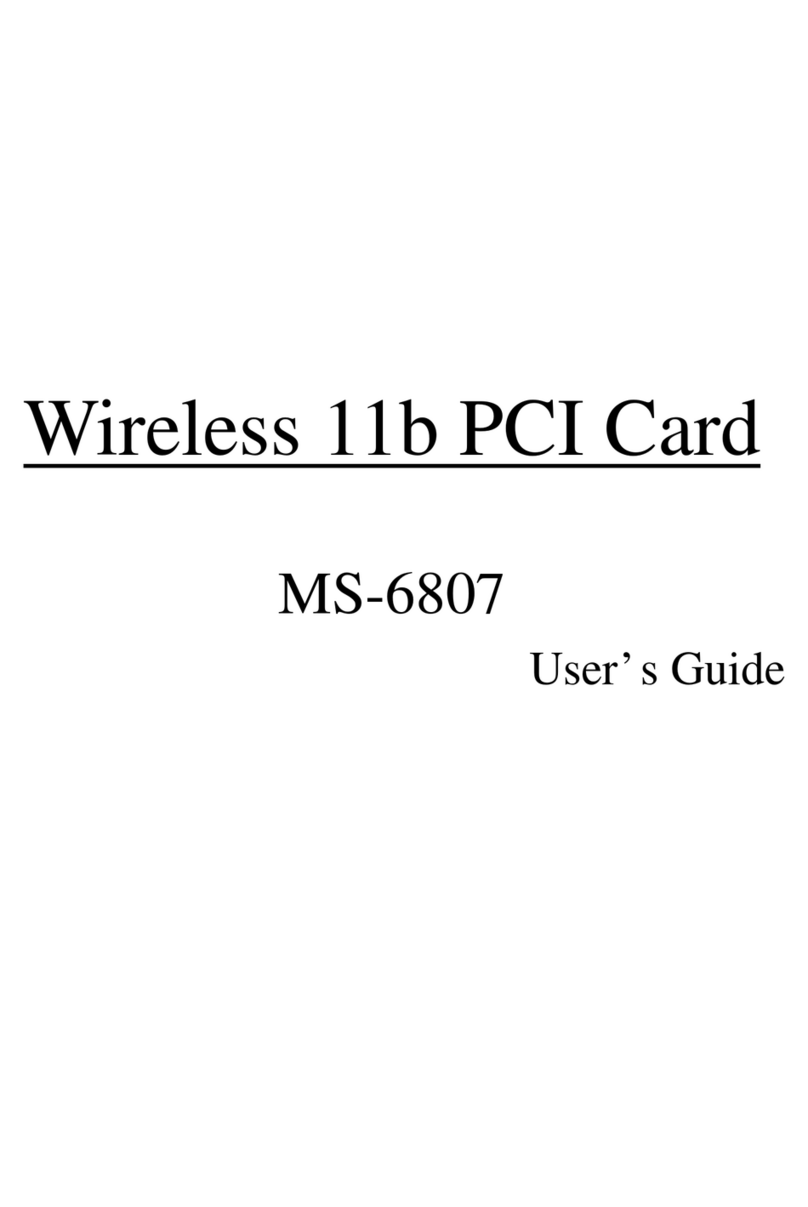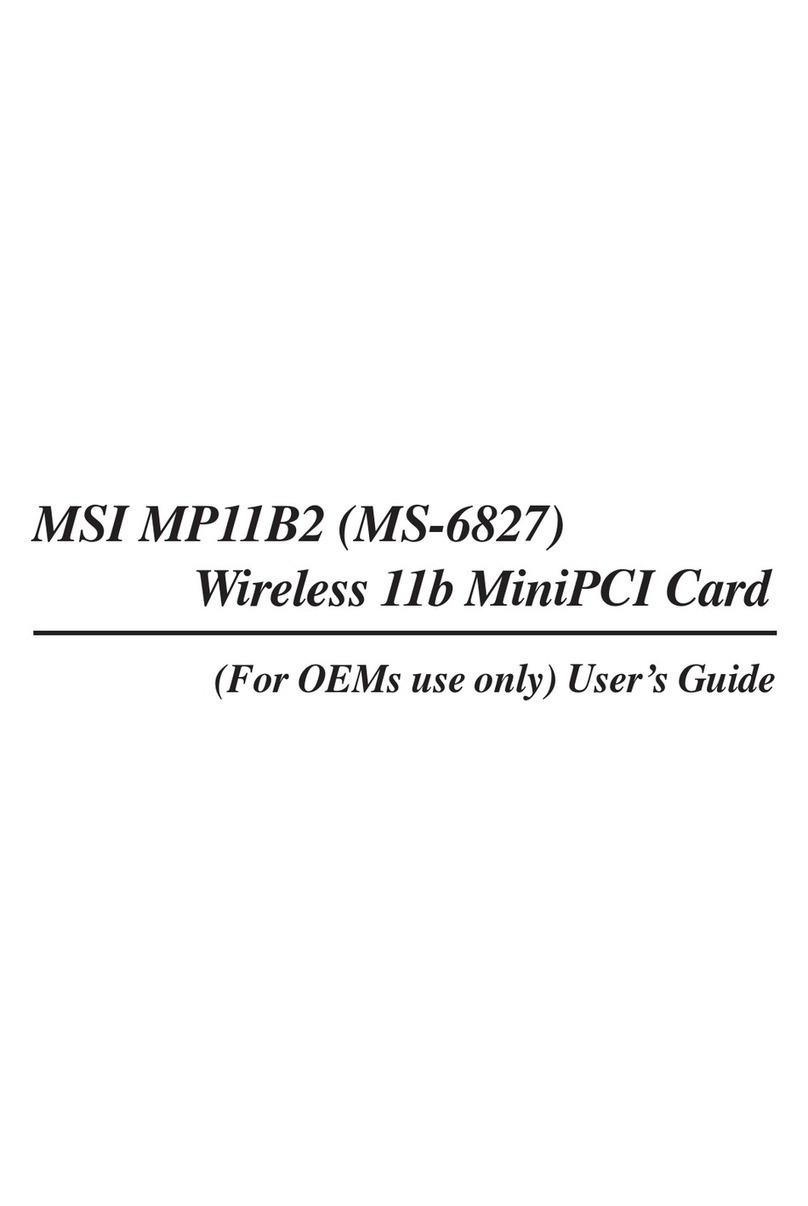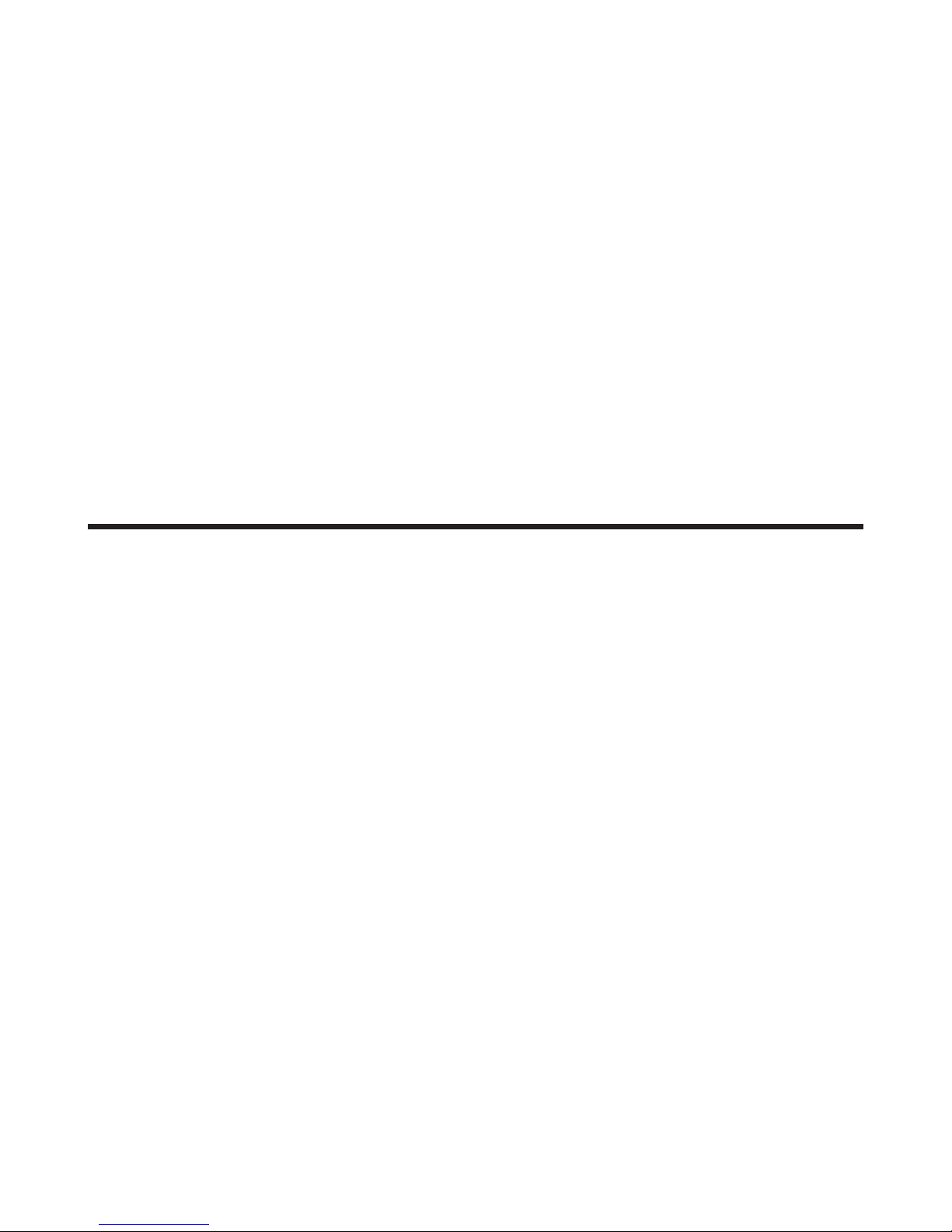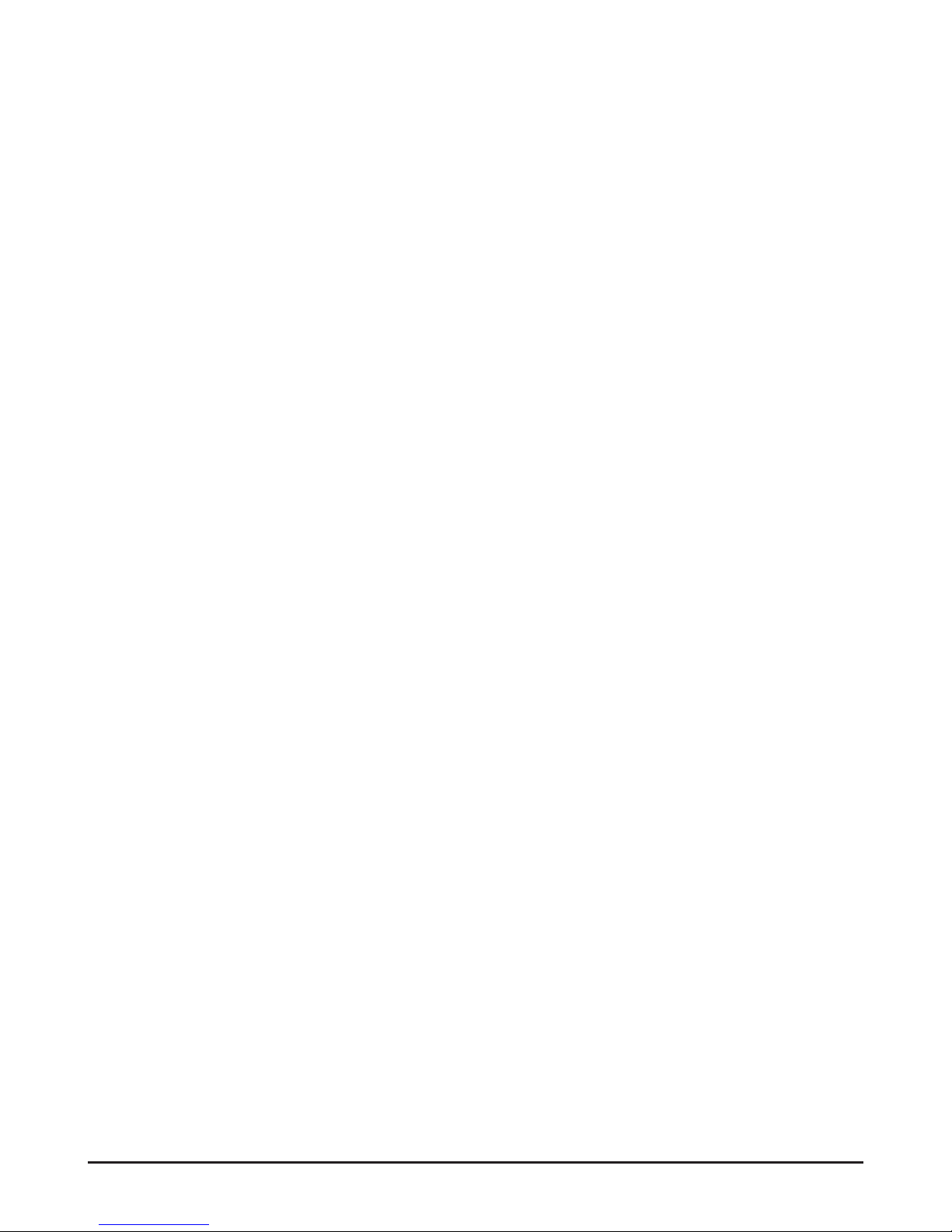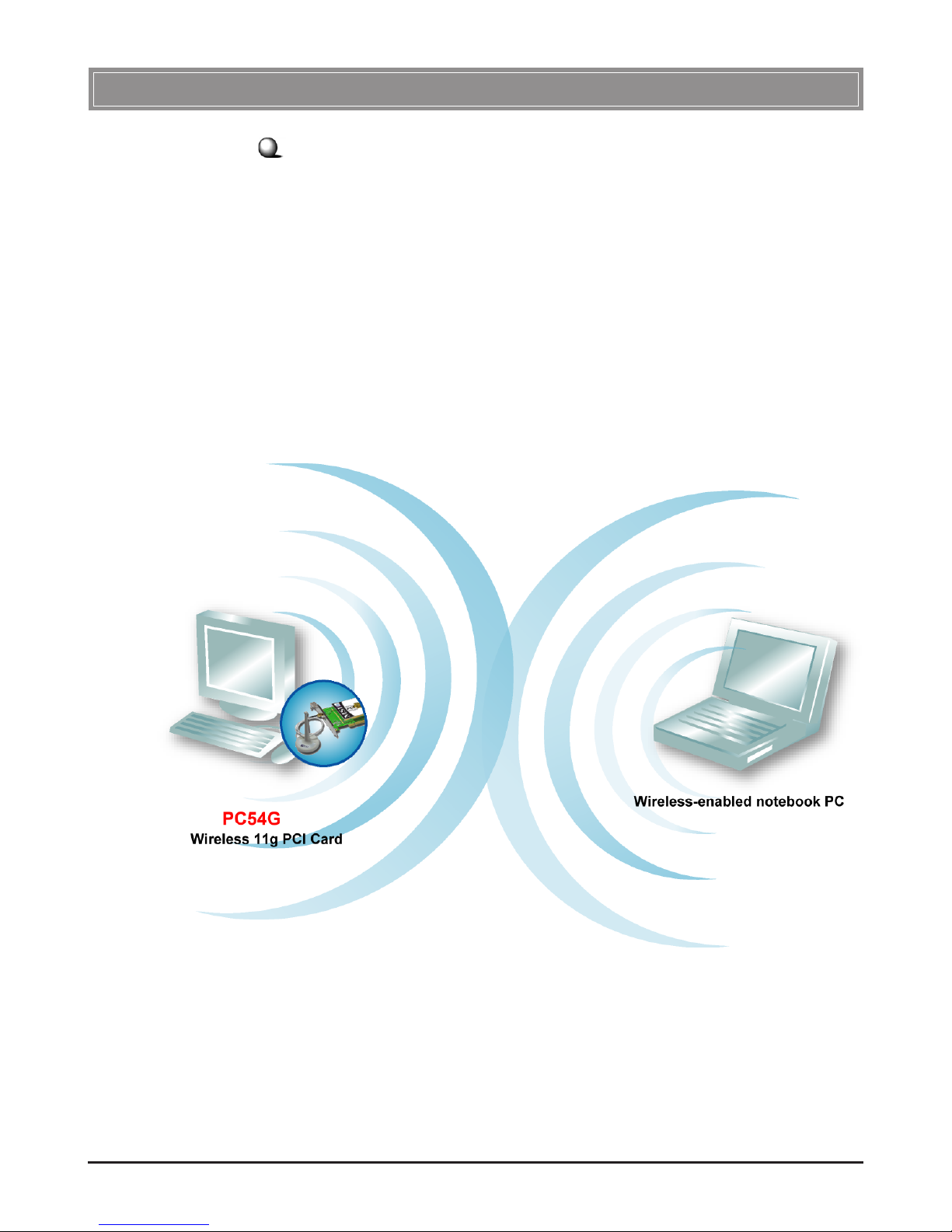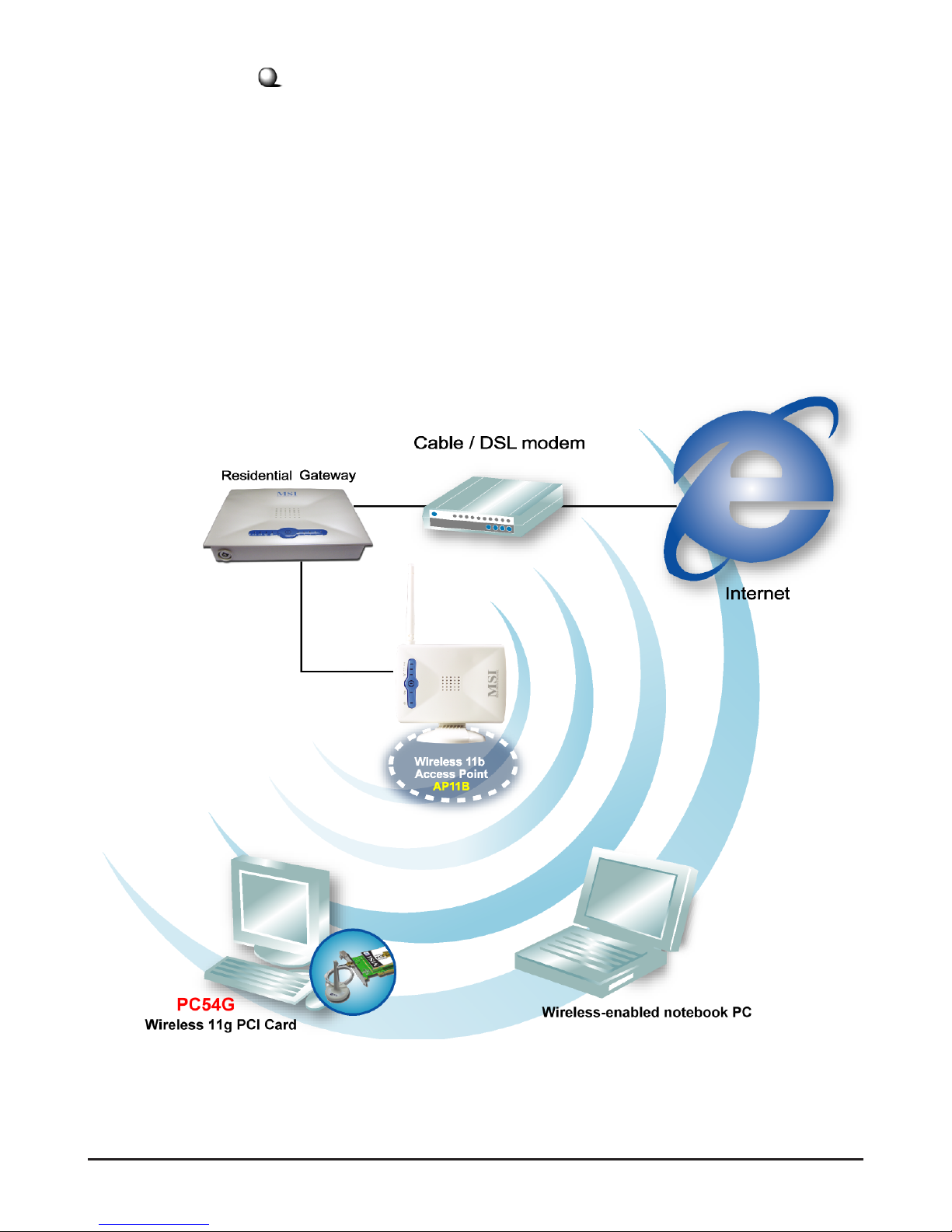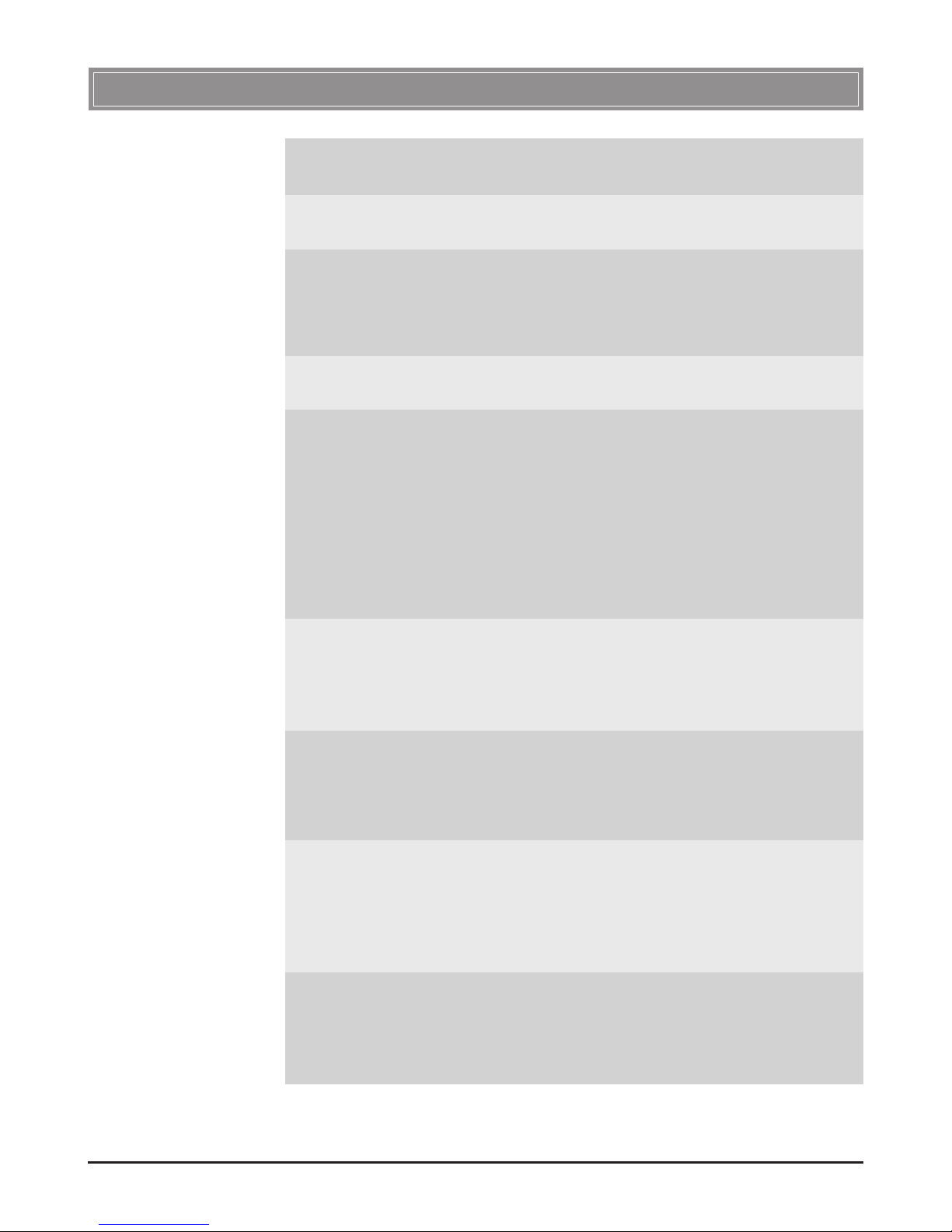v
Table of Contents
1. Introduction ......................................................................................................... 1
1.1 PC54G - Wireless 11g PCI Card .................................................................... 1
1.2 How PC54G Works ........................................................................................ 2
1.3 Specifications .................................................................................................. 4
1.4 System Requirements ..................................................................................... 6
1.5 Package Contents ............................................................................................ 6
1.6 Product View .................................................................................................. 7
2. Hardware Installation ......................................................................................... 9
3. Software Installation .......................................................................................... 11
4. Wireless Network Utility ................................................................................... 15
4.1 Introduction .................................................................................................... 15
4.1.1 The MSI Wireless LAN Icon ................................................................. 15
4.1.2 Changing the Control Setting (for Windows XP only) ........................... 17
4.2 Networking ..................................................................................................... 19
4.2.1 Infrastructure Mode ............................................................................... 19
4.2.2 Ad-hoc Mode .......................................................................................... 22
4.3 Encryption ...................................................................................................... 25
4.4 Status .............................................................................................................. 26
4.5 Information ..................................................................................................... 28
5. Network Connection ........................................................................................... 29
5.1 Checking the Network Elements .................................................................... 29
5.2 Computer Identification ................................................................................. 31
5.3 Configuring a Dynamic/Fixed IP Address ....................................................... 34
5.4 Checking TCP/IP Address .............................................................................. 38
5.5 Checking Connection by Pinging .................................................................... 40
5.6 Sharing Files .................................................................................................... 41
Index .......................................................................................................................... 45