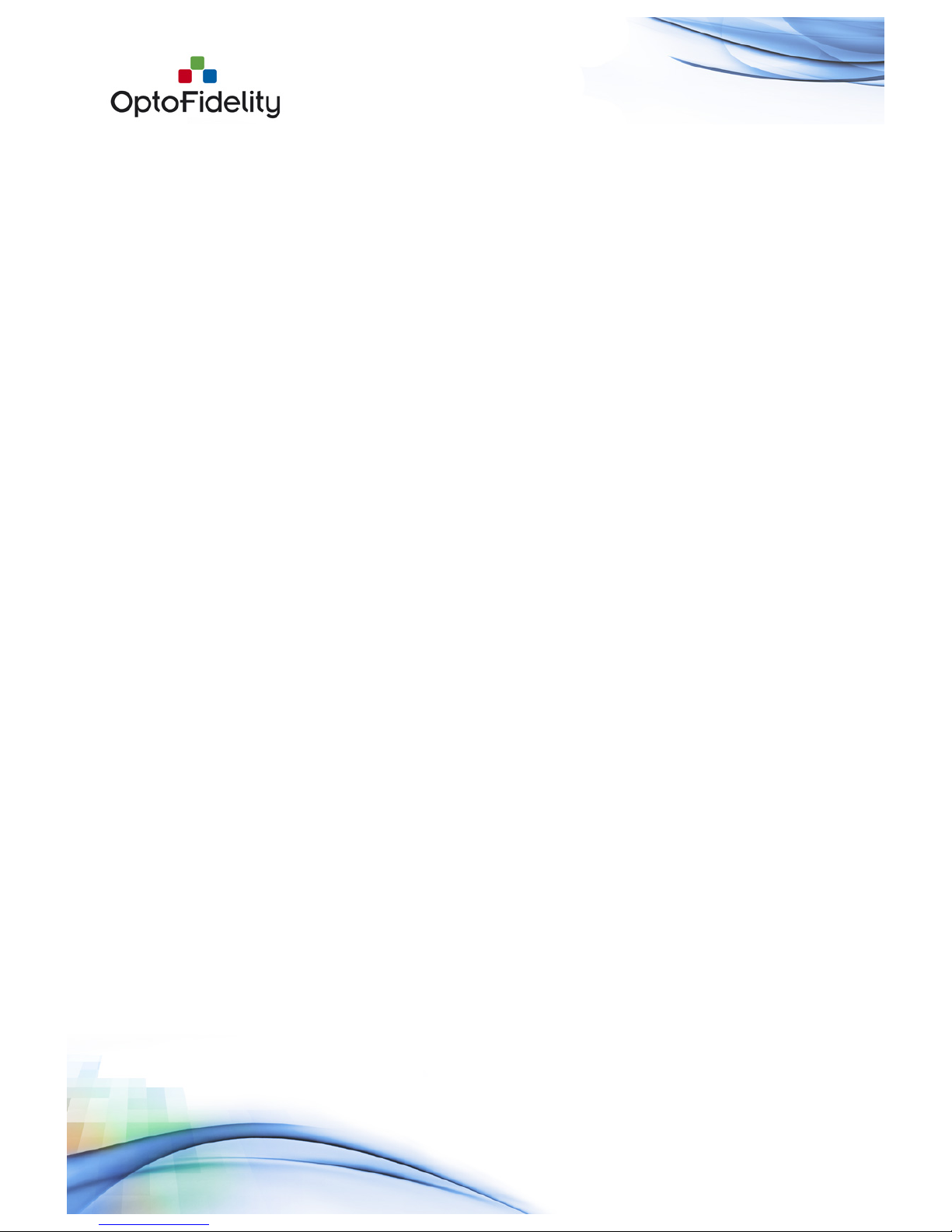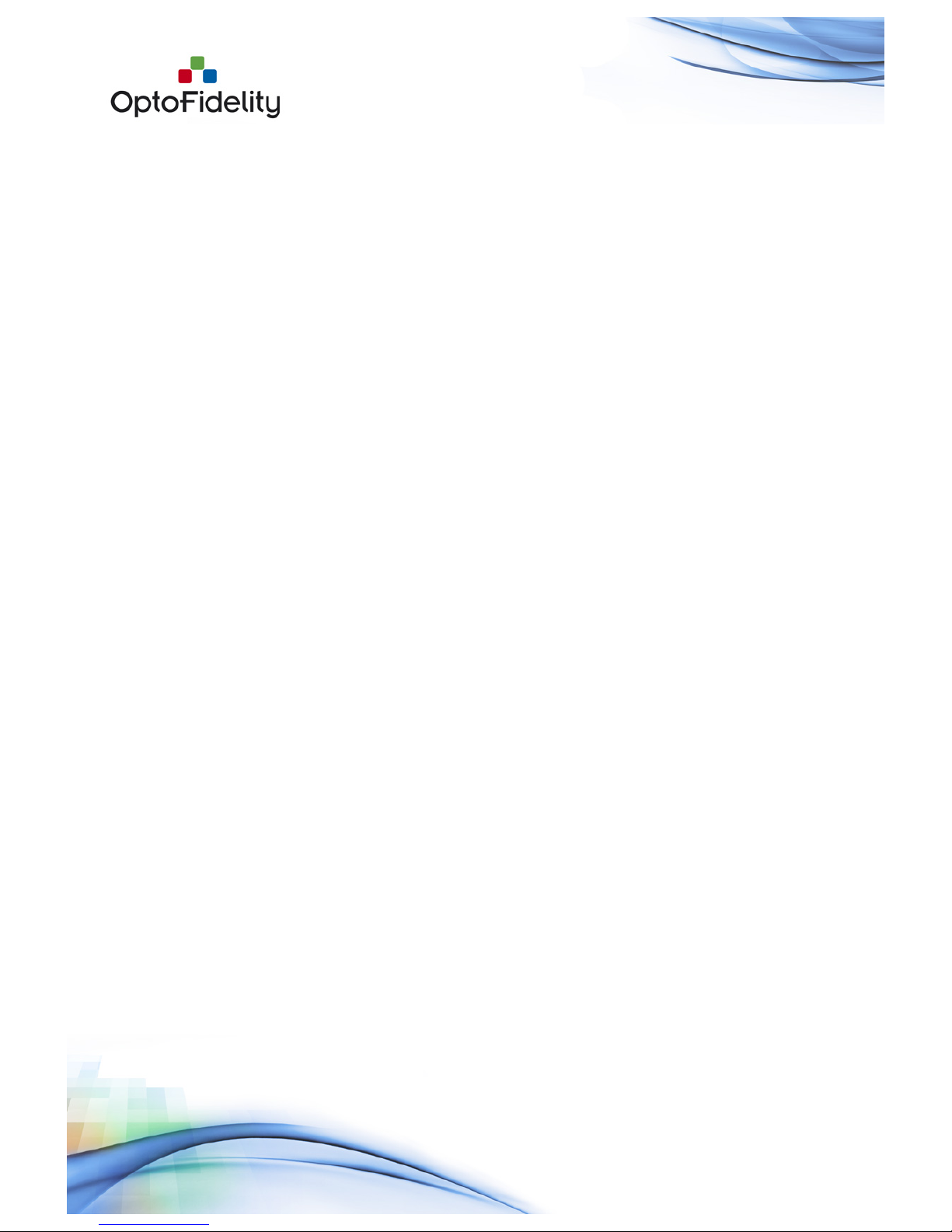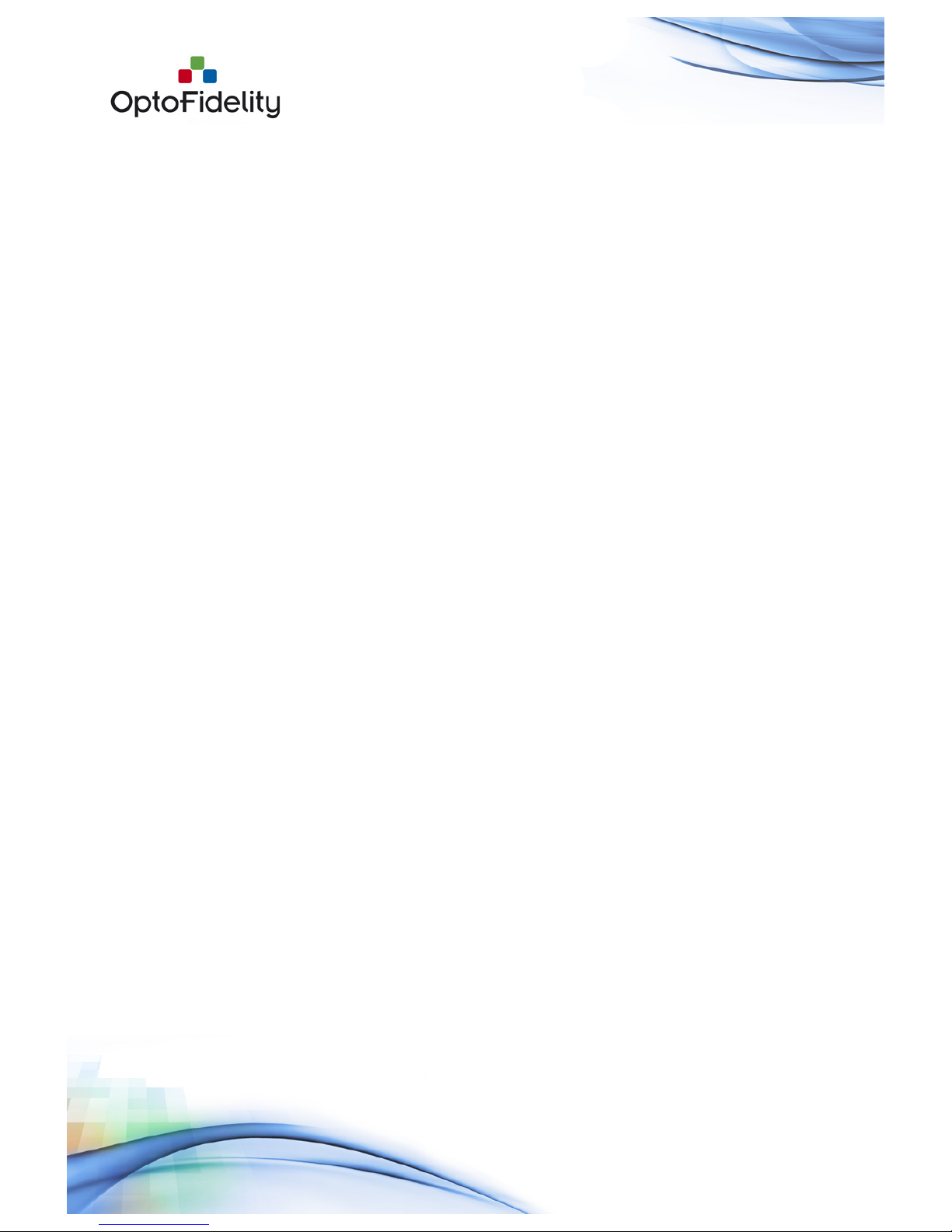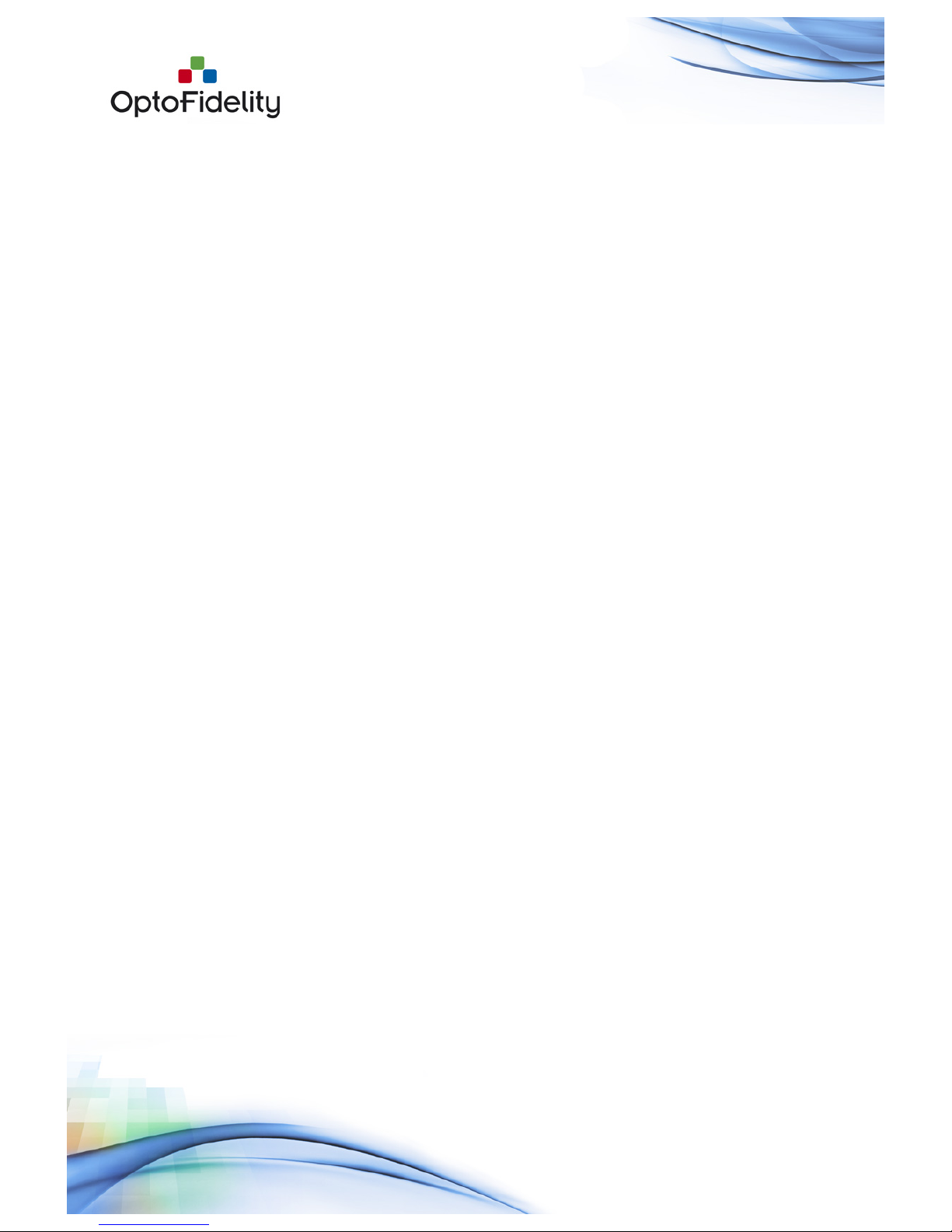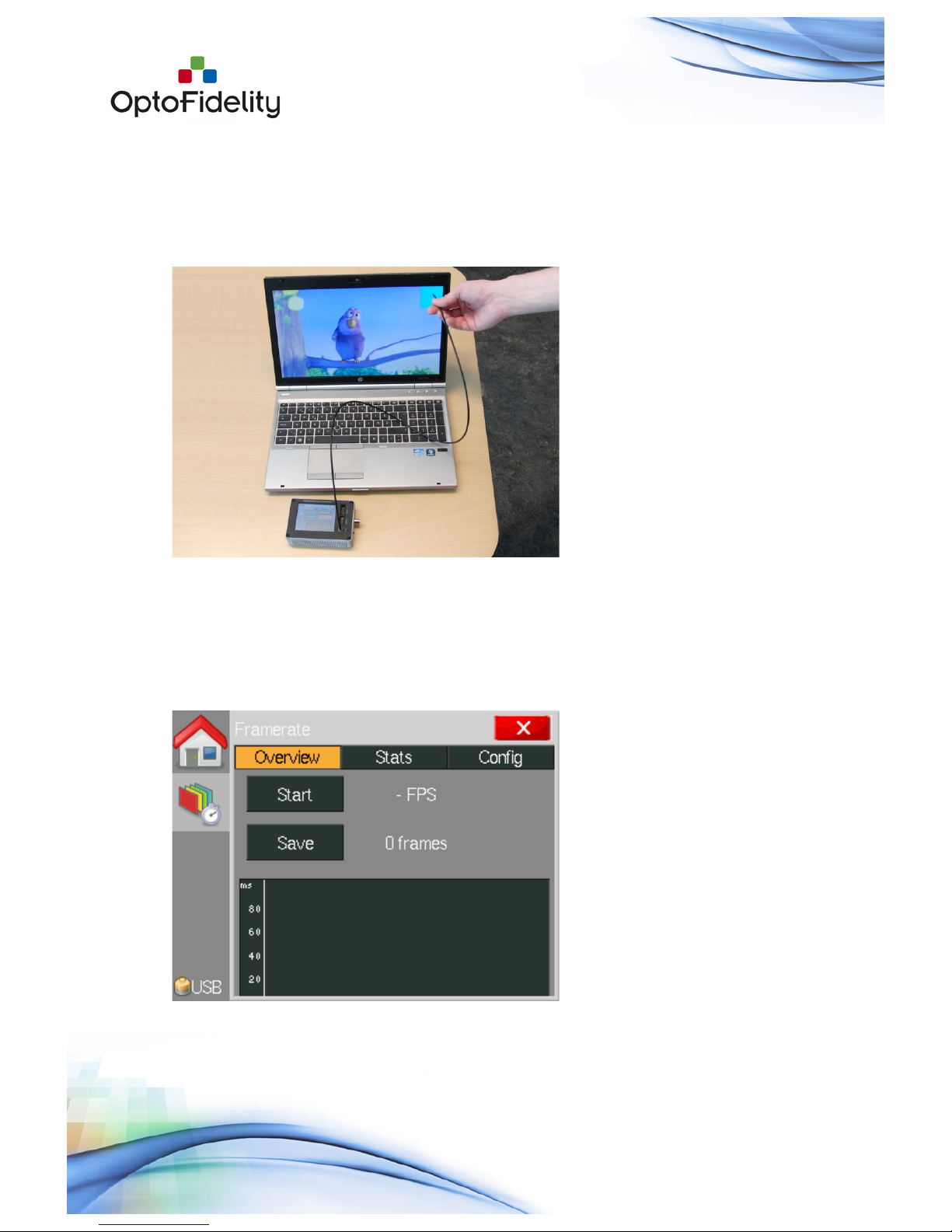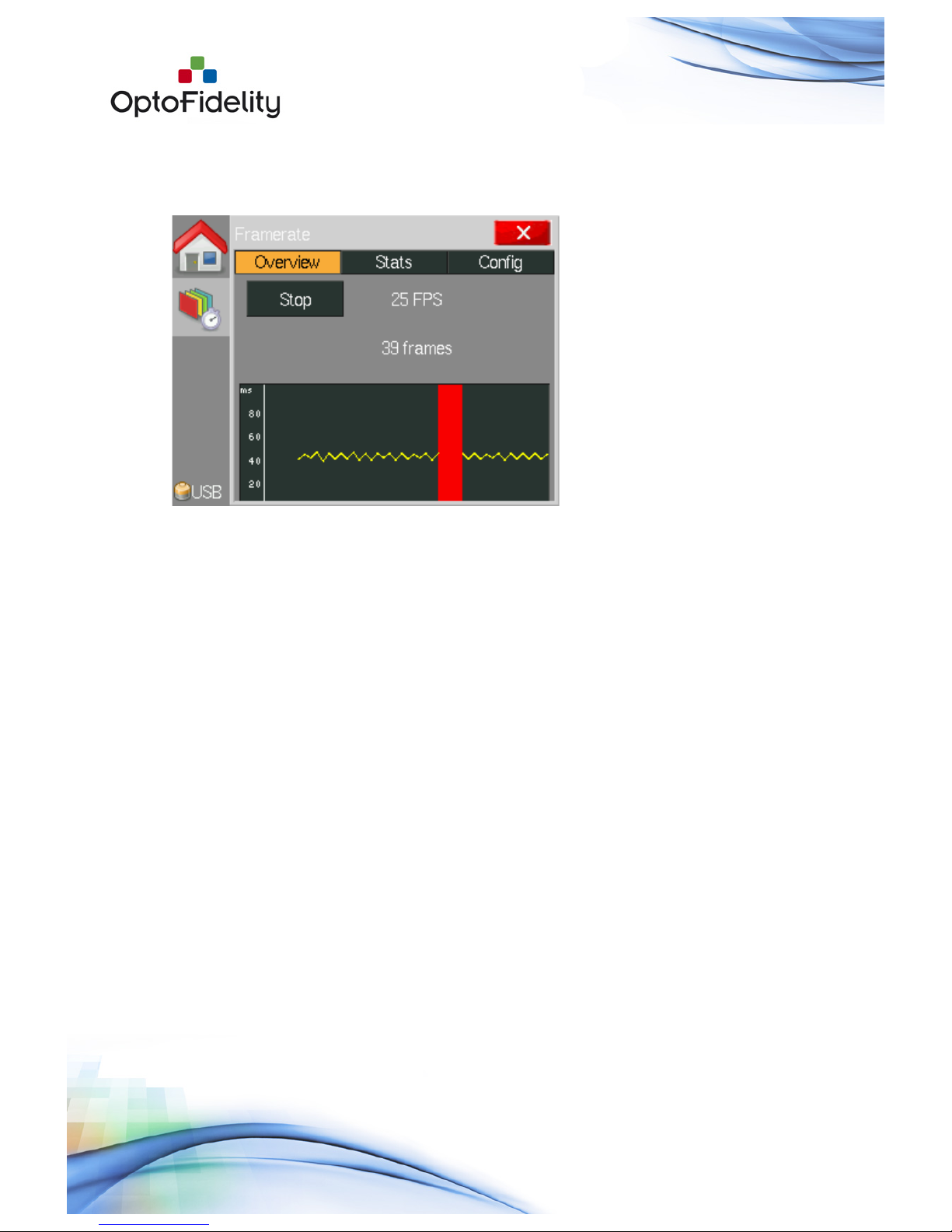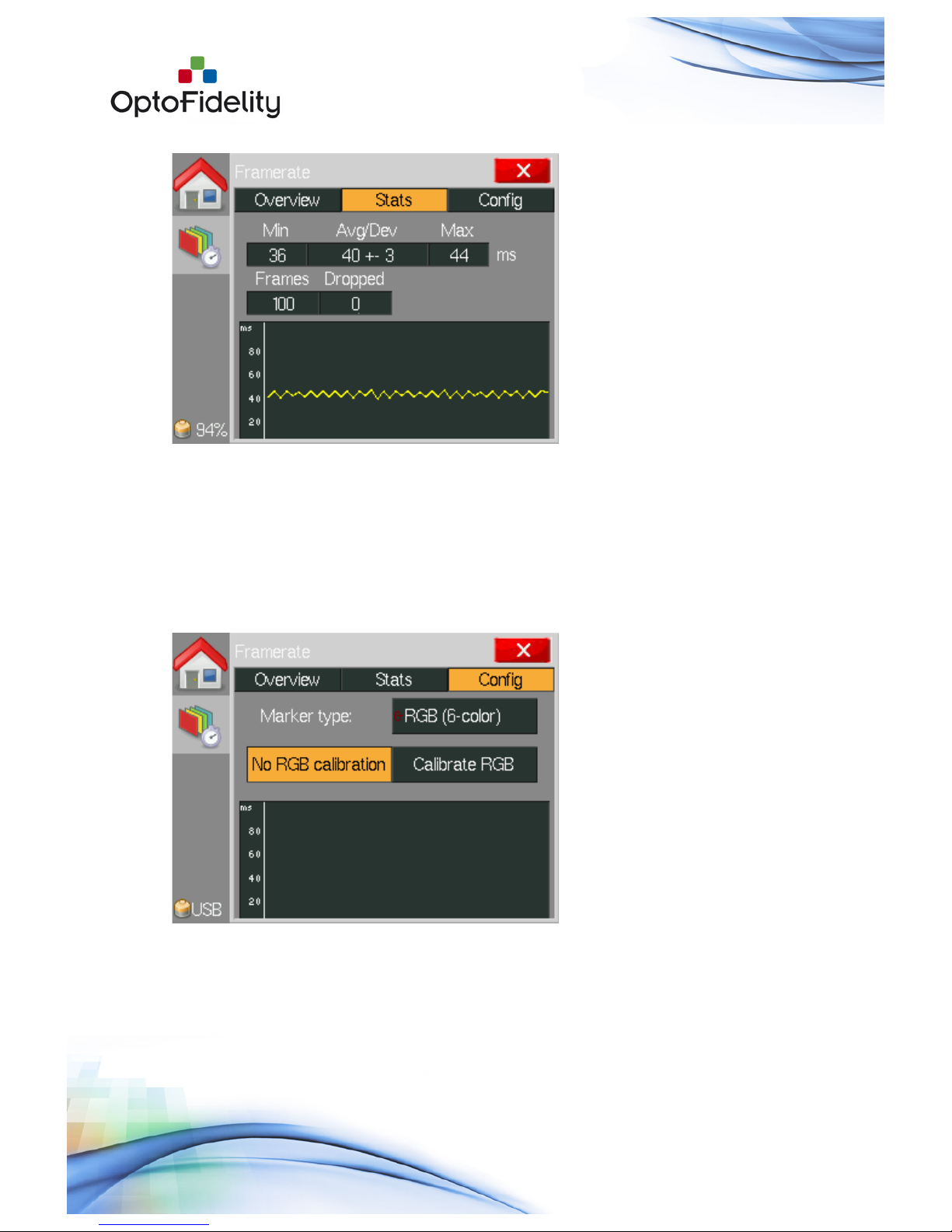Contents
OptoFidelity Video Multimeter............................................................................ 1!
User Manual ................................................................................................... 1!
1!General information on OptoFidelity Video Multimeter ..................................... 6!
2!Start Window ............................................................................................ 6!
3!Frame rate measurement task ..................................................................... 7!
3.1!Overview tab ...................................................................................... 7!
3.2!Statistics tab ...................................................................................... 9!
3.3!Configuration tab .............................................................................. 10!
3.4!Color calibration ................................................................................ 11!
3.5!Saved data files ................................................................................ 11!
4!Lip sync measurement option .................................................................... 12!
4.1!Option license activation..................................................................... 12!
4.2!Audio input cable connection............................................................... 12!
4.3!Framerate application’s Lip sync tab..................................................... 13!
4.4!Saved data files with Lip sync option.................................................... 15!
5!USB connection ....................................................................................... 15!
5.1!USB connection with Remote Control API.............................................. 16!
6!External trigger output option.................................................................... 17!
6.1!Option license activation..................................................................... 17!
6.2!External trigger configuration.............................................................. 17!
6.3!External trigger usage........................................................................ 18!
7!Camera viewfinder latency option............................................................... 18!
7.1!Option license activation..................................................................... 18!
7.2!Camera viewfinder latency measurement setup ..................................... 19!
7.3!Camera viewfinder latency measurement.............................................. 19!
8!Video Transfer Performance....................................................................... 21!
8.1!Video Transfer Performance Setup ....................................................... 21!
8.2!Video Transfer Performance Application................................................ 22!
8.3!Using Video Transfer Performance with recorded video ........................... 25!
8.4!Video Transfer Performance self-verification.......................................... 25!
8.5!Video Transfer Performance License Activation ...................................... 25!
9!Dual FPS (Frames per Second) option ......................................................... 26!