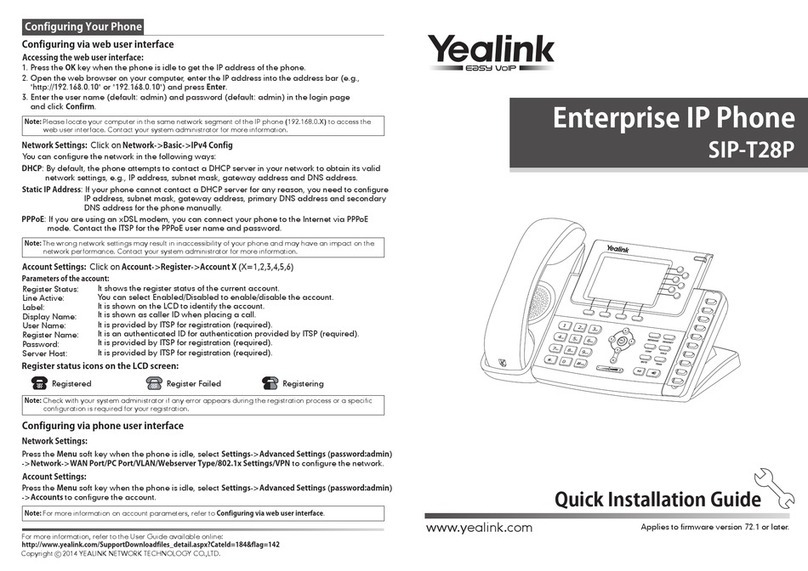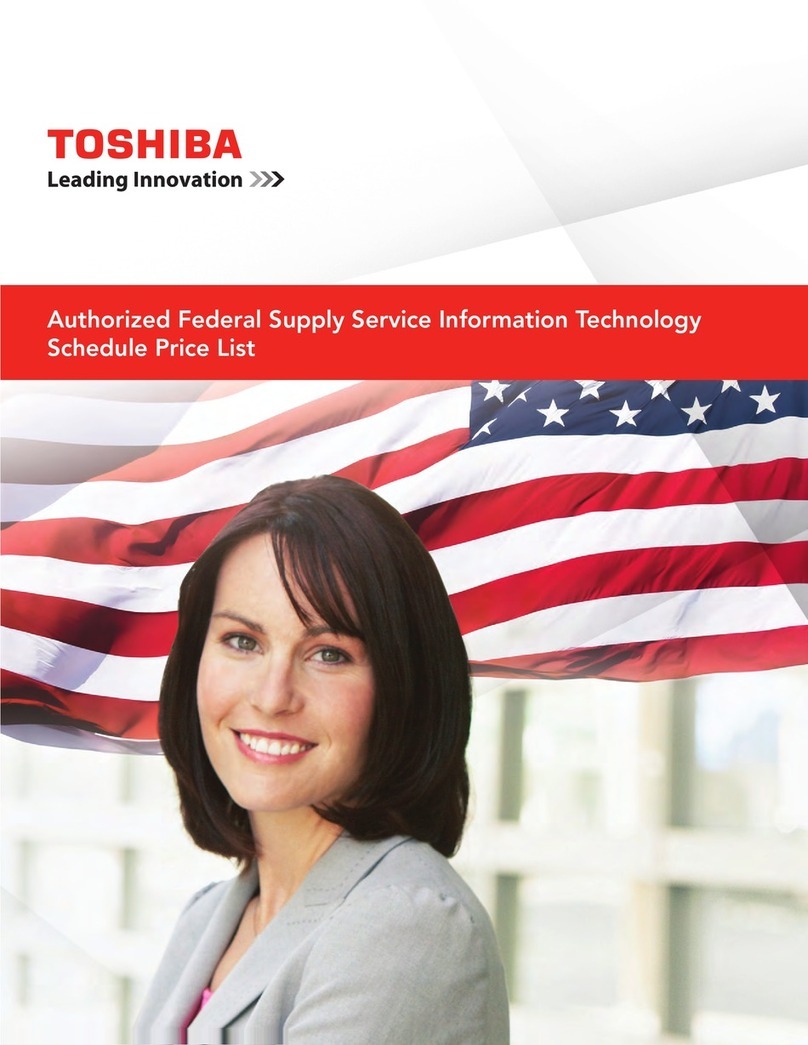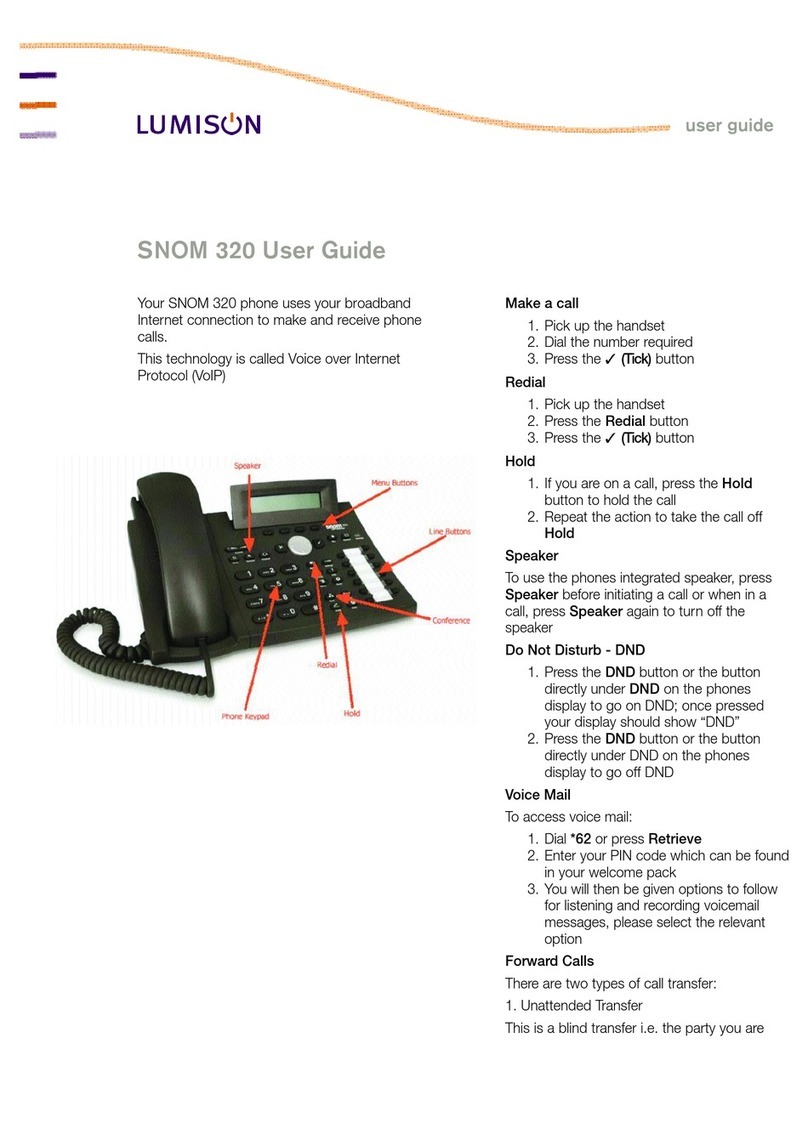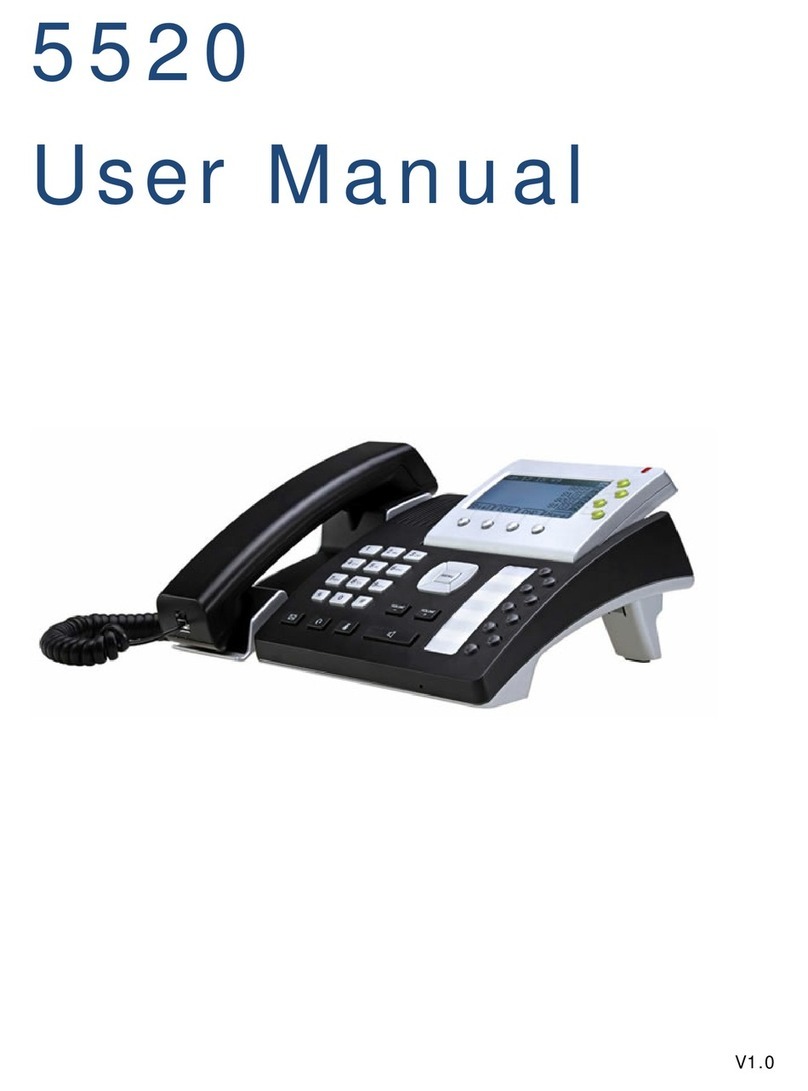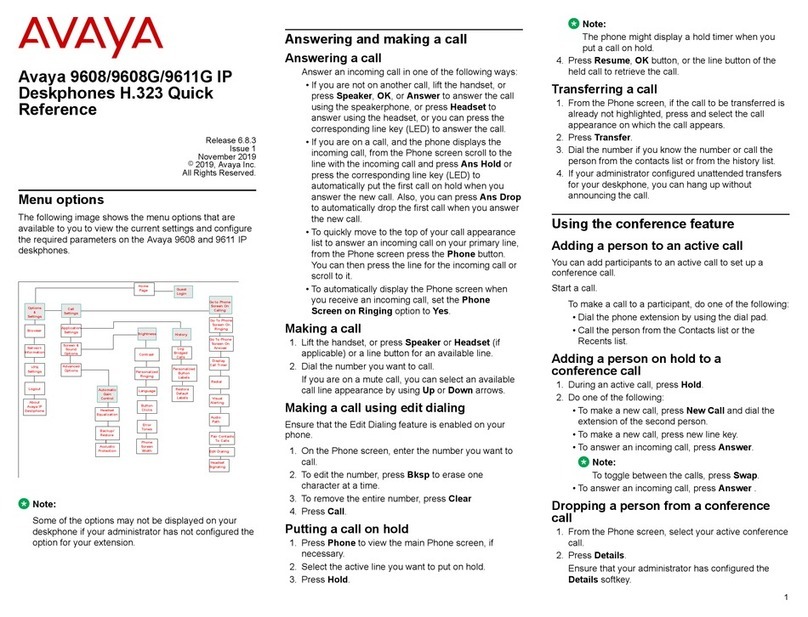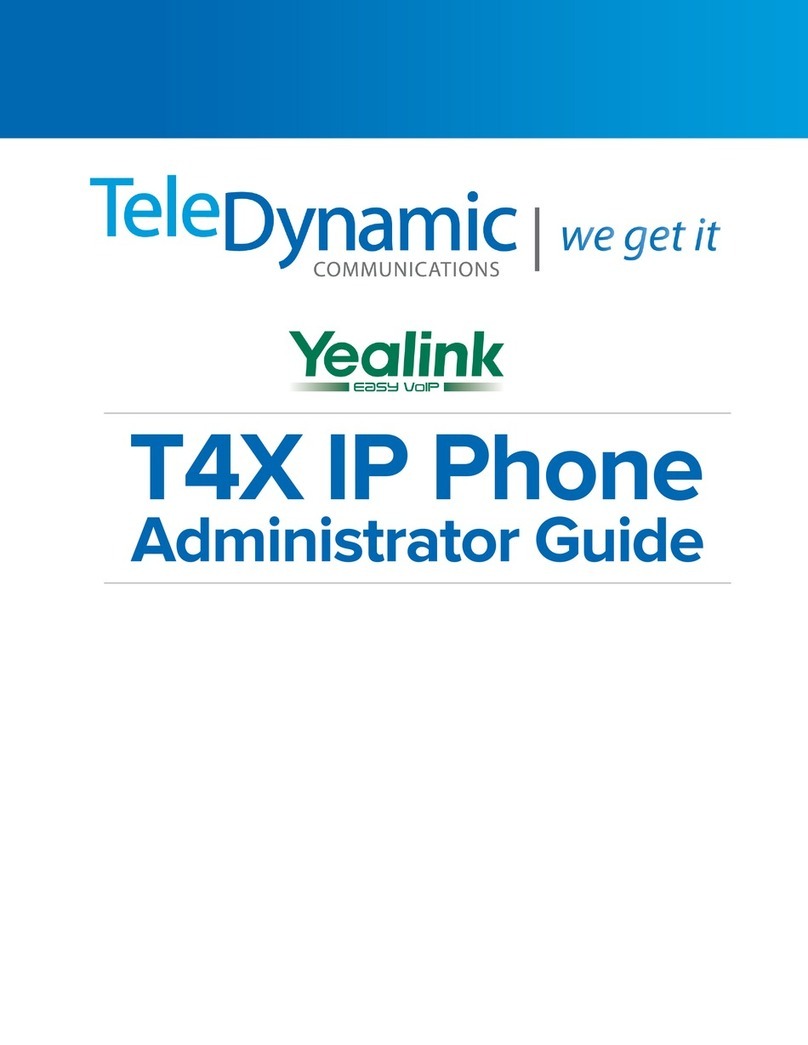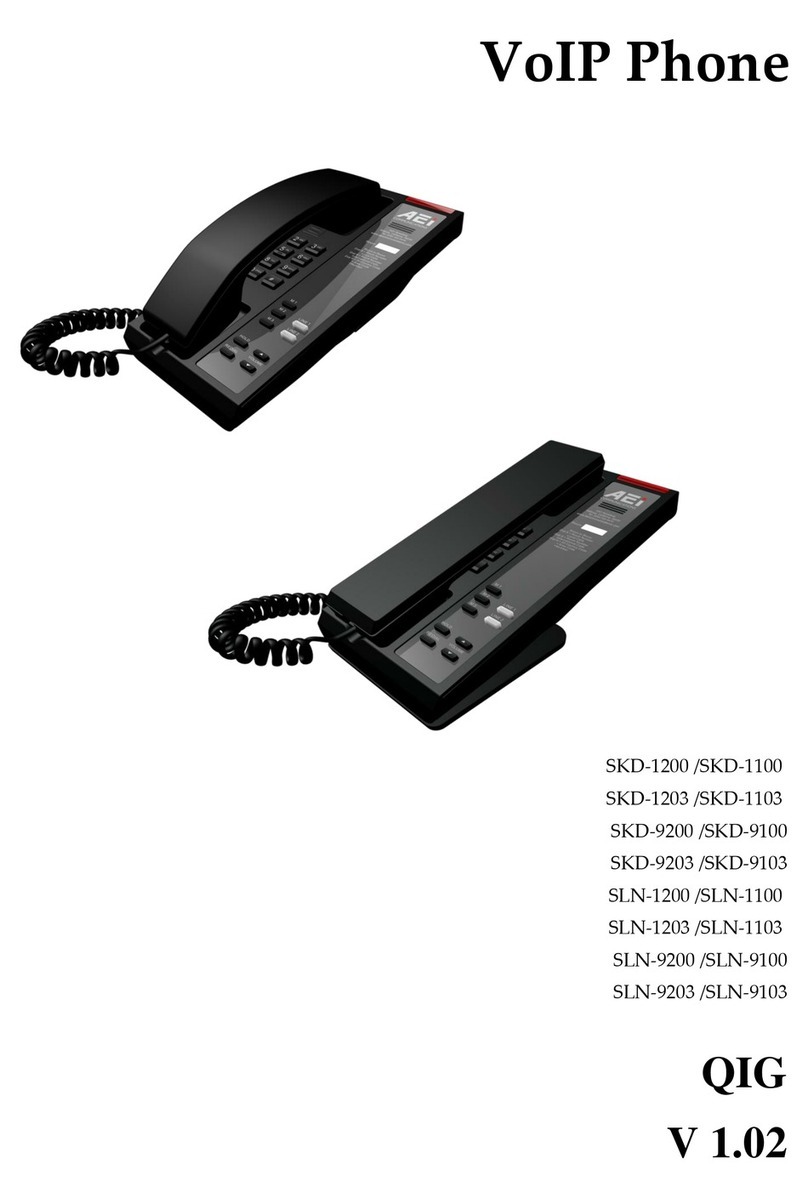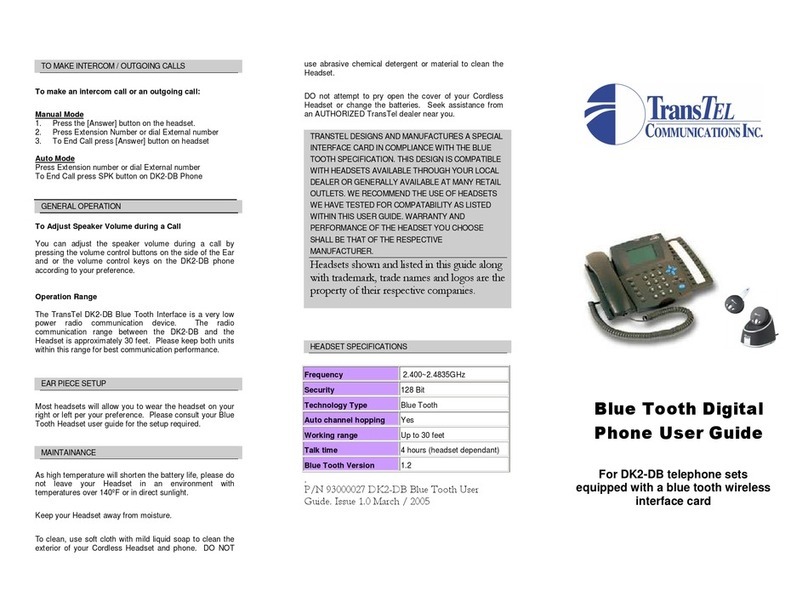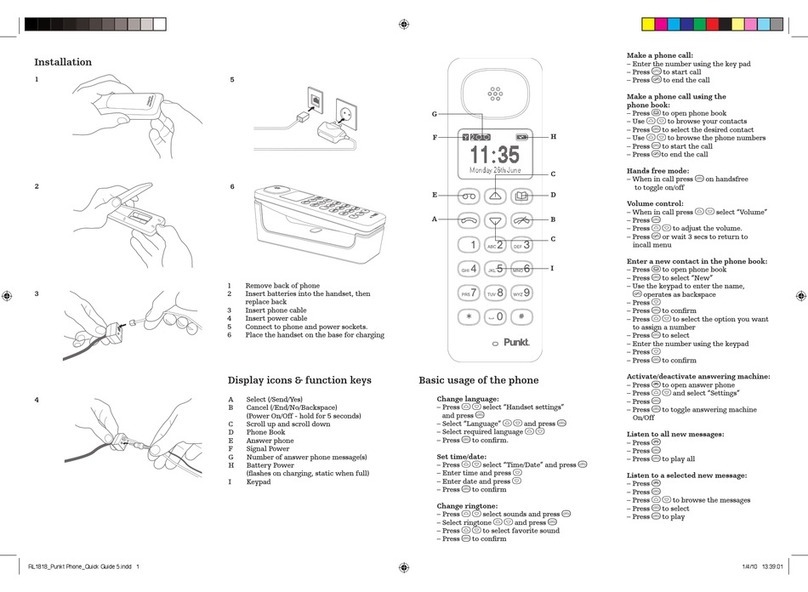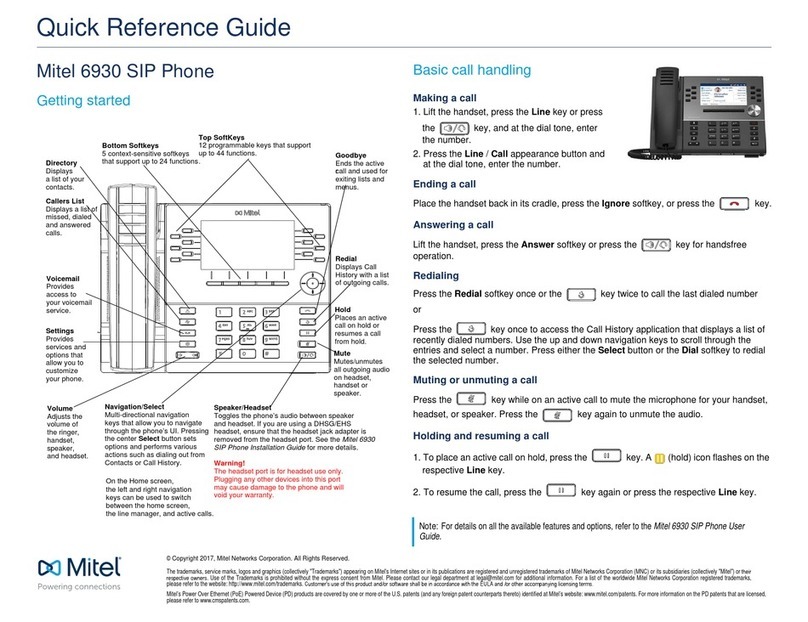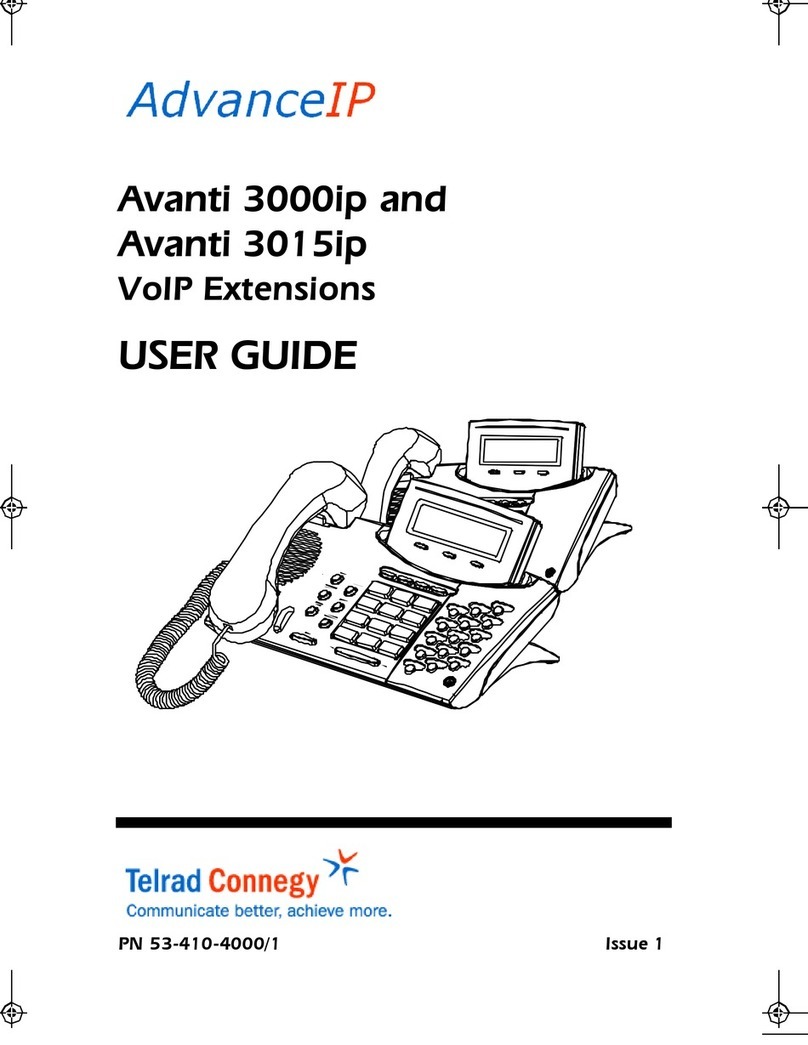ORANGE 4039 User manual

4039/4038IP/4068IP
User's manual


3
User manual
Introduction
A large graphic screen, in conjunction with various keys and the navigator, allows you to make calls, configure and
a receiver that is pleasant to use: it fits nicely in the hand with a flexible grip section,
communication is even more convenient using the audio keys (loudspeaker, hands free),
using the convenient alphabetic keypad, you can call your correspondents by name.
How to use this guide
These symbols can be supplemented by small icons or text.
•Actions •Keypad
Lift the receiver. Numeric keypad.
Hang up. Alphabetic keypad.
Specific key on numeric keypad.
•Navigator
Move the navigation key up, down, to the left or to the right.
To go back one level (press and release) or to return to the welcome page (press and
hold) ; during a conversation, can be used to access the different pages (Menu, Perso,
etc.) and to return to the telephone screens.
•Display and display keys •Audio keys
Partial view of display. Loudspeaker,
hands free.
Display key. Adjustment “reduce”.
Adjustment “increase”.
•Programmable keys and icons •Other fixed keys
Line key. Fixed key.
Icon corresponding to key. MENU/Info key.
Voice mail access key.
•Other symbols used
Means that the function is accessible from the Menu page.
Means that the function is accessible from the Perso page.
Means that the function is accessible from the Info page.
Means that the function is subject to programming. If necessary, contact your installer.
2
6
5
3
abc
def
jkl
mno
2
Smith John
…
Thank youforchoosing a telephone manufacturedby Orange Business Services.
Your terminalhasa new ergonomic layoutfor more effective communication.
program your telephone,
Recommendations
onthemanagementofpassword(orpersonalcode)
ofyourphone:
Whenconnectedto anexternalpublicnetwork youre-diatonisIPBX canbesubject to
maliciousattacks.
Asimplewayof protectingagainstattackistochangeyourpasswordsregularlyasyou do for
yourPCs.
Hereareafewtipsonchoosingyourpassword,called"personalcode"(4digitsonyour phone) :
Do not use a too easy password (ex. 1234, 2010 ...)
Take a different password for each application
Your password is personal and should remain confidential, not disclose
it to anyone else
Never write down your password. The first thing an attacker will do is
rummage through your belongings – check your diary, look under your
monitor and keyboard, sift through your garbage, etc.
Yourphoneisnowcorrectlysecureandthefraudrisksareminimized.
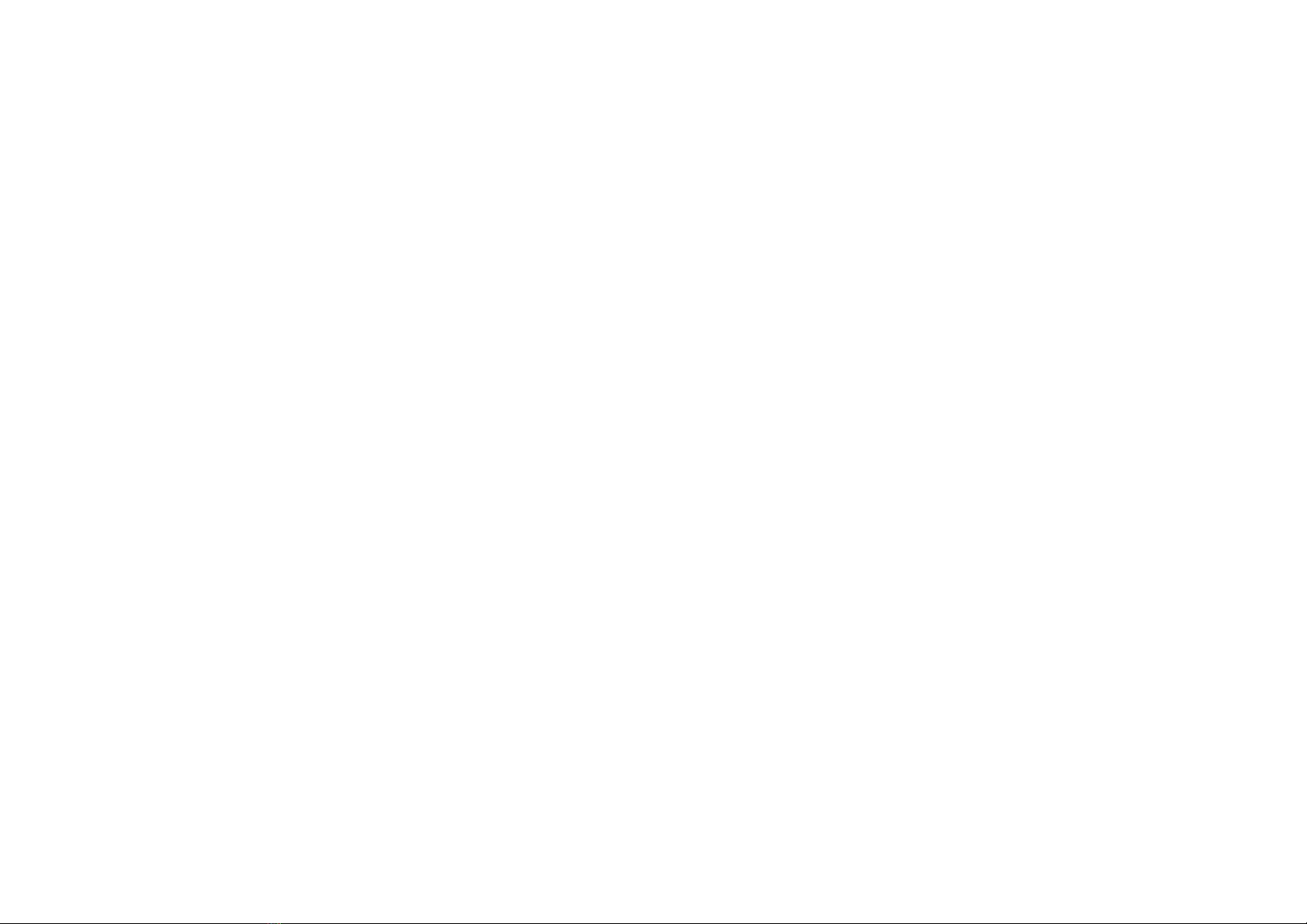
How

5
Contents
Toc
Getting to know your telephone . . . . . . . . . . . . . . . . . . . . . . . . . . . . . . . . . . . . . . p. 6
1. Description of the screens and Bluetooth® handset . . . . . . . . . . . . . . . . . . . . . p. 7
1.1 Welcome screens . . . . . . . . . . . . . . . . . . . . . . . . . . . . . . . . . . . . . . . . . . . . . . . . . . . . . . . . p. 7
1.2 Call management screen . . . . . . . . . . . . . . . . . . . . . . . . . . . . . . . . . . . . . . . . . . . . . . . . . . p. 8
1.3 Application screen. . . . . . . . . . . . . . . . . . . . . . . . . . . . . . . . . . . . . . . . . . . . . . . . . . . . . . . . p. 8
1.4 Bluetooth® receiver . . . . . . . . . . . . . . . . . . . . . . . . . . . . . . . . . . . . . . . . . . . . . . . . . . . . . . p. 9
2. Using your telephone . . . . . . . . . . . . . . . . . . . . . . . . . . . . . . . . . . . . . . . . . . . . . . . p. 10
2.1 Making a call . . . . . . . . . . . . . . . . . . . . . . . . . . . . . . . . . . . . . . . . . . . . . . . . . . . . . . . . . . . . p. 10
2.2 Receiving a call . . . . . . . . . . . . . . . . . . . . . . . . . . . . . . . . . . . . . . . . . . . . . . . . . . . . . . . . . . p. 10
2.3Usingthe telephone in "Hands free"mode .. . ... . ... . ... . ... . .... . ... . ... . ... . p. 10
2.4 Activating the loudspeaker during a conversation (receiver lifted) . . . . . . . . . . . . . . . . . . . p. 10
2.5 Calling your correspondent by name (company directory) . . . . . . . . . . . . . . . . . . . . . . . . . p. 10
2.6 Make calls via your programmed call keys . . . . . . . . . . . . . . . . . . . . . . . . . . . . . . . . . . . . . p. 11
2.7 Calling from the common directory. . . . . . . . . . . . . . . . . . . . . . . . . . . . . . . . . . . . . . . . . . . p. 11
2.8 Block dialling. . . . . . . . . . . . . . . . . . . . . . . . . . . . . . . . . . . . . . . . . . . . . . . . . . . . . . . . . . . . p. 11
2.9 Filtering calls using the voice mailbox . . . . . . . . . . . . . . . . . . . . . . . . . . . . . . . . . . . . . . . . p. 11
2.10 Redialling. . . . . . . . . . . . . . . . . . . . . . . . . . . . . . . . . . . . . . . . . . . . . . . . . . . . . . . . . . . . . . . p. 11
2.11 Requesting automatic callback if internal number is busy . . . . . . . . . . . . . . . . . . . . . . . . . p. 12
2.12 Receiving intercom calls . . . . . . . . . . . . . . . . . . . . . . . . . . . . . . . . . . . . . . . . . . . . . . . . . . . p. 12
2.13 Sending DTMF signals . . . . . . . . . . . . . . . . . . . . . . . . . . . . . . . . . . . . . . . . . . . . . . . . . . . . p. 12
2.14 Mute, so that your correspondent cannot hear you . . . . . . . . . . . . . . . . . . . . . . . . . . . . . . p. 12
3. During a conversation . . . . . . . . . . . . . . . . . . . . . . . . . . . . . . . . . . . . . . . . . . . . . . p. 13
3.1 Making a second call during a conversation. . . . . . . . . . . . . . . . . . . . . . . . . . . . . . . . . . . . p. 13
3.2 Answering a second call during a conversation . . . . . . . . . . . . . . . . . . . . . . . . . . . . . . . . . p. 13
3.3 Switching between calls (Broker call) . . . . . . . . . . . . . . . . . . . . . . . . . . . . . . . . . . . . . . . . . p. 13
3.4 Transferring a call . . . . . . . . . . . . . . . . . . . . . . . . . . . . . . . . . . . . . . . . . . . . . . . . . . . . . . . . p. 13
3.5 Transfer a call to the voice mailbox of an absent party . . . . . . . . . . . . . . . . . . . . . . . . . . . p. 13
3.6 Three-way conference with internal and/or external correspondents (conference) . . . . . . p. 14
3.7 Placing a call on hold (hold) . . . . . . . . . . . . . . . . . . . . . . . . . . . . . . . . . . . . . . . . . . . . . . . . p. 14
3.8 Placing an outside call on hold (parking) . . . . . . . . . . . . . . . . . . . . . . . . . . . . . . . . . . . . . . p. 14
3.9 Intrusion into an internal conversation . . . . . . . . . . . . . . . . . . . . . . . . . . . . . . . . . . . . . . . . p. 14
3.10 Store a number . . . . . . . . . . . . . . . . . . . . . . . . . . . . . . . . . . . . . . . . . . . . . . . . . . . . . . . . . . p. 15
3.11 Adjust audio volume . . . . . . . . . . . . . . . . . . . . . . . . . . . . . . . . . . . . . . . . . . . . . . . . . . . . . . p. 15
4. 'Meet me' conference. . . . . . . . . . . . . . . . . . . . . . . . . . . . . . . . . . . . . . . . . . . . . . . p. 16
4.1 Initiate a 'Meet me' conference. . . . . . . . . . . . . . . . . . . . . . . . . . . . . . . . . . . . . . . . . . . . . . p. 16
4.2 Join a 'Meet me' conference. . . . . . . . . . . . . . . . . . . . . . . . . . . . . . . . . . . . . . . . . . . . . . . . p. 16
5. Sharing. . . . . . . . . . . . . . . . . . . . . . . . . . . . . . . . . . . . . . . . . . . . . . . . . . . . . . . . . . . p. 17
5.1 Receiving supervised call ringing . . . . . . . . . . . . . . . . . . . . . . . . . . . . . . . . . . . . . . . . . . . . p. 17
5.2 Answering the general bell . . . . . . . . . . . . . . . . . . . . . . . . . . . . . . . . . . . . . . . . . . . . . . . . . p. 17
5.3 Manager/secretary filtering . . . . . . . . . . . . . . . . . . . . . . . . . . . . . . . . . . . . . . . . . . . . . . . . . p. 17
5.4 Call pick-up . . . . . . . . . . . . . . . . . . . . . . . . . . . . . . . . . . . . . . . . . . . . . . . . . . . . . . . . . . . . . p. 17
5.5 Answering briefly in place of the operator . . . . . . . . . . . . . . . . . . . . . . . . . . . . . . . . . . . . . p. 17
5.6 Hunting groups . . . . . . . . . . . . . . . . . . . . . . . . . . . . . . . . . . . . . . . . . . . . . . . . . . . . . . . . . . p. 18
5.7 Calling an internal correspondent on his/her pager . . . . . . . . . . . . . . . . . . . . . . . . . . . . . . p. 18
5.8 Answering a call on your pager. . . . . . . . . . . . . . . . . . . . . . . . . . . . . . . . . . . . . . . . . . . . . . p. 18
5.9 Calling a correspondent on his/her loudspeaker . . . . . . . . . . . . . . . . . . . . . . . . . . . . . . . . p. 18
5.10 Sending a written message to an internal correspondent . . . . . . . . . . . . . . . . . . . . . . . . . p. 18
5.11 Send a voice message copy . . . . . . . . . . . . . . . . . . . . . . . . . . . . . . . . . . . . . . . . . . . . . . . . p. 19
5.12 Sending a recorded message to a number / a distribution list . . . . . . . . . . . . . . . . . . . . . . p. 19
5.13 Broadcasting a message on the loudspeakers of a station group . . . . . . . . . . . . . . . . . . . p. 19
5.14 Modify the automated attendant welcome message remotely. . . . . . . . . . . . . . . . . . . . . . p. 19
6. Keep in touch . . . . . . . . . . . . . . . . . . . . . . . . . . . . . . . . . . . . . . . . . . . . . . . . . . . . . p. 20
6.1 Selecting calls to be diverted. . . . . . . . . . . . . . . . . . . . . . . . . . . . . . . . . . . . . . . . . . . . . . . p. 20
6.2 Diverting calls to another number (immediate diversion). . . . . . . . . . . . . . . . . . . . . . . . . . p. 20
6.3 Diverting your calls to your voice message service . . . . . . . . . . . . . . . . . . . . . . . . . . . . . . p. 20
6.4 When you return, consult recorded messages . . . . . . . . . . . . . . . . . . . . . . . . . . . . . . . . . p. 20
6.5 Activate/disable the personal assistant . . . . . . . . . . . . . . . . . . . . . . . . . . . . . . . . . . . . . . . p. 20
6.6 Personal assistant: reaching you with one number only . . . . . . . . . . . . . . . . . . . . . . . . . . p. 20
6.7 Diverting calls to your pager . . . . . . . . . . . . . . . . . . . . . . . . . . . . . . . . . . . . . . . . . . . . . . . p. 20
6.8 Forwarding your calls from the receiving terminal (“Follow me”) . . . . . . . . . . . . . . . . . . . p. 21
6.9 Applying a selective diversion . . . . . . . . . . . . . . . . . . . . . . . . . . . . . . . . . . . . . . . . . . . . . . p. 21
6.10 Diverting all group calls . . . . . . . . . . . . . . . . . . . . . . . . . . . . . . . . . . . . . . . . . . . . . . . . . . . p. 21
6.11 Cancelling all diversions . . . . . . . . . . . . . . . . . . . . . . . . . . . . . . . . . . . . . . . . . . . . . . . . . . p. 21
6.12 Cancelling a specific diversion . . . . . . . . . . . . . . . . . . . . . . . . . . . . . . . . . . . . . . . . . . . . . p. 21
6.13 Diverting calls when your line is busy (divert if busy). . . . . . . . . . . . . . . . . . . . . . . . . . . . . p. 21
6.14 Do not disturb . . . . . . . . . . . . . . . . . . . . . . . . . . . . . . . . . . . . . . . . . . . . . . . . . . . . . . . . . . p. 21
6.15 Leaving a recorded message for internal callers . . . . . . . . . . . . . . . . . . . . . . . . . . . . . . . . p. 21
6.16 Consulting written messages. . . . . . . . . . . . . . . . . . . . . . . . . . . . . . . . . . . . . . . . . . . . . . . p. 22
6.17 Message notification . . . . . . . . . . . . . . . . . . . . . . . . . . . . . . . . . . . . . . . . . . . . . . . . . . . . . p. 22
7. Managing your charges. . . . . . . . . . . . . . . . . . . . . . . . . . . . . . . . . . . . . . . . . . . . . p. 23
7.1 Charging your calls directly to business accounts . . . . . . . . . . . . . . . . . . . . . . . . . . . . . . p. 23
7.2 Finding out the cost of an outside call made for an internal user from your terminal . . . . p. 23
8. Programming your telephone . . . . . . . . . . . . . . . . . . . . . . . . . . . . . . . . . . . . . . . . p. 24
8.1 Initializing your voice mailbox . . . . . . . . . . . . . . . . . . . . . . . . . . . . . . . . . . . . . . . . . . . . . . p. 24
8.2 Customising your voice greeting . . . . . . . . . . . . . . . . . . . . . . . . . . . . . . . . . . . . . . . . . . . . p. 24
8.3 Modifying your personal code . . . . . . . . . . . . . . . . . . . . . . . . . . . . . . . . . . . . . . . . . . . . . . p. 24
8.4 Configuring the telephone ringer . . . . . . . . . . . . . . . . . . . . . . . . . . . . . . . . . . . . . . . . . . . . p. 24
8.5 Adjusting screen brightness . . . . . . . . . . . . . . . . . . . . . . . . . . . . . . . . . . . . . . . . . . . . . . . p. 25
8.6 Selecting the welcome page . . . . . . . . . . . . . . . . . . . . . . . . . . . . . . . . . . . . . . . . . . . . . . . p. 25
8.7 Selecting language. . . . . . . . . . . . . . . . . . . . . . . . . . . . . . . . . . . . . . . . . . . . . . . . . . . . . . . p. 25
8.8 Programming direct call keys . . . . . . . . . . . . . . . . . . . . . . . . . . . . . . . . . . . . . . . . . . . . . . p. 25
8.9 Programming direct call keys . . . . . . . . . . . . . . . . . . . . . . . . . . . . . . . . . . . . . . . . . . . . . . p. 25
8.10 Erase a programmed key. . . . . . . . . . . . . . . . . . . . . . . . . . . . . . . . . . . . . . . . . . . . . . . . . . p. 25
8.11 Programming an appointment reminder . . . . . . . . . . . . . . . . . . . . . . . . . . . . . . . . . . . . . . p. 25
8.12 Identify the terminal you are on . . . . . . . . . . . . . . . . . . . . . . . . . . . . . . . . . . . . . . . . . . . . . p. 26
8.13 Broadcasting background music on your loudspeaker. . . . . . . . . . . . . . . . . . . . . . . . . . . p. 26
8.14 Lock / unlock your telephone . . . . . . . . . . . . . . . . . . . . . . . . . . . . . . . . . . . . . . . . . . . . . . p. 26
8.15 Configuring the audio jack of your telephone . . . . . . . . . . . . . . . . . . . . . . . . . . . . . . . . . . p. 26
8.16 Activating/deactivating "forced headset" mode . . . . . . . . . . . . . . . . . . . . . . . . . . . . . . . . p. 26
8.17 Installing a Bluetooth® Wireless Technology handset (matching) . . . . . . . . . . . . . . . . . . p. 26
8.18 Use of the Bluetooth® handset . . . . . . . . . . . . . . . . . . . . . . . . . . . . . . . . . . . . . . . . . . . . . p. 27
8.19 Installing a Bluetooth® Wireless Technology headset (matching). . . . . . . . . . . . . . . . . . . p. 27
8.20 Using a Bluetooth® Wireless Technology headset . . . . . . . . . . . . . . . . . . . . . . . . . . . . . . p. 27
8.21 Deleting an accessory (headset, handset, etc.): Bluetooth® Wireless Technology . . . . . p. 27
9.
9.1 Agent set . . . . . . . . . . . . . . . . . . . . . . . . . . . . . . . . . . . . . . . . . . . . . . . . . . . . . . . . . . . . . . p. 28
9.2 Open an agent session (login) . . . . . . . . . . . . . . . . . . . . . . . . . . . . . . . . . . . . . . . . . . . . . . p. 28
9.3 DCC applicationwelcomescreen... . ... . ... . ... . .... . ... . ... . ... . ... . .... . . p. 28
9.4 The four operating statuses of the agent set . . . . . . . . . . . . . . . . . . . . . . . . . . . . . . . . . . . p. 28
9.5 Changing the operating status of the set. . . . . . . . . . . . . . . . . . . . . . . . . . . . . . . . . . . . . . p. 28
9.6 Modifying your personal code . . . . . . . . . . . . . . . . . . . . . . . . . . . . . . . . . . . . . . . . . . . . . . p. 28
9.7 Agent set . . . . . . . . . . . . . . . . . . . . . . . . . . . . . . . . . . . . . . . . . . . . . . . . . . . . . . . . . . . . . . p. 28
9.8 Close the agent session (logout) . . . . . . . . . . . . . . . . . . . . . . . . . . . . . . . . . . . . . . . . . . . . p. 28
9.9 Supervisor station . . . . . . . . . . . . . . . . . . . . . . . . . . . . . . . . . . . . . . . . . . . . . . . . . . . . . . . p. 29
9.10 Supervising group mailboxes . . . . . . . . . . . . . . . . . . . . . . . . . . . . . . . . . . . . . . . . . . . . . . p. 29
Declaration of conformity
Diatonis Call Center : Agent set / Supervisor station.. . . . . . . . . . . . . . . . . . p. 28
7.3Call duration restriction .. . . . . . . . . . . . . . . . . . . . . . . . . . . . . . . . . . . . . . . . . . . . . . . . . . . p. 23
Annex - Writing accented or special characters with the phone keyboard

Getting to know your telephone
6
4068 IP
Handset
(possibility of a wireless handset -
Bluetooth® - 4068IP only)
Socket for connecting headphones or a
Hands-free / Loudspeaker unit
Audio keys
Hang-up key:
to terminate a call.
Hands-free/Loudspeaker Key:
tomake or answer a call without lifting the receiver.
•
Lit in hands-free mode or headset mode (short press).
•
Flashing in loudspeaker mode (long press).
Intercom/Mute key:
•
During a conversation: press this key so that your correspondent can no longer hear you.
•
Terminal idle: press this key to answer calls automatically without picking up the receiver.
To adjust the loudspeaker or handset volume up or down
Extension unit
An extension unit can be fitted to your telephone. This provides additional keys
which can be configured as function keys, line keys, call keys etc.
To affix labels:
push the holding strip of the unit backwards to you and lift it. Install
the label under the keypad, in the housing designed for, and place the keypad back
into position.
Indicator light
•
Flashing green: incoming
call.
•
Flashing red: alarm.
Alphabetic keypad
Display and display keys
Contains several lines and pages providing information on calls and the functions accessible via the 10 keys associated with the words
on the screen.
Transfer icon:
pressing the key next to this icon allows you to program or change the transfer function.
Headset connected. Appointment programmed.
Silent mode activated. Telephone locked.
Display keys:
pressing a display key activates the function shown associated with it on the screen.
Navigation
Welcome screens
OK key:
used to validate your choices and options while programming or configuring.
Left-right navigator:
used to move from one page to another.
Up-down navigator:
used to scroll through the content of a page.
Back/Exit key:
to return to previous menu (short press) or return to first screen (long press) ; during a conversation,
provides access to welcome screens (Menu, Info, ..) and to return to the conversation icon screens.
Menu page:
contains all functions and applications accessible via the keys associated
with the words on the screen.
Perso page:
contains call line keys (allowing supervision of calls) and programmable call
keys.
Info page:
contains information on the telephone and the status of its functions: name, telephone number, number of messages, ac-
tivation of transfer function, appointment reminder, etc.
Call display
Incoming call. Call in progress or outgoing call.
Call on hold*.
If you get two calls at the same time, you can switch from one call
to the other by pressing the display key associated with each call.
Left-right navigator:
used to check calls.
Function keys and programmable keys
Guide key:
used to obtain information on functions of the 'menu' page and to program key of the 'perso' page.
Messaging key to access various mail services
:
If the key flashes, a new voice message or a new text message has been received.
'Redial' key
•
To access the 'Redial' function(short press)
•
Call back on the last 10 number dialled (long press)
Programmable key (F1 and F2 keys)
:
Lit when the function associated with the key is activated.
Adjust the tilt of the screen
Pressing
this key during a call displays the name or number of the caller.
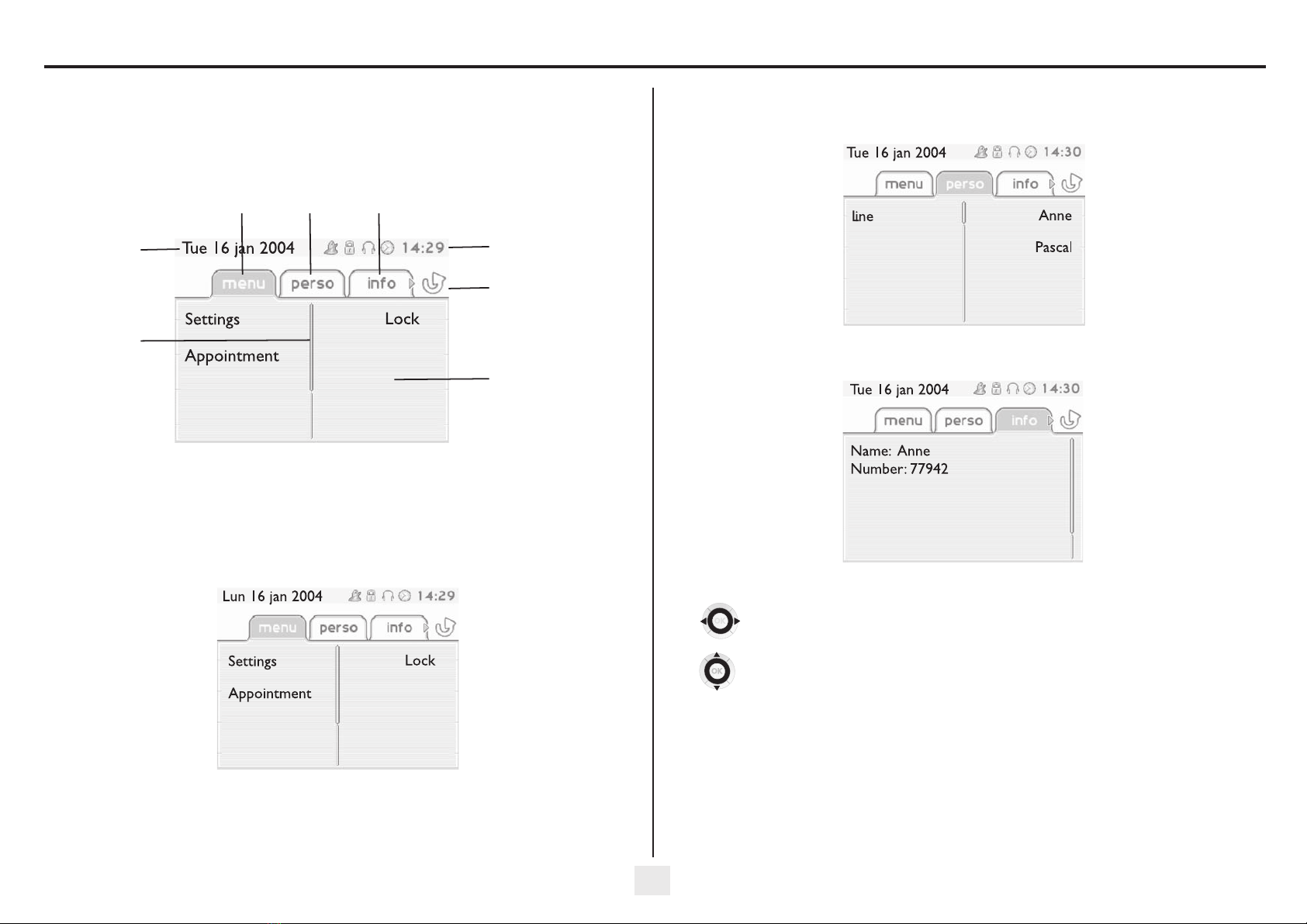
7
Description of the screens and Bluetooth® handset
1
Other
1.1 Welcome screens
Menu page Perso page Info page
Time and status icon
Date
Scroll bar
: shows
the position on a
page
Call forwarding icon:
Stationary
: no forwarding ac-
tivated.
Rotating
: forwarding activa-
ted - blue: immediate forwar-
ding - orange: forwarding if
busy or absent
(if the screen of your set is a
colour screen)
Displays the content of the
page selected
Menu page: contains all functions and applications accessible via the keys associated with the words on
the screen. From this page, it is possible to adjust the ringer volume and screen brightness, program the time
of an appointment, lock the terminal, define the default page displayed, configure voice mail, and access
telephone functions such as calling back one of the last numbers or intercepting calls.
Perso page: contains call line keys (allowing supervision of calls) and programmable call keys. The up-down
navigator is used to access all the direct call keys (apart from those displayed by default).
Info page: contains information on the telephone and the status of its functions: name, telephone number,
number of messages, activation of transfer function, appointment reminder, etc.
Left-right navigator:
used to move from one page to another.
Up-down navigator:
used to scroll through the content of a page.

Description of the screens and Bluetooth® handset
8
1.2 Call management screen
Date Incoming call icon Time and status icon
Call holding icon Call in progress icon
Pop-up display of
functions accessi-
ble while the call is
taking place
Incoming call presentation
screen.
This screen is tem-
porarily displayed when a call
arrives and shows the name
and/or number of the caller.
Each tab corresponds to a call, the status of which is symbolized by its icon (in progress, held, arrival of new
call). When a call is in progress, use the left-right navigator to look at held or incoming calls.
Use the up-down navigator to display the functions accessible. These functions (transfer, conference, etc.) are
directly related to the status of the call consulted. For example, the transfer function will not be available
between a call in progress or a held call and an incoming call.
Back/Exit key:
used to switch from a telephone screen to an application screen. For example, can be used while a call is in
progress to look up a number, program an appointment reminder, etc.
Calls can also be managed from the Perso page.
While the call is in progress, press the Back/Exit key and display the Perso page.
Calls in progress or waiting are displayed on the different line keys. It is then possible to converse with the
caller of your choice by pressing the key associated with him.
1.3 Application screen
Date Application name
Time and
status icon
Application
screen
Events screen
Application screen : displays information relevant to programming or configuring the telephone.
Events screen : displays events connected to the programming or configuration operations in
progress, confirmation, rejection, error, etc.
Depending on how the system is configured, the name or number of the caller is displayed on the screen.
Pressing the 'i' key displays the name or number of the caller on the screen . If the number is displayed by default,
pressing the 'i' key displays the name . If the name is displayed by default, pressing the 'i' key displays the number.

Description of the screens and Bluetooth® handset
9
1.4 Bluetooth® receiver (Only available on 4068IP set)
Off-hook/On-hook and
Volume/Mute keys
Indicator light
Flashing green: correct
operation.
Green steady: handset
charging.
Orange flashing:
battery charge low or
handset outside
coverage zone.
Orange steady:
malfunction.
On-hook / Off-hook:
press this key to answer
or terminate a call
Volume/Mute:
•short successive
presses to change
the handset volume
level (3 levels)
•long press to ensure
your correspondent
no longer hears you
Location of the
batteries
•Batteries
2
1
•Installing or replacing the Bluetooth® handset battery
•Lift up the battery cover
•Slide out the battery holding part
The battery recharges when the Bluetooth® handset is on its base.
If the Bluetooth® handset is on its base, you do not need to press the Off-hook/On-
hook key to take or terminate the call. Just off-hook/on-hook the Bluetooth® handset.

10
Using your telephone
2
Other
2.1 Making a call
•If the internal or outside number does not reply:
2.2 Receiving a call
dial directly
the number for
your call
lift the
receiver
number required hands free number required
programmed line key correspondent’s
name
during a conversation
To make an external call, dial the outside line access code before dialling your
correspondent's number. 0 is the default code for an outside line.
For the operator, dial '9' (by default).
broadcast a message on the
loudspeaker of the free
terminal
request callback to a busy
terminal
send a written message go to next screen
2
6
5
3
abc
def
jkl
mn
o
OR
2
6
5
3
abc
def
jkl
mno
OR
2
6
5
3
abc
def
jkl
mn
o
OR
OR
Paul
in conversation
Interphony
OR
¤Callback
OR
Text
OR
lift the
receiver
press the 'on-hook'
key of the Bluetooth®
handdset (4068IP)
hands free press the key next to the 'incoming
call' icon
OR
OR
OR
Paul
is calling
2.3 Using the telephone in 'Hands free' mode
Terminal idle:
Call in progress:
2.4 Activating the loudspeaker during a conversation (receiver lifted) - Loudspeaker
2.5 Calling your correspondent by name (company directory)
•If name is OK:
you are in hands free mode
press and
release
terminate
your call
during a
conversation
Press and release
During a conversation, you can lift the receiver without terminating the call.
Paul
in conversation
the loudspeaker key flashes
during a
conversation
activate loudspeaker
(long press)
The key is no longer lit
adjust volume (9 levels) deactivate loudspeaker
(long press)
press and release the loudspeaker key to switch to hands free mode (light steady).
Paul
in conversation
OR
proposes a name followed by a corresponding
telephone number and sequence number in list
first letters of your
correspondent’s
name
make the call
Dial by name
Paul
001/003
OK
The duration of your external call may be limited in time by the administrator.. In this
case, a beep sounds and/or a message will be displayed on the screen 20 seconds before
the end of the communication
more information on the
caller: successive presses
for nameand number
Depending on how the system is configured, the name or number of the caller
is displayed on the screen. Pressing the 'i' key displays the name or number of
the caller on the screen. If the number is displayed by default, pressing the 'i'
key displays the name. If the name is displayed by default, pressing the 'i' key displays
the number.
more information on the
caller: successive presses
for nameand number

Using your telephone
11
•If name is not OK:
2.6 Make calls via your programmed call keys
2.7 Calling from the common directory
Your terminal has access to a common directory of outside numbers.
2.8 Block dialling
This dialling allows the user to enter the complete number before dialling.
(*)Sending a subaddress
You may have to add a four-digit subaddress to the number called (to obtain a fax, PC or telephone, etc.).
extend search in list display the list of
correspondent
names
select the name
required
erase last letter
entered
show next
name
show previous
name
1stname
OR
List
OR
0
OR
OR
access the 'Perso'
page
find the correspondent
you want to call from the
programmed call keys
call the chosen
correspondent
PERSO
10:30
Helen
directory
number
2
6
5
3
abc
def
jkl
mn
o
access the 'Perso'
page
enter correspondent’s
number
make the call
add a subaddress * keep your identity secret send a written message
erase last character return to initial
screen
PERSO
10:30
BlkDial
2
6
5
3
abc
def
jkl
mn
o
OR
Subaddress
OR
Secret
OR
Text
OR
0
OR
2.9 Filtering calls using the voice mailbox
This service lets you filter incoming calls to your voice mailbox. When your caller leaves his
message you can choose to communicate with him.
•Activating call screening :
•When you receive a call :
2.10 Redialling
Redialling the last number dialled (redial)
Call back on the last 10 number dialled
enter subaddress on
keypad
make the call
Subaddress
2
6
5
3
abc
def
jkl
mn
o
'voice mail filtering'
programmed key
enter your personal
password
same key to stop listening and
deactivate the screening
you hear the message left by your
caller
name or number of the
caller
hands free to take
the call
to stop listening only
2
6
5
3
abc
def
jkl
mn
o
Paul
is screened
OR
OR
last number redial
'Redial'
key(short
press)
'Redial' key
(long press)
reach the 'Menu' page
select the No. in the last
ten issued
call required number
OR
menu
10:30
Rediallist
Call

Using your telephone
12
2.11 Requesting automatic callback if internal number is busy
•Cancelling callback request:
•To activate - Terminal idle:
•To deactivate - Terminal idle:
2.13 Sending DTMF signals
During a conversation you sometimes have to send DTMF signals, such as with a voice server, an automated
attendant or a remotely consulted answering machine.
internal number busy callback request acknowledged
cancellation of callback request
acknowledged
Automatic callback is not available if the set of your correspondent is free or if you
are put on hold when the set is busy.
¤Callback
×Callback
corresponding LED lights up
When your caller hangs up, intercom mode remains active.
The corresponding LED goes out
During a
conversation
to disable to activate
The feature is activated by default.
Paul
in conversation
×MFcode
¤MFcode
2.14 Mute, so that your correspondent cannot hear you
You can hear your correspondent but he/she cannot hear you:
•
The terminal:
•
The Bluetooth® receiver (4068IP):
The key lights up
during a
conversation
disable microphone
The key is no longer lit
resume the
conversation
press the handset volume/
mute key (press and hold)
Paul
in conversation
Receiving intercom calls
You can answer a call without lifting the receiver. When you receiveacall, your are automatically connected in
hands-free mode. The identity of the caller is displayed on the screen.
2.12
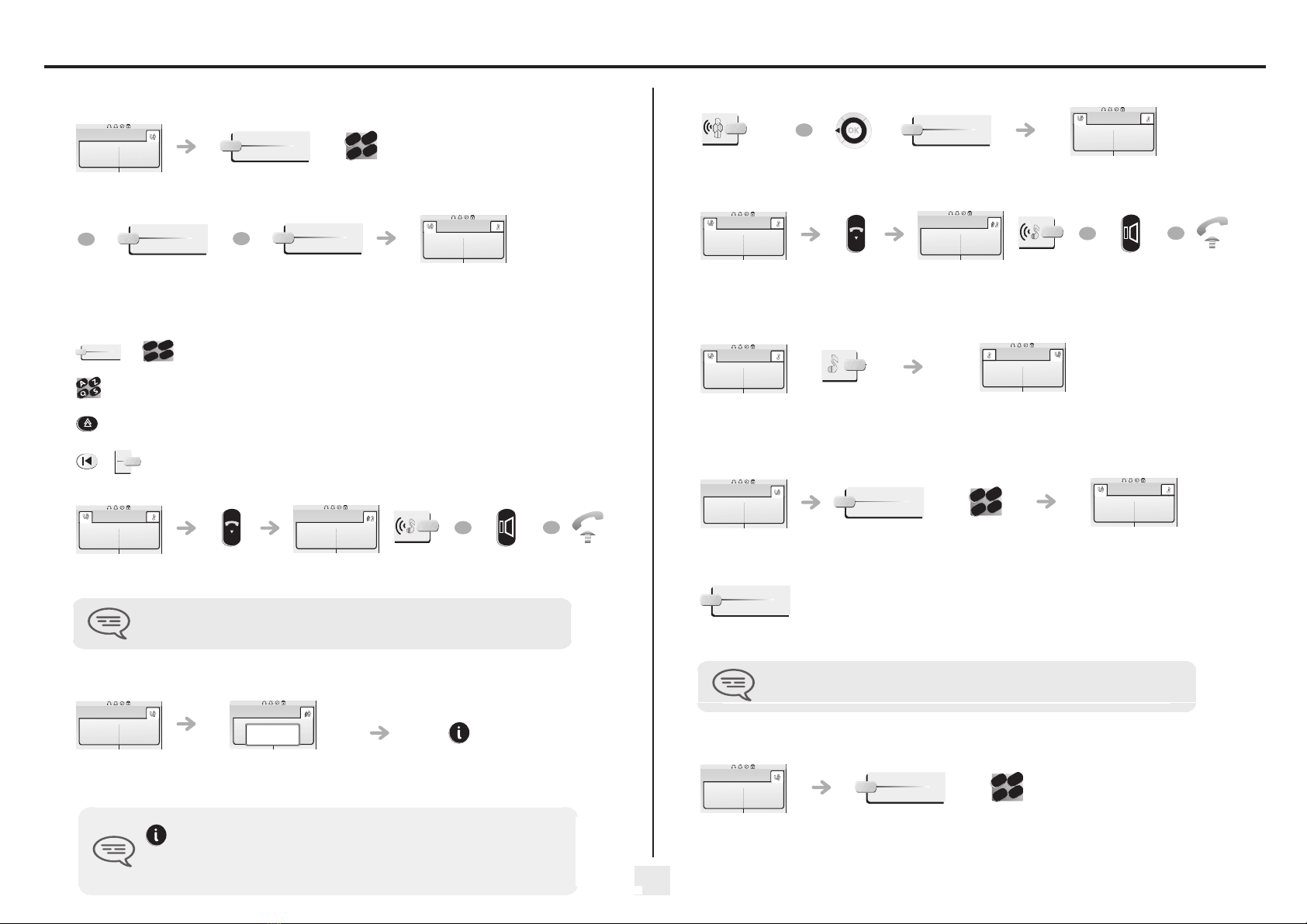
13
During a conversation
3
Other
3.1 Making a second call during a conversation
•Other methods for calling a second correspondent
•To cancel your second call and recover the first:
3.2 Answering a second call during a conversation
•A second correspondent is trying to call you:
Answer call displayed:
during a
conversation
number of
second
correspondent
select the no. in the last
ten issued if your
telephone allows this
operation
to call a number in the
directory
the first call is on hold
Dial directly the number for your call.
Name of second correspondent.
- To access the 'Redial' function (press and hold).
- Call back on the last 10 number dialled (short press).
Programmed line key.
key associated with the
'incoming call' icon
If you make an error, hang up: your telephone will ring and you will recover your first
call.
Paul
in conversation
Newcall
2
6
5
3
abc
def
jkl
mno
OR
Rediallist
OR
Indiv.rep.
John
in conversation
×MFcode
2
6
5
3
abc
def
jkl
mno
John
in conversation
Paul
in conversation
OR
OR
during a
conversation
name or no. of the caller
displayed for 3 seconds
line key for which
icon is flashing
the first call is on hold
Paul
in conversation
Paul
is calling
OR
Answer
John
in conversation
•To return to your first caller and end the conversation in progress
3.3 Switching between calls (Broker call)
During a conversation, a second call is on hold.
To accept the second call:
3.4 Transferring a call
•To transfer your call to another number:
•If the number receiving the transfer answers:
You can also transfer your call immediately, without waiting for your correspondent to answer.
3.5 Transfer a call to the voice mailbox of an absent party
During the call, you want to transfer your correspondent to the voice mailbox of another correspondent.
key associated with the
'incoming call' icon
John
in conversation
Paul
in conversation
OR
OR
key associated with
the 'incoming call'
icon
your first call is placed on
hold
John
in conversation
Paul
in conversation
during a
conversation
to disable no. of the 2nd
terminal
the first call is on hold
Transfer between two outside calls is not generally possible (depends on country
concerned and system configuration).
Paul
in conversation
×MFcode
2
6
5
3
abc
def
jkl
mno
John
in conversation
Transfer
during a
conversation
number of
second
correspondent
Paul
in conversation
TransferVMU
2
6
5
3
abc
def
jkl
mn
o
more information on the
caller: successive presses
for name and number
Depending on how the system is configured, the name or number of the caller
is displayed on the screen. Pressing the 'i' key displays the name or number of
the caller on the screen. If the number is displayed by default, pressing the 'i'
key displays the name. If the name is displayed by default, pressing the 'i' key displays
the number.
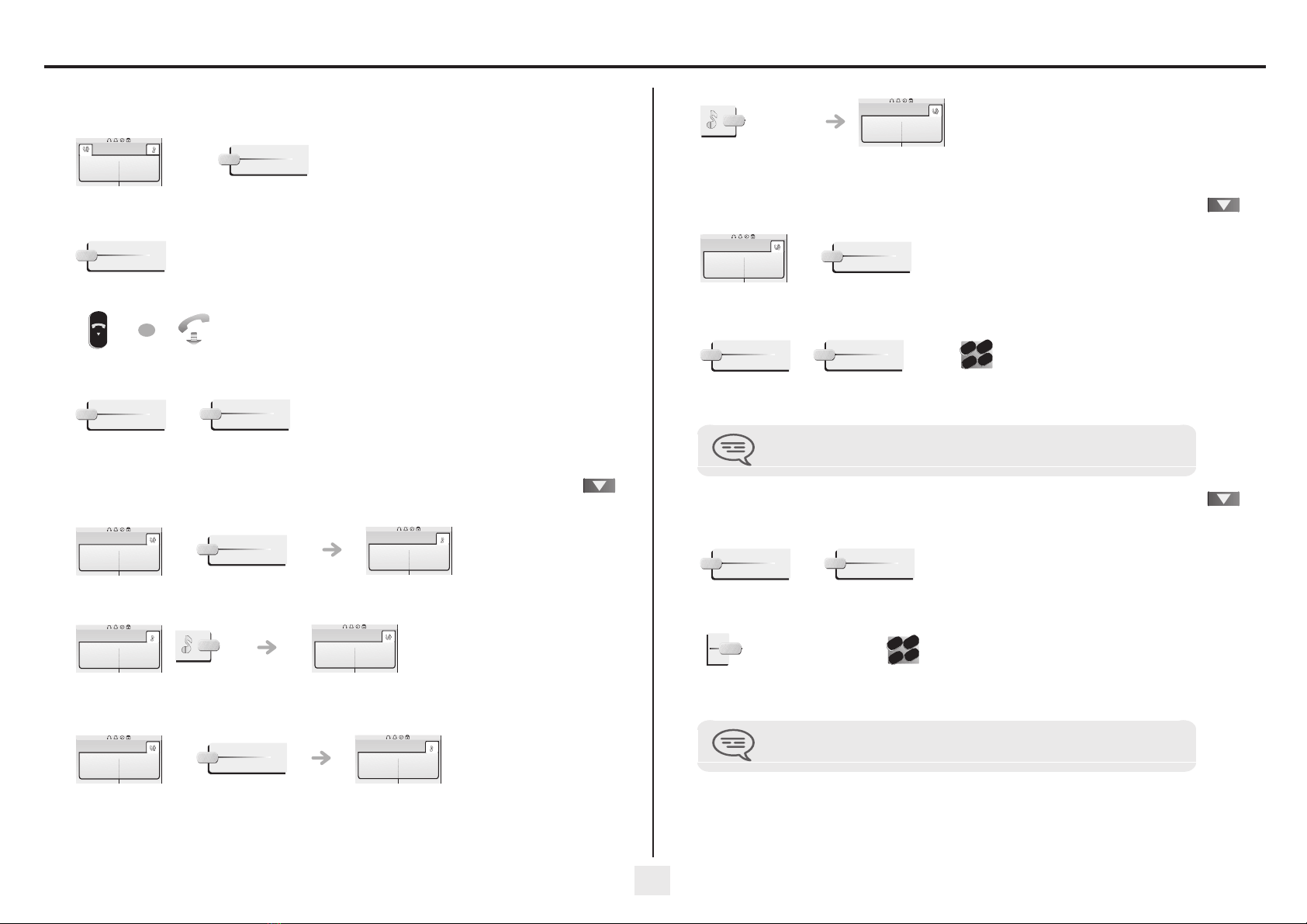
During a conversation
14
3.6 Three-way conference with internal and/or external correspondents (conference)
During a conversation, a second call is on hold:
Cancel conference and return to first correspondent (if conference is active):
Hang up on all correspondent (if conference is active):
After the conference, to leave your two correspondents talking together:
3.7 Placing a call on hold (hold)
•Exclusive hold:
During a conversation, you wish to place the call on hold and recover it later, on the same telephone.
•Recover the call on hold:
•Common hold (subject to programming) :
to recover your call on any telephone in your system.
select the 'conference'
function
cancel the
conference
John
in conversation
¤Conference
×Conference
OR
×Conference
Transfer
during a
conversation
your call is placed on hold
key associated with the
'incoming call' icon
during a
conversation
your call is placed on hold
Paul
in conversation
Hold
Paul
on hold
Paul
on hold
Paul
in conversation
Paul
in conversation
Hold
Paul
on hold
Recover the call on hold from any telephone:
3.8 Placing an outside call on hold (parking)
You can place an outside call on hold and recover the call on another telephone:
•To recover the parked call:
3.9 Intrusion into an internal conversation
Your correspondent’s line is busy. If the number is not “protected” and if authorised, you can intrude
into the call:
•Protection against intrusion:
key associated with
the 'incoming call'
icon
Paul
in conversation
during a
conversation
number of telephone
from which call was
parked
If the parked call is not recovered within a preset time (default value 1 min 30), it is
transferred to the operator.
Paul
in conversation
Parkcall
Pickup
Unparkcall
2
6
5
3
abc
def
jkl
mn
o
same key to exit
'communication
protection'
programmed key
enter the number
Protection is cancelled when you hang up.
¤Intrusion
×Intrusion
2
6
5
3
abc
def
jkl
mn
o
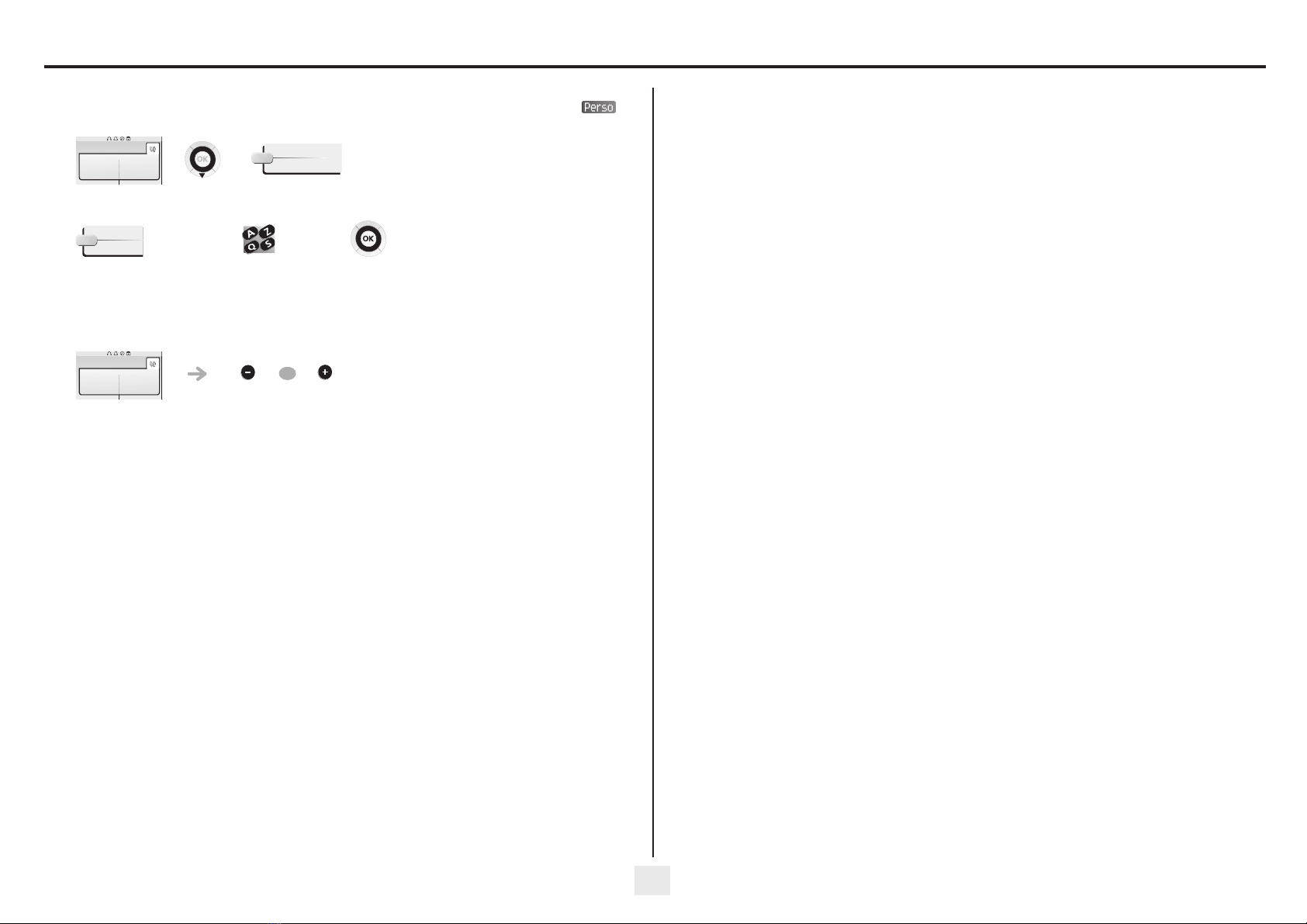
During a conversation
15
3.10 Store a number
During a call, to save the number onto a call key:
3.11 Adjust audio volume
During a call, to adjust the volume level of the loudspeaker or receiver:
during a
conversation
press a call key on the
Perso page
enter the name of your
correspondent
apply
Paul
in conversation
Savetorep
----------
during a
conversation
adjust audio volume
Paul
in conversation
OR

16
'Meet me' conference
4
Other
The 'Meet me' function is used to set up a conference with a maximum of 6 persons: the 'master' of the conference
(who has the rights for initiating the conference) and the participants (maximum of 5) who meet for the conference.
4.1 Initiate a 'Meet me' conference
In order for the participants to join the conference, you must first decide on a meeting time for the conference and
send them the access code.
This code is defined by the administrator during system configuration
Call number for activating the 'Meet me' conference: this call number is used by the conference master when
he wishes to initiate a conference from an external set. This number must have been defined previously by
the system administrator
Password: the default password cannot be used. If necessary, refer to chapter 'Modifying your personal code'.
When the system prompts you to enter a code or password, you are allowed 3
attempts before the system rejects your request.
lift the receiver
(see Making a
call)
enter the 'Meet me'
conference activation
code
from the outside, dial the
'Meet me' conference
activation call number
enter your telephone
number (internal)
the conference is set-up
enter your
personal
password
enter the conference
access code
When the conference master on-hooks, all the communications will be cut-off.
2
6
5
3
abc
def
jkl
mn
o
OR
2
6
5
3
abc
def
jkl
mn
o
2
6
5
3
abc
def
jkl
mn
o
2
6
5
3
abc
def
jkl
mn
o
2
6
5
3
abc
def
jkl
mn
o
4.2 Join a 'Meet me' conference
Once set-up by the conference master, the participants can join the 'Meet me' conference (5 participants maximum).
Joining code : this code is defined by the administrator during system configuration.
Call number for joining the 'Meet me' conference: this call number allows the participants to join a conference from
an external set. This number must have been defined previously by the system administrator
lift the receiver
(see Making a
call)
enter the joining code for
the 'Meet me'
conference
from the outside, dial the
'Meet me' conference
joining call number
You are in conference mode
enter the conference
access code
An audible beep sounds when a participant joins the conference. 2 audible beeps
sound when a participant leaves the conference.
2
6
5
3
abc
def
jkl
mn
o
OR
2
6
5
3
abc
def
jkl
mn
o
2
6
5
3
abc
def
jkl
mn
o
You cannot join a conference if the maximum allowed number of participants is
already reached.
If the conference has not yet been set up by the conference master you are put on hold
until the conference is initiated (5 minutes maximum).
If you cannot directly reach the conference, you have to call first an internal user or an
automatic operator. This one dials the call number for joining the 'Meet-me'
conference and then transfers your call (10 seconds).

17
Sharing
5
Other
5.1 Receiving supervised call ringing
To receive the special ringing for calls to another number:
5.2 Answering the general bell
When the operator is absent, outside calls to the operator are indicated by a general bell. To
answer:
5.3 Manager/secretary filtering
System configuration allows “manager/secretary” groups to be formed, so that the manager’s calls can
be directed to one or more secretaries.
•From the manager’s or secretary’s telephone:
“Supervised call ringing”
programmed key
same key to cancel
reach the 'Menu'
page
menu
10:30
Pickup
Generalbell
incoming calls are filtered by a chosen person
(secretary, etc.)
“Filter”
programmed key
same key to cancel
Filtering is indicated on the manager’s telephone by the icon corresponding to the
“filtering” programmed key.
5.4 Call pick-up
You hear a telephone ringing in an office where no-one can answer. If authorised, you can
answer the call on your own telephone.
•If the telephone ringing is in your own pick-up group:
•If the telephone ringing is not in your pick-up group:
5.5 Answering briefly in place of the operator
Outside calls to the operator will ring on your telephone and you can answer the call:
•Calls to the switchboard:
'group call pick-up'
programmed key
reach the 'Menu'
page
number of
telephone ringing
'set call pick-up'
programmed key
number of telephone
ringing
The system can be configured to prevent call pick-up on certain telephones.
menu
10:30
Pickup
Set
2
6
5
3
abc
def
jkl
mno
OR
2
6
5
3
abc
def
jkl
mn
o
your telephone will ring at the same
time as the switchboard
“Operator help”
programmed key
same key to cancel
calls to the switchboard will ring on your
telephone
“Operator help”
programmed key
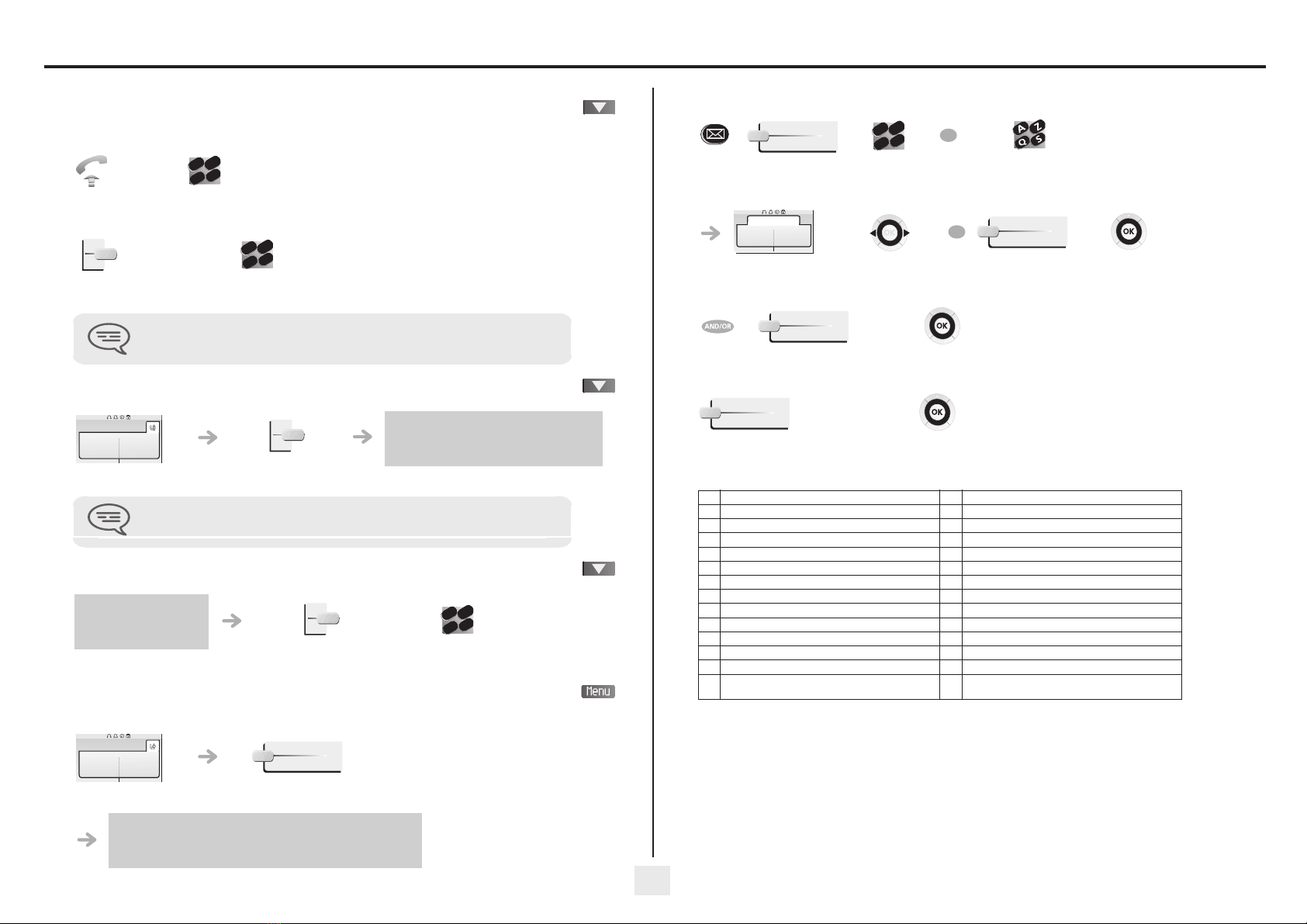
Sharing
18
5.6 Hunting groups
•Hunting group call:
Certain numbers can form a hunting group and can be called by dialling the group number.
•Temporary exit from your hunting group:/Return into your group:
5.7 Calling an internal correspondent on his/her pager
The number called does not answer and you know that the person called has a pager:
5.8 Answering a call on your pager
A call on your pager can be answered from any telephone within the system.
5.9 Calling a correspondent on his/her loudspeaker
Your internal correspondent does not answer. If authorised, you can remotely activate your
correspondent’s phone:
no. of group to be called
'leave group'
programmed key
your group number
Belonging to a group does not affect the management of direct calls. A specific
telephone within a group can always be called by using its own number.
2
6
5
3
abc
def
jkl
mn
o
2
6
5
3
abc
def
jkl
mn
o
paging in progress is displayed
your correspondent
does not reply
'paging' programmed
key
Your correspondent can answer from any telephone in the system.
Paul
is alerted
your pager beeps
'answer paging'
programmed key
your group
number
2
6
5
3
abc
def
jkl
mn
o
your correspondent
does not reply
you are connected to the loudspeaker on your correspondent’s phone
(if he/she has the hands free function)
Paul
is alerted
Interphony
5.10 Sending a written message to an internal correspondent
•Predefined message:
•Personal message:
•The 27 standard messages are shown below:
number to be
called
enter the first letters of the
name
first message in list (27) select the message
to be sent
enter the no. of the
message to be sent
(01 to 27)
apply your choice
change language of message apply your choice
create a temporary personal
message (alphabetic keypad)
apply your choice
1 Call me back 15 Meeting on ___ (*)
2 Call me back tomorrow 16 Meeting on ___ at _:_ (*)
3 Call me back at _:_ (*) 17 Out for a while
4 Call back _____ (*) 18 Absent for the rest of the day
5 Call the attendant 19 Absent, back at _:_ (*)
6 Call the secretary 20 Absent, back on ___ at _:_ (*)
7 I will call back at _:_ (*) 21 On vacation, back on ___ (*)
8 Use paging 22 External meeting
9 Please fetch your fax 23 External meeting, back on ___ (*)
10 Please fetch your mail 24 I am in room nr __ (*)
11 Please cancel your forwarding 25 In a meeting - do not disturb
12 Visitors are waiting 26 At lunch
13 You are expected at reception 27 Indisposed
14 Meeting at _:_ (*) (*) Messages to be completed using numeric
keypad
Text
2
6
5
3
abc
def
jkl
mn
o
OR
Text Mail
Call me back
01/27
OR
Gotomessage
Language
Create
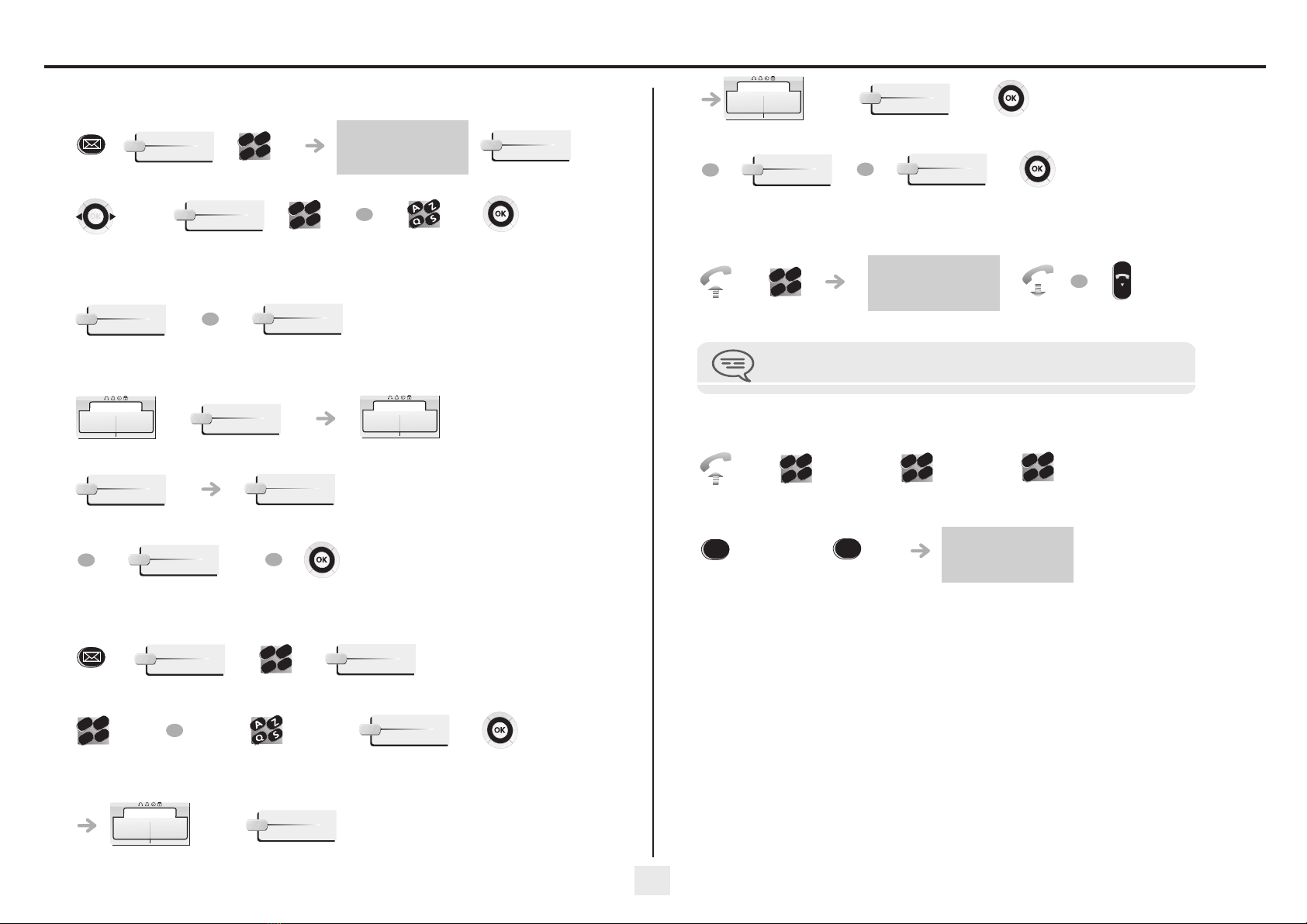
Sharing
19
5.11 Send a voice message copy
•*To record a comment:
5.12 Sending a recorded message to a number / a distribution list
display number of new and
old messages
personal code
select message to
copy by
consecutive
presses
number to be
called
correspondent’s
name
send message record a comment*
start recording the comment recording
end of recording replay comment
re-record a comment send message
Voice
2
6
5
3
abc
def
jkl
mn
o
Consult
Sendcopy
2
6
5
3
abc
def
jkl
mn
o
OR
Sendmessage
OR
Record
Voice mail
Ready to record
Record
Voice mail
recording
Stop
Listen
OR
Record
OR
personal code
correspondent’s
no. or list no.
(00 to 50)
correspondent’s name or
list name (00 to 50)
other correspondents if
necessary
apply
start message recording
Voice
2
6
5
3
abc
def
jkl
mn
o
Sendmessage
2
6
5
3
abc
def
jkl
mn
o
OR
Add
Voice mail
Ready to record
Record
5.13 Broadcasting a message on the loudspeakers of a station group
A message not requiring an answer can be broadcast on the loudspeakers within your broadcast group:
5.14 Modify the automated attendant welcome message remotely
This feature enables a user with the appropriate rights to modify the automated attendant night or day-time message.
recording end of recording apply
replay message re-record a message apply
Voice mail
recording
Stop
OR
Listen
OR
Record
speak, you have 20 seconds
number of
broadcast group
The message will only be broadcast on terminals not in use and which have a
loudspeaker.
2
6
5
3
abc
def
jkl
mn
o
OR
voice mail call number number of your voice
mailbox
personal code
follow the instructions of the
voice guide
access the
'personal
options' menu
access the 'welcome
messages
customisation' menu
2
6
5
3
abc
def
jkl
mn
o
2
6
5
3
abc
def
jkl
mn
o
2
6
5
3
abc
def
jkl
mn
o
9
5
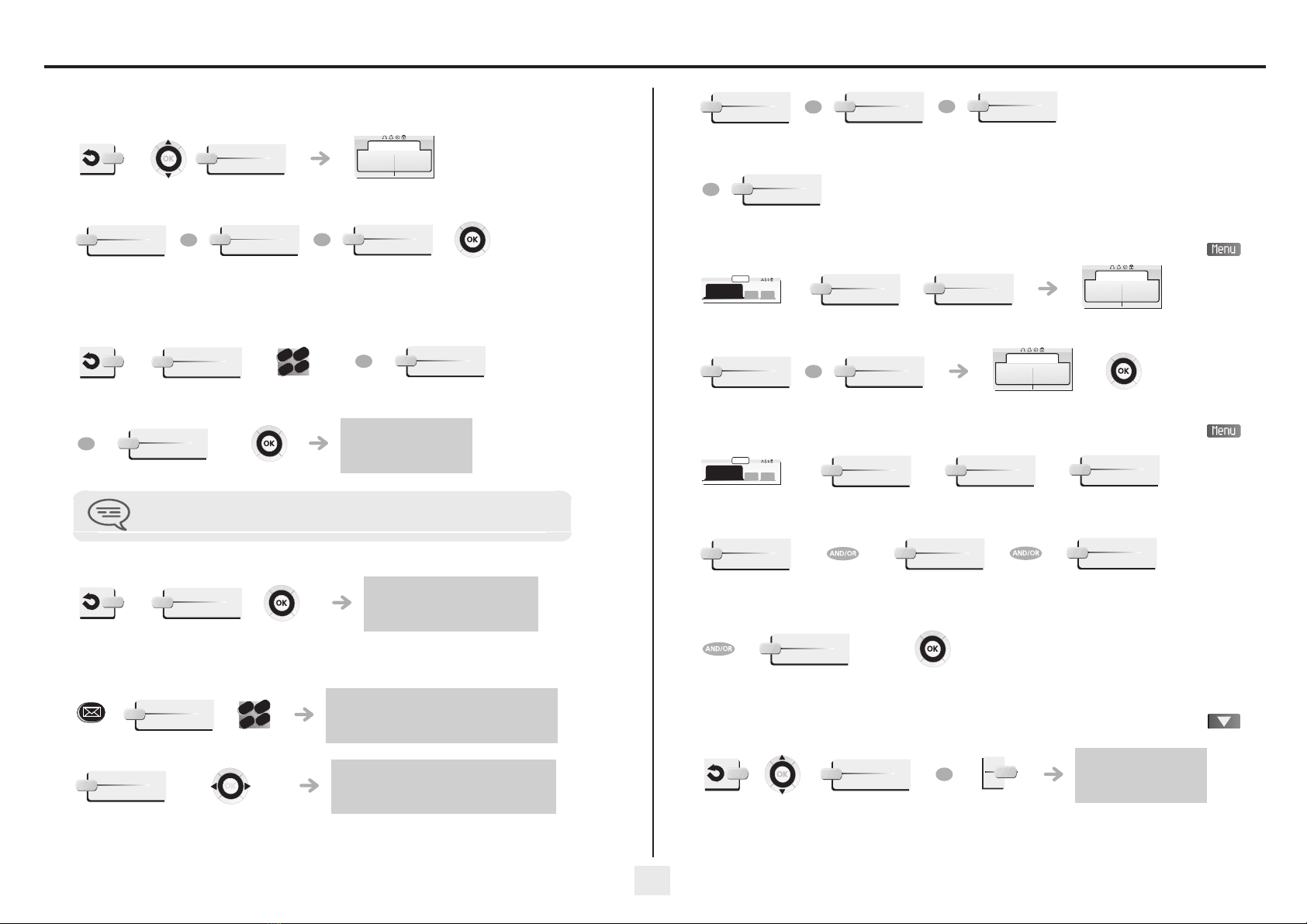
20
Keep in touch
6
Other
6.1 Selecting calls to be diverted
When a diversion is applied, you can select the types of call to be diverted: outside, internal, all.
6.2 Diverting calls to another number (immediate diversion)
The number can be your home, portable or car phone, voice message or an internal extension (operator, etc.).
6.3 Diverting your calls to your voice message service
6.4 When you return, consult recorded messages
The light indicates that messages have been received.
select the type of Out/Int call type of call diverted is
displayed
divert internal and
outside calls
divert outside calls divert internal calls
Ext/Int
Forward
Div: Ext/Loc
Allcalls
OR
External
OR
Internal
number to be
called
diversion is acknowledged
You can make calls, but only the destination number can call you.
Immediate
2
6
5
3
abc
def
jkl
mno
OR
Rediallist
OR
Indiv.rep.
diversion is acknowledged
Immediate»VM
display number of new and old messages
personal code
display name of sender, with date, time and
ranking of message
select message
Voice
2
6
5
3
abc
def
jkl
mn
o
Consult
6.5 Activate/disable the personal assistant
6.6 Personal assistant: reaching you with one number only
6.7 Diverting calls to your pager
Callers will thus be able to contact you while you are moving around the company:
listen to message erase message call back sender of
message
copy message
Play
OR
Clear
OR
Call
OR
Sendcopy
reach the 'Menu'
page
apply
menu
10:30
Settings
Assistant
Settings
Assistant : OFF
ON
OR
OFF
Settings
Assistant : ON
reach the 'Menu'
page
select type of diversion
dial number of a
colleague or your
secretary
dial an outside line number dial number of your Mobile
4076 or DECT
activate/deactivate transfer to
operator
apply
menu
10:30
Settings
Assistant
Menu
InternalNr
ExternalNr
MobileNr
Operator
diversion is acknowledged
'forward to paging'
programmed key
Topaging
OR
Other manuals for 4039
1
This manual suits for next models
2
Table of contents
Other ORANGE IP Phone manuals