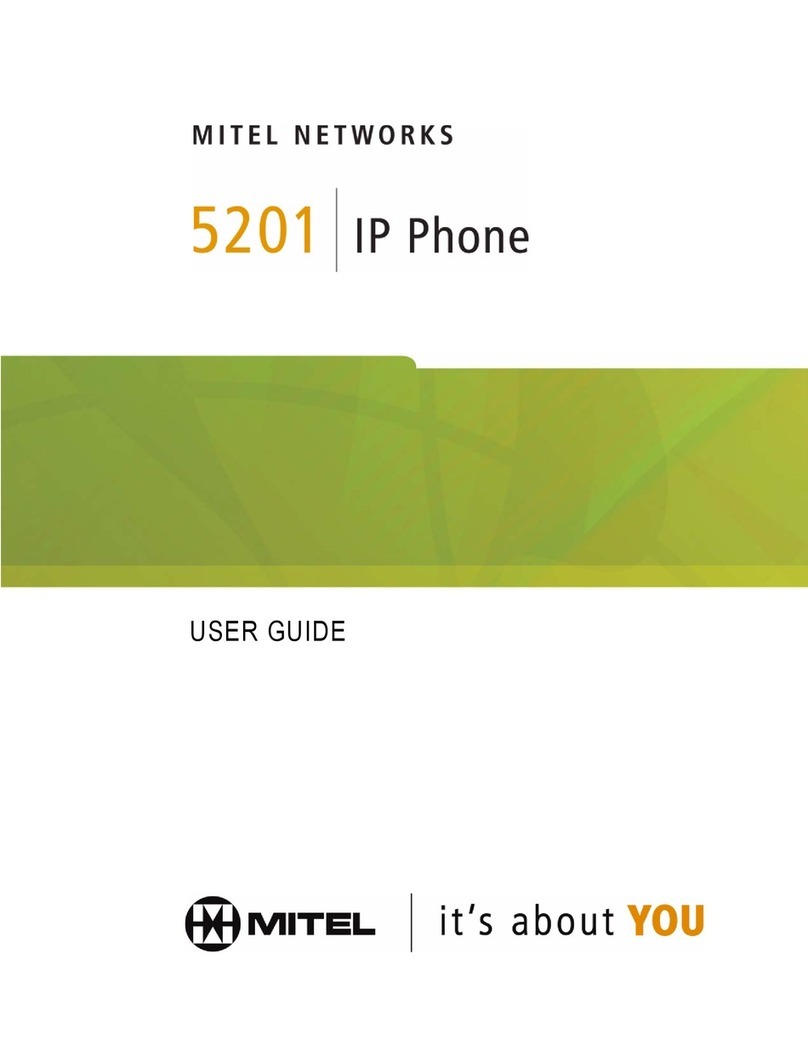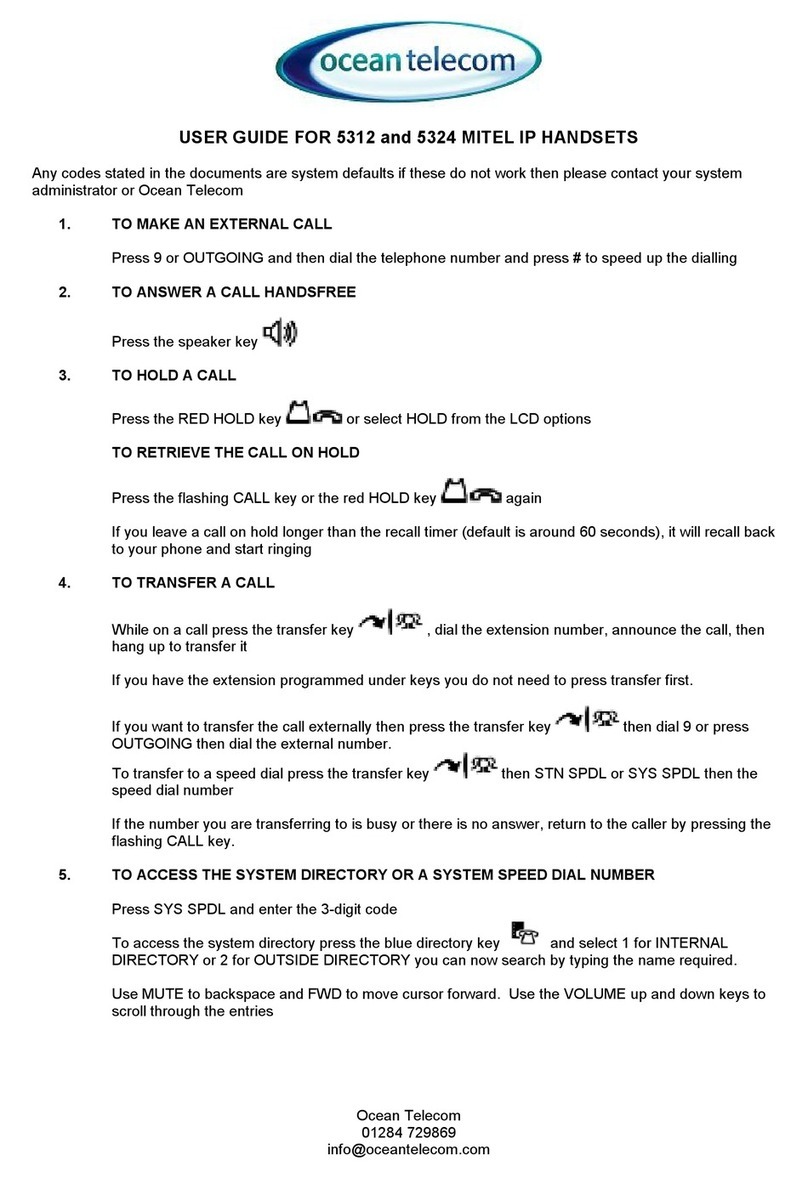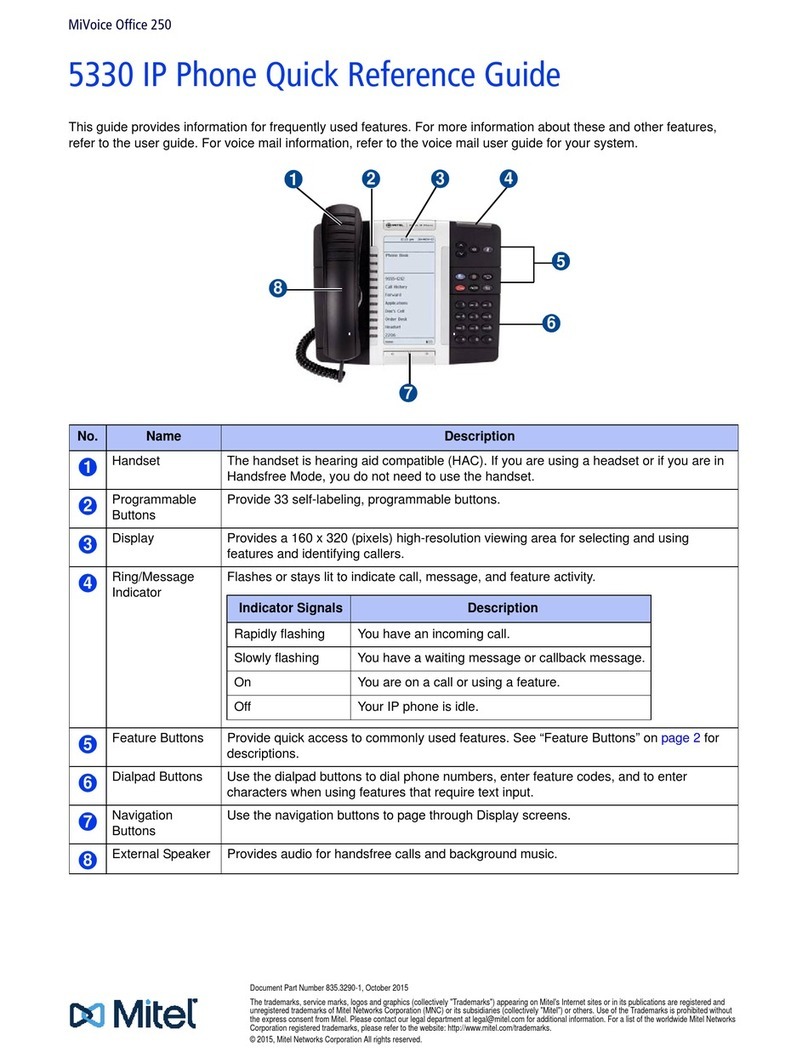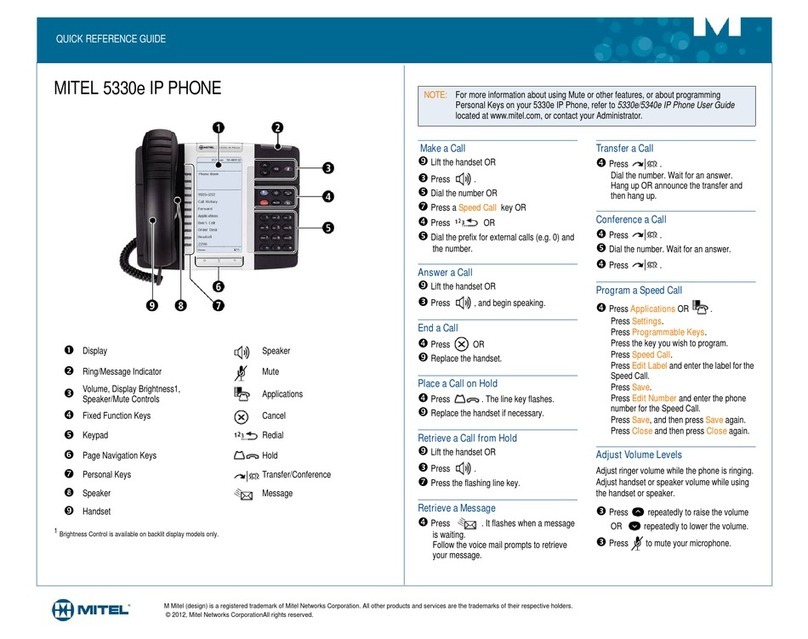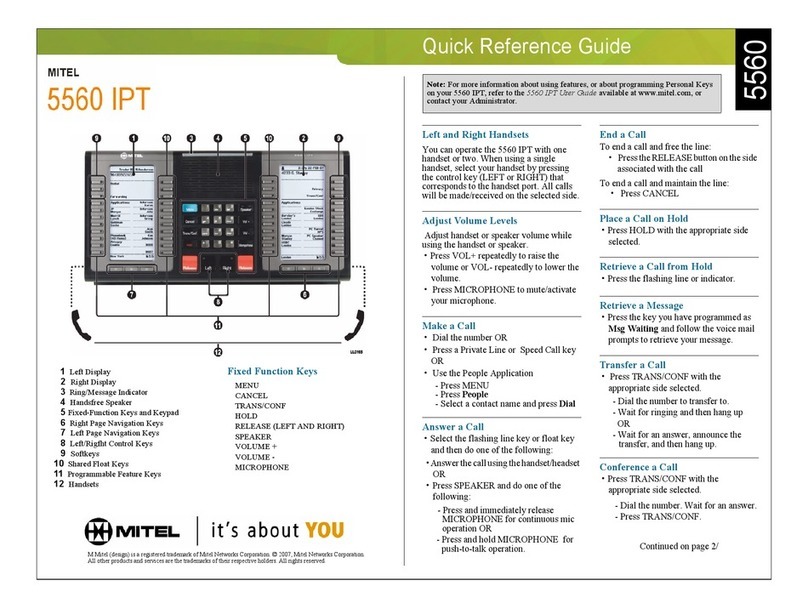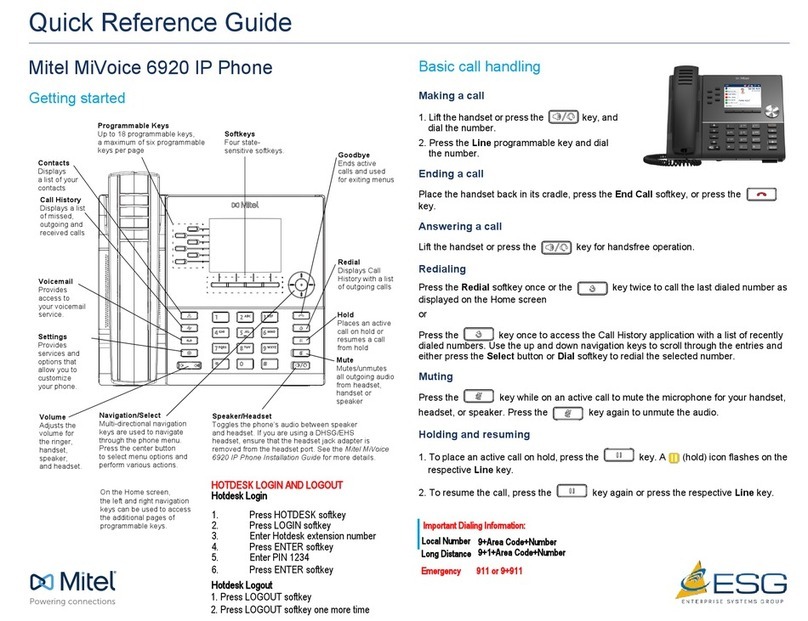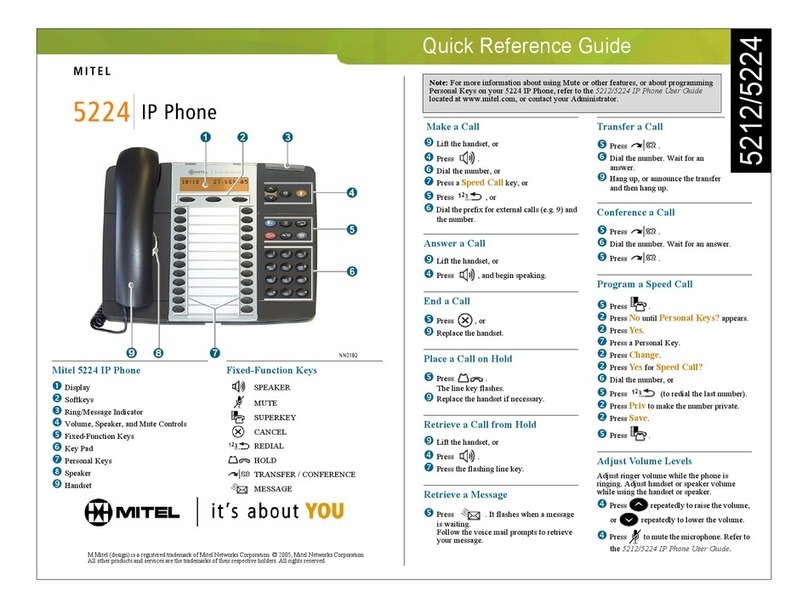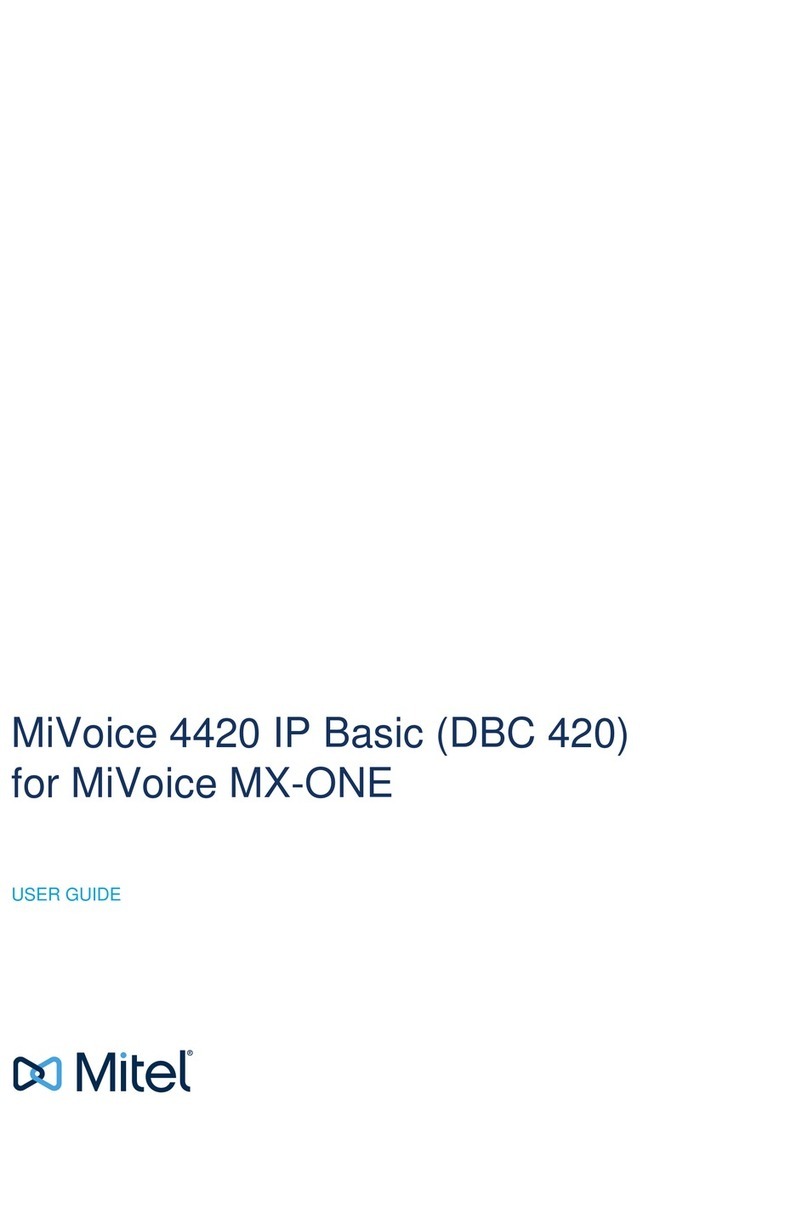©Copyright 2017, Mitel Networks Corporation. All Rights Reserved.
The trademarks, service marks, logos and graphics (collectively "Trademarks") appearing on Mitel's Internet sites or in its publications are registered and unregistered trademarks of Mitel Networks Corporation (MNC) or its subsidiaries (collectively "Mitel") or their
respective owners. Use of the Trademarks is prohibited without the express consent from Mitel. Please contact our legal department at legal@mitel.com for additional information. For a list of the worldwide Mitel Networks Corporation registered trademarks,
please refer to the website: http://www.mitel.com/trademarks. Customer's use of this product and/or software shall be in accordance with the EULA and /or other accompanying licensing terms.
Mitel’s Power Over Ethernet (PoE)Powered Device (PD) products are coveredby one or more of theU.S.patents (and any foreign patent counterparts thereto) identified at Mitel’s website: www.mitel.com/patents. For more information on the PD patents that are licensed,
please refer to www.cmspatents.com.
QUICK REFERENCE GUIDE
Quick Reference Guide
softkey.
A Bluetooth pairing request displays on both the Mitel 6930 SIP Phone and your
mobile device.
4. Ensure the pairing code matches on both devices and press Yes on the Mitel 6930
SIP Phone and acknowledge the pairing request on your mobile phone.
The Mitel 6930 SIP Phone attempts to pair the mobile phone and if successful,
automatically attempts to connect to the mobile phone.
5. Press
OK
to acknowledge the successful connection.
The connected mobile phone is added to the list of
Paired Devices
and is ready to use.
Syncing mobile contacts
The Mitel 6930 SIP Phone automatically attempts to sync your mobile contacts to the
Directory application upon pairing and connection.
To manually update your mobile contacts:
1. Press the key to access the Directory application.
2. Navigate to the Mobile contacts folder.
3. Press the Reload softkey.
The Mitel 6930 SIP Phone attempts to re-synchronize and update your mobile
contacts.
Answering an incoming mobile call using your Mitel 6930 SIP Phone
When your mobile phone is paired and connected to your Mitel 6930 SIP Phone,
incoming calls on your mobile phone will be indicated on your 6930 SIP Phone as well.
Note: Ifpairingor connecting fails, afailederrormessagedisplaysonscreen.PressRetry toattemptto
pair or connect again, or Cancel to cancel the attempt.
Note: If the update fails, a failed to retrieve contacts message displays on screen. Press Retry to
attempt to update again, or Cancel to cancel the attempt.
Note: A Mobile softkey must be configured to answer an incoming mobile call using your Mitel 6930
SIP phone. For more information, refer to the Mitel 6930 SIP Phone User Guide.
Lift the handset or press the key, blinking Bluetooth Line key, or Answer
softkey for handsfree operation.
Moving the audio of an active mobile call between your mobile phone and
Mitel 6930 SIP Phone
Press the Push call softkey to push the mobile call’s audio from your Mitel 6930 SIP
Phone to your mobile phone
or
Press the Mobile softkey to pull the mobile call’s audio from your mobile phone to
the Mitel 6930 SIP Phone.
Note: For other functions, such as viewing mobile call history details, dialing a mobile call history entry,
adding a mobile call history entry to Contacts, and deleting mobile call history, refer to the Mitel 6930
SIP Phone User Guide.