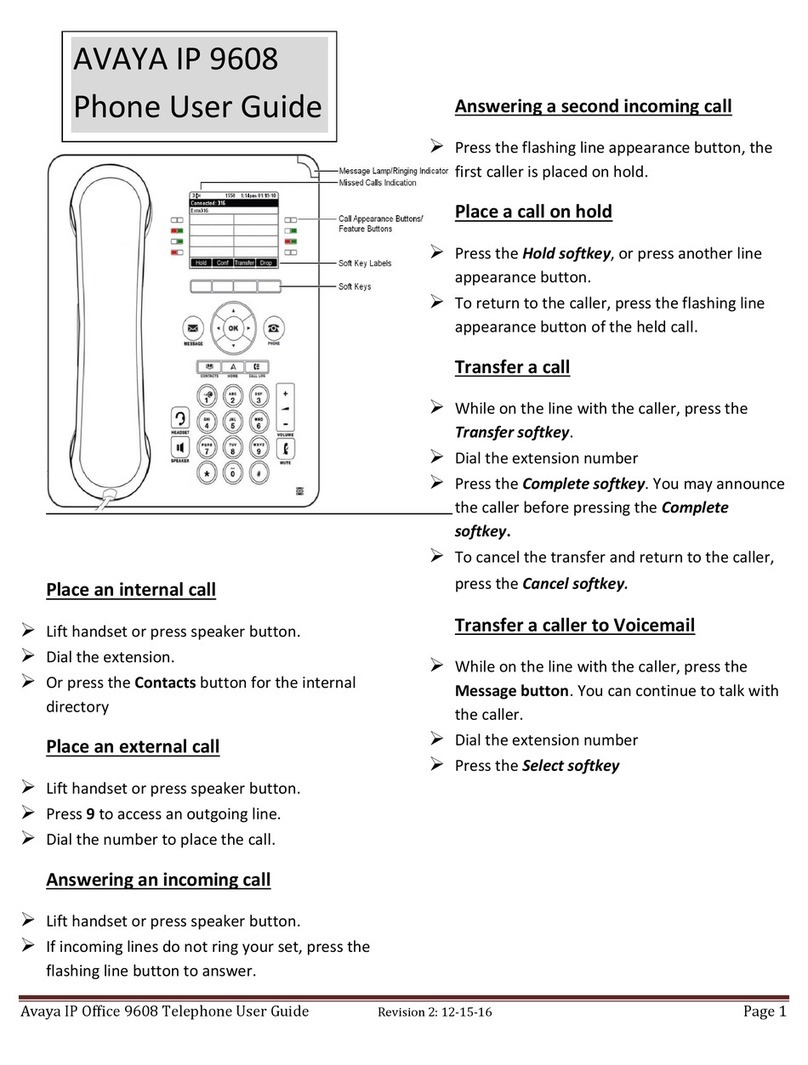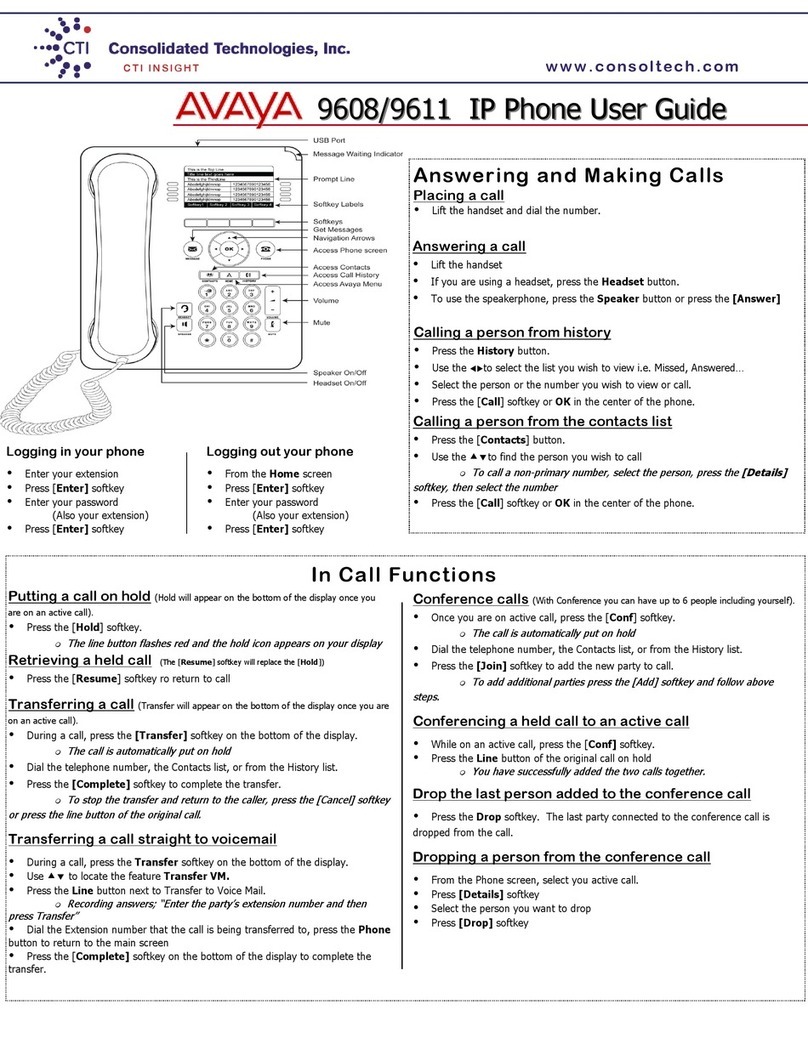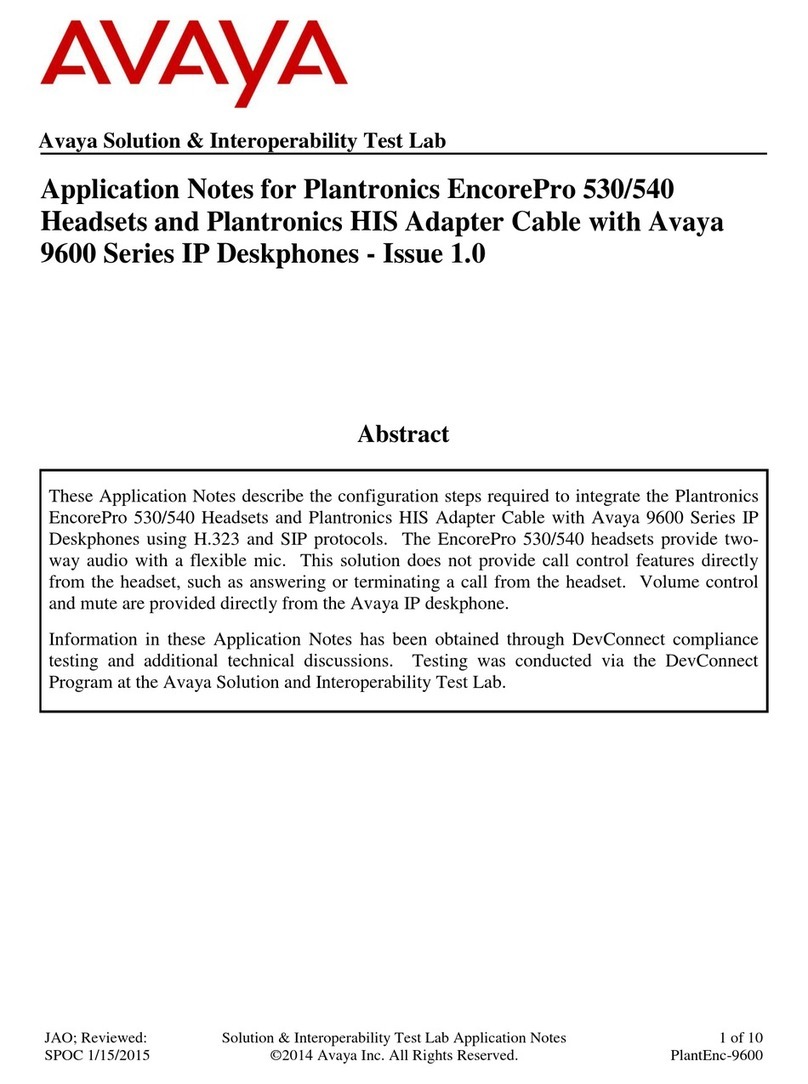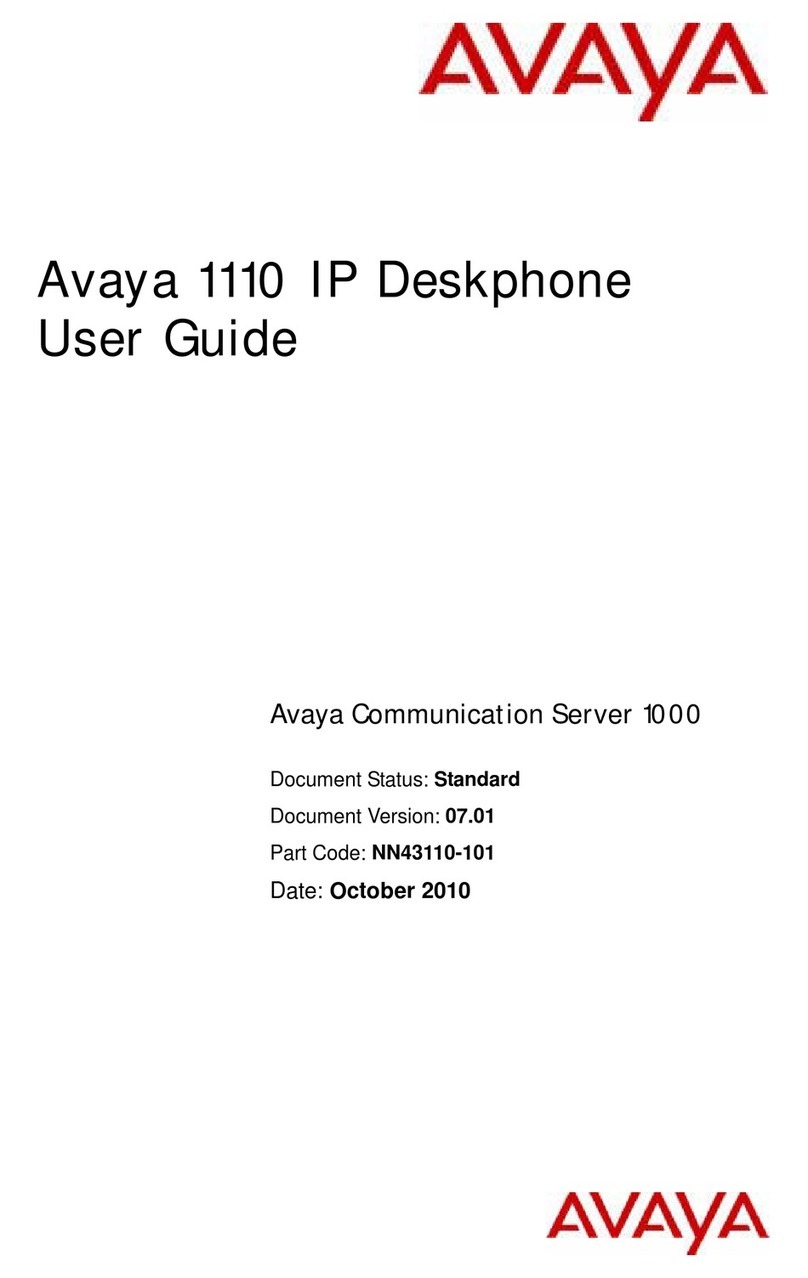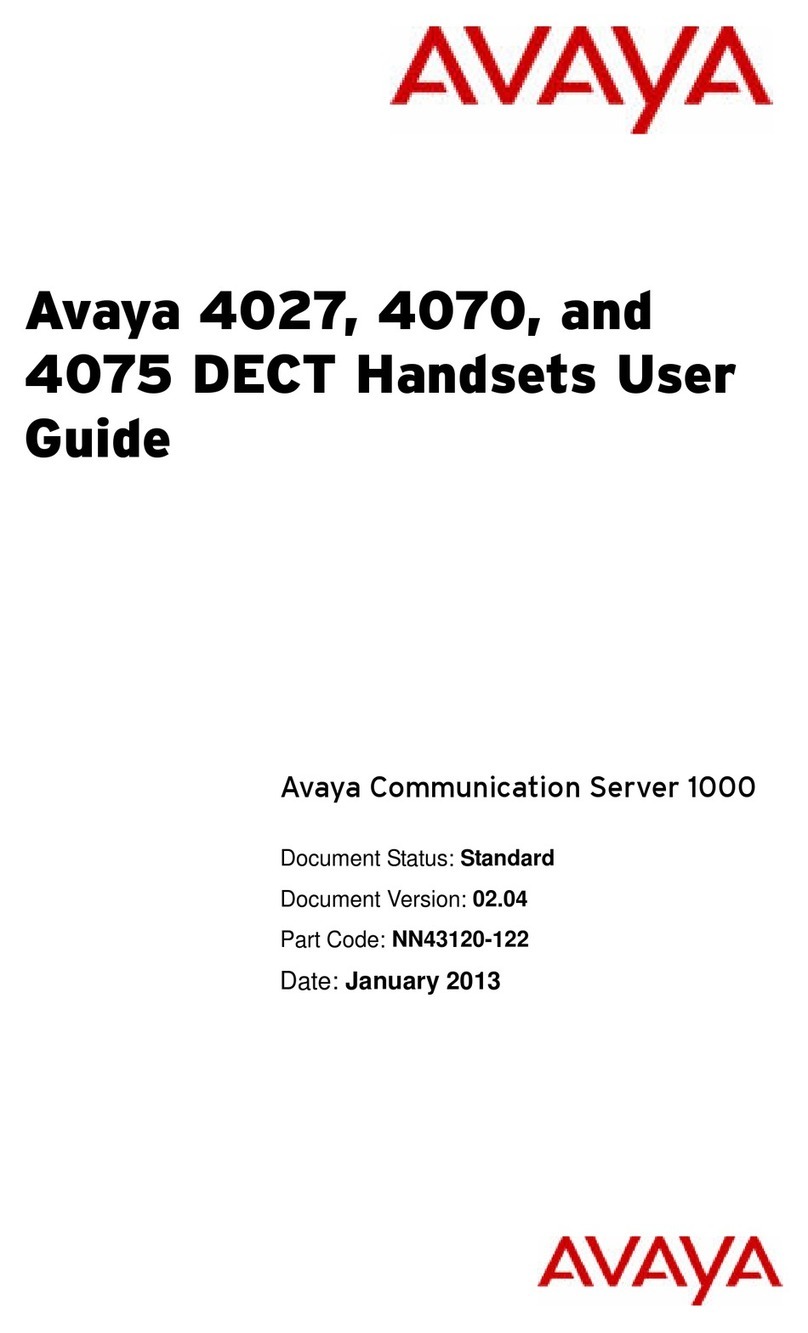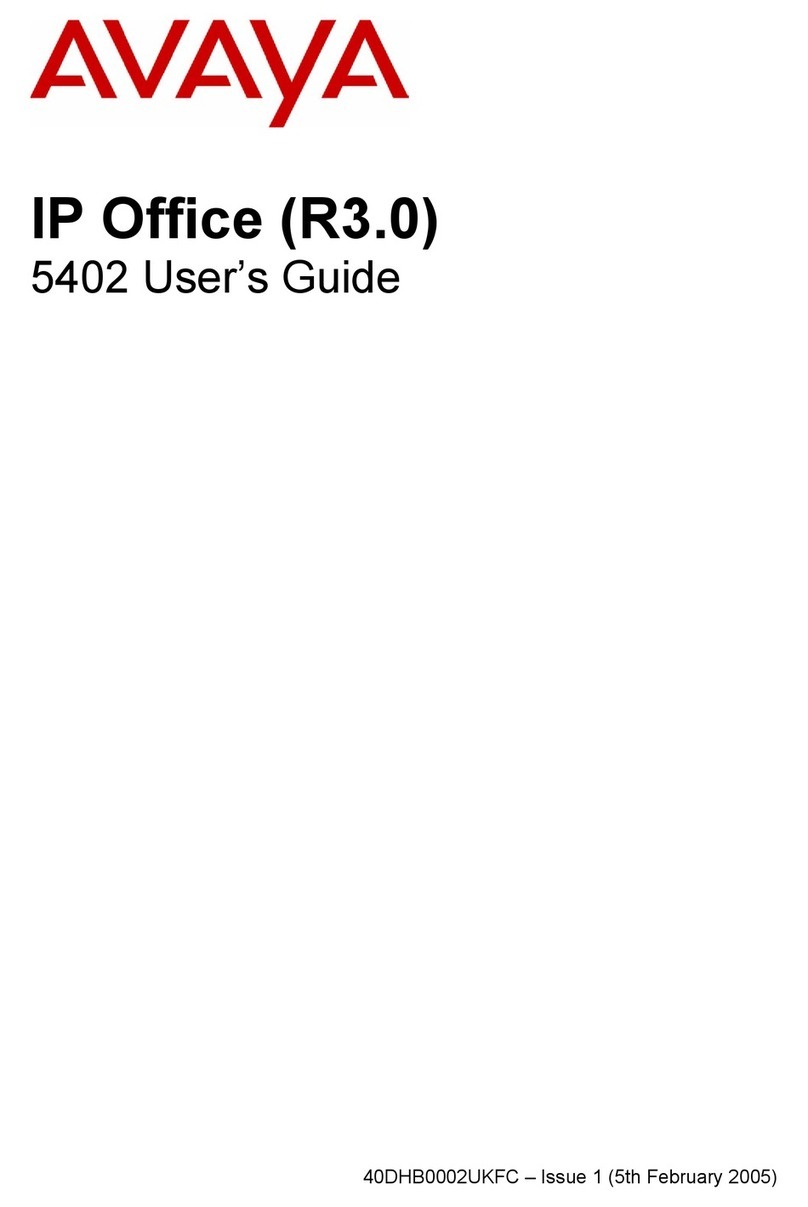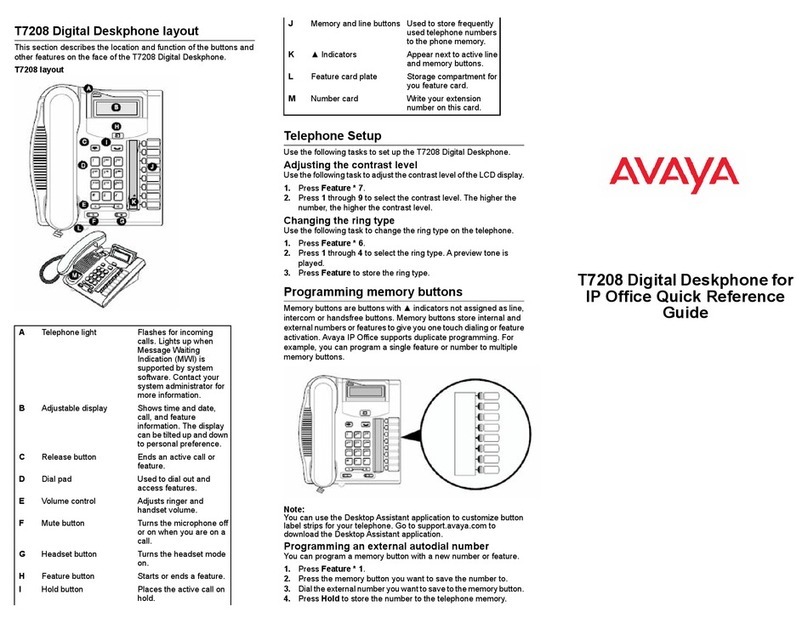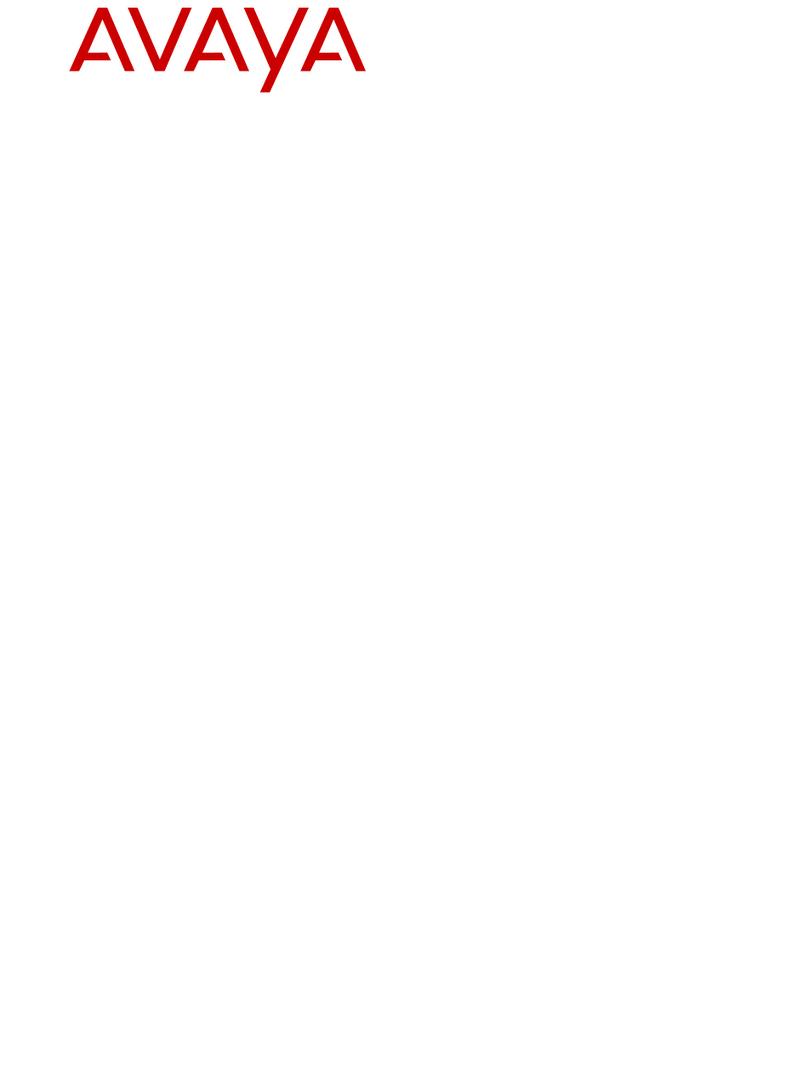3. Select the person you want to drop.
4. Press Drop.
Contacts
Searching for a contact
1. Press Contacts.
2. Using the dial pad, start typing the name which you
want to search.
Press Call to call the person or press More > Edit to edit
contact information.
Calling a person from the Contacts list
1. Press Contacts.
2. Select the person or primary number that you want to
call.
3. (Optional) To call a non-primary number, select the
person, press Details, then select the desired
number.
4. Find the contact that you want to call by typing the
name of the person as listed.
For example, if you added John Smith to your
Contacts list as “Smith, John”, start typing the last
name rather than his first name. Each time you press
the dialpad, the list display shifts to match your input.
You can also scroll up or down to locate the contact.
5. Press Call.
Editing a contact
1. Press Contacts.
2. Search for and select the contact you want to edit.
3. Press More > Edit or Details > Edit.
4. Choose the field you want to edit.
5. Use the dial pad and softkeys to change the contact
information.
6. Press Save.
Call History
Release 6.4 onwards, call history also includes missed
calls when the phone was offline or the user was logged
out. If you are using the deskphone in shared control
mode or Road warrior and Telecommuter mode with One-
x Communicator, the call logs for the deskphone are now
synchronized with the call logs for the One-x
Communicator.
Calling a person from the call history
1. Press Recents.
2. Scroll to the left or right to view the list of all calls, or
separate lists of missed, answered or outgoing calls.
3. Scroll up or down to select the person or number you
want to call.
4. Select the person or number you want to call.
5. Press the Call softkey or the OK button or press the
corresponding line key.
Adding an entry from the call history to
your contacts list
1. Press Recents.
2. Select the number you want to add to your Contacts
list.
3. Press +Contact.
4. If necessary, edit the name and telephone number.
5. Press Save.
Changing the display language
1. Press Home.
2. Press Main menu.
3. Select Options & Settings or Phone Settings.
4. Press Select.
5. Select Screen & Sound Options.
6. Press Select.
7. Select Language.
8. Select a display language.
9. Press Select.
10. Press Yes to confirm the selected language.
Acoustic Protection
9600 Series IP Deskphones have the acoustic exposure
protection, to protect the user’s ears from the acoustic
shocks. This feature reduces the loud volume of the
conversations on the phone call to permissible acoustic
limit. The user can set the permissible acoustic limit to
dynamic or predefined static values. In dynamic setting,
the feature activates itself and gradually reduces the loud
volume of the phone conversations to prevent from
reaching the damaging decibel levels.
Acoustic exposure protection feature satisfies OSHA,
ETSI and employee health safety requirements.
Important:
Only L100 Series Headsets with RJ9 connector
supports acoustic exposure protection.
Configuring acoustic exposure
protection
Use this procedure to configure the acoustic exposure
protection for your headset.
Ensure to use L100 Series Headsets.
1. Press Main menu.
2. Scroll to Options & Settings, and press Select.
3. Scroll to Advanced Options, and press Select.
4. Scroll to Acoustic Protection..., and press Select.
5. Choose one of the following and press Select:
•Default: Sets the acoustic protection values to one
of the following options that your administrator sets:
Dynamic
8 hours
4 hours
Off
This configured value is the default setting for
acoustic protection that your administrator sets.
•Off: Sets the acoustic protection off.
•Dynamic: Sets the acoustic feature to Dynamic,
which activates itself and gradually reduces the
loud volume of the phone conversations to prevent
from reaching the damaging decibel levels.
•8 hours : Sets the acoustic protection for 8 hours.
•4 hours: Sets the acoustic protection for 4 hours.
6. Press Save.
For more information
Go to www.avaya.com/support for latest support
information, including the user guide, administrator guide,
installation and maintenance guide, interactive document,
and software downloads.
2