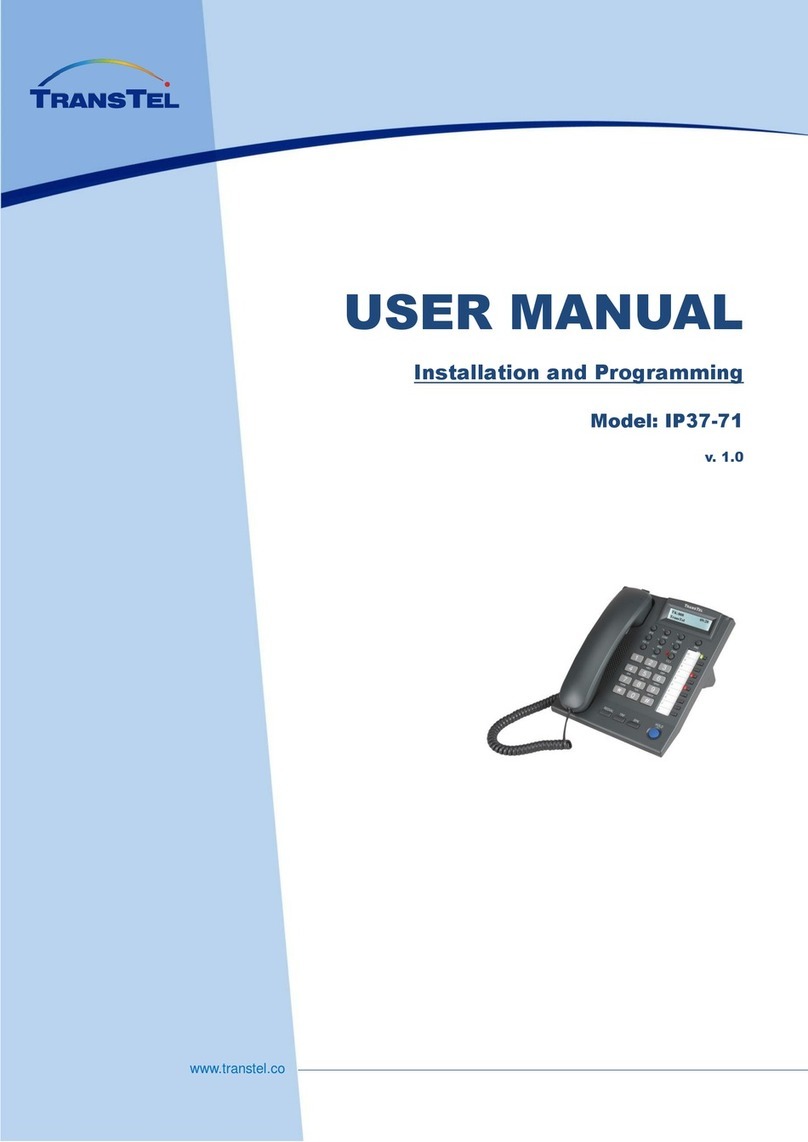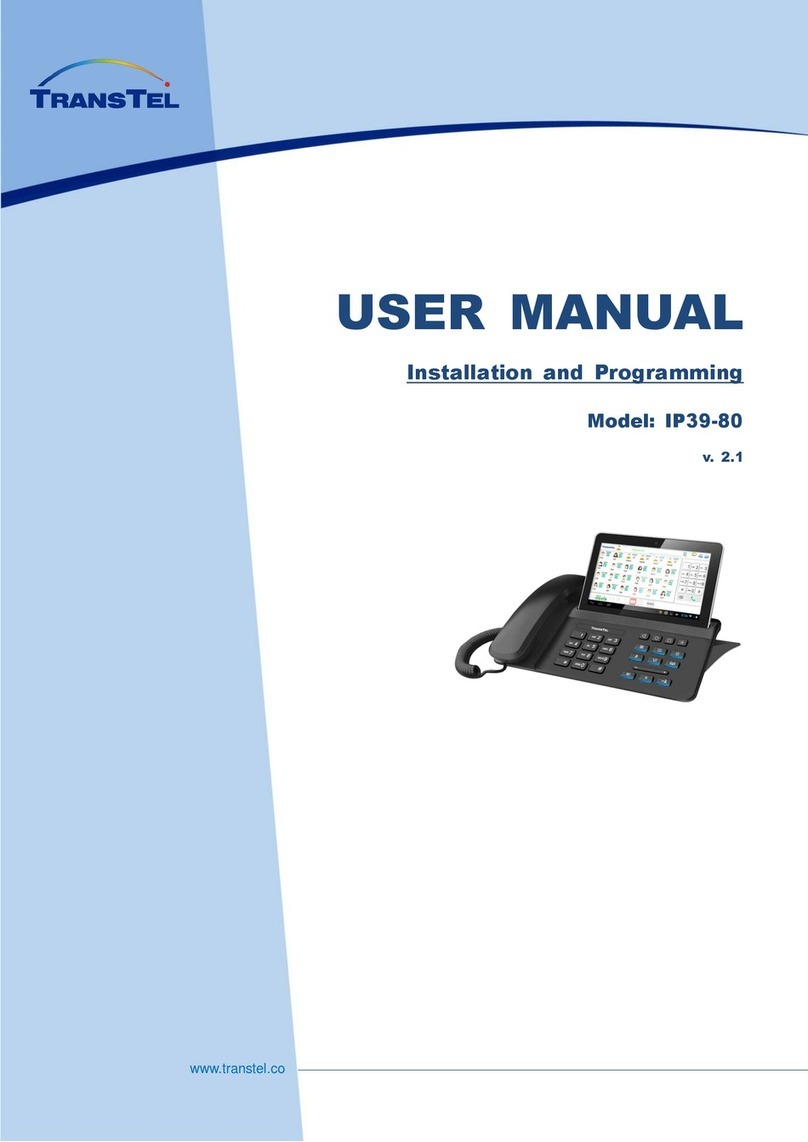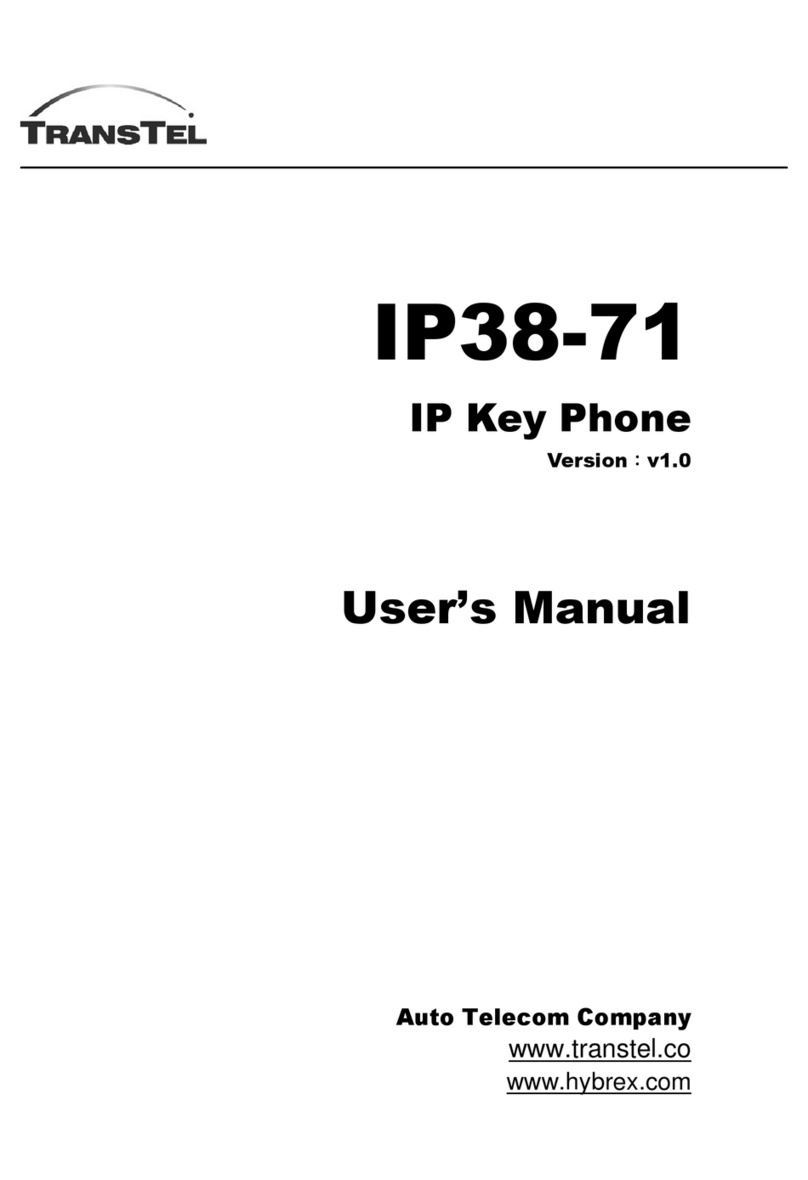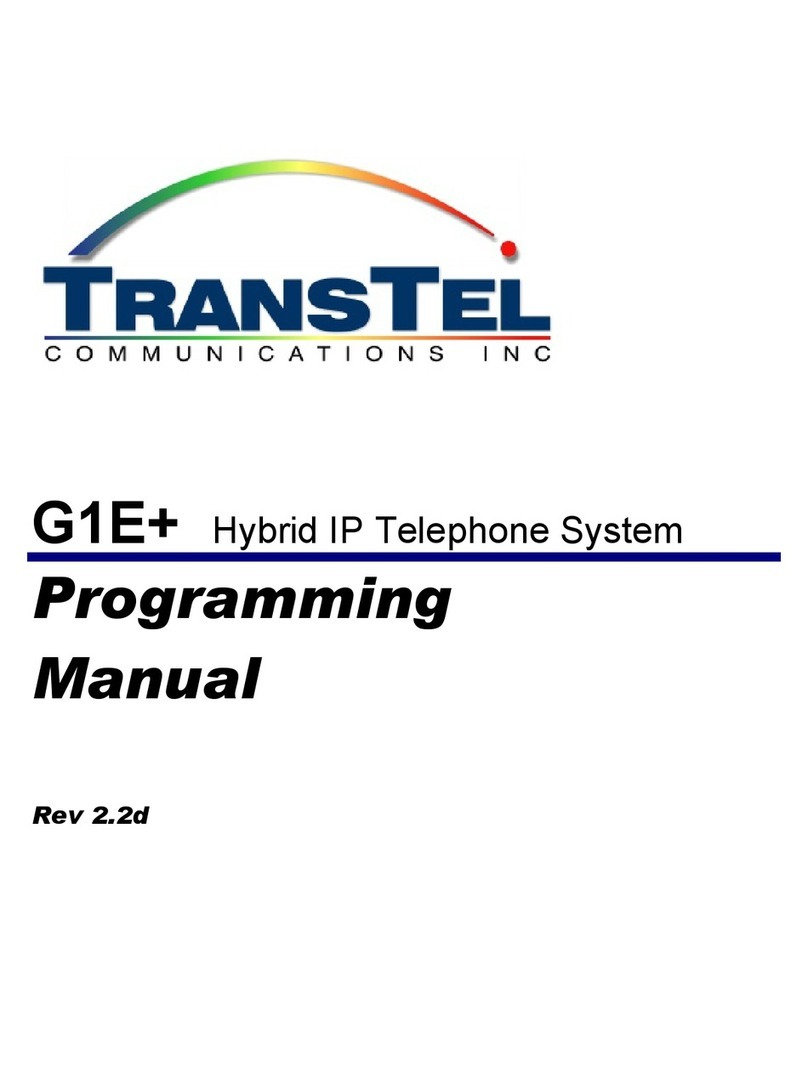TO MAKE INTERCOM / OUTGOING CALLS
To make an intercom call or an outgoing call:
Manual Mode
1. Press the [Answer] button on the headset.
2. Press Extension Number or dial External number
3. To End Call press [Answer] button on headset
Auto Mode
Press Extension number or dial External number
To End Call press SPK button on DK2-DB Phone
GENERAL OPERATION
To Adjust Speaker Volume during a Call
You can adjust the speaker volume during a call by
pressing the volume control buttons on the side of the Ear
and or the volume control keys on the DK2-DB phone
according to your preference.
Operation Range
The TransTel DK2-DB Blue Tooth Interface is a very low
power radio communication device. The radio
communication range between the DK2-DB and the
Headset is approximately 30 feet. Please keep both units
within this range for best communication performance.
EAR PIECE SETUP
Most headsets will allow you to wear the headset on your
right or left per your preference. Please consult your Blue
Tooth Headset user guide for the setup required.
MAINTAINANCE
As high temperature will shorten the battery life, please do
not leave your Headset in an environment with
temperatures over 140ºF or in direct sunlight.
Keep your Headset away from moisture.
To clean, use soft cloth with mild liquid soap to clean the
exterior of your Cordless Headset and phone. DO NOT
use abrasive chemical detergent or material to clean the
Headset.
DO not attempt to pry open the cover of your Cordless
Headset or change the batteries. Seek assistance from
an AUTHORIZED TransTel dealer near you.
TRANSTEL DESIGNS AND MANUFACTURES A SPECIAL
INTERFACE CARD IN COMPLIANCE WITH THE BLUE
TOOTH SPECIFICATION. THIS DESIGN IS COMPATIBLE
WITH HEADSETS AVAILABLE THROUGH YOUR LOCAL
DEALER OR GENERALLY AVAILABLE AT MANY RETAIL
OUTLETS. WE RECOMMENDTHE USE OF HEADSETS
WE HAVE TESTED FOR COMPATABILITY AS LISTED
WITHIN THIS USER GUIDE. WARRANTY AND
PERFORMANCE OF THE HEADSET YOU CHOOSE
SHALL BE THAT OF THE RESPECTIVE
MANUFACTURER.
HEADSET SPECIFICATIONS
Frequency 2.400~2.4835GHz
Security 128 Bit
Technology Type Blue Tooth
Auto channel hopping Yes
Working range Up to 30 feet
Talk time 4 hours (headset dependant)
Blue Tooth Version 1.2
.
!"# $"%%&'
()*+ ,
For DK2-DB telephone sets
equipped with a blue tooth wireless
interface card