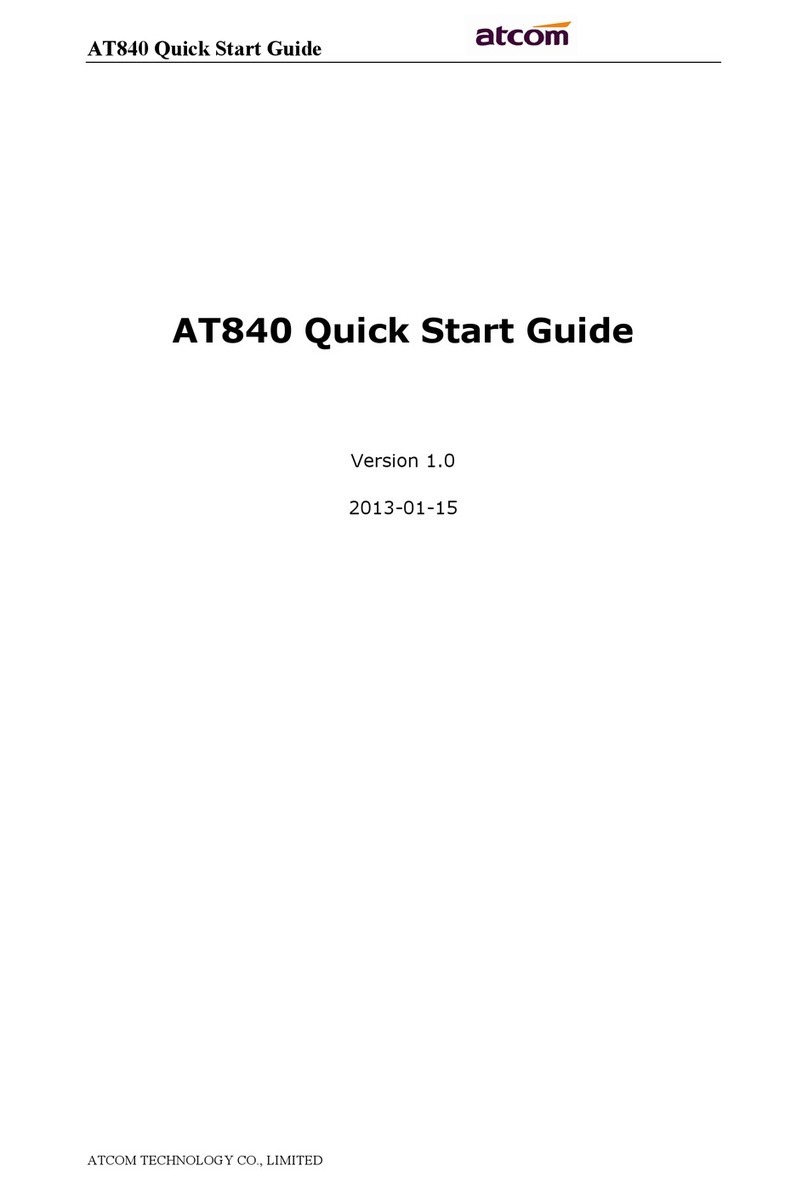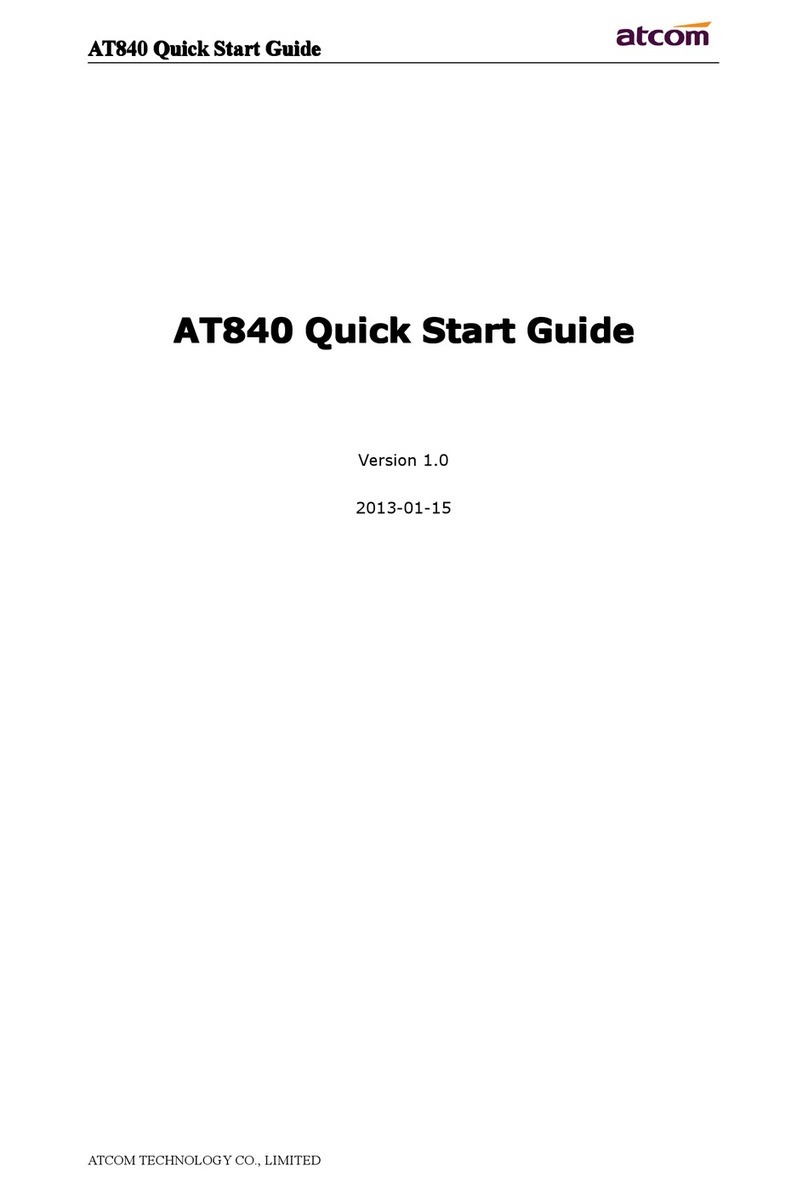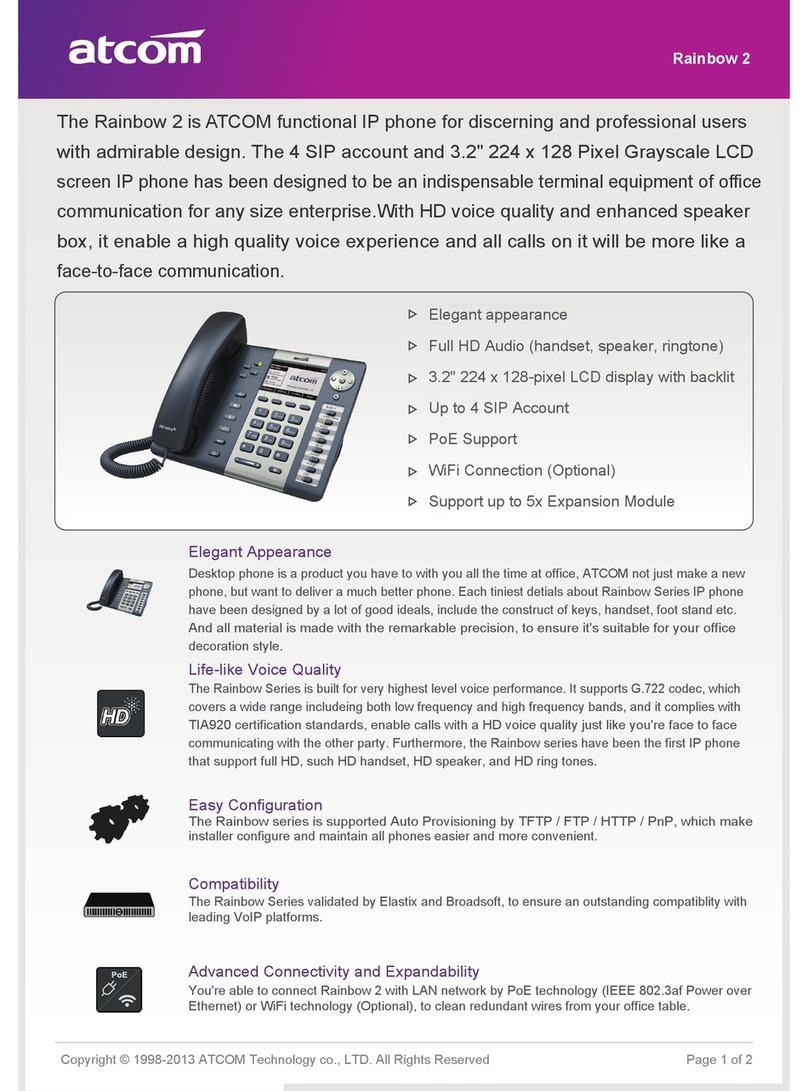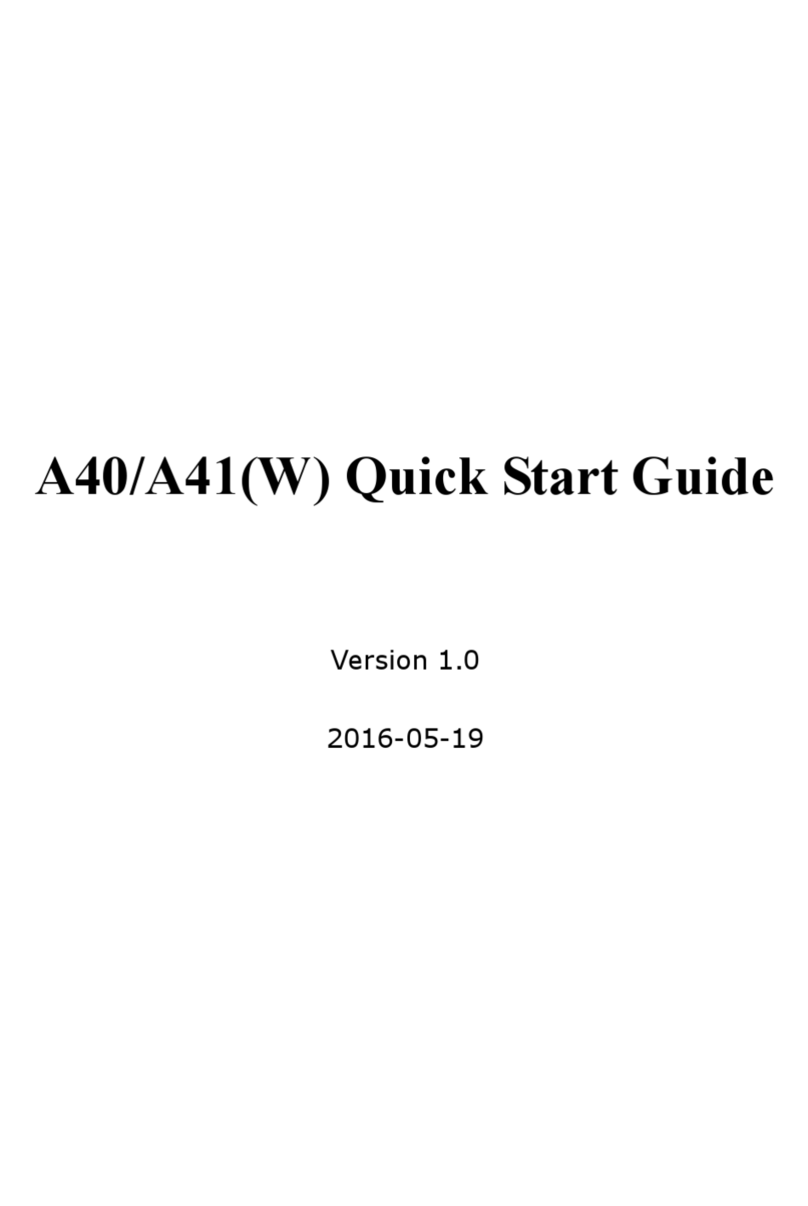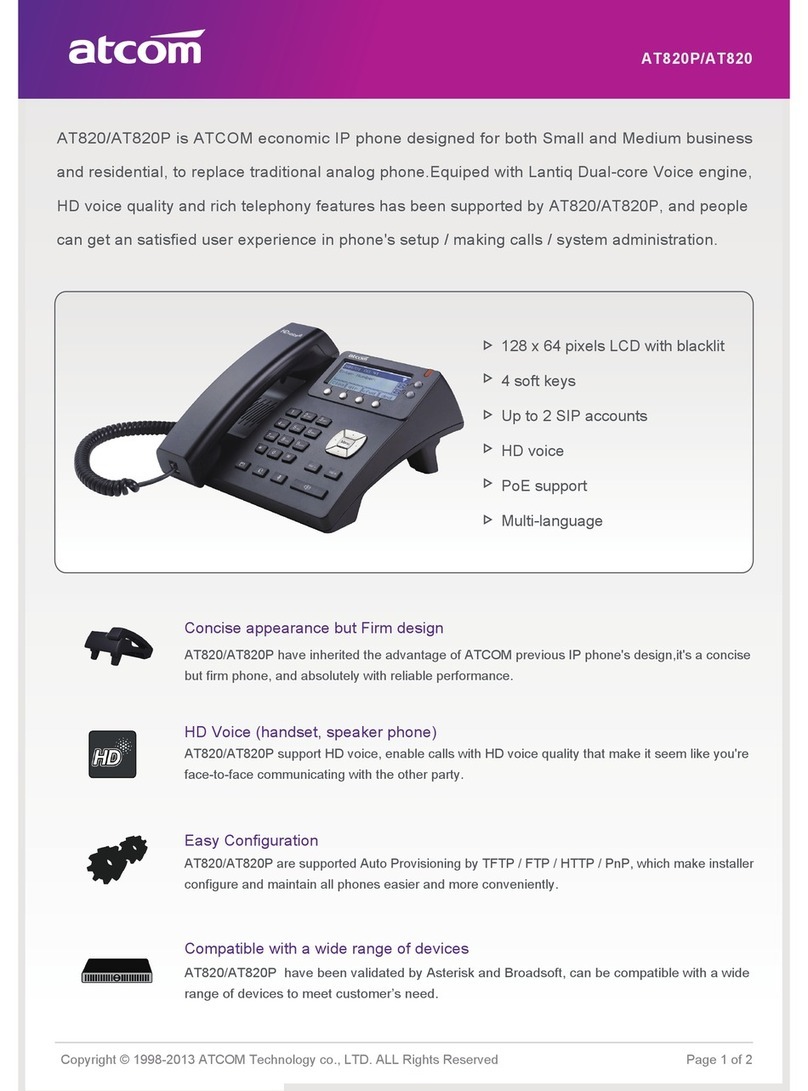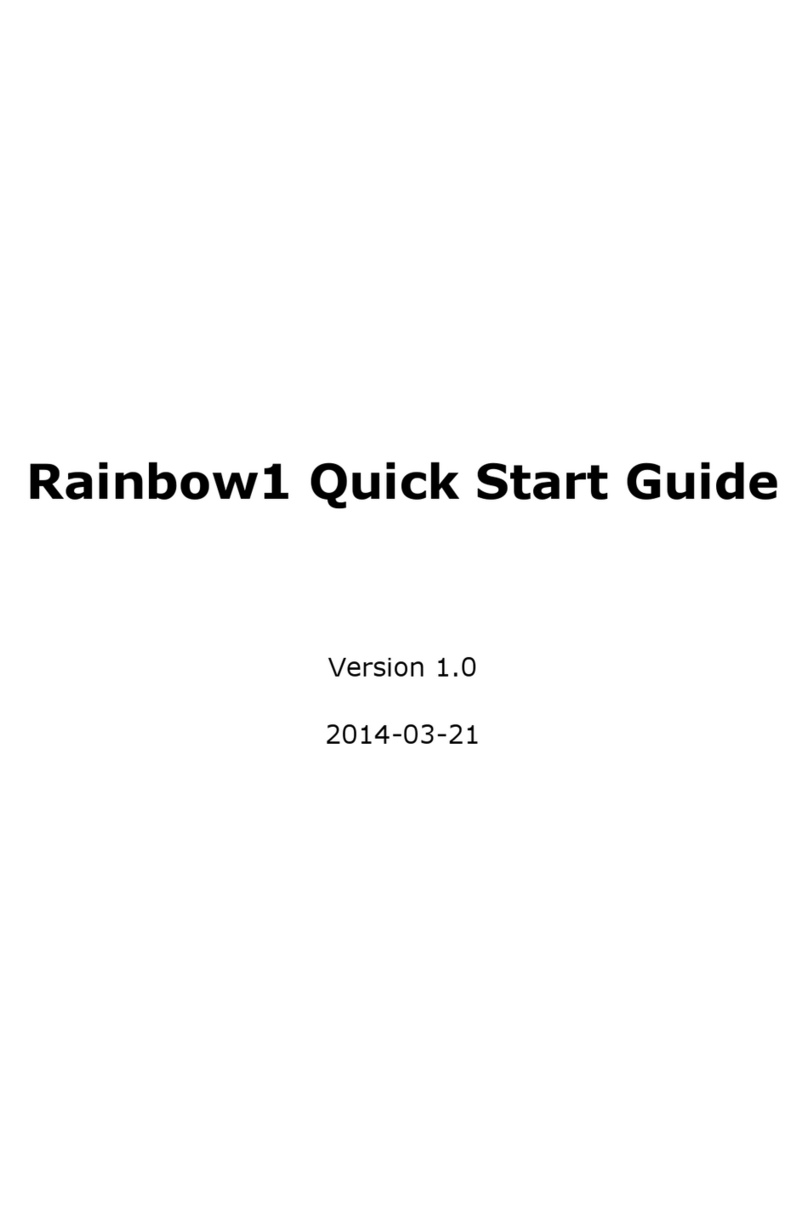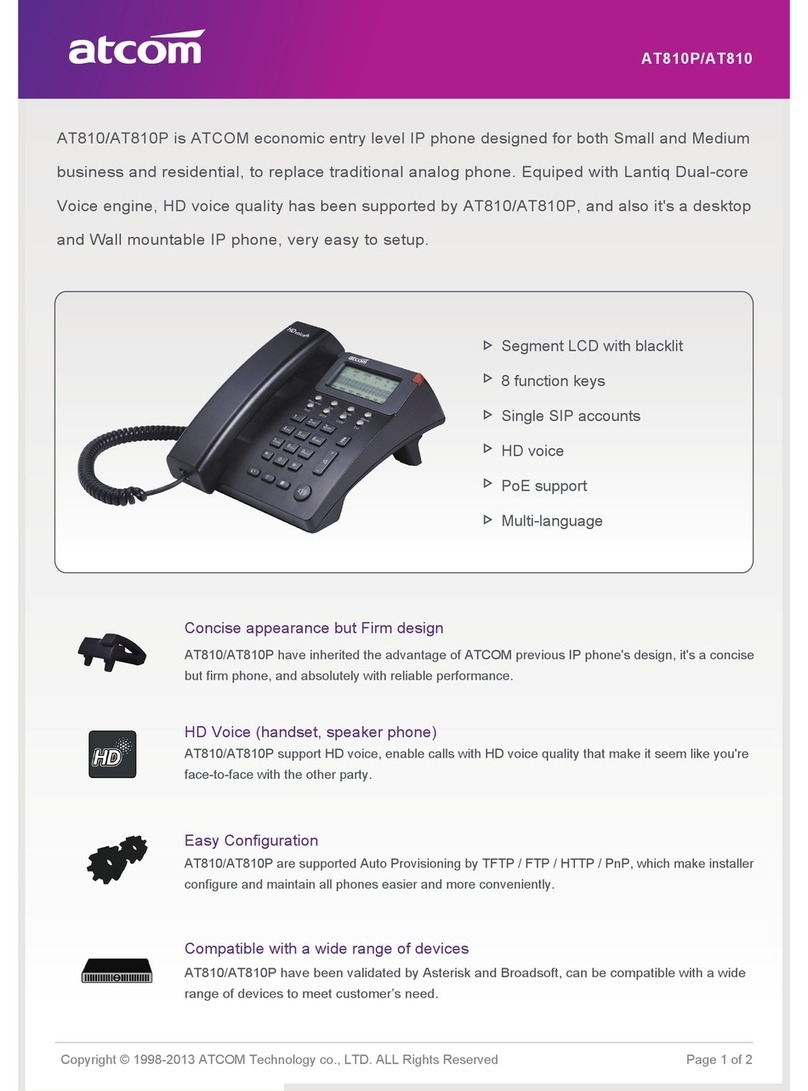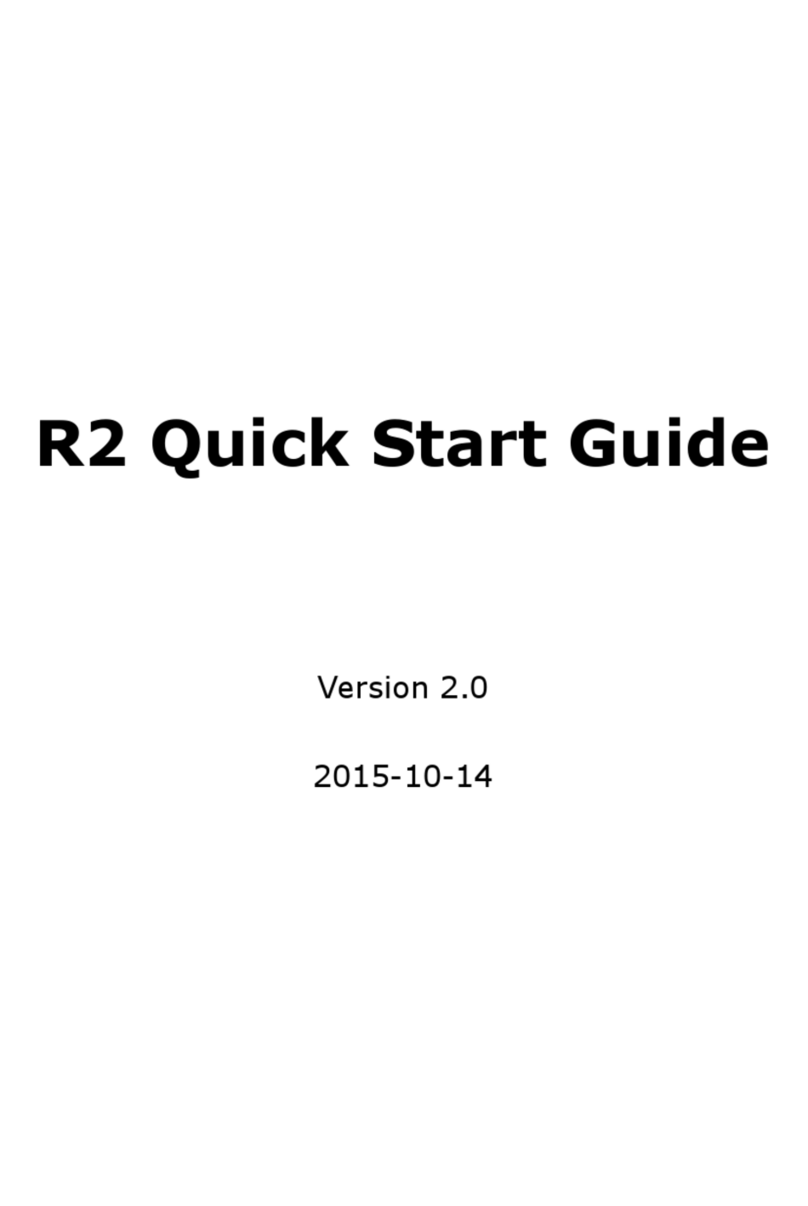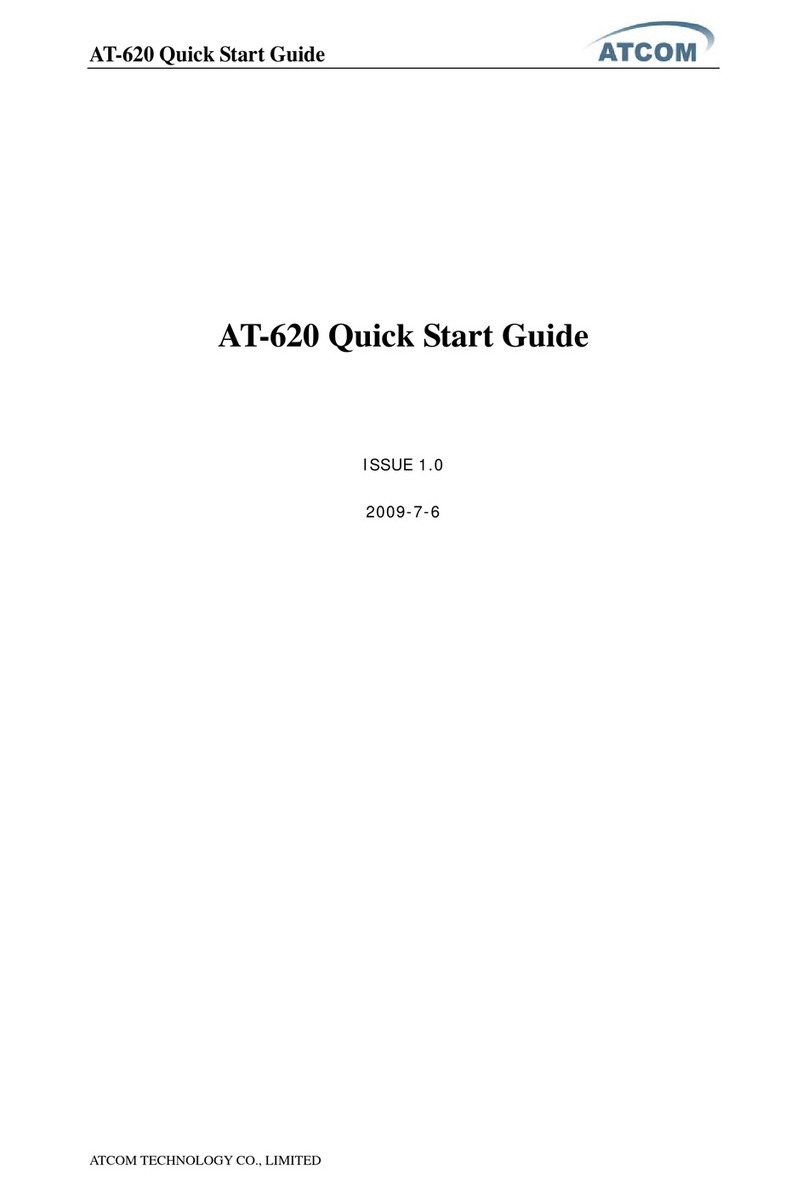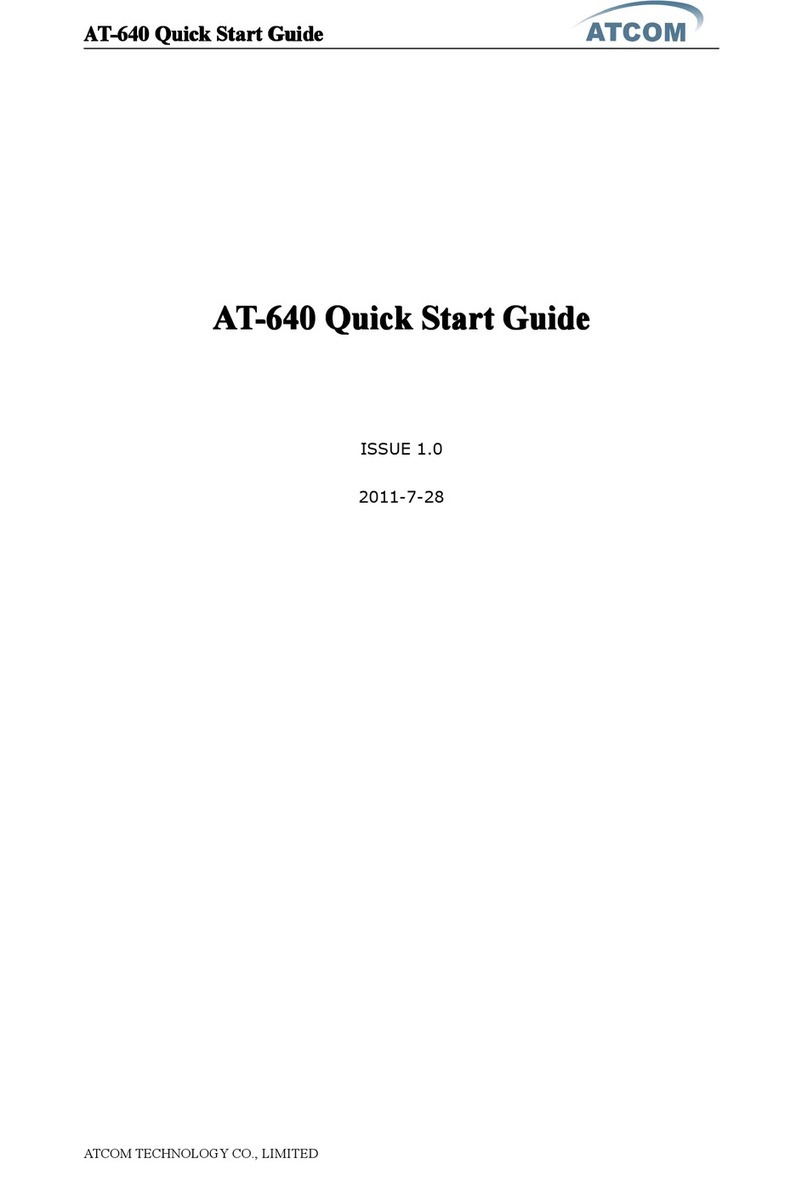3
13 vport...................................................................... ..................................26
14 Click to dial...............................................................................................26
15 SMS function........................................................................................... 27
16 Default Password.....................................................................................28
17 Check the Phone’s IP...............................................................................28
7th Web settings............................................................................28
1 Current state............................................................................................29
2 Network....................................................................................................29
2.1. Wan Config.................................................................................................29
2.2. LAN Config..................................................................................................32
3 VoIP..............................................................................................................32
3.1. SIP1/SIP2/SIP3/SIP4.................................................................................33
3.2. Iax2 Config..................................................................................................37
4 Advanced.................................................................................................... 38
4.1. DHCP Server............................................................................................. 38
4.2. NAT............................................................................................................39
4.3. Net Service.................................................................................................43
4.4. Firewall.......................................................................................................43
4.5. Qos.............................................................................................................45
4.6. Digital Map.................................................................................................46
4.7. Stun............................................................................................................47
4.8. Call Service................................................................................................48
4.9. MMI Filter................................................................................................... 50
4.10. Audio Settings.............................................................................................50
4.11. VPN.............................................................................................................52
5 Dial Peer.......................................................................................................53
6 Config Manage.............................................................................................55
7 Update..........................................................................................................56
7.1. Web Update................................................................................................56
7.2. FTP/TFTP Update......................................................................................56
7.3. Auto Provisioning........................................................................................57
8 System Manage...........................................................................................58
8.1. Account Manage........................................................................................58