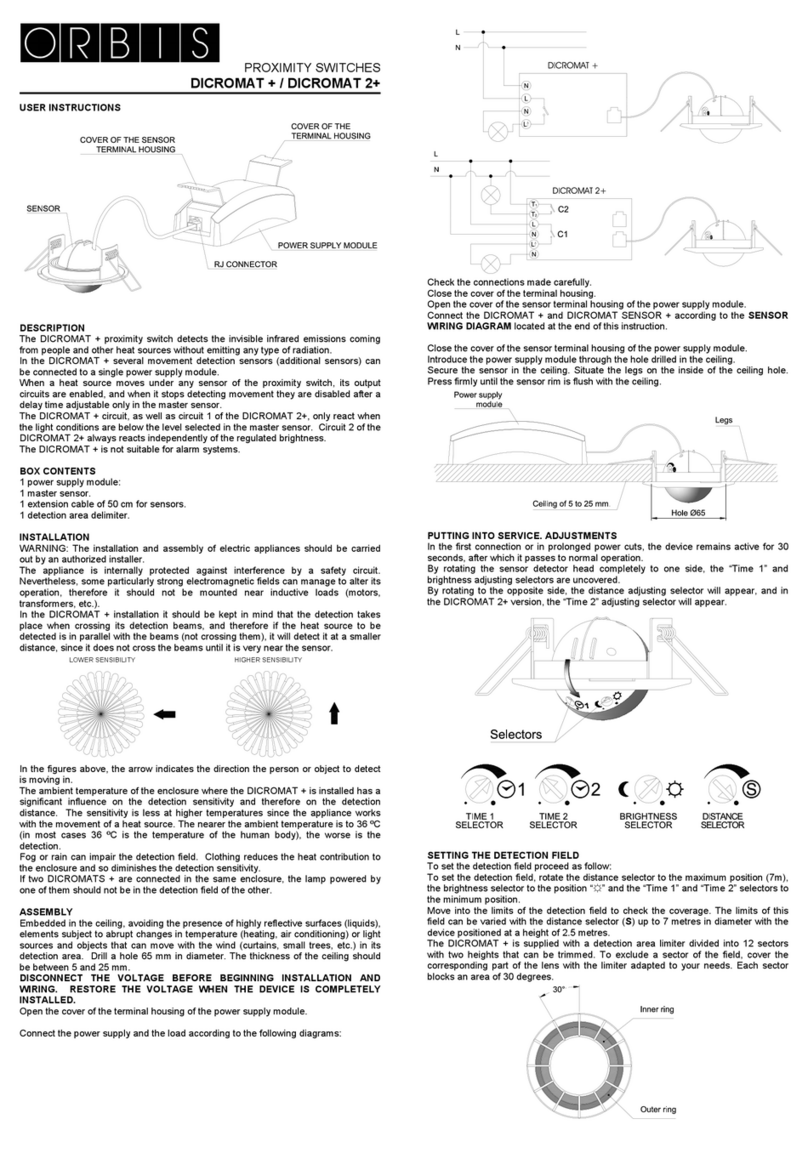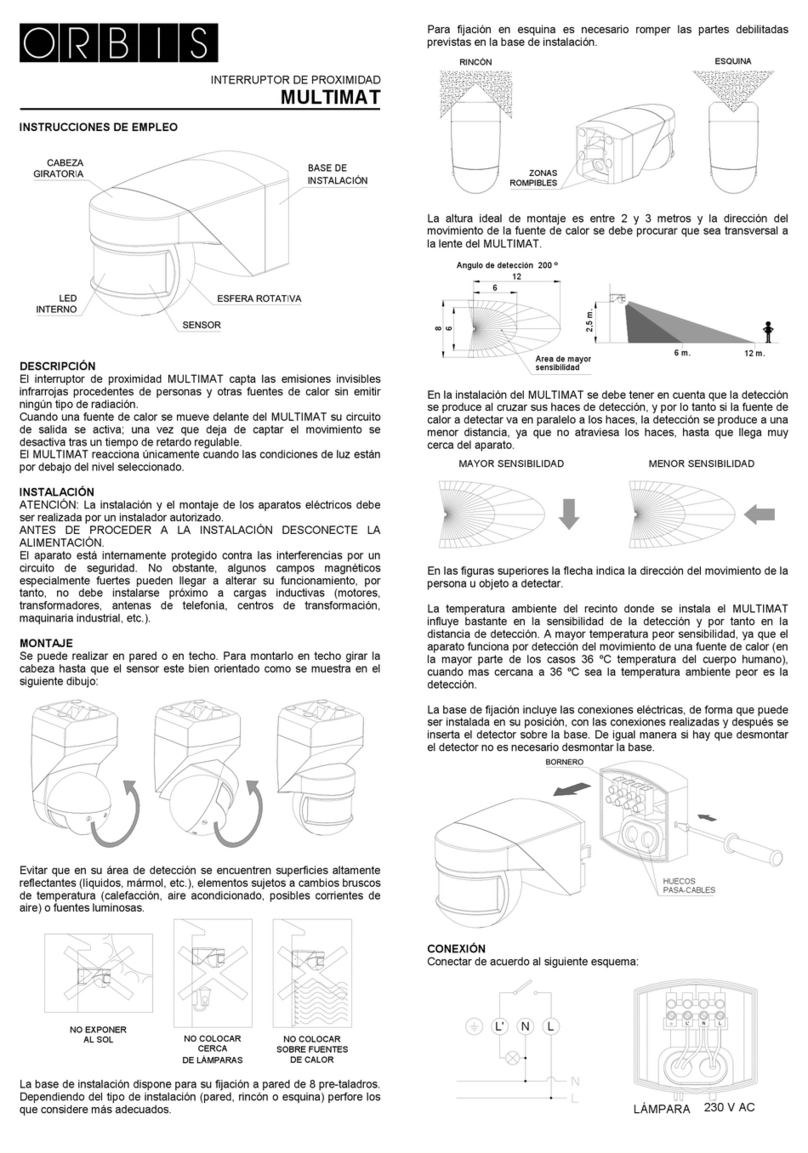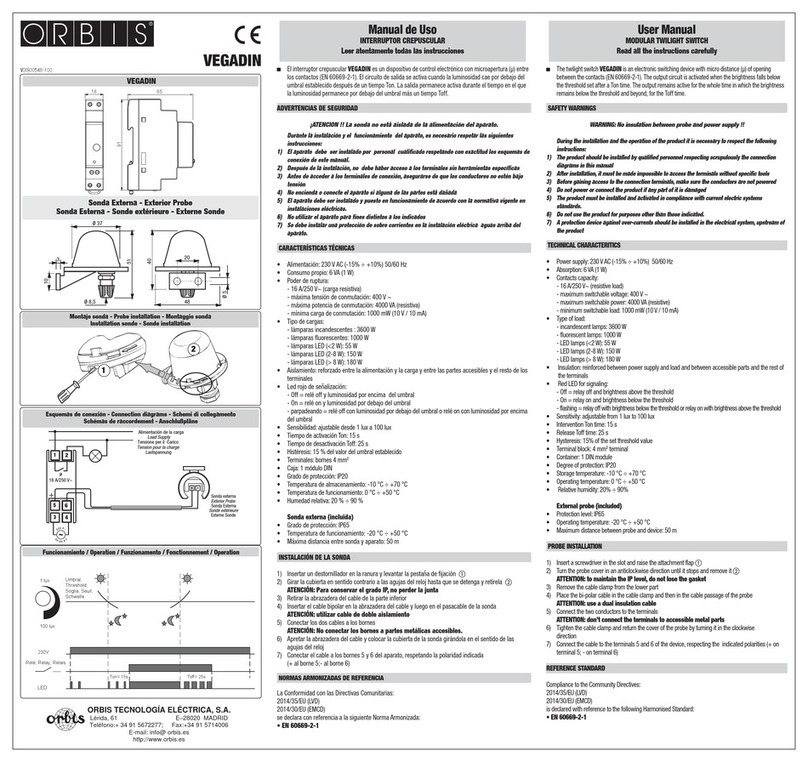ASTRONOMIC TIME SWITCH
ASTRO NOVA CITY
INSTRUCTIONS FOR USE
DESCRIPTION
The ASTRO NOVA CITY is a time switch designed to control luminous loads in
function of dawn and dusk rimes. It includes a program that automatically adjusts
the dawn lighting-up and dusk switching-off times, without any need for
maintenance. The geographic position location is made by selecting the closest
city to your location from a list of the most important cities in your country.
Its small size of only two modules makes it ideal for installation on boards with little
available space. The unit includes 22 memory spaces in two independent circuits
that can be programmed in an astronomic manner or with fixed times.
INSTALLATION
WARNING: The assembly and installation of the electric apparatus must be
carried out by an authorised installer.
THE ELECTRIC PAOER MUST BE SWITCHED OFF BEFORE COMMENCING
INSTALLATION.
The unit is internally protected against interference by a security circuit. However,
certain especially strong fields could affect correct operation. Interference can be
avoided if the following installation rules are followed:
- The unit must not be installed close to inductive loads
(motors, transformers and contactors etc )
- It is recommended that a separate power line be employed
(fitted with a mains filter if necessary).
- Inductive loads must be fitted with interference suppressors (MOVs, RC filters).
If the time switch is used with other devices in an installation, it will be necessary
to verify that the overall assembly does not generate any parasitic interference.
INSTALLATION: Electronic control device, independently installed in a distribution
cabinet, fitted with 35-mm symmetric profile in accordance with EN 60715 (DIN
rail).
CONNECTION: In accordance with the wiring drawing
PUTTING INTO SERVICE AND INSTALLATION
All programming sections comply with the following rules:
- The data to be modified s identified by flashing.i
- Each press of the Δand ∇keys increases or decreases the flashing data. If it is
maintained pressed, the increase/decrease speed becomes five units per second.
- After the last data item, confirmation is given by OK or, if no key is pressed within
one minute, the unit returns to normal operation: the screen displays the current
time and the C1 and C2 circuit status.
The dawn and dusk times can be displayed in normal mode by pressing “C”, which
shows AST screen, together with current dawn and dusk times.
To install the ASTRO NOVA CITY as an astronomic time switch, it is only
necessary to enter the ZONE MENU, pressing the OK key and selecting the city
closest to the installation and confirm with OK: The CORR screen displays: NO
and the dawn and dusk times (automatically changes from one to another every
five seconds) corresponding to the selected zone. if no corrections are to be
performed, confirm with OK and the switch is programmed with the two circuits
operating in astronomic mode.
SELECTING LANUGUAGE
Pressing OK enters MENU and with the Δand ∇keys select LANGUAGE,
confirming with OK. The Δand ∇keys are used to select the desired language,
confirming with OK and returning to the main screen.
ZONE ASSIGNMENT
Pressing OK enters the ZONE MENU, pressing it again enters the city list, the Δ
and ∇keys are used to select the closest city to the installation zone. Confirm with
OK and the screen displays CORR. NO and the dawn and dusk rimes
alternatively. If the displayed dusk (switch-on) and/or dawn (switch-off) times are to
be modified, "YES” is selected with the Δand ∇keys, pressing OK to confirm,
dawn correction is entered and the screen displays CORR. DAWN, the dawn time
and 0:00 in the lower section, which indicates the correction time. Using the Δand
∇keys the value is modified increasing or decreasing it up to three hours. Confirm
with OK to display CORR. DUSK and the dusk time, the operation is repeated,
confirmed with OK and returning to the main screen.
MENU
ON
OFF
03 9612 24
15 18 21
C1 C2
C2C1
1
2
3
4
5
6
7
OKC
C1 circuit status
Day of the week
indicator
Current time
Summer time Winter time
12-hour
time format
Permanet
channel indicator
C2 circuit status
Vacations or
holiday program
Time scale
Decrease or move up menu /
C1 manual operation
Go back
Confirm screen option /
Access menu
Decrease or move down menu /
C2 manual operation
Screen
PREDEFINED PARAMETERS
The time switch leaves the factory programmed in the country language, set to the
official country date and time, with the zone set to the first alphabetical city to the
list, and 4 pre-established programs.
Program 01: C1 ON DUSK for all days of the week
Program 02: C1 OFF DAWN for all days of the week
Program 03: C2 ON DUSK for all days of the week
Program 04: C2 OFF DAWN for all days of the week
P1
P3 P2
P4
on
PREDEFINED
OPERATIONS
DUSK DAWN
Night period
off C1
C2
These programs remain in memory even if a reset is performed.
If any of these programs is not suitable, it can be modified or deleted by pressing
OK and entering the ZONE MENU, selecting PROGRAM MENU with the Δand ∇
keys and pressing OK again to display PROG 01. The program to be modified or
deleted in selected with the Δand ∇keys and OK is pressed. The program
number is displayed onscreen with ENTER (example: PROG:02 ENTER). Again
with the Δand ∇keys ENTER is selected if the program is to be modified or
DELETE if it is to be eliminated. If ENTER has been selected, the program to be
modified will be displayed. The Δand ∇keys are used to modify and OK to
confirm. If DELETE is selected, once the program has appeared onscreen, OK is
pressed and the program is deleted.
SETTING THE TIME
Pressing OK enters the ZONE MENU and the Δand ∇keys are used to select
DATE MENU, confirmed with OK to enter YEAR DATE with the year digits flashing
on the screen and the Δand ∇keys are used to change the year value with OK
confirming the entered digits. The MONTH, DAY, DAY OF THE WEEK, TIME and
MINUTES are similarly entered, confirming with OK to enter in ZONE.
CHANGING THE GEOGRAPHIC ZONE
If, once the unit is programmed we wish to change the zone, the dawn or dusk
times, ZONE MENU is entered again and the necessary parameters are changed
in the same way as in the Zone Assignment section.
PROGRAMMING
In normal mode press the OK key to access the ZONE MENU and select
PROGRAM MENU with the Δand ∇keys. OK is pressed and PROGRAM PROG
01 is displayed onscreen, if an operation is to be programmed in this program
press OK to display PROG 01 ENTER, press OK again and select the circuit and
the operation to be executed from: C1 ON, C1 OFF, C2 ON and C2 OFF. Confirm
the selection with OK and select the operation type, which may be: Fixed time,
Dawn (DAWN) astronomic time or Dusk (DUSK) astronomic time.
FIXED TIME OPERATION
If fixed time is selected, press OK and enter the hour and minutes, day or days of
the week information in those desired accepting or not, day by day, in those for
which the operation is to be performed, confirming with OK. If, when confirming the
day of the week with the OK key, this is maintained pressed, the operation will be
selected as a holiday, the word HOLIDAYS is displayed onscreen, together with
the symbol “ ···· ” and confirm with OK, the screen will display PROGRAM PROG
02.
123N
L
456
C1
C2
ASTRONOMIC OPERATION
Once the circuit is selected, together with the operation between C1 ON, C1 OFF,
C2 ON and C2 OFF, the type of operation to choose is displayed. The dawn
(DAWN) or dusk (DUSK) operation that is to be performed is selected and the
screen displays the possibility to correct the time for the displayed dawn or dusk
time. If we agree with the screen display the correction is left at zero and the hours
and minutes are confirmed with OK. If it is to corrected by more or less, the
correction time is entered in hours and minutes (up to ± 9 hours and 59 minutes),
automatically displaying the time at which the operation is to be performed, confirm
with OK then select the day or days of the week on which this operation is to be
carried out.
If, on confirming the last day of the week with the OK key, this is maintained
pressed, the operation will be selected as a holiday, the word HOLIDAYS is
displayed onscreen, together with the symbol “ ”.
WARNING: If an operation is programmed on a holiday, the HOLIDAYS
program cannot be used and is removed from the menu remaining as a
HOLIDAY period.
If astronomic (dawn - dusk) operations are programmed in the same circuit and
fixed time, they could overlap since astronomic operations move forward and
backward during the year and could lead to incorrect operations.
For example: A shop window lights are to be switched on at nightfall (astronomic
operation) and are to be switched off again at 21:30 (fixed time operation). Since
the astronomic switch-on operation is moved forward during summer, there will be
a time when dusk will fall after 21:30 and the switch-on will occur after the
programmed switch-off time so that no actual switch-off will occur and the lights
will remain on until another switch-off command.