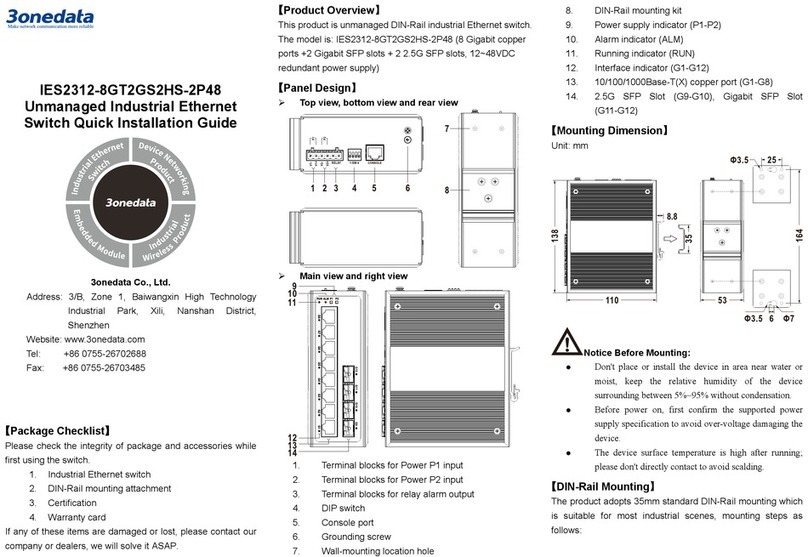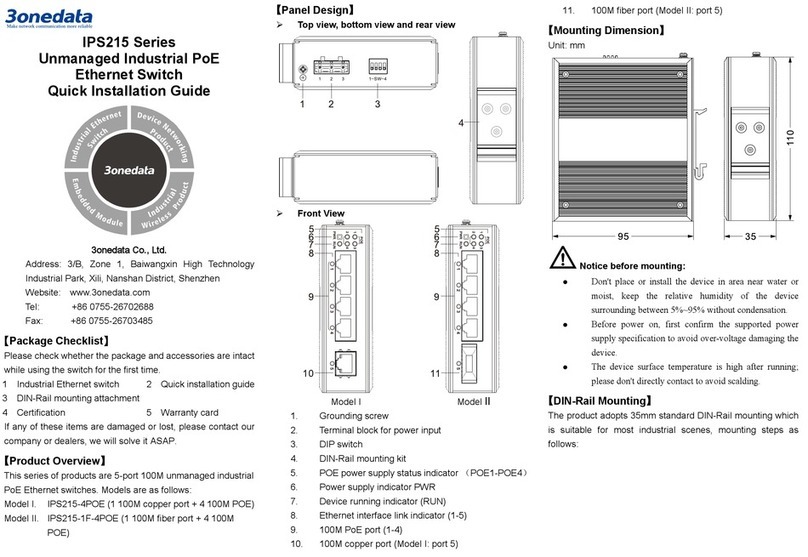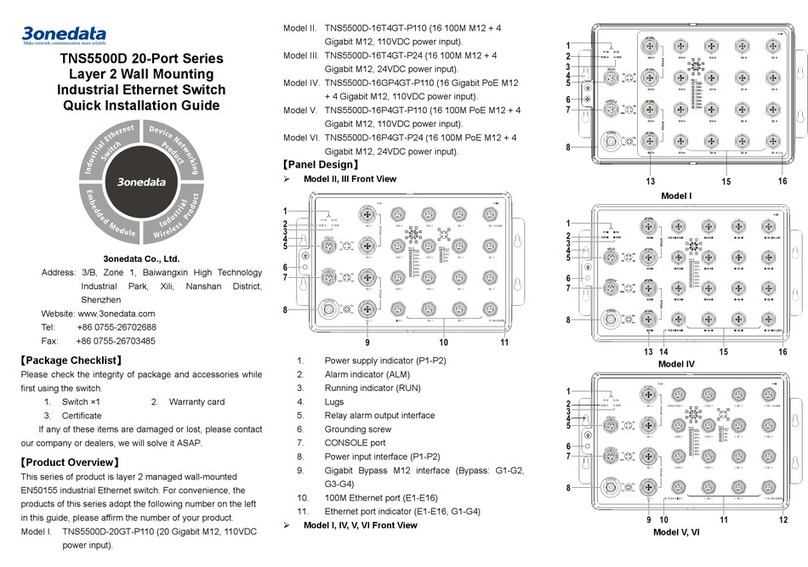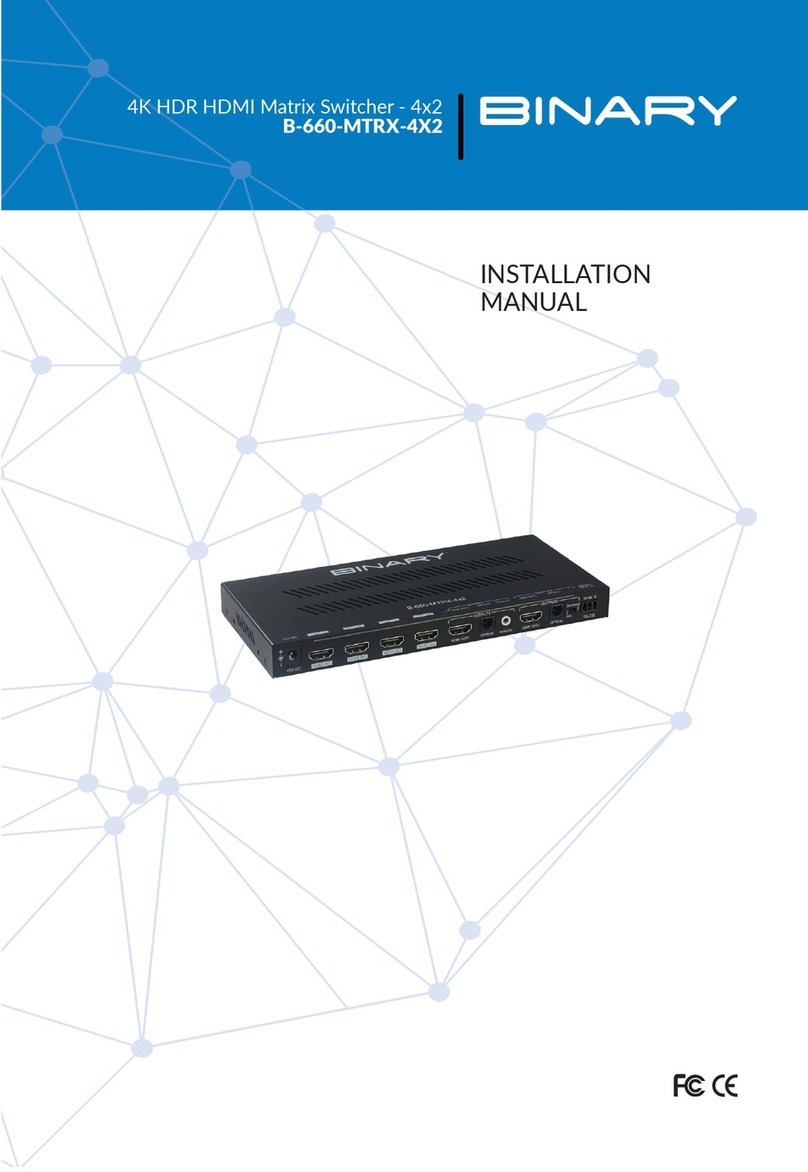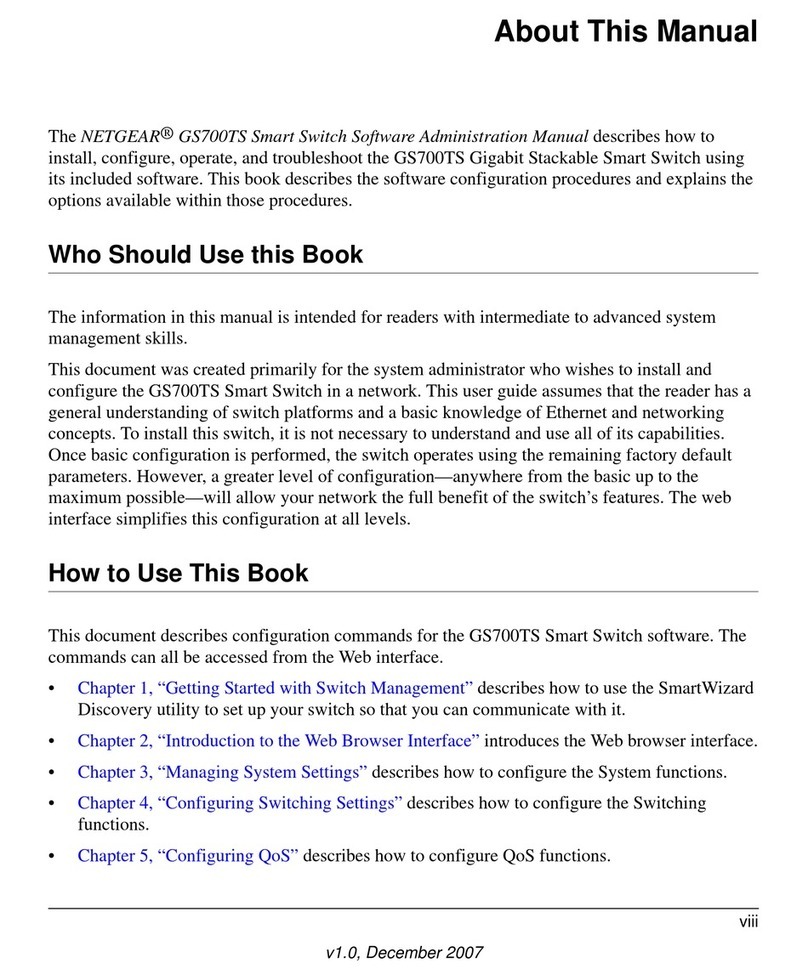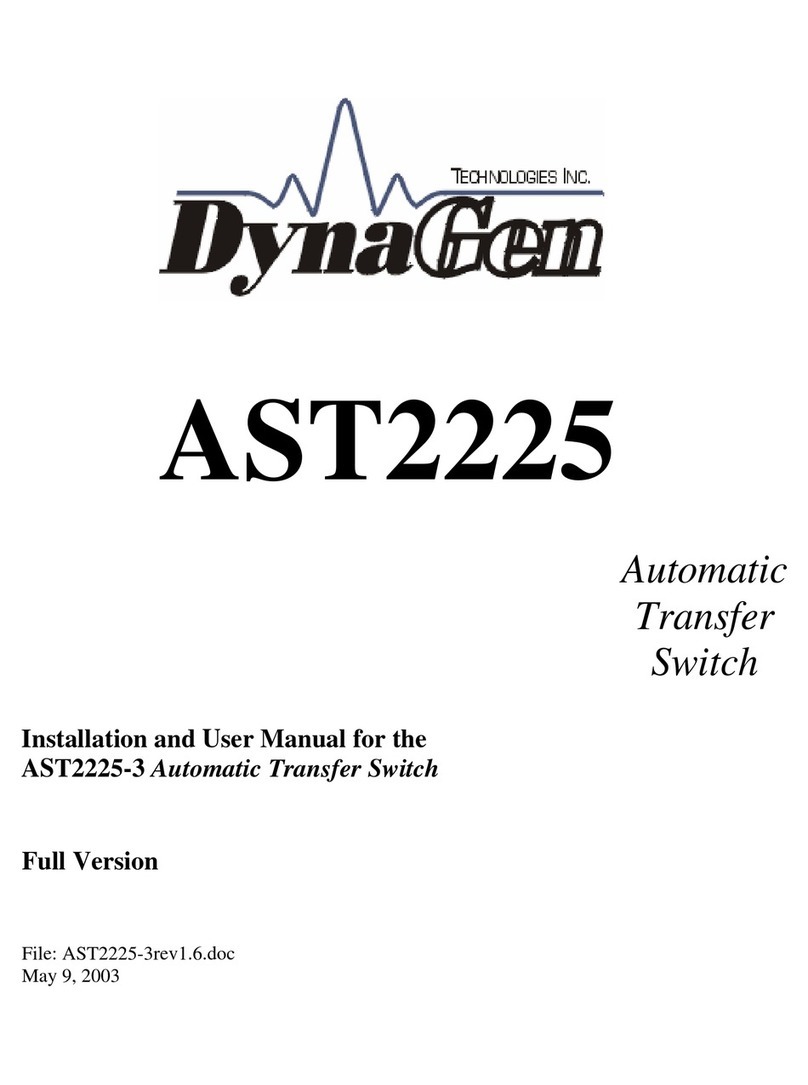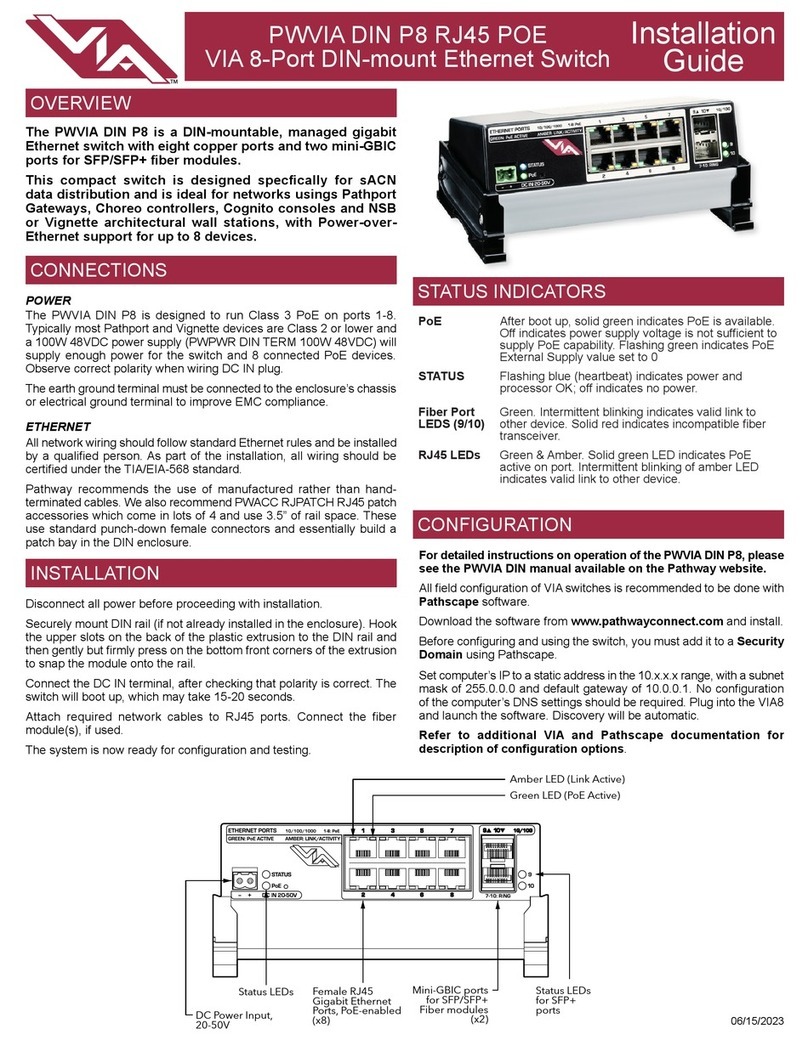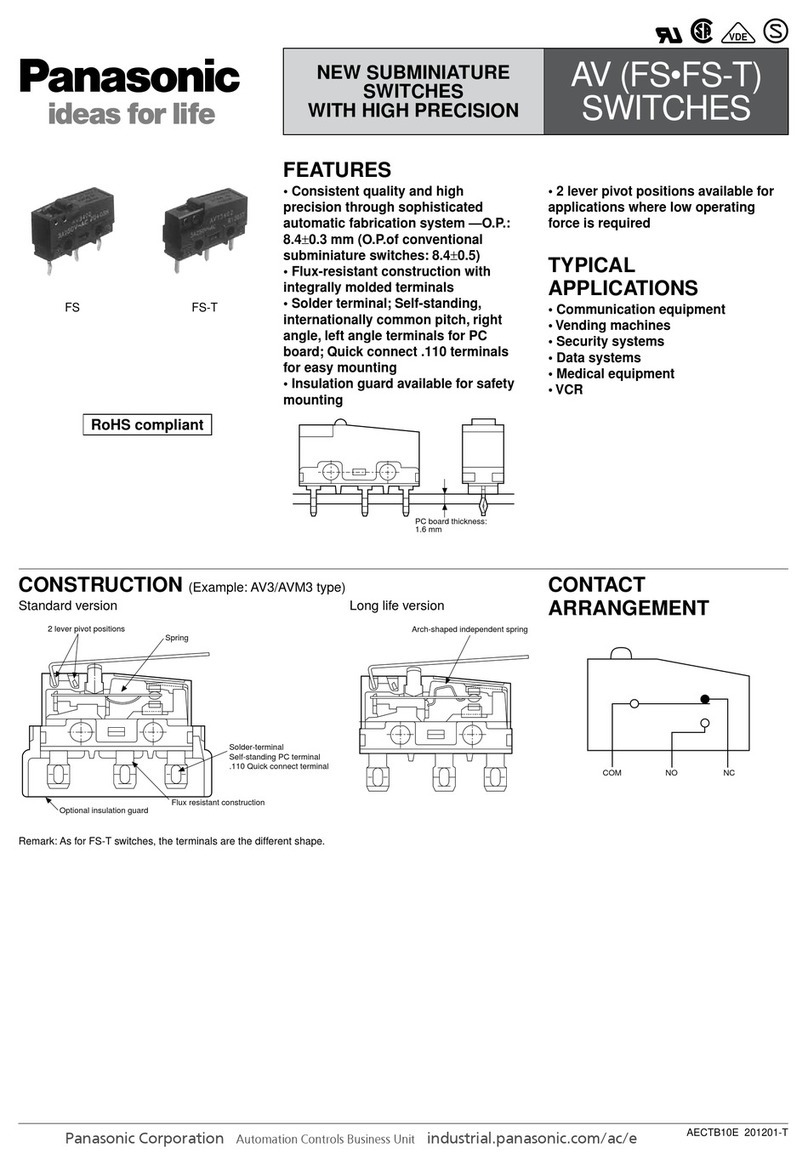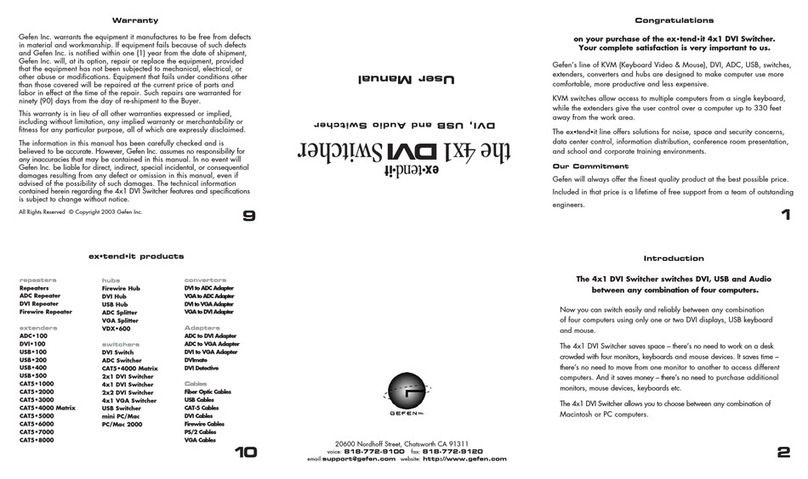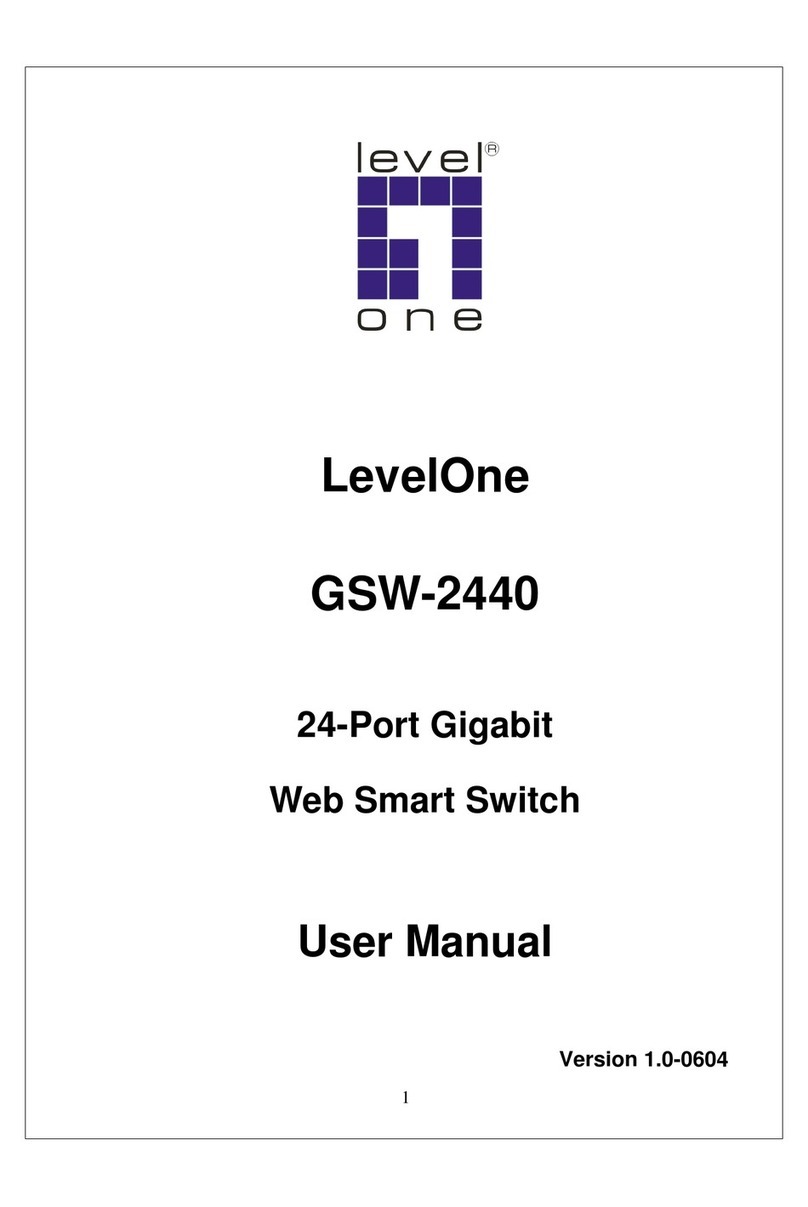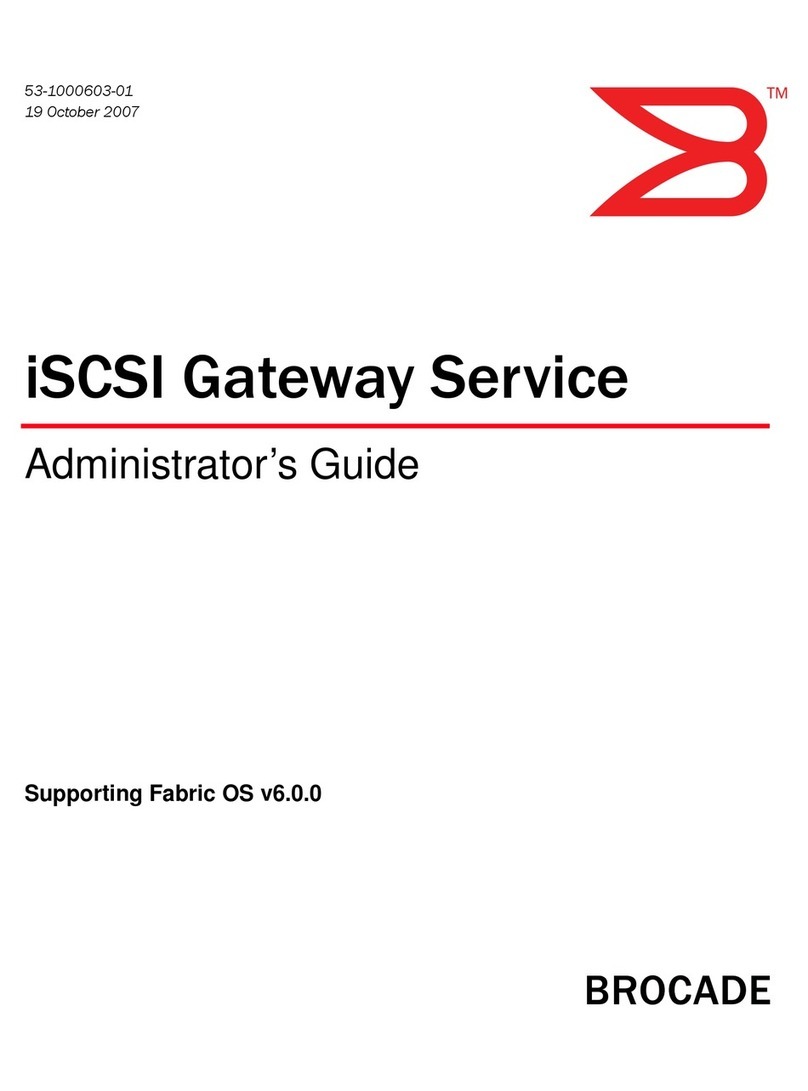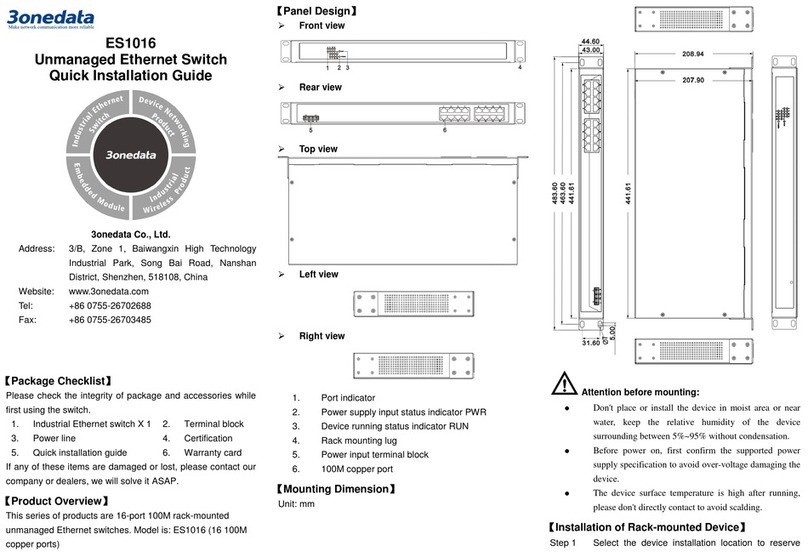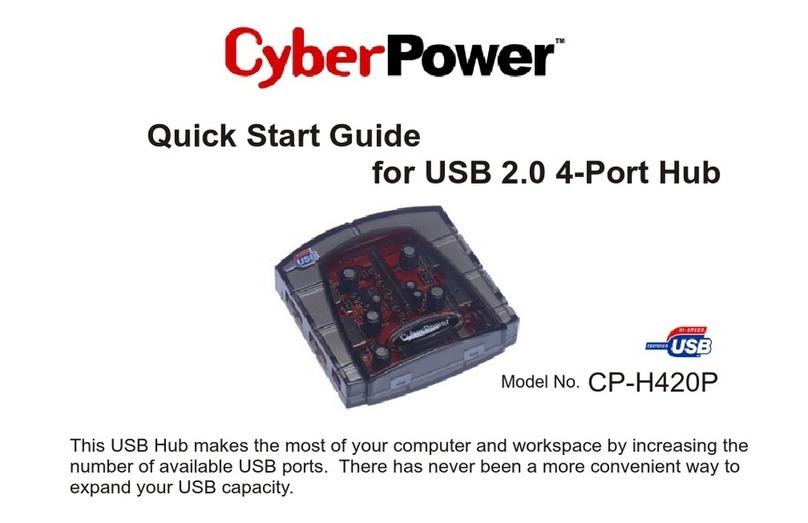alarm output, the relay occupies 2 pins, pin definition are
shown as above. R1 and R2 are a group of normally open
contacts of the device alarm relay, which is open in normal
no-alarm state and closed when any alarm information
appears. For example, they are closed when powered off, and
send out alarm. The relay supports the output of DC power
supply alarm information or network abnormality alarm. It can
be connected to alarm light or alarm buzzer or other switching
value collecting devices, which can timely inform operators
when the alarm occurs.
Model III and Model IV
The Model III and IV device of this series provides
7-pin M23 interface, pin 5 and 7 are relay pins.
The relay is a group of normally open contacts,
which is open in normal no-alarm state and closed
when any alarm information occurs. For example, they are
closed when powered off, and send out alarm. The device
supports 1 relay alarm information output that can output
network abnormality alarm. It can be connected to alarm light
or alarm buzzer or other switching value collecting devices,
which can timely inform operators when the alarm occurs.
【Console Port Connection】
The device provides 1 program debugging port
based on RS232 serial port which can conduct
device CLI command management after
connecting to PC. The interface adopts RJ45 port, the pin
definition as follows:
【Communication Interface Connection】
100M M12 Interface
The Model I and III device provide 10/100Base-T( X)
interfaces, the interface type is M12 D-Coded 4-Pin
slot (female). The definitions of M12 pin are as
follows:
Pin No. Definition Description
1 TX+ Positive send data of 100M
Ethernet
2 RX+ Positive receive data of 100M
Ethernet
3 TX- Negative send data of 100M
Ethernet
4 RX- Negative receive data of 100M
Ethernet
Gigabit M12 interface
This device provides 10/100/1000Base-T(X)
interfaces, the interface type is M12 X-Coded
8-Pin slot (female). The definitions of M12 pin are
as follows:
Pin No. Definition Description
1 D0+ (DA+) Positive bi-directional data of
Gigabit Ethernet group 1
2 D0- (DA-) Negative bi-directional data of
Gigabit Ethernet group 1
3 D1+ (DB+) Positive bi-directional data of
Gigabit Ethernet group 2
4 D1- (DB-) Negative bi-directional data of
Gigabit Ethernet group 2
5 D3+ (DD+) Positive bi-directional data of
Gigabit Ethernet group 4
6 D3- (DD-) Negative bi-directional data of
Gigabit Ethernet group 4
7 D2- (DC-) Negative bi-directional data of
Gigabit Ethernet group 3
8 D2+ (DC+) Positive bi-directional data of
Gigabit Ethernet group 3
【Checking LED Indicator】
The device provides LED indicators to monitor its operating
status, which has simplified the overall troubleshooting
process. The function of each LED is described in the table
below:
P1/P2
P1/2 is connected and running normally
OFF P1/2 is disconnected and running
ALM
Power supply or port link has alarm
Power supply or port link has no alarm
RUN
ON The device is powering on or the device
OFF The device is powered off or the device
Blinking Blinking 1 time per
second, system is
running normally
LINK
ON
Ethernet port has established a valid
network connection
Blinking
Ethernet port is in an active network
status
OFF Ethernet port has not established valid
POE ON POE port is powering other PD devices
OFF
POE port is not powering other PD
devices
【Logging in to WEB Interface】
This device supports WEB management and configuration.
Computer can access the device via Ethernet interface. The
way of logging in to device’s configuration interface via IE
browser is shown as below:
Configure the IP addresses of computer and the
device to the same network segment, and the
network between them can be mutually accessed
Enter device’s IP address in the address bar of the
computer browser.
Enter device’s username and password in the login
window as shown below.