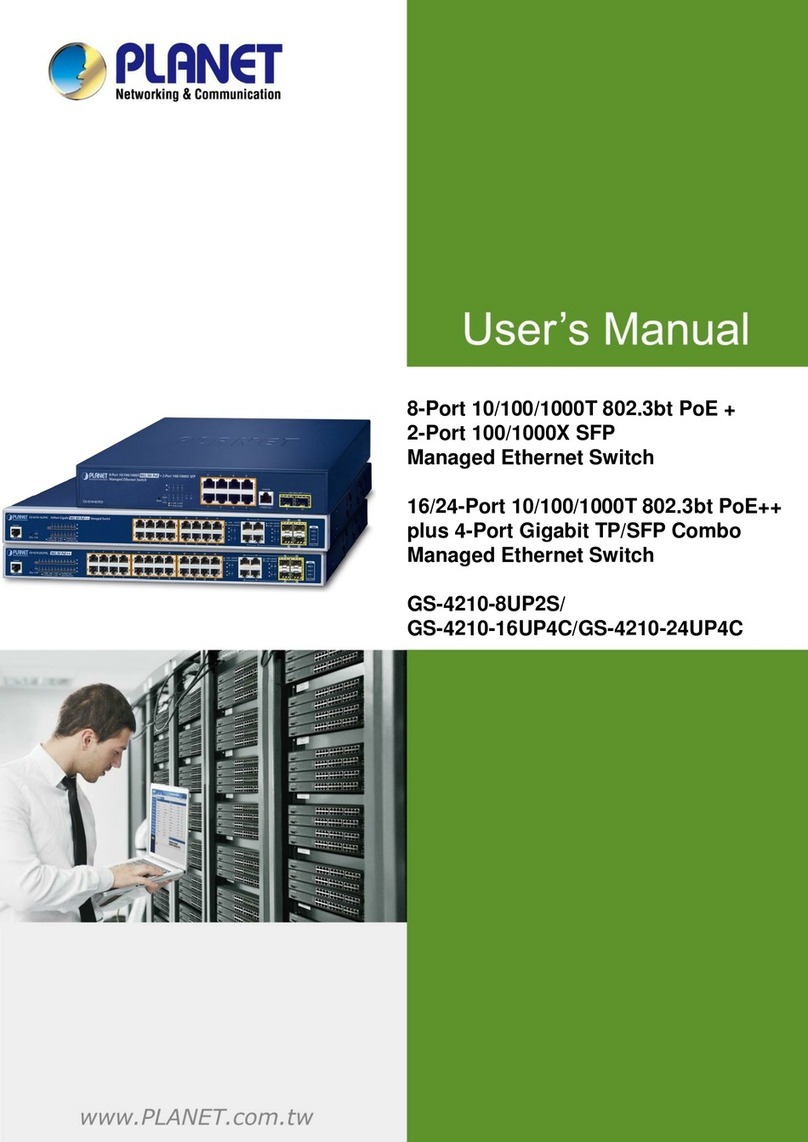Planet FSP-804P User manual
Other Planet Switch manuals

Planet
Planet FSD-805S15 User manual
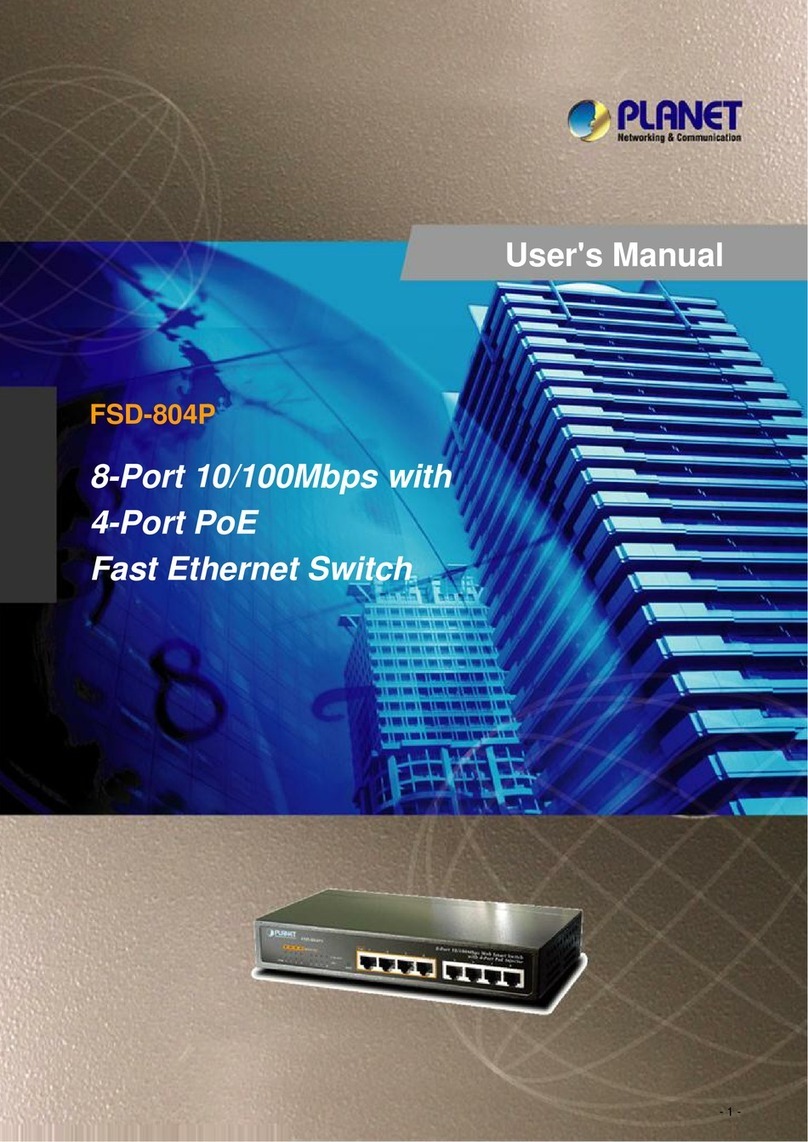
Planet
Planet FSD-804P User manual
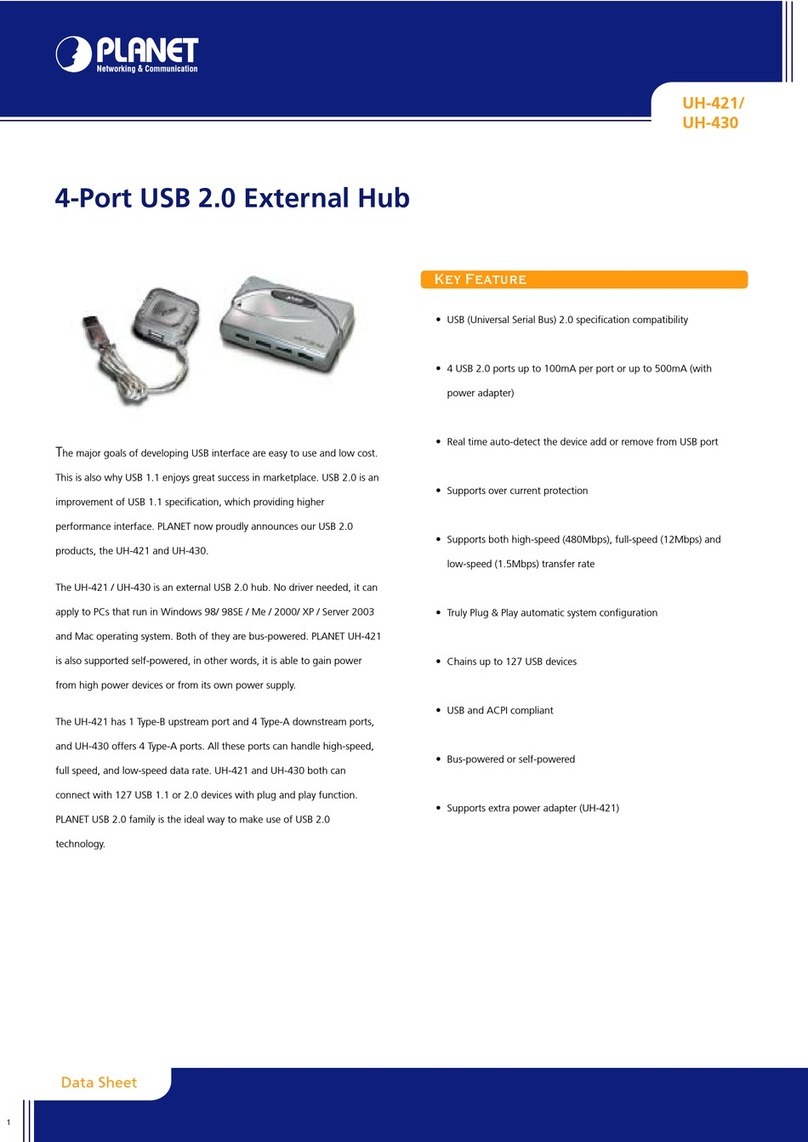
Planet
Planet UH-421 User manual

Planet
Planet WSW-2401A User manual

Planet
Planet GS-5220-8UP2T2X User manual

Planet
Planet KVM-200 User manual
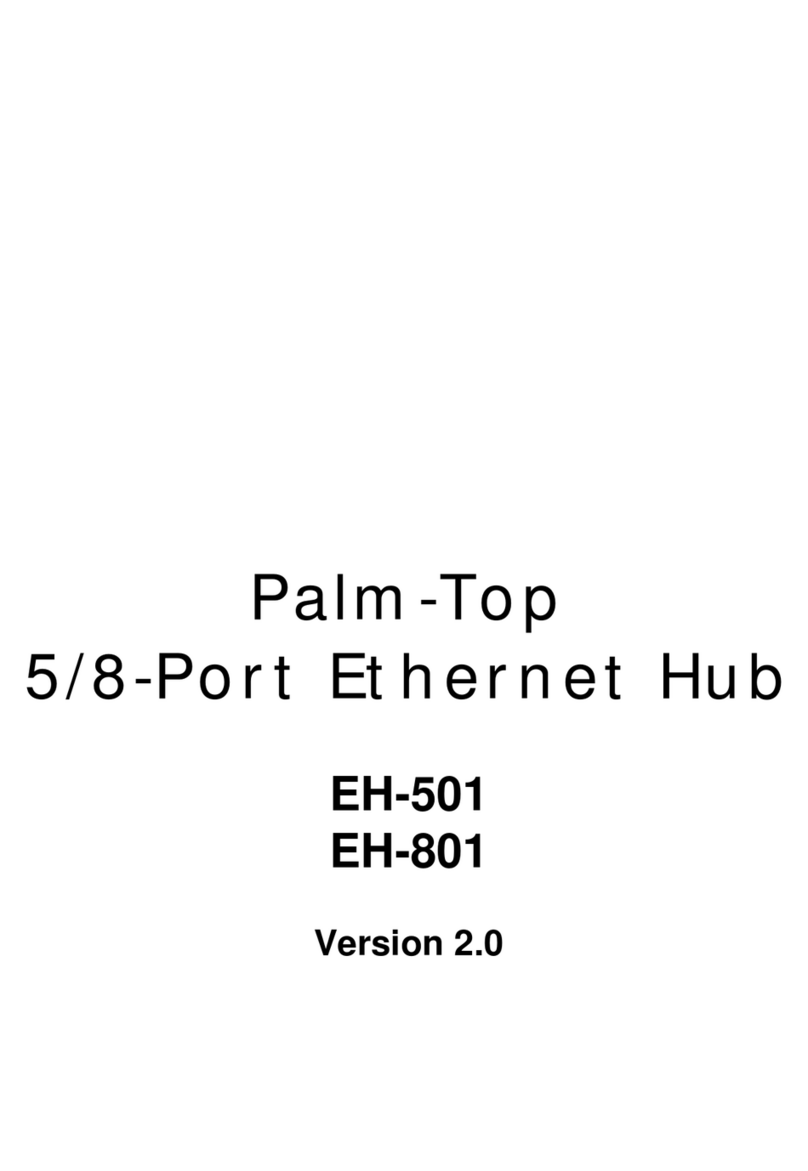
Planet
Planet Palm-Top EH-501 User manual
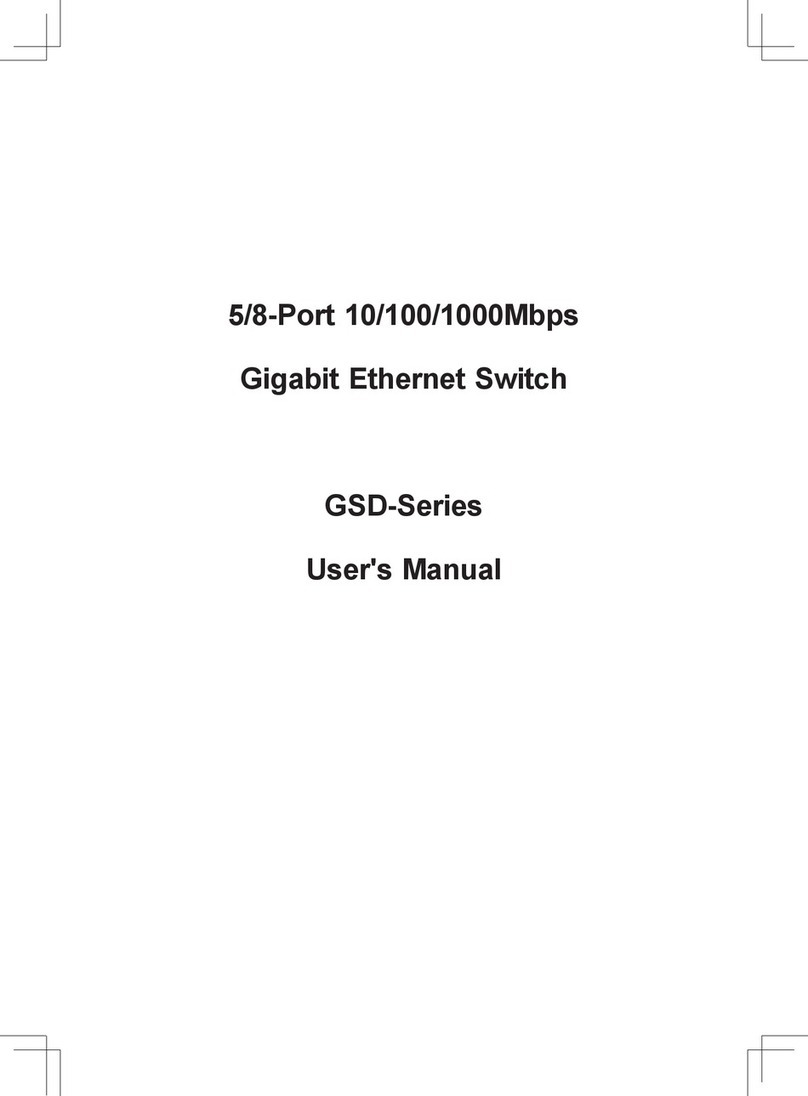
Planet
Planet GSD-Series User manual
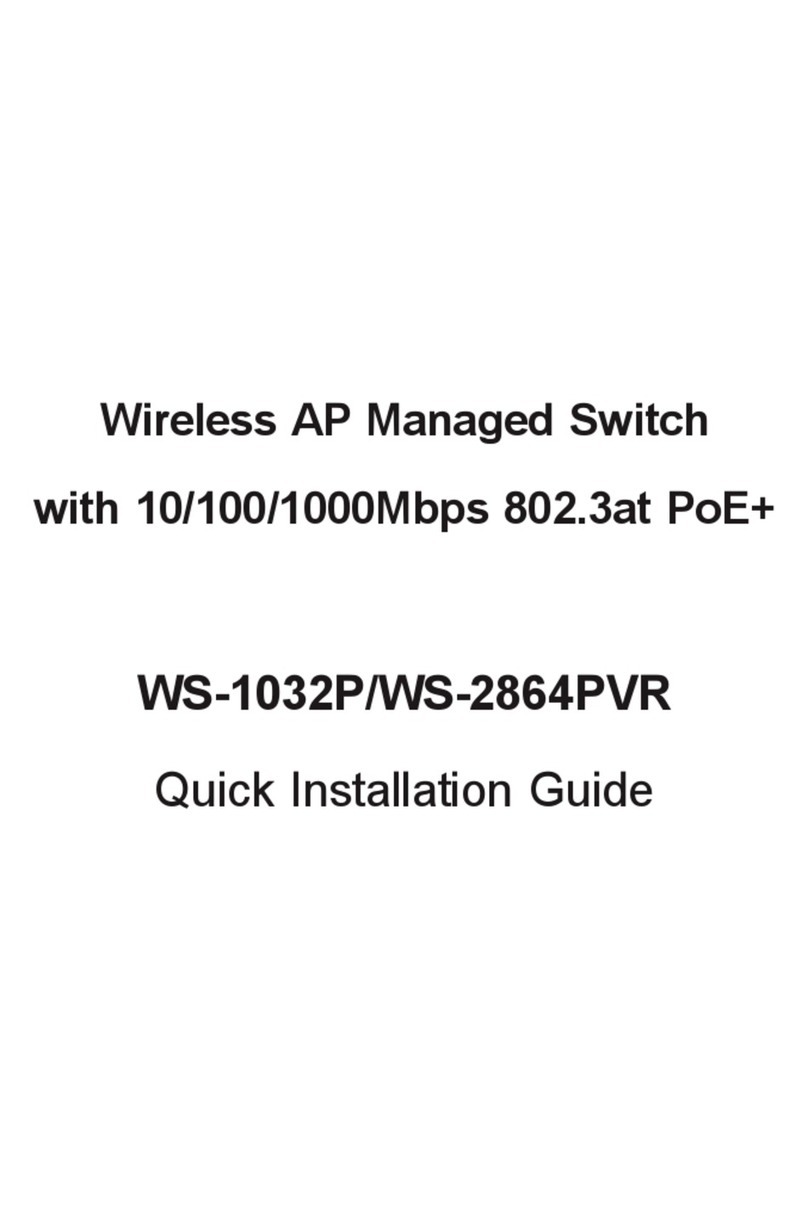
Planet
Planet WS-1032P User manual
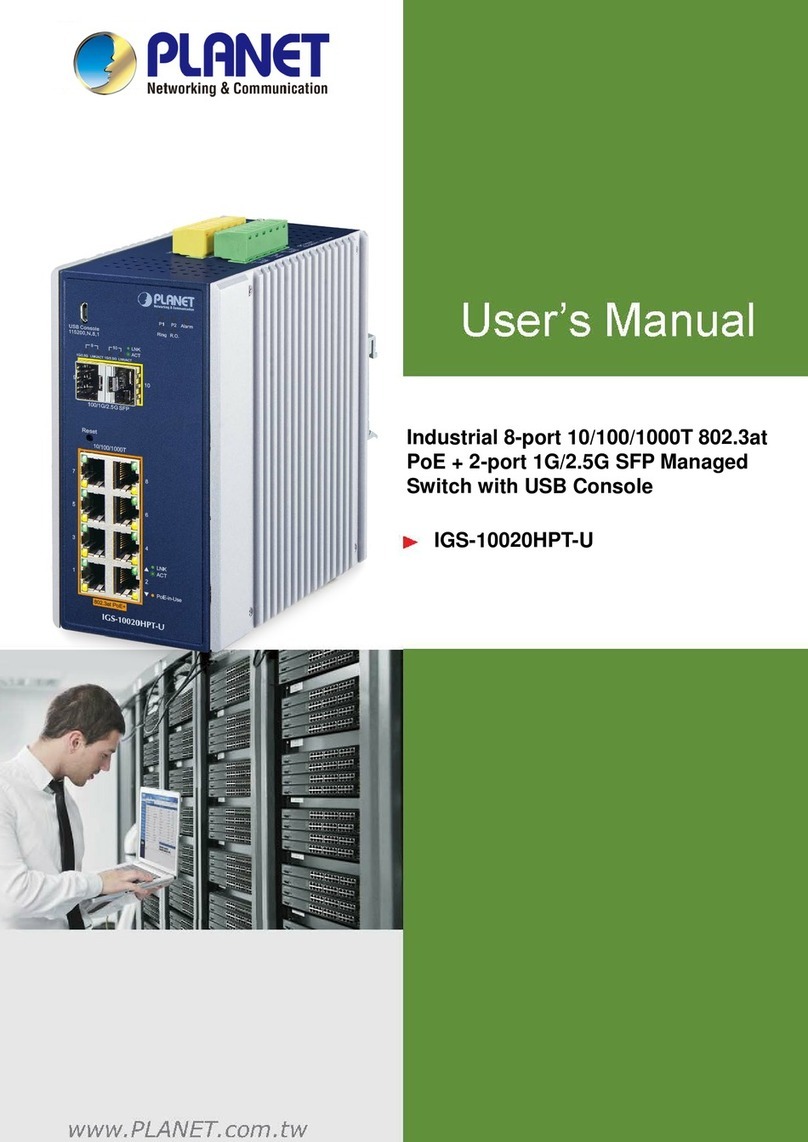
Planet
Planet IGS-10020HPT-U User manual
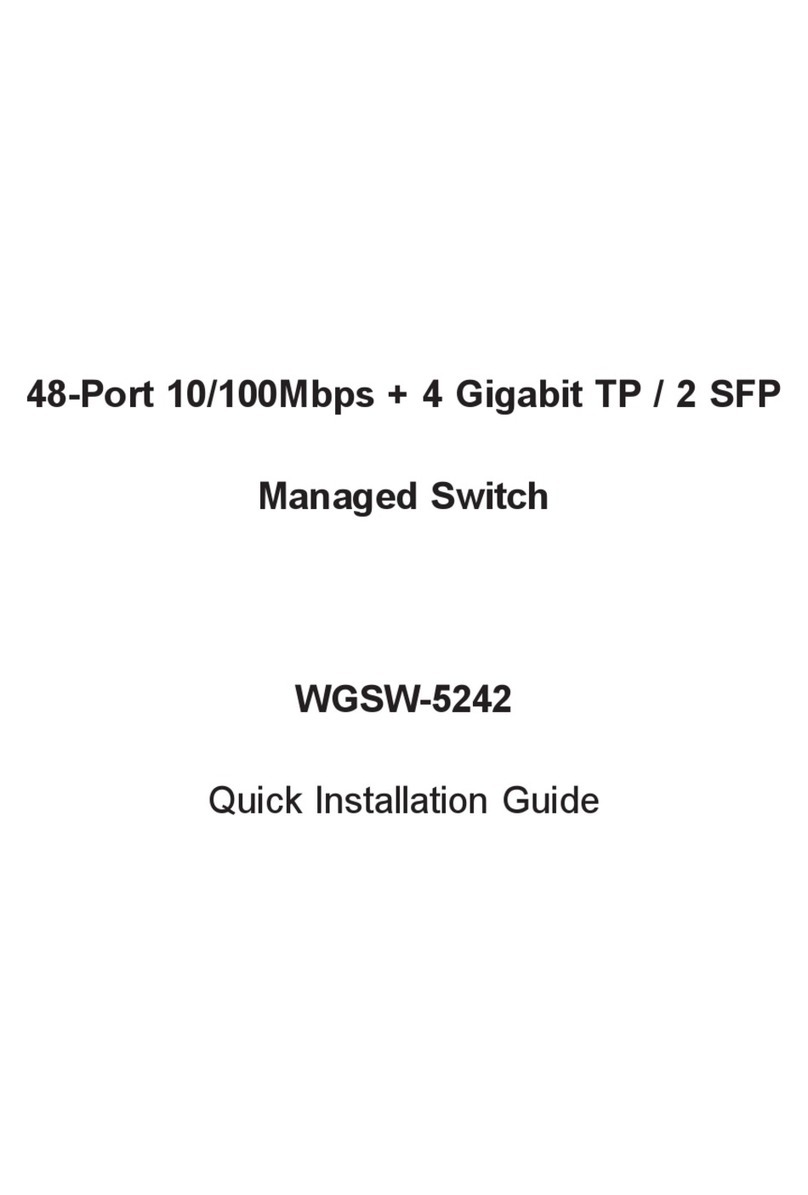
Planet
Planet WGSW-5242 User manual

Planet
Planet ISW-504PT User manual
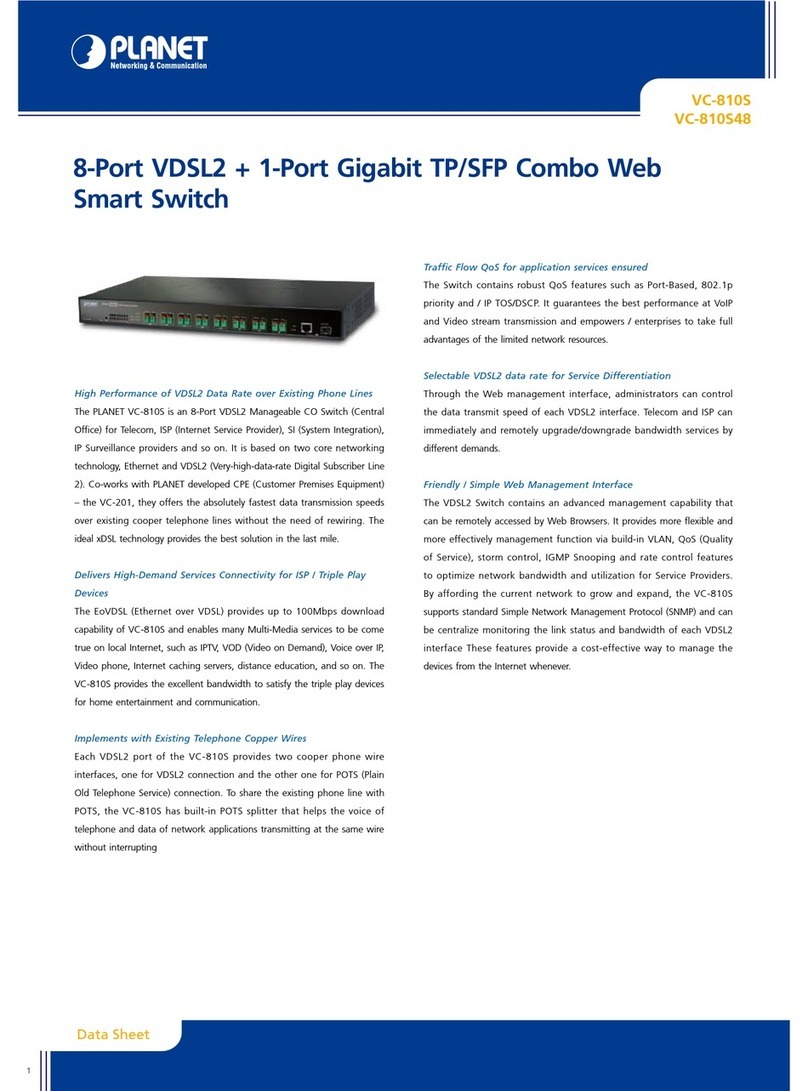
Planet
Planet VC-810S User manual

Planet
Planet GS-5220-24T4XVR User manual
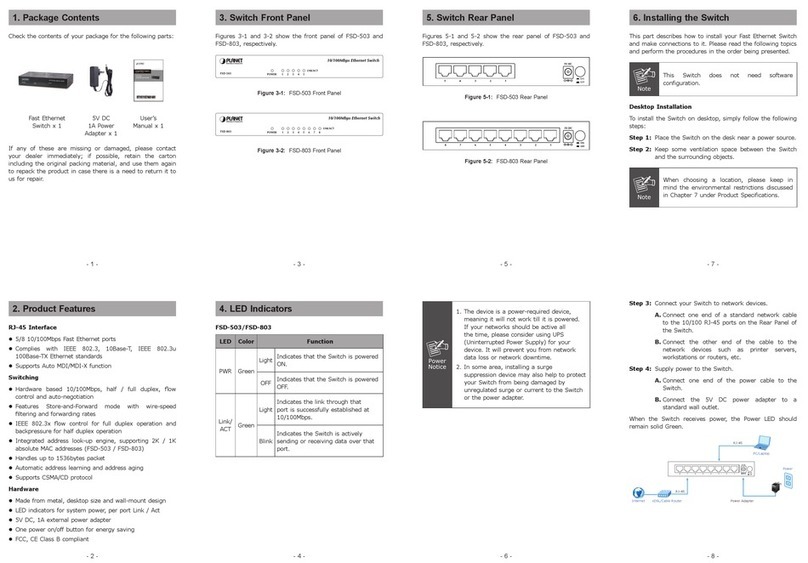
Planet
Planet FSD-503 User manual
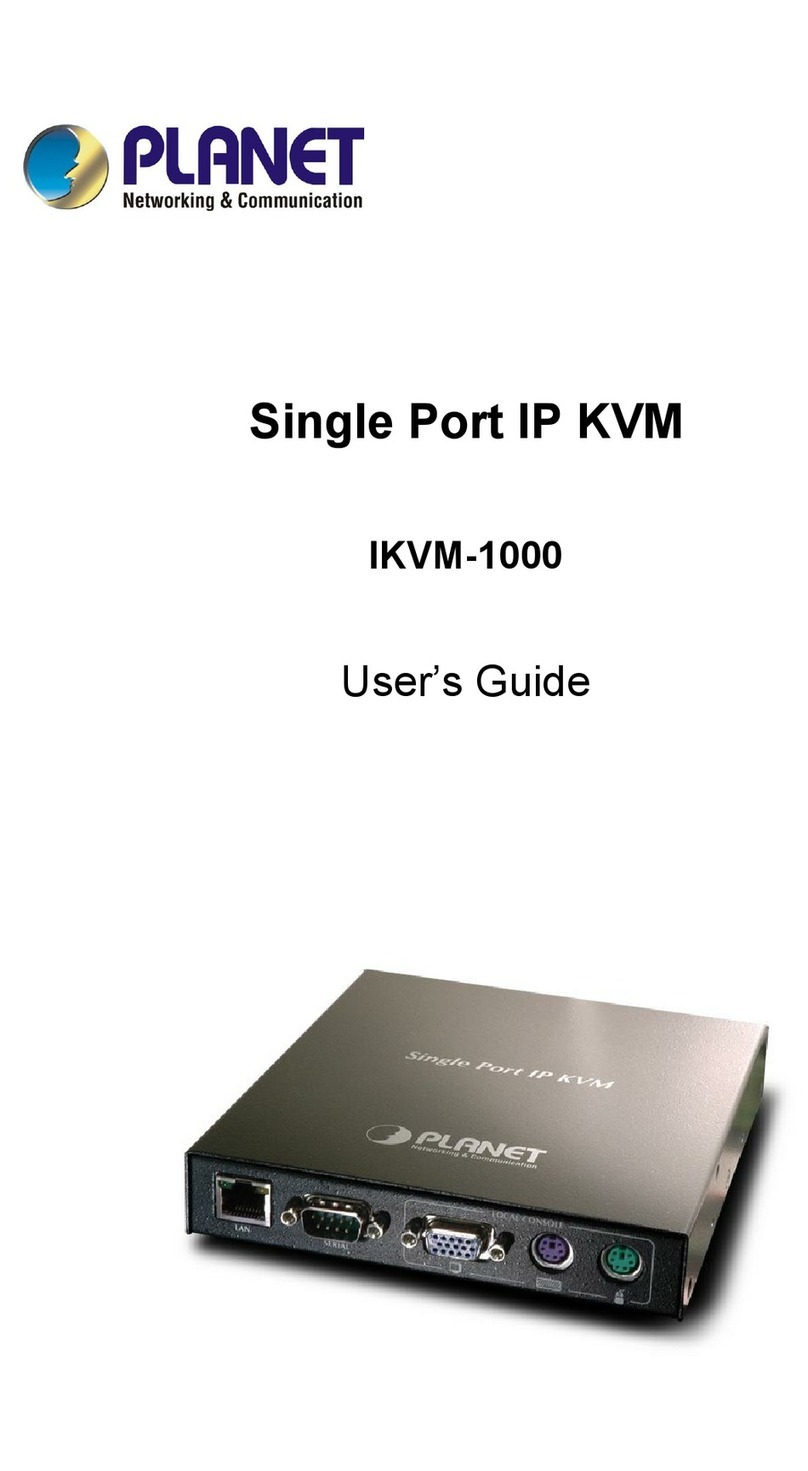
Planet
Planet IKVM-1000 User manual

Planet
Planet WGSW-24040 User manual

Planet
Planet GSD-808HP User manual
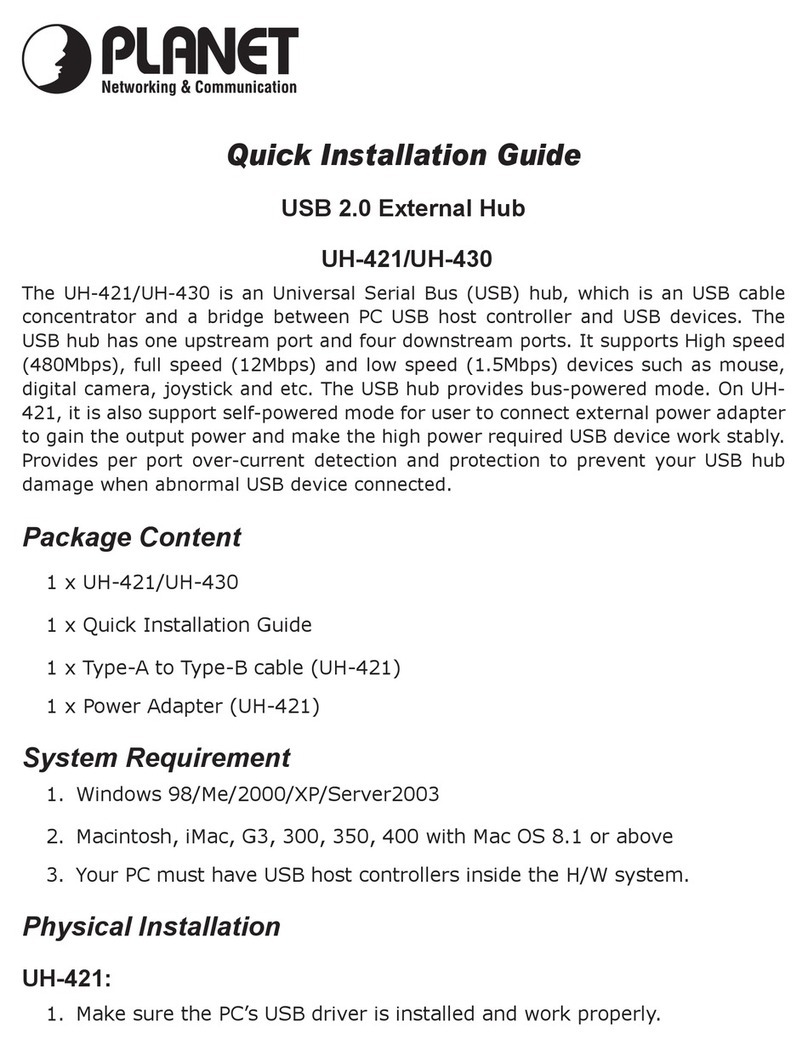
Planet
Planet USB 2.0 External Hub UH-421 User manual

Planet
Planet WGSW-28040 User manual
Popular Switch manuals by other brands

SMC Networks
SMC Networks SMC6224M Technical specifications

Aeotec
Aeotec ZWA003-S operating manual

TRENDnet
TRENDnet TK-209i Quick installation guide

Avocent
Avocent AutoView 2000 AV2000BC AV2000BC Installer/user guide

Moxa Technologies
Moxa Technologies PT-7728 Series user manual

Intos Electronic
Intos Electronic inLine 35392I operating instructions