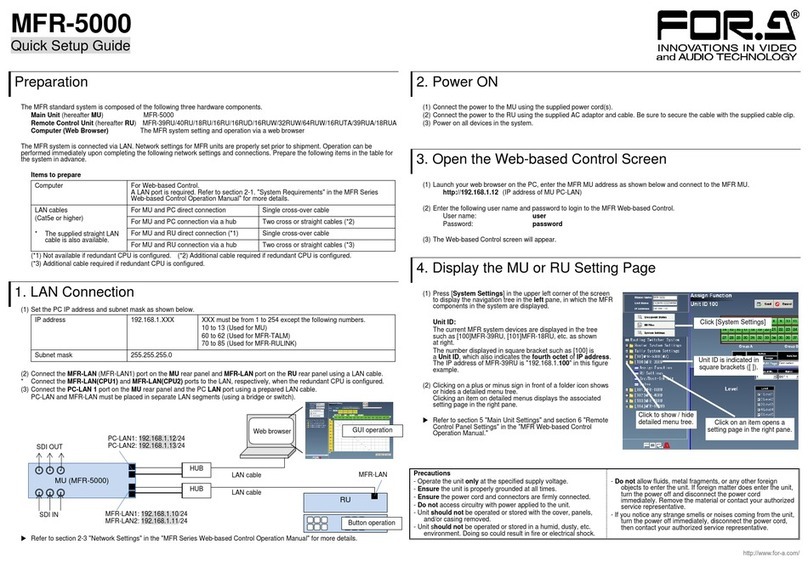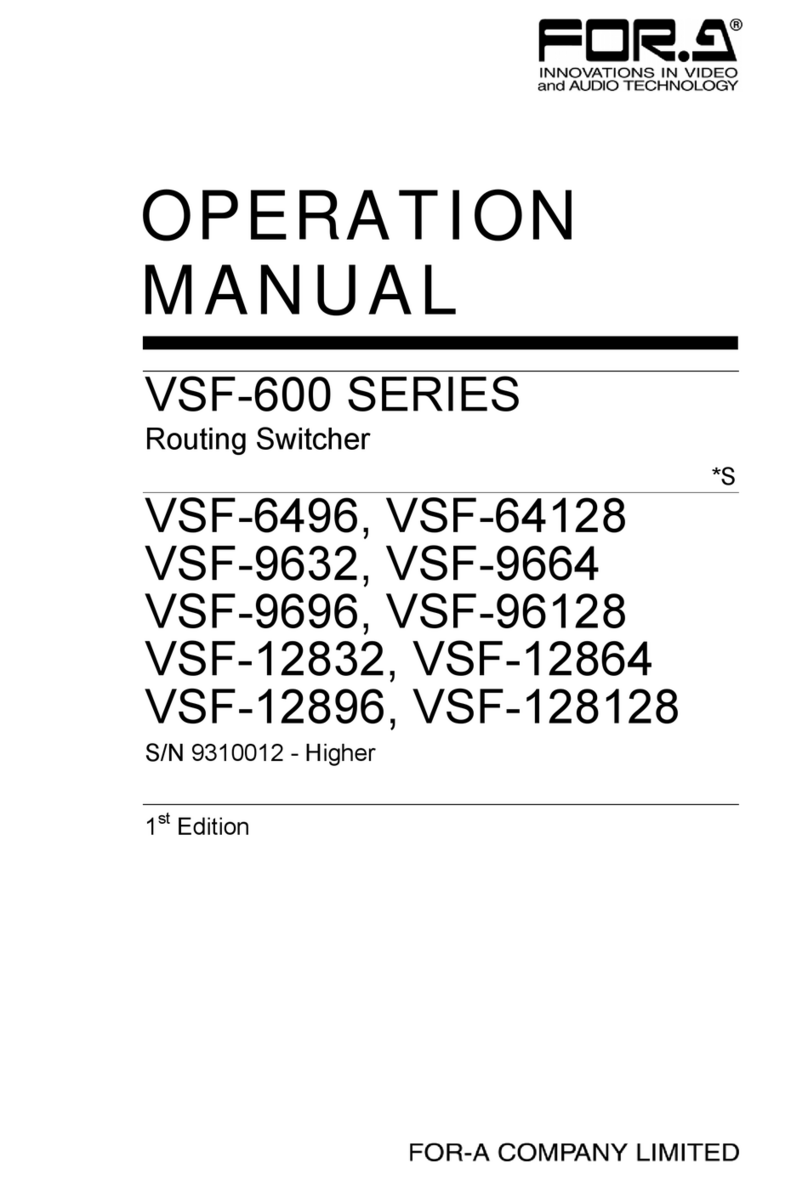HVS-6000/6000M
3355OU/OUA
1. Switcher Connection
(1) Connect SDI video signal inputs.
(2) Connect combined SDI video signal outputs.
(PGM / PVW) on the HVS-6000/6000M(MU).
(3) Use a supplied LAN cable to connect
MU LAN1 (MAIN) to LAN1(MAIN)
on the OU Control unit.
(4) Use a supplied LAN cable to connect
MU LAN2 (SUB) to LAN2(SUB)
on the OU Touch Panel.
(5) Use the supplied RS-422 cable to connect
the OU Control unit and OU Touch Panel.
(See Section 2 below for details.)
(6) Connect the OU AUX BUS unit and LINE
units to the OU Control units.
(See Section 2 below for details.)
(7) Supply AC power to the MU and OU
Control unit using the supplied AC cables.
(8) Connect the mouse and keyboard to the
OU Touch Panel, as necessary.
(9) Turn on the OU Touch Panel power switch.
Turn on the OU Control Unit power switch(es).
Turn on the MU power switch(es).
* To unplug power cables from the MU, wait until power indicators light orange after powered off.
2. Connecting OU Component Units
LAN Connection
Use the supplied LAN cables to connect the AUX
BUS and LINE units to the Control Unit respectively.
LINE 1, LINE 2 and LINE 3 are determined by the
connection ports on the Control Unit.
RS-422 Connection
Use the supplied RS-422 cable to connect the
Control Unit and the Touch Panel Unit.
Plug the cable to the TO TOUCH PANEL UNIT
port on the Control unit and the TO CONTROL
UNIT port on the Touch Panel.
Power Connection
Use the supplied DC canon cables to connect
the Control Unit and other units in a daisy chain.
The last LINE Unit (LINE2 or 3) must be directly
connected to the Control Unit and the Touch
Panel Unit must be the last device on the chain.
Do NOT plug or unplug power cords while the
power is on.
※If using dedicated AC adapters, power can be directly
supplied to the AUX Unit, LINE Units and Touch Panel
In such cases, connect DC power cords to DC 12 V IN
terminals.
2. Setup
(1) Press the SYSTEM menu button. Tap the SYSTEM tab on the screen to display the [SETUP > SYSTEM > FORMAT] menu.
(2) Tap the FORMAT field. Turn F1 to select the signal format for use, then press F1.
(3) Tap REBOOT. Tap YES in the confirmation dialog to reboot the system. After a restart, the new format is applied.
3. Video Output
Select an M/E1PGM Video
Press a bus button on the M/E1PGM row.
The corresponding video will appear on
M/E1 OUT1.
Select an M/E2PGM Video
Press a bus button on the M/E2PGM row.
The corresponding video will appear on
M/E2 OUT1.
4. Background Transitions
To perform M/E background transitions, proceed as follows:
(1) Select the next video on the PST bus.
(2) Press CUT to perform Cut transitions.
Press MIX and AUTO to perform Mix transitions.
Press WIPE and AUTO to perform Pattern transitions.
Also move the fader from end to end to perform transitions.
* To select another pattern, press WIPE twice quickly to display the corresponding menu. And turn F3 to select a pattern.
* Performing transitions replace the background video with the next one and switch the PGM and PST bus signal selections.
4. Background Transitions
As an example, follow the procedure below to insert a logo using
M/E2 KEY1.
Assume that IN11 and IN12 accept logo fill and key signals respectively.
(1) Press menu tabs in the following order on the menu screen to display
the [FUNCTION > KEYER DSK > SRC/INS > M/E2] menu.
(2) Turn F1 to select BUS for TYPE.
(3) Turn F2 to select IN11 for INSERT SIGNAL (fill).
(4) Turn F1 to select IN12 for SOURCE SIGNAL (key).
(5) Press KEY1 ON AIR to cut in the logo on the PGM image.
(KEY1 ON AIR lights during the logo is displayed.)
(6) Press KEY1 AUTO to fade out the logo from the PGM image.
Rack mount brackets (Installed)
Quick Setup Guide (This guide)
AUX AUX AUX AUX AUX AUX AUX AUX AUX AUX AUX AUX AUX AUX AUX AUX AUX AUX
AUX AUX AUX AUX AUX AUX AUX AUX AUX AUX AUX AUX AUX AUX AUX AUX AUX AUX
FLX FLX FLX
FLX FLX
1 21 2 3 4 5 6 7 8 9 10 11 12 13 14 15
1 2 3 4 5 6 7 8 9 10 11 12 13 14 15
16 17 18
16 17 18 1 2 3
FLX
3
FLX FLX
4
4DSK
DSK
DSK
DSK
DSK
DSK
DSK
DSK
1 2 3 4
1 2 3 4
MACRO
MACRO
MACRO
MACRO
MACRO MACRO MACRO MACRO
REC AT TACH DETACH CHECK
DISP SHIFT SHIFT
2 3
INHI
CUT
CUT
MIX
MIX
WIPE
WIPE
SRC HOLD LDVE SEL
SRC HOLD LDVE
SEL
SEL
DISP SHIFT
2SHIFT
3 BUS
INHI
HOLD
HOLD
LDVE
LDVE LOCK
DVE
PGM PST KEY1 KEY2 KEY3 KEY4
MIX
WIPE
EFF
EFF
2
1
NOR
REV
NOR
/REV
LIMIT
AUTOCUT
SRC
SRC
HOLD
HOLD
SHIFT
DISP 2SHIFT
3
LDVE
LDVE
SEL
SEL
SEL
BUS
HOLD
HOLD
LDVE
LDVE LOCK
INHI
SRC
SRC
DISP
INHI
HOLD
HOLD
SHIFT
LDVE
LDVE
SHIFT
2 3
SEL
SEL
SEL
BUS
HOLD
HOLD
LDVE
LDVE LOCK CUT AUTO
EFF
EFF
2
1
LIMIT
NOR
/REV
MIX
WIPE
NOR
REV
TRNS
KEY
PAD
-
MACRO
PATTERN
PGM PST KEY1 KEY2 KEY3 KEY4
MIX
WIPE
EFF
1
EFF
2
NOR
REV
NOR
/REV
LIMIT
AUTOCUT
TRANS
KEY
PAD
-
CLR
CLR
EVENT
SEQ
EVENT
SEQ
MACRO
PATTERN
DISPLAY
DISPLAY
DVE
DVE
PGM PST KEY1 KEY2 KEY3 KEY4
KEY1
KEY1
KEY2
KEY2
KEY3 KEY4
KEY4KEY3
1
KEY1 KEY2
KEY1 KEY2
KEY3 KEY4
KEY3 KEY4
1 2 3 4
5 6 7 8
KEY1 KEY2 KEY3 KEY4
2 3 4
5 6 7 8
CONTROL
SEQDSKFLXME3ME2ME1
CTRL
REV
NOR
/REV
LIMIT
KEY3
KEY4
KEY2
KEY1
CUT AUTO
DVE
FLX1 FLX4FLX3FLX2
DSK1 DSK2 DSK3 DSK4
FLX1 FLX2 FLX3 FLX4
DISPLAY
DSK1 DSK2 DSK3 DSK4
1 2 3 4
5 6 7 8
DISPLAY
EVENT
MACRO
SEQ
PATTERN
-
KEY
PAD
TRANS
CLR
DIGITALVIDEOSWITCHER
TOP
KEY1 KEY2 KEY3 KEY4
AUX A UX AUX AUX A UX AUX A UX AUX AUX A UX AUX AUX A UX AUX AUX A UX AUX AUX
AUX A UX AUX AUX A UX AUX A UX AUX AUX A UX AUX AUX A UX AUX AUX A UX AUX AUX
FLX FLX FLX
FLX FLX
1 21 2 3 4 5 6 7 8 9 10 11 12 13 14 15
1 2 3 4 5 6 7 8 9 10 11 12 13 14 15
16 17 18
16 17 18 123
FLX
3
FLX FLX
4
4DSK
DSK
DSK
DSK
DSK
DSK
DSK
DSK
1 2 3 4
1 2 3 4
MACRO
MACRO
DVE
FLX1 FLX4FLX3FLX2
DSK1 DSK2 DSK3 DSK4
FLX1 FLX2 FLX3 FLX4
DISPLAY
DSK1 DSK2 DSK3 DSK4
CONTROL
SEQDSKFLXME3M E2ME1
CTRL
REV
NOR
/REV
LIMIT
KEY3
KEY4
KEY2
KEY1
CUT AUTO
DIGITAL VIDEO SWI TCHER
TOP
CUT AUTO
EFF
EFF
2
1
LIMIT
NOR
/REV
MIX
WIPE
NOR
REV
DVE
PGM PST KEY1 KEY2 KEY3 KEY4
PGM PST KEY1 KEY2 KEY3 KEY4
MIX
WIPE
EFF
1
EFF
2
NOR
REV
NOR
/REV
LIMIT
AUTOCUT
DVE
PGM PST KEY1 KEY2 KEY3 KEY4
MIX
WIPE
EFF
EFF
2
1
NOR
REV
NOR
/REV
LIMIT
AUTOCUT
EVENT
MACRO
SEQ
PATTERN
-
KEY
PAD
TRANS
CLR
TRNS
KEY
PAD
-
MACRO
PATTERNCLR
EVENT
SEQ
TRANS
KEY
PAD
-
CLR
EVENT
SEQ
MACRO
PATTERN
‚j‚d‚x‚P ‚j‚d‚x‚Q ‚j‚d‚x‚R ‚j‚d‚x‚S
KEY1 KEY2 KEY4KEY3
1 2 3 4
5 6 7 8
DISPLAY
DISPLAY
KEY1 KEY2 KEY3 KEY4
1
KEY1 KEY2 KEY3 KEY4
234
5 6 7 8
DISPLAY
KEY1 KEY2
KEY1 KEY2
KEY3 KEY4
KEY3 KEY4
1 2 3 4
5 6 7 8
SRC
SRC
DISP
INHI
HOLD
HOLD
SHIFT
LDVE
LDVE
SHIFT
2 3
SEL
SEL
SEL
BUS
HOLD
HOLD
LDVE
LDVE LOCK
SRC
SRC
HOLD
HOLD
SHIFT
DISP 2SHIFT
3
LDVE
LDVE
SEL
SEL
SEL
BUS
HOLD
HOLD
LDVE
LDVE LOCK
INHI
SRC HOLD LDVE SEL
SRC HOLD LDVE
SEL
SEL
DISP SHIFT
2SHIFT
3 BUS
INHI
HOLD
HOLD
LDVE
LDVE LOCK
MACRO MACRO MACRO MACRO
REC ATTACH DETACH CHECK
2 3
INHI
CUT
CUT
MIX
MIX
WIPE
WIPE
DVE
DISP SHIFT SHIFT
USER
USER
SRC
SRC
DISP
INHI
HOLD
HOLD
SHIFT
LDVE
LDVE
SHIFT
2 3
SEL
SEL
SEL
BUS
HOLD
HOLD
LDVE
LDVE LOCK CUT AUTO
EFF
EFF
2
1
LIMIT
NOR
/REV
MIX
WIPE
NOR
REV
DVE KEY1 KEY2 KEY4KEY3
1 2 3 4
5 6 7 8
DISPLAY
EVENT
MACRO
SEQ
PATTERN
-
KEY
PAD
TRANS
CLR KEY1 KEY2 KEY3 KEY4
DVE
FLX1 FLX2 FLX3 FLX4
KEY5 KEY6 KEY7 KEY8
DISPLAY
FLX1 FLX2 FLX3 FLX4
KEY5 KEY6 KEY7 KEY8
PGM PST KEY1 KEY2 KEY3 KEY4
AUX AUX AUX AUX AUX AUX AUX AUX AUX AUX AUX AUX AUX AUX AUX AUX AUX AUX
AUX AUX AUX AUX AUX AUX AUX AUX AUX AUX AUX AUX AUX AUX AUX AUX AUX AUX
FLX FLX FLX
FLX FLX
1 21 2 3 4 5 6 7 8 9 10 11 12 13 14 15
1 2 3 4 5 6 7 8 9 10 11 12 13 14 15
16 17 18
16 17 18 1 2 3
FLX
3
FLX FLX
4
4DSK
DSK
DSK
DSK
DSK
DSK
DSK
DSK
1 2 3 4
1 2 3 4
MACRO
MACRO
MACRO
MACRO
MACRO MACRO MACRO MACRO
REC AT TACH DETACH CHECK
DISP SHIFT SHIFT
2 3
INHI
CUT
CUT
MIX
MIX
WIPE
WIPE
SRC HOLD LDVE SEL
SRC HOLD LDVE
SEL
SEL
DISP SHIFT
2SHIFT
3 BUS
INHI
HOLD
HOLD
LDVE
LDVE LOCK
DVE
PGM PST KEY1 KEY2 KEY3 KEY4
MIX
WIPE
EFF
EFF
2
1
NOR
REV
NOR
/REV
LIMIT
AUTOCUT
SRC
SRC
HOLD
HOLD
SHIFT
DISP 2SHIFT
3
LDVE
LDVE
SEL
SEL
SEL
BUS
HOLD
HOLD
LDVE
LDVE LOCK
INHI
SRC
SRC
DISP
INHI
HOLD
HOLD
SHIFT
LDVE
LDVE
SHIFT
2 3
SEL
SEL
SEL
BUS
HOLD
HOLD
LDVE
LDVE LOCK CUT AUTO
EFF
EFF
2
1
LIMIT
NOR
/REV
MIX
WIPE
NOR
REV
TRNS
KEY
PAD
-
MACRO
PATTERN
PGM PST KEY1 KEY2 KEY3 KEY4
MIX
WIPE
EFF
1
EFF
2
NOR
REV
NOR
/REV
LIMIT
AUTOCUT
TRANS
KEY
PAD
-
CLR
CLR
EVENT
SEQ
EVENT
SEQ
MACRO
PATTERN
DISPLAY
DISPLAY
DVE
DVE
PGM PST KEY1 KEY2 KEY3 KEY4
KEY1
KEY1
KEY2
KEY2
KEY3 KEY4
KEY4KEY3
1
KEY1 KEY2
KEY1 KEY2
KEY3 KEY4
KEY3 KEY4
1 2 3 4
5 6 7 8
KEY1 KEY2 KEY3 KEY4
2 3 4
5 6 7 8
CONTROL
SEQDSKFLXME3ME2ME1
CTRL
REV
NOR
/REV
LIMIT
KEY3
KEY4
KEY2
KEY1
CUT AUTO
DVE
FLX1 FLX4FLX3FLX2
DSK1 DSK2 DSK3 DSK4
FLX1 FLX2 FLX3 FLX4
DISPLAY
DSK1 DSK2 DSK3 DSK4
1 2 3 4
5 6 7 8
DISPLAY
EVENT
MACRO
SEQ
PATTERN
-
KEY
PAD
TRANS
CLR
DIGITALVIDEOSWITCHER
TOP
KEY1 KEY2 KEY3 KEY4
CUT AUTO
EFF
EFF
2
1
LIMIT
NOR
/REV
MIX
WIPE
NOR
REV
DVE
PGM PST KEY1 KEY2 KEY3 KEY4 KEY1 KEY2 KEY4KEY3
DVE
FLX1 FLX4FLX3FLX2
DSK1 DSK2 DSK3 DSK4
FLX1 FLX2 FLX3 FLX4
DISPLAY
DSK1 DSK2 DSK3 DSK4
1 2 3 4
5 6 7 8
DISPLAY
EVENT
MACRO
SEQ
PATTERN
-
KEY
PAD
TRANS
CLR KEY1 KEY2 KEY3 KEY4
RATING LABEL 1
2
AC100-240V50/60HzIN
TO TOUCHPA NEL UNITLINE4LINE3LINE2LINE1OPTIONAUX
GPI IN/TALLY OUT
DCOUTPUT (DC48V)
OUT 1 SERVICE
UNITCONTROL
LAN1 (MAIN)
Supplied DC canon cables (Standard: 1 m)
Supplied RS-422 cable (Standard: 10 m)
Control
ControlUni t Ethernet
DC 12V IN
SERVICE / CTRL
‚l^‚d@‚n‚t‚s
M/E1 EXTINPUT 65~72INPUT49~56INPUT33~40INPUT17~24INPUT 1~8AUXOUT1~8 AUXOUT17~24 M/E3 GENLOCK
M/EOUT
1
1
1
1
1
1
1
1
2
2
2
2
2
2
2
2
3
3
3
3
3
3
3
34
4
4
4
4
4
4
45
5
5
5
5
56
6
6
6
6
67
7
7
7
7
78
8
8
8
8
8
M/EOUT
REFINTALLYOUT
LAN3
AC100-240V50/ 60HzIN
AC100-240V50/ 60HzIN
1
2
FAN9
FAN1 FAN2 FAN3 FAN4
FAN8FAN 7FAN6FAN5
ALARM
RS-422
1
2
3
4
5
6
RATING Label
AUXOUT25~32 OPTIONEXTINPUT 73~80INPUT 57~64INPUT41~48INPUT25~32INPUT 9~16M/E2AUXOUT9~16
1
1
1
1
1
12
2
2
2
2
2
2
1
3
3
3
3
3
3
34
4
4
4
4
45
5
5
5
5
56
6
6
6
6
6
7
7
7
7
7
78
4
8
8
8
8
8
FAN10
AC100-240V50/ 60HzIN
AC100-240V50/ 60HzIN
3
4
CPU
LAN1LAN2
(MAIN)(SUB)
GPIIN
RATINGLABEL 1
2
AC100-240V5 0/60Hz IN
TOTOUCH PANEL U NITLINE4LINE3L INE2L INE1OPTIONAUX
GPIIN/TALLY OUT
DCOUTPUT (DC48V)
OUT1 SERVICE
UNIT CONTROL
LAN1 (MAIN)
SDI (M/E2 PGM)
SDI (M/E2 PVW)
SDI (M/E1 PGM)
SDI (M/E1 PVW)