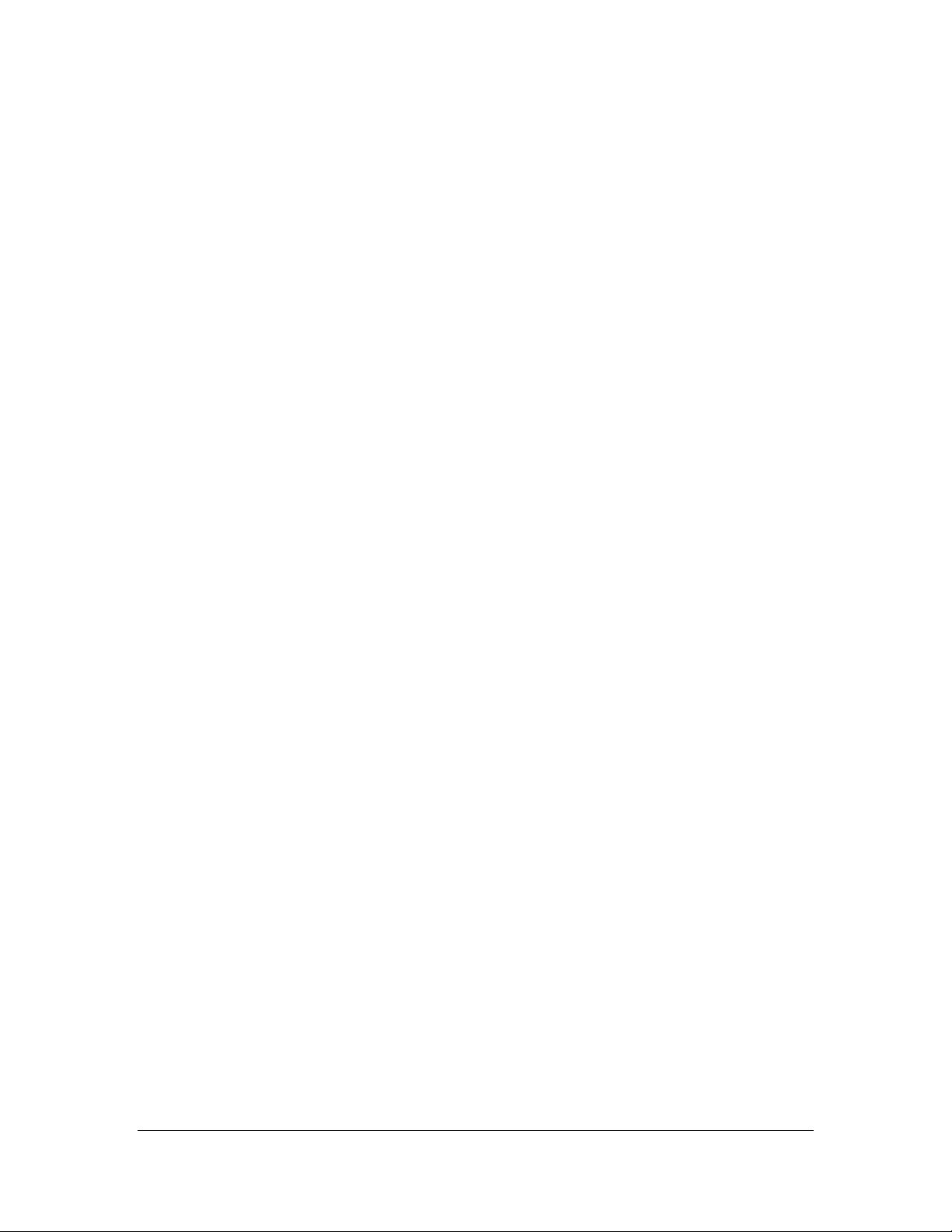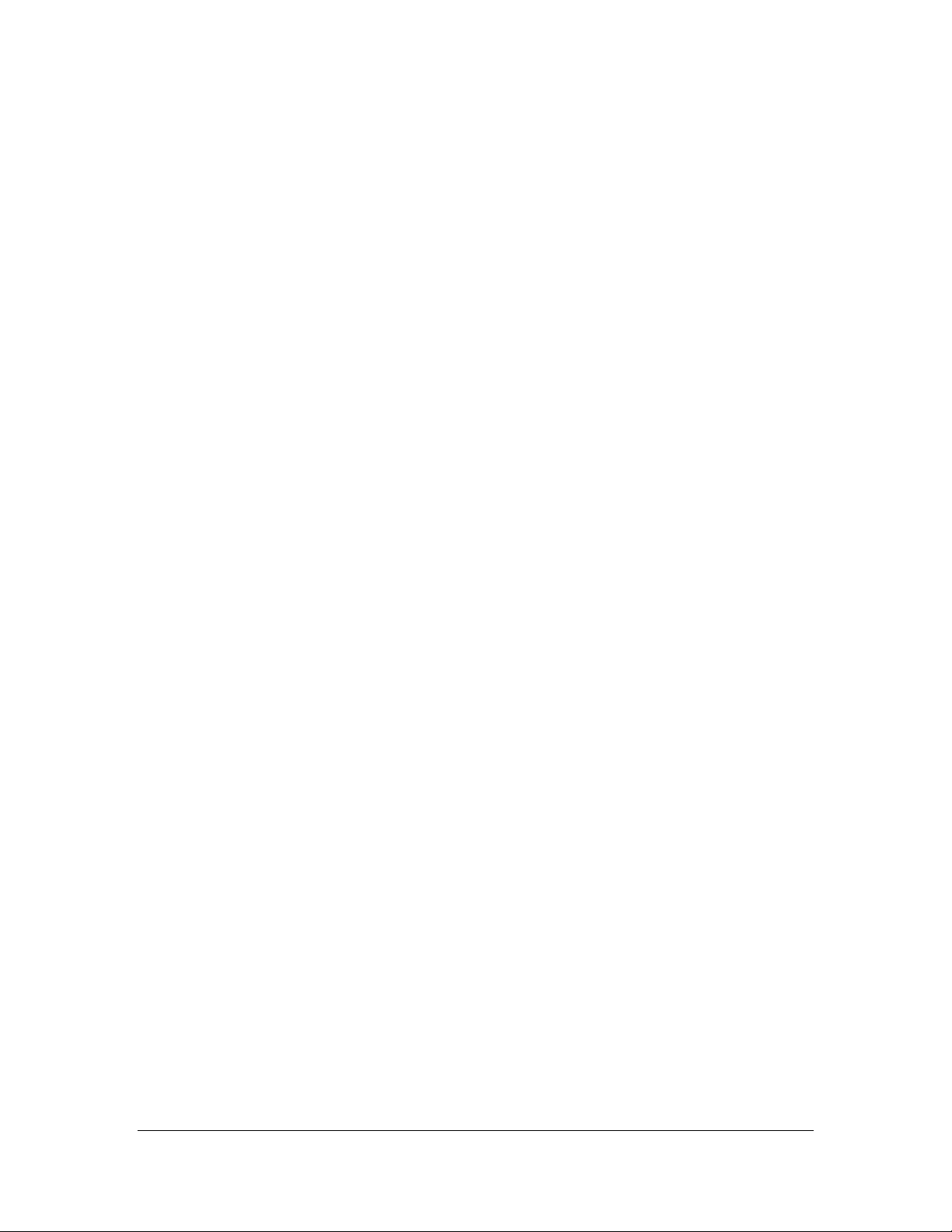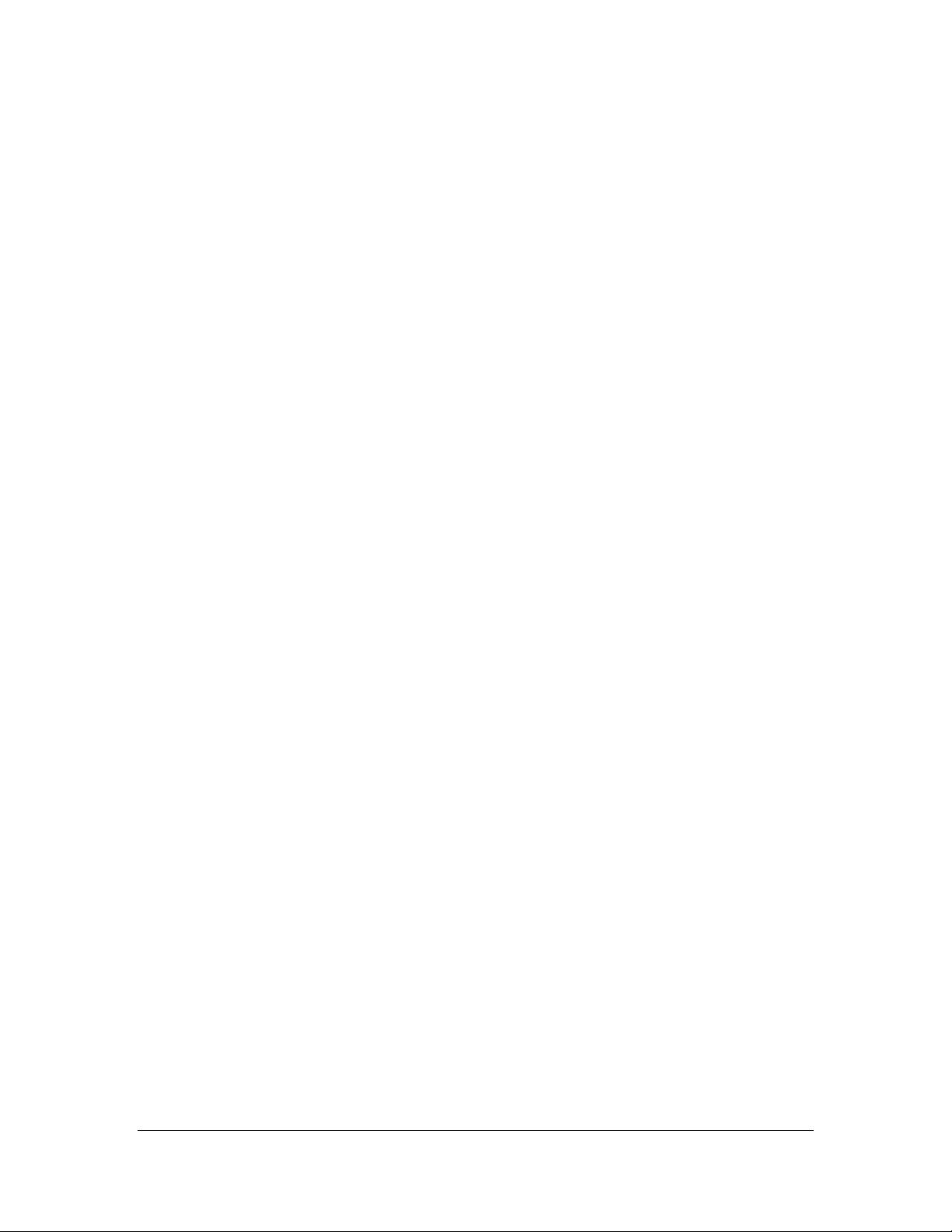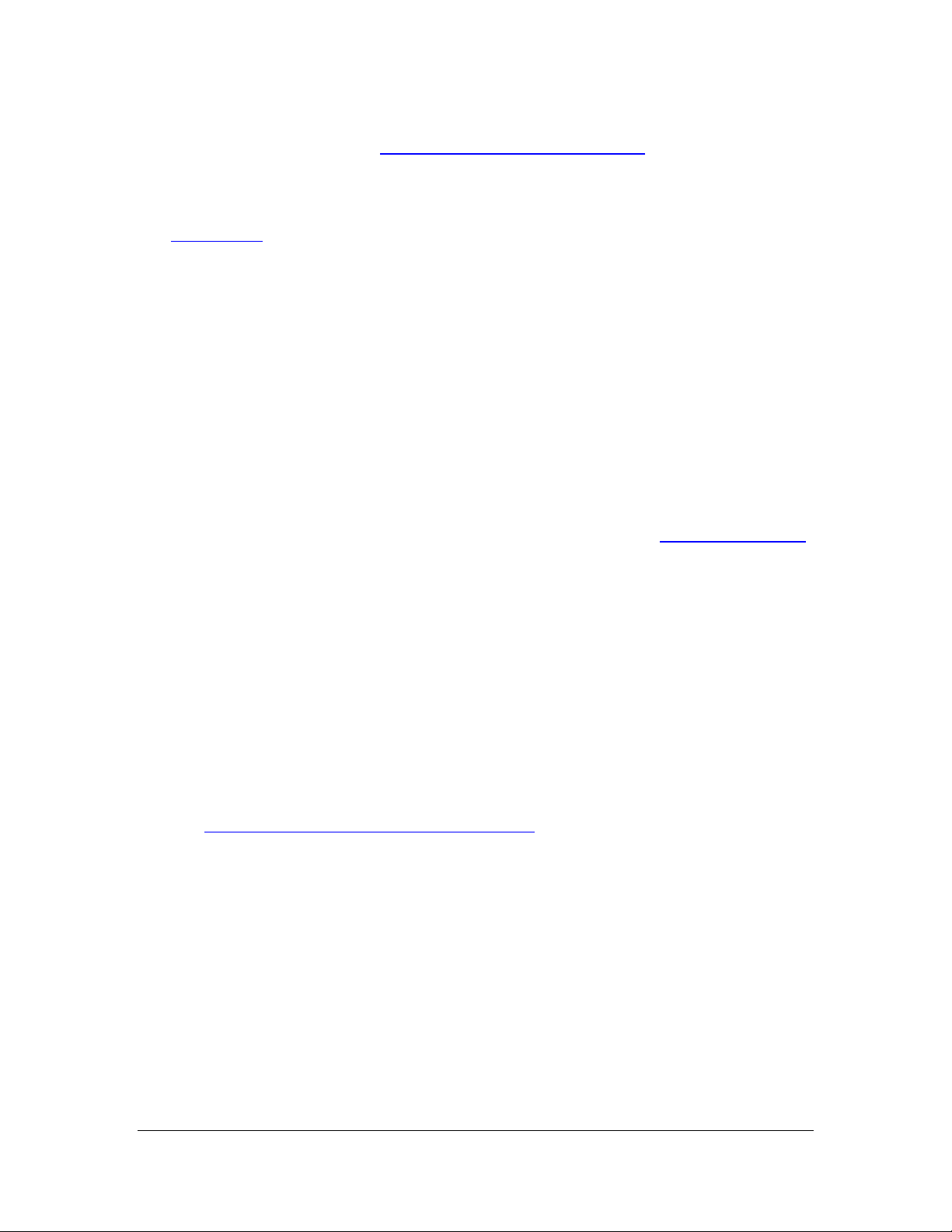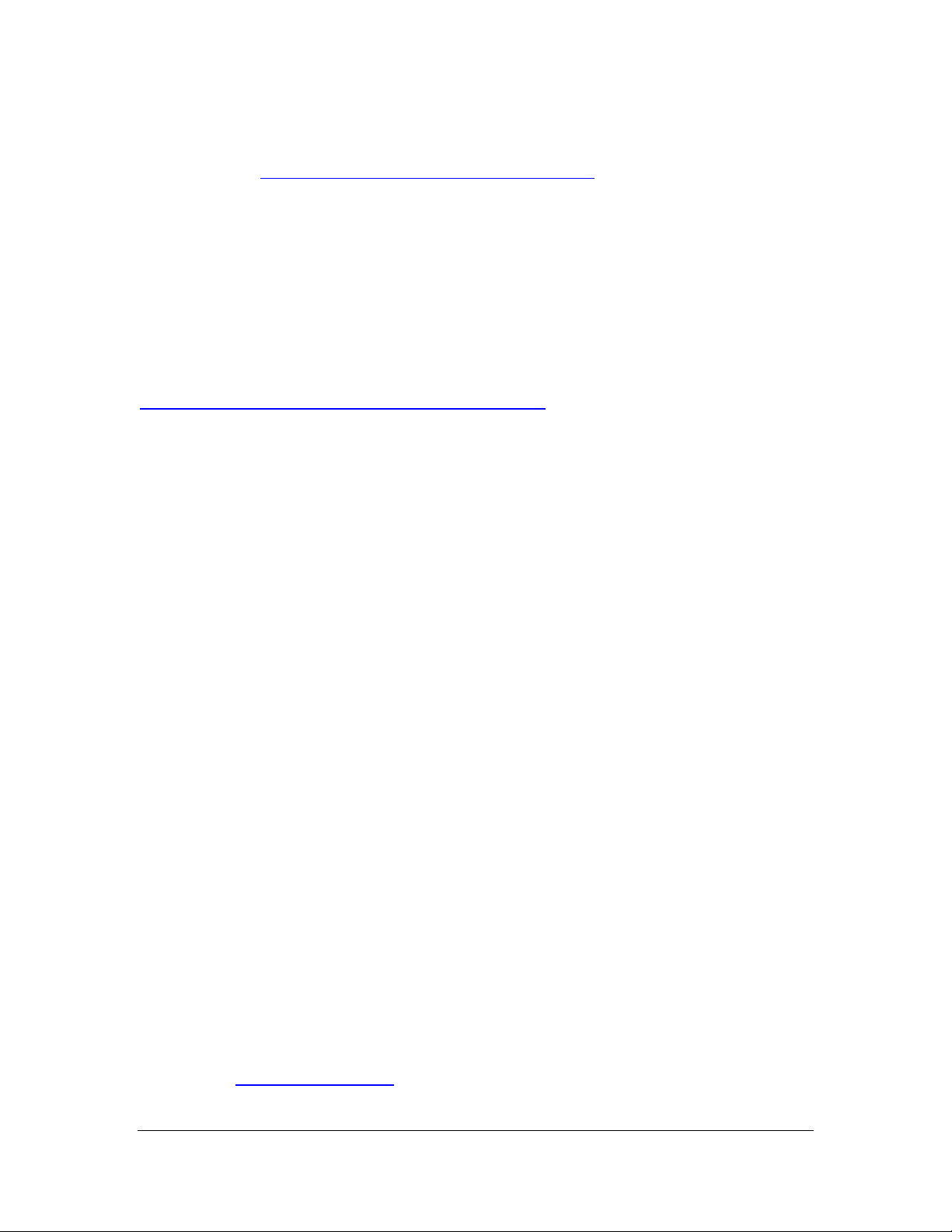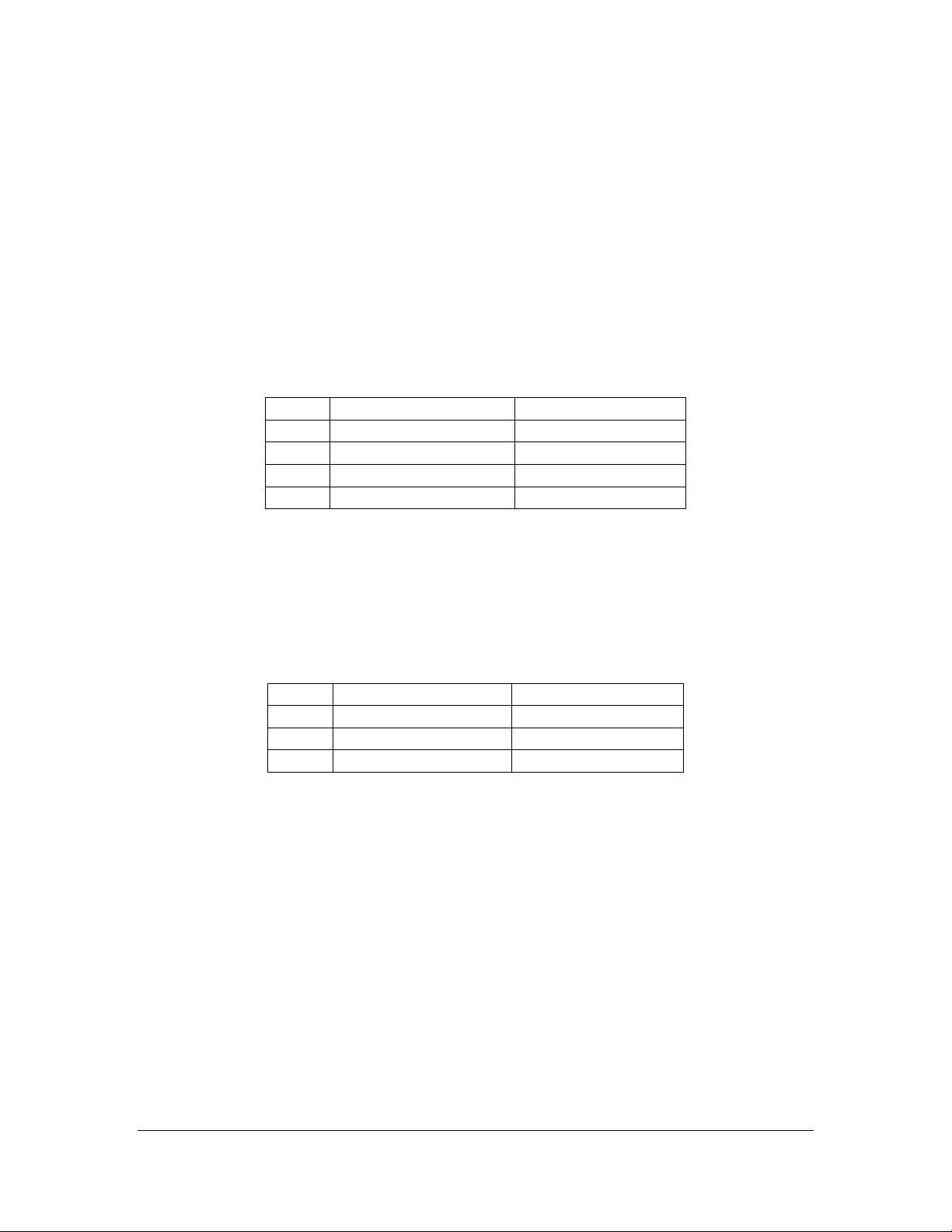Orbit Writer –User Guide Version 1.1
Orbit Research Confidential and Proprietary Information 2
Table of Contents
1INTRODUCTION------------------------------------------------------------------------------------------------ 4
2DOCUMENTATION CONVENTIONS --------------------------------------------------------------------- 5
3IN THE BOX ----------------------------------------------------------------------------------------------------- 5
4FEATURES ------------------------------------------------------------------------------------------------------ 5
5ORIENTATION-------------------------------------------------------------------------------------------------- 6
5.1 KEY PLACEMENTS -----------------------------------------------------------------------------------------7
6GETTING STARTED ------------------------------------------------------------------------------------------ 7
6.1 CHARGING THE DEVICE-----------------------------------------------------------------------------------7
6.2 POWERING ON AND OFF----------------------------------------------------------------------------------8
6.3 QUICK STEPS TO PAIR WITH AN IOS DEVICE-----------------------------------------------------------8
7GENERAL SYSTEM COMMANDS AND INDICATIONS--------------------------------------------- 9
7.1 TURNING ON THE ORBIT WRITER------------------------------------------------------------------------9
7.2TURNING OFF THE ORBIT WRITER ----------------------------------------------------------------------9
7.3 ENTERING FIRMWARE UPGRADE MODE-----------------------------------------------------------------9
7.4 ENTERING DFU/BOOT MODE ----------------------------------------------------------------------------9
7.5 SYSTEM RESET--------------------------------------------------------------------------------------------- 9
7.6 INSERTING AND REMOVING THE CHARGER-------------------------------------------------------------9
7.7 CONNECTING AND DISCONNECTING FROM SCREEN READER ------------------------------------- 10
7.8 AUTOMATIC TURN OFF ---------------------------------------------------------------------------------- 10
7.9 SELECTING THE VIBRATION INTENSITY LEVEL ------------------------------------------------------- 10
7.10 CHECK BATTERY LEVEL--------------------------------------------------------------------------------- 10
7.11 LOW BATTERY INDICATIONS ---------------------------------------------------------------------------- 10
7.12 LOW BATTERY LOCKOUT-------------------------------------------------------------------------------- 11
8BUILT-IN SELF-TEST--------------------------------------------------------------------------------------- 11
9SELECTING THE CHANNEL OF COMMUNICATION---------------------------------------------- 11
10 SELECTING THE COMMUNICATION PROTOCOL ------------------------------------------------ 12
10.1 SCREEN READER PROFILE (SRP) BLUETOOTH PROTOCOL -------------------------------------- 13
10.2 KEYBOARD-HID PROTOCOL---------------------------------------------------------------------------- 13
10.3 ORBIT-HID PROTOCOL---------------------------------------------------------------------------------- 13
10.4 BRAILLE-HID PROTOCOL ------------------------------------------------------------------------------- 14
11 PAIR AND FORGET----------------------------------------------------------------------------------------- 14
11.1 FORGET ALL THE DEVICES FROM THE ORBIT WRITER---------------------------------------------- 15
12 RECONNECTING WITH LAST CONNECTED DEVICE-------------------------------------------- 15
13 CONNECTING THE ORBIT WRITER WITH SCREEN READERS ------------------------------ 15
13.1 BEFORE YOU CONNECT--------------------------------------------------------------------------------- 15
13.2 USING THE BLUETOOTH CONNECTION --------------------------------------------------------------- 16
13.3 IOS DEVICES--------------------------------------------------------------------------------------------- 16
13.3.1 Connecting iOS with Bluetooth-------------------------------------------------------------- 16
13.3.2 iOS Resources ---------------------------------------------------------------------------------- 18
13.3.3 iOS Commands --------------------------------------------------------------------------------- 18
13.3.4 Assign the key command on the iOS device--------------------------------------------- 22
13.4 MAC COMPUTERS --------------------------------------------------------------------------------------- 22
13.4.1 Connecting Mac with USB-------------------------------------------------------------------- 23
13.4.2 Connecting Mac with Bluetooth ------------------------------------------------------------- 23