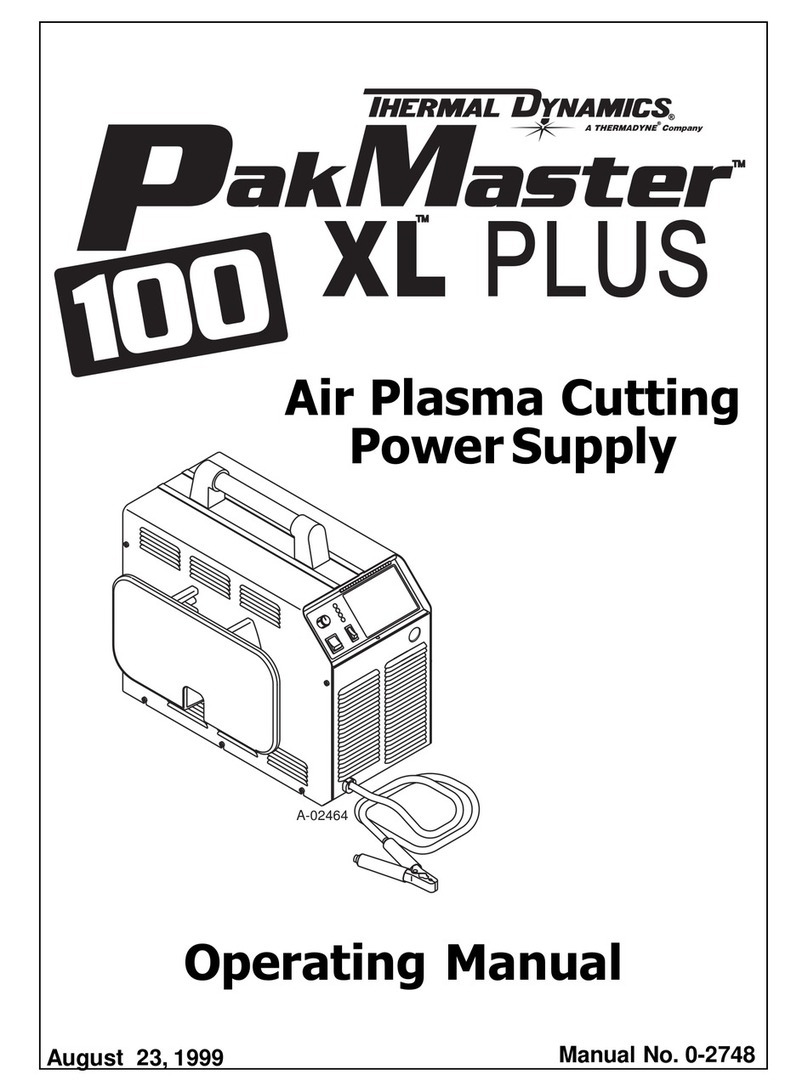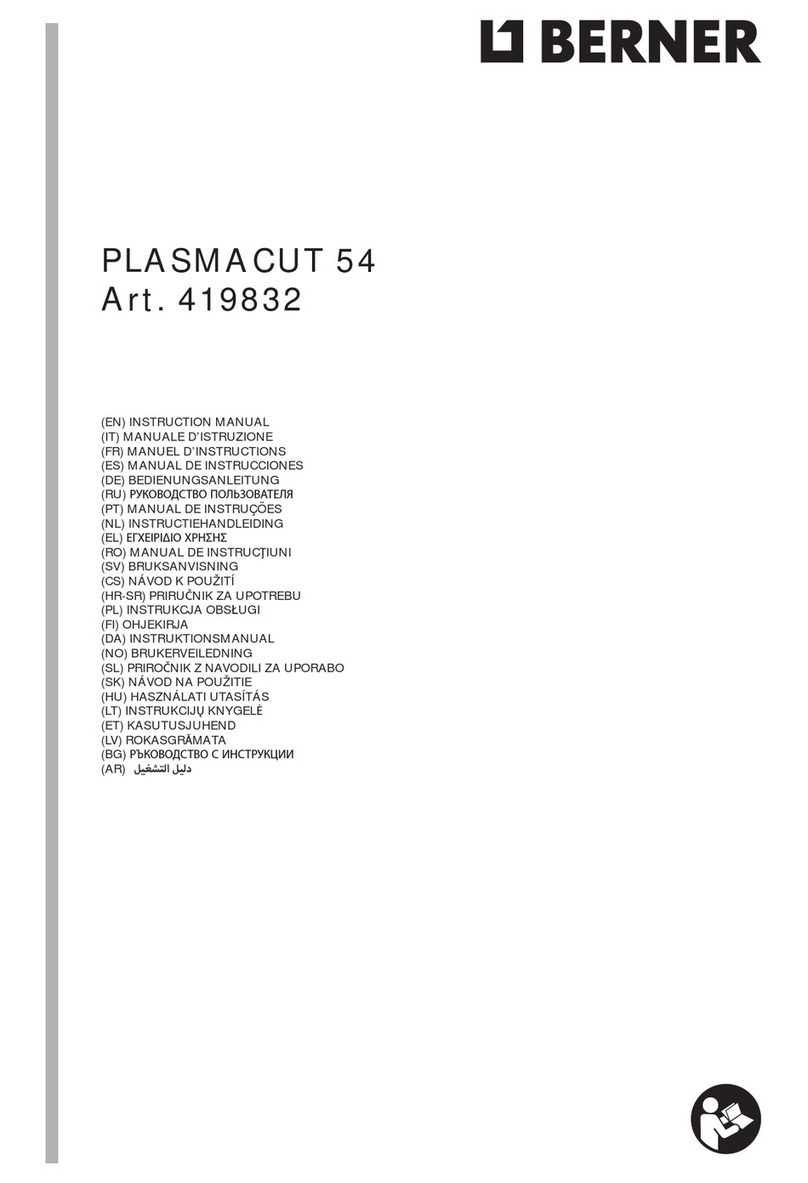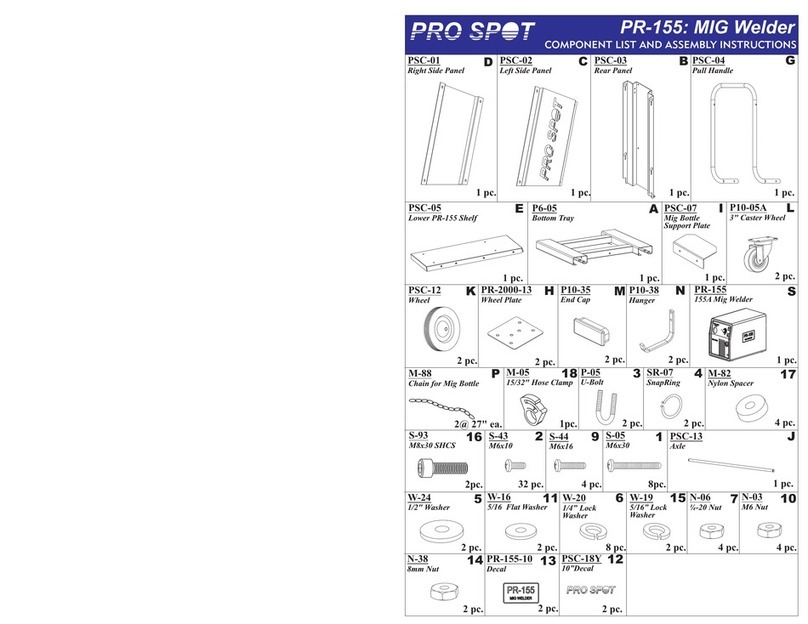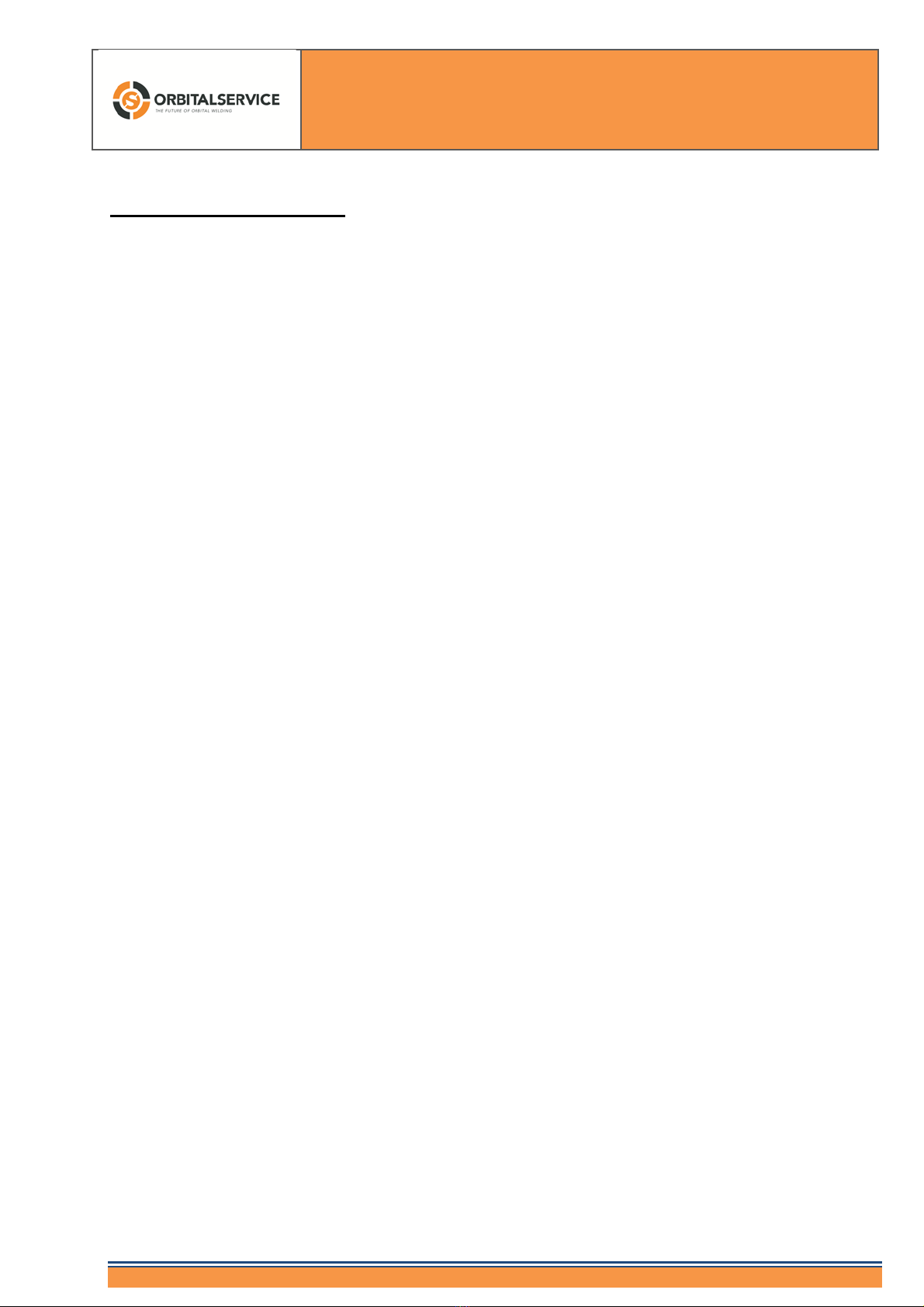Operation Manual
CompactDual – Two in One
© 08/2019 Rev 0 / Subject to change without notice! Page 4/53
2. Safety Instructions
Arc welding may harm you and others. For this reason, when working with arc welding, you shall always
observe the existing Safety and Accident Prevention guidelines.
Warning of dangerous electrical current
Install and ground welding equipment in accordance to local standards.
Do not touch live parts or electrodes with bare hands or wet protective
equipment.
The workplace must be safe.
Welding beads can ignite a fire.
Do not store any flammable objects in the workplace.
Also any soiling is often flammable.
Before welding, remove all combustible cleaning materials.
Warning of optical radiation
Protect eyes and body parts. Use suitable protective helmet with filter insert
and wear protective clothing.
Adjacent personnel must be protected by protective curtains or walls.
Warning of harmful smoke and gases
Face must be turned away from the welding smoke.
If necessary, exhaust systems should be used.
Warning of explosion risk with hydrogen containing gases
When using forming gases or gases with hydrogen content, utmost caution
must be observed. These gases are flammable.
Please observe the instructions of the relevant safety data sheets.
Before switching on the system, make sure that no solvents are in the
atmosphere, e.g. in painting plants.
Warning of high temperature
During welding, some weld head parts may get hot
(e.g.: side walls)
General Information!
Observe the safety regulations for welding works in tight areas as well in
closed containers.