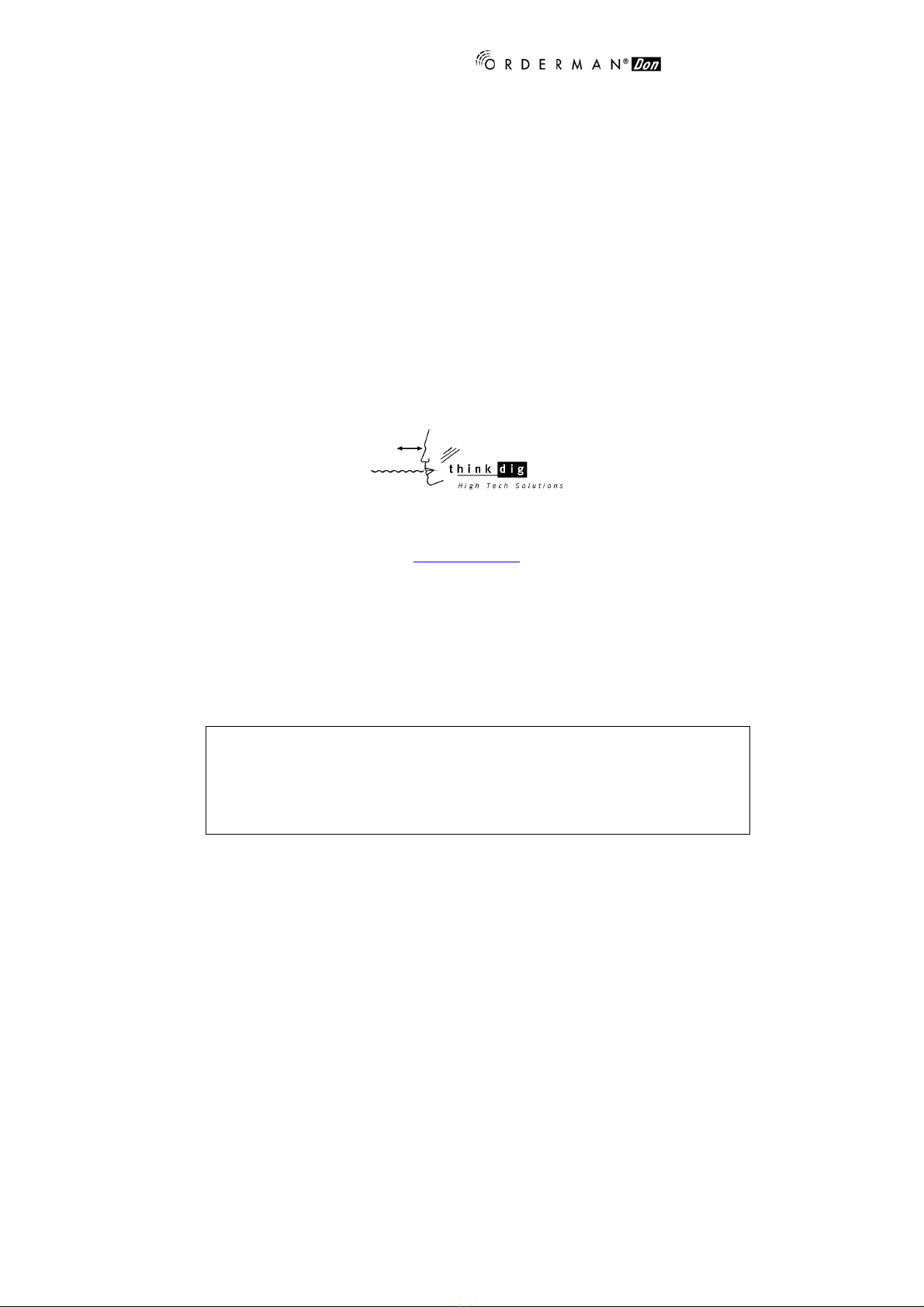– user guide
10
SETUP– Menu
In the menu Setup, you can do the touch-calibration
in the sub-menu Touch-Calib. (see also the following
describtion).
In the sub-menu Display you can change the contrast
of the display.
The refresh-rate with 81 Hz is a standard setting.
In the sub-menu Power you can change the
automatic-power-off-time for the backlight and also
for the unit.
For the confirmation of the changing of all the settings, you have to press the SAVE-button !
The sub-menu Password…
contains specific settings, which are carried out by your Orderman
dealer.
Touch - calibration:
By pressing the menu-button Touch Calib. or by pressing the On/Off-button and the touch at
the same time, until the information Calibrate… is shown on the display, you reach the
calibration sub-menu, where you can do the touch-calibration with the entry pen of your
ORDERMAN DON touch pen.
The calibration begins in the display-area, where you have to press one after
another of the four reticules, that are shown on the display. After this, you
have to press on the four points in the menu-card-area, that are printed on
your menu card.
Every calibration point, that you have to press, is described on the display.
ATTENTION: For successful calibration, you have to press each calibration
point.
To fix the new calibration, you have to press the SAVE-button.
Calibration points (printed circles on the menu card).
Touch Calib.
Display
Power Password
SAVE QUIT
MENU