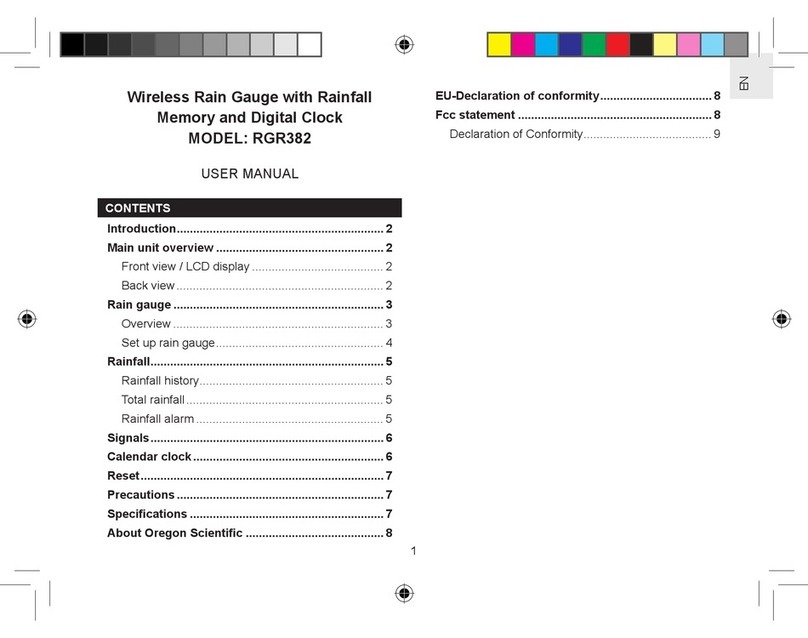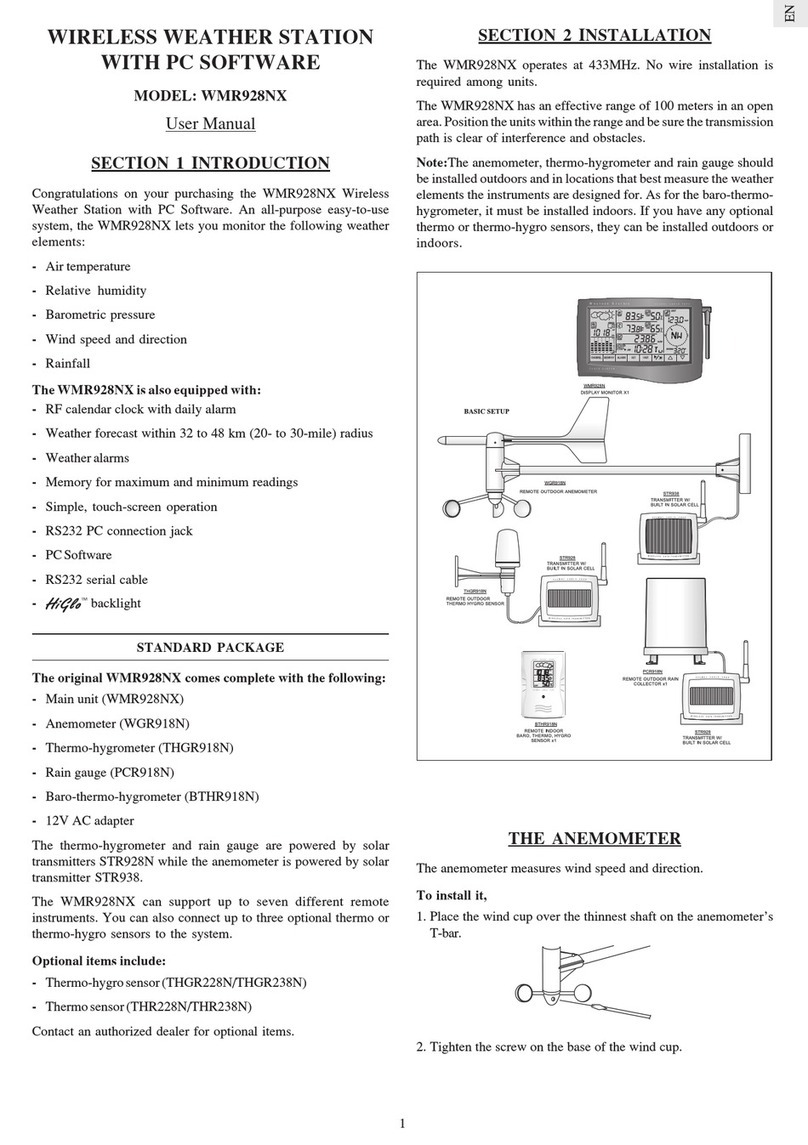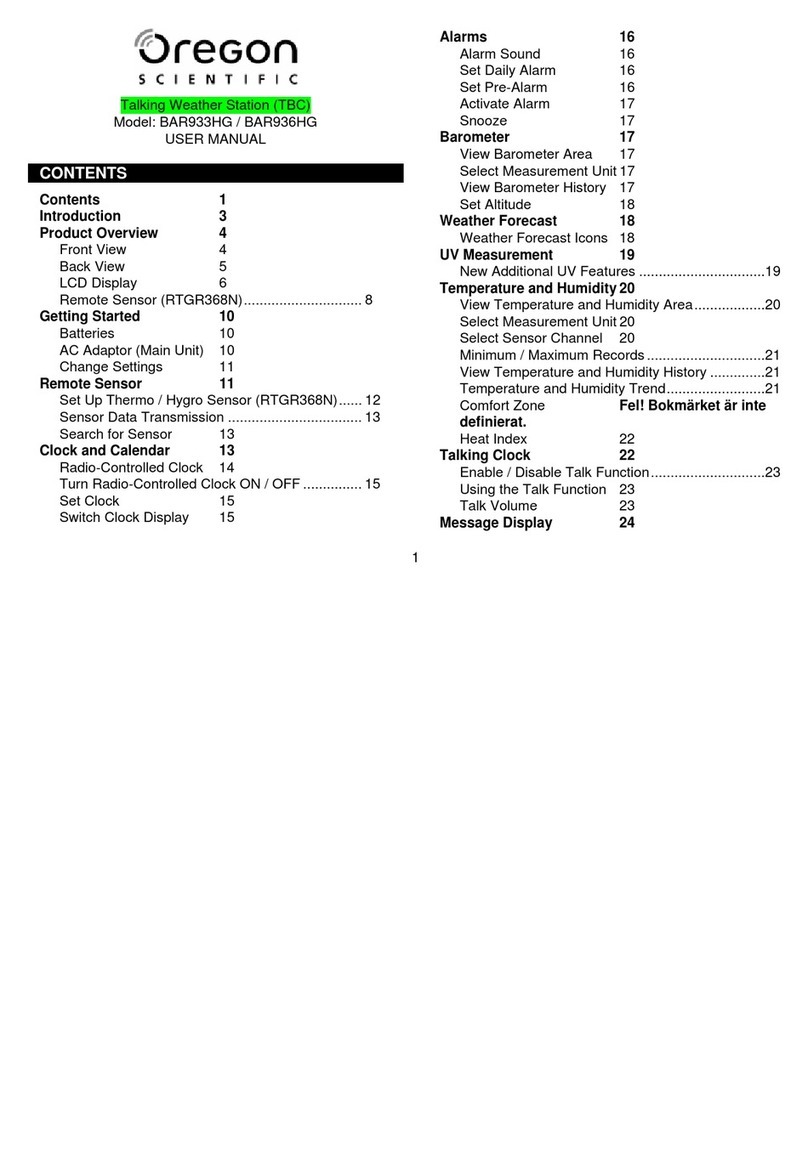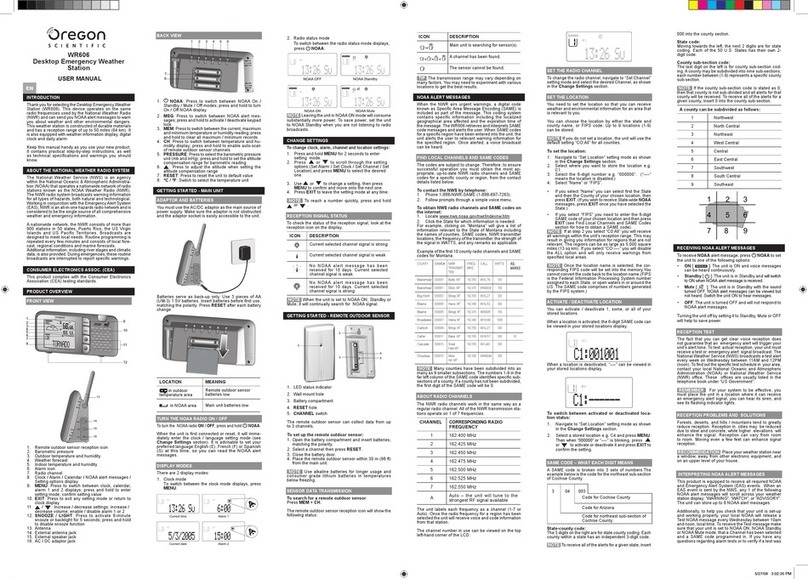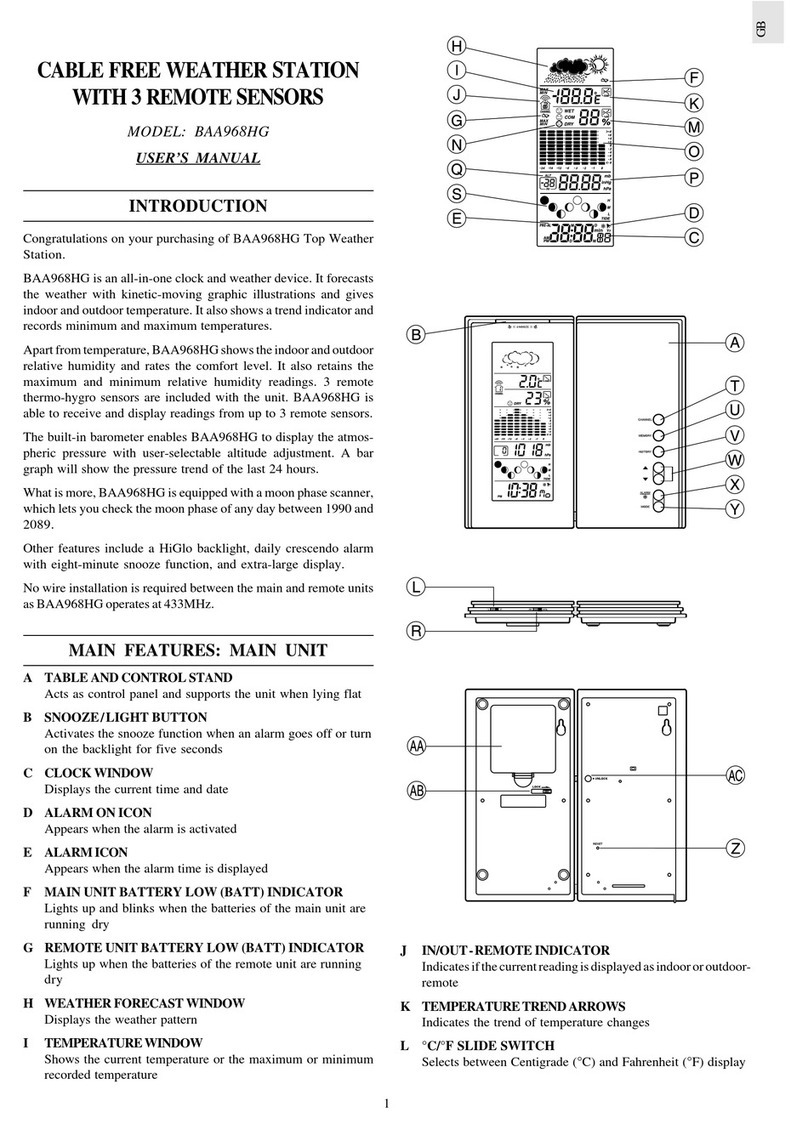1
EN
Professional Weather Center
Model: WMR200 / WMR200A
USER MANUAL
CONTENTS
Introduction .............................................................................................................. 1
Packaging Contents ............................................................................................... 1
Base Station ......................................................................................................... 1
Wind Sensor / Temperature & Humidity Sensor .................................................. 1
Solar Panel ........................................................................................................... 1
Rain Gauge ........................................................................................................... 1
Assembly Parts .................................................................................................... 2
Accessories - Sensors ............................................................................................ 2
Overview ................................................................................................................... 2
Front View ............................................................................................................ 2
Back View ............................................................................................................ 2
LCD Display ......................................................................................................... 2
Detailed LCD Display View ..................................................................................... 2
Barometer ............................................................................................................. 2
Rainfall .................................................................................................................. 3
UV ......................................................................................................................... 3
Clock / Moon Phase .............................................................................................. 3
Outdoor Temperature / Humidity .......................................................................... 3
Indoor Temperature / Humidity ............................................................................. 3
Wind Speed / Direction / Wind Chill ..................................................................... 3
Bar Chart ............................................................................................................... 3
Wind Sensor ......................................................................................................... 4
Rain Gauge .......................................................................................................... 4
Outdoor Temperature / Humidity Sensor ............................................................. 4
Getting Started ......................................................................................................... 4
Set Up Remote Wind Sensor ................................................................................ 4
Set Up Remote Temperature / Humidity Sensor ................................................... 4
Remote Unit Assembly ......................................................................................... 5
Alternative Set Up: Remote Wind Sensor On Existing Pole ................................ 6
Temperature / Humidity Sensor Mounted Separately ........................................... 6
Set up Rain Gauge ................................................................................................ 6
Getting Started ......................................................................................................... 7
Set up Base Station ............................................................................................. 7
Insert Batteries ..................................................................................................... 7
Sensor Data Transmission ................................................................................... 7
Clock ......................................................................................................................... 7
Clock Reception ................................................................................................... 7
Manually Set Clock .............................................................................................. 7
Pressure .................................................................................................................. 8
Set Altitude ............................................................................................................ 8
Rainfall ...................................................................................................................... 8
Accumulated Rainfall ............................................................................................ 8
UV ............................................................................................................................. 8
Weather Forecast .................................................................................................... 8
Temperature and Humidity ..................................................................................... 8
Auto Scanning Function ........................................................................................ 8
Temperature and Humidity trends ......................................................................... 8
Heat Index ................................................................................................................ 8
Wind .......................................................................................................................... 8
Moon Phase ............................................................................................................. 8
Bar Chart .................................................................................................................. 9
Alarm ........................................................................................................................ 9
Memory ..................................................................................................................... 9
MAX / MIN Records .............................................................................................. 9
Hourly Records ..................................................................................................... 9
Data Logger ......................................................................................................... 9
Set Up Software (First Time Use) ........................................................................... 9
Additional step for Windows Vista users only ....................................................... 9
Install software ...................................................................................................... 9
Disable Sleep Mode ............................................................................................... 10
To Disable Sleep Mode On Computer (Windows XP) ........................................ 10
To Disable Sleep Mode On Computer (Windows Vista) ..................................... 10
Upload data to PC software .................................................................................. 10
Software updates ................................................................................................... 10
Reset ...................................................................................................................... 10
Precautions ........................................................................................................... 10
Specifications ........................................................................................................ 10
About Oregon Scientific ....................................................................................... 11
EU-Declaration Of Conformity .............................................................................. 11
FCC Statement ...................................................................................................... 11
Declaration of Conformity .................................................................................... 11
INTRODUCTION
Thank you for selecting the Oregon Scientific™ Professional Weather Center
(WMR200 / WMR200A).
The base station is compatible with other sensors. To purchase additional sensors,
please contact your local retailer.
Sensors with this logo are compatible with this unit.
NOTE Please keep this manual handy as you use your new product. It contains
practical step-by-step instructions, as well as technical specifications and warnings
you should know about.
PACKAGING CONTENTS
BASE STATION
1 x 6V
Adapter
1 x USB
Cable
4 x AA UM-3 1.5V batteries
WIND SENSOR / TEMPERATURE & HUMIDITY SENSOR
1 x Wind Sensor (1 x
Wind Vane Above and 1
x Anemometer Below)
1 x Aluminum-pole
2 x AA UM-3 1.5V
batteries
1 x Temperature /
Humidity Sensor casing 1 x Temperature /
Humidity Sensor
2 x AAA UM-4 1.5V
batteries
1 x Sensor Connector
SOLAR PANEL
1 x Solar panel
1 x Solar panel connector
RAIN GAUGE
1 x Rain Collector
1 x Filter
2 x UM-3 / AA
4 x Screws (Type C)
6 x Washers