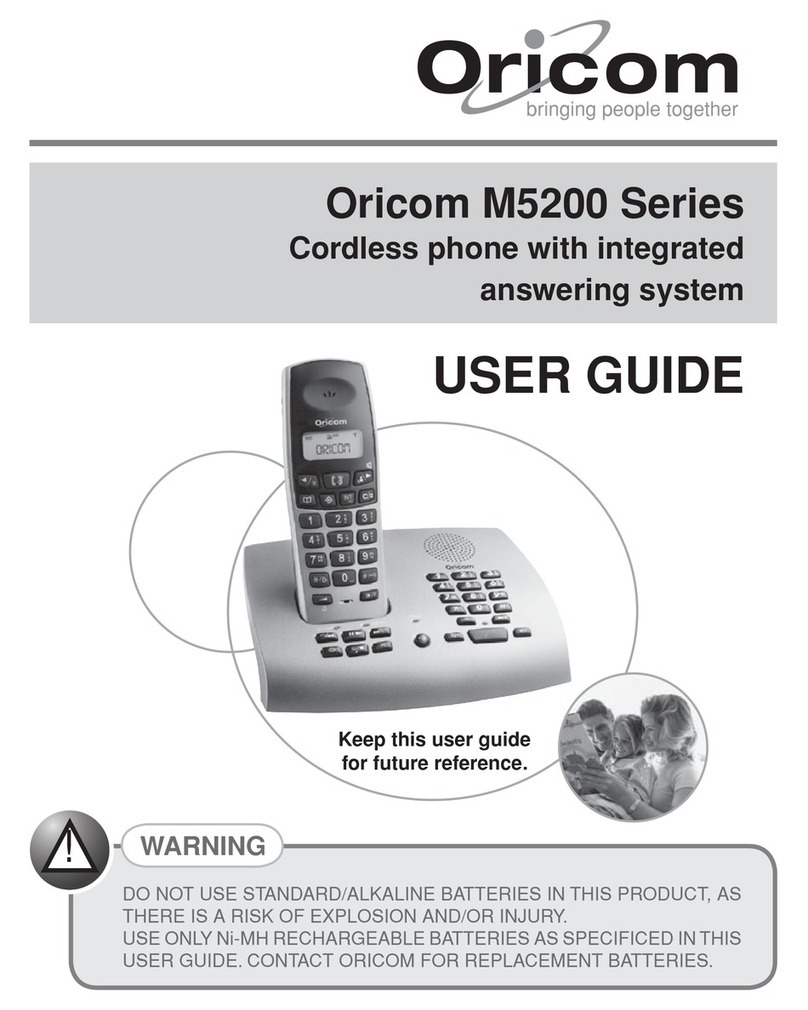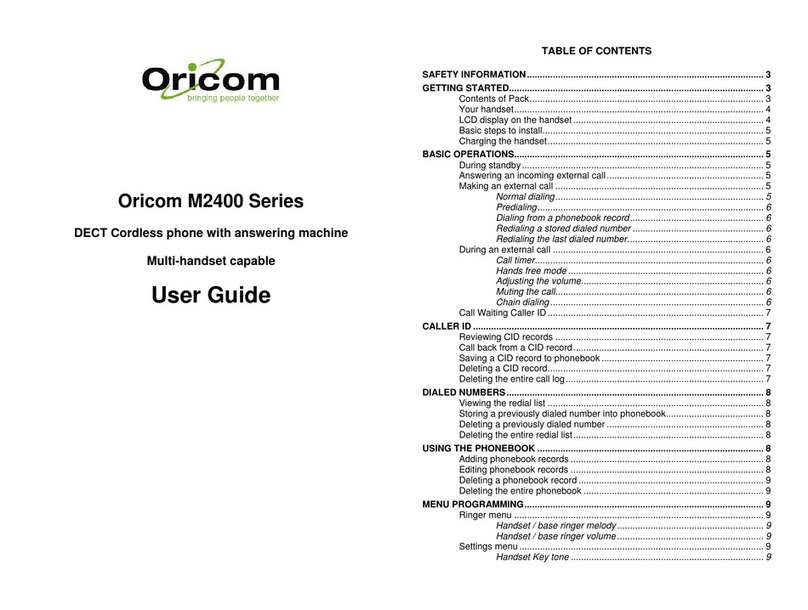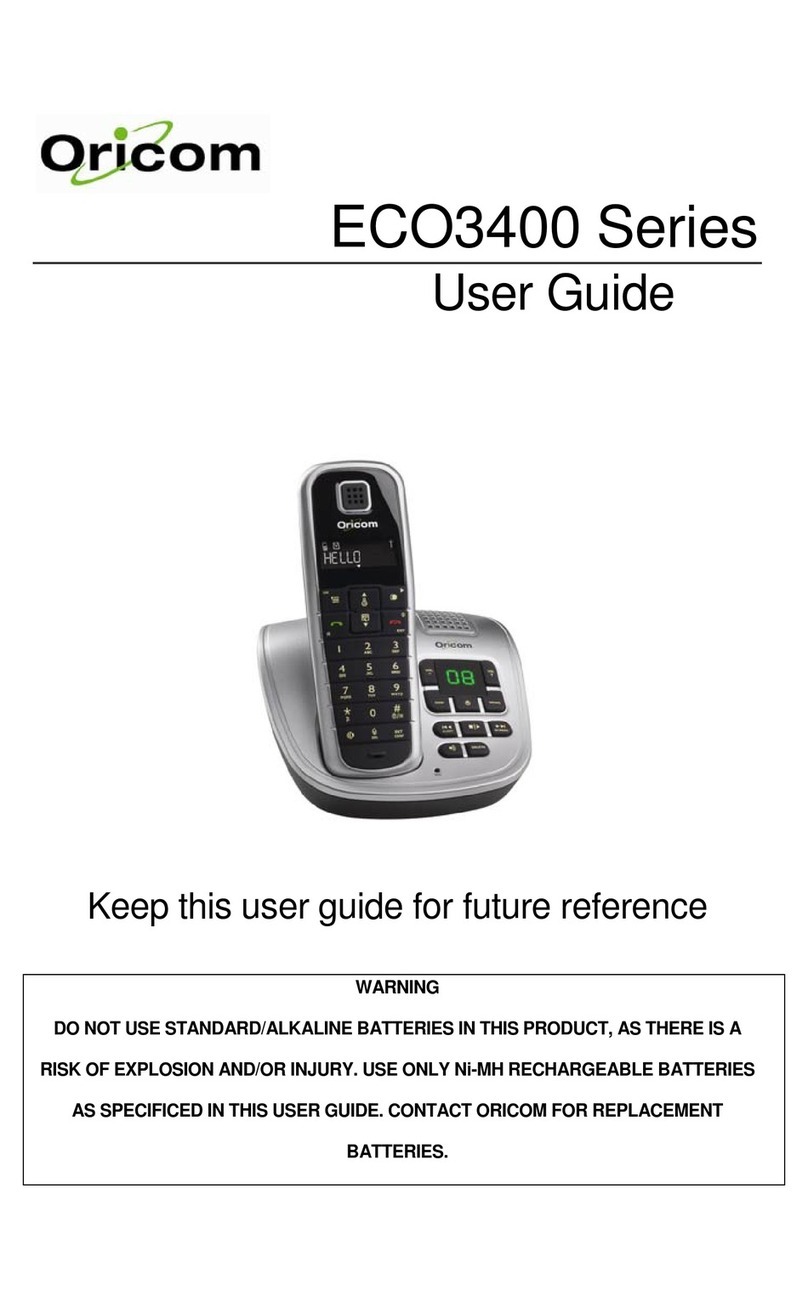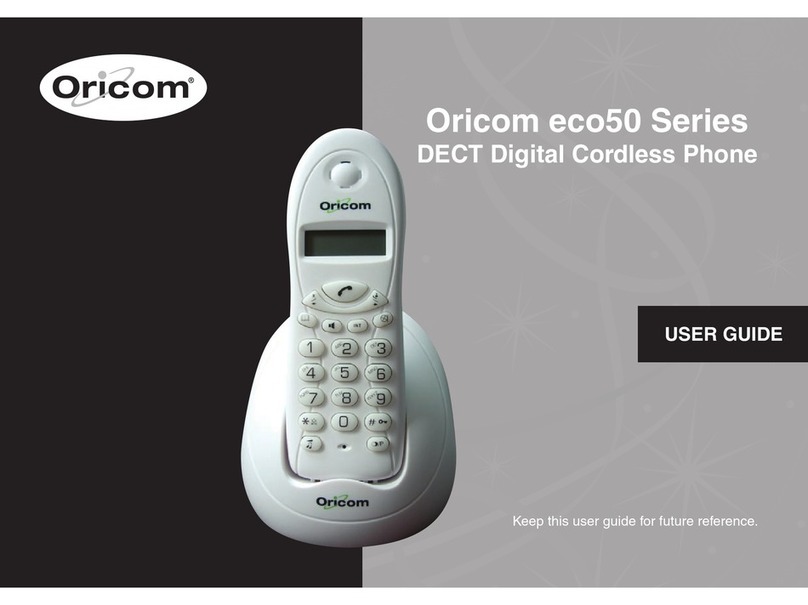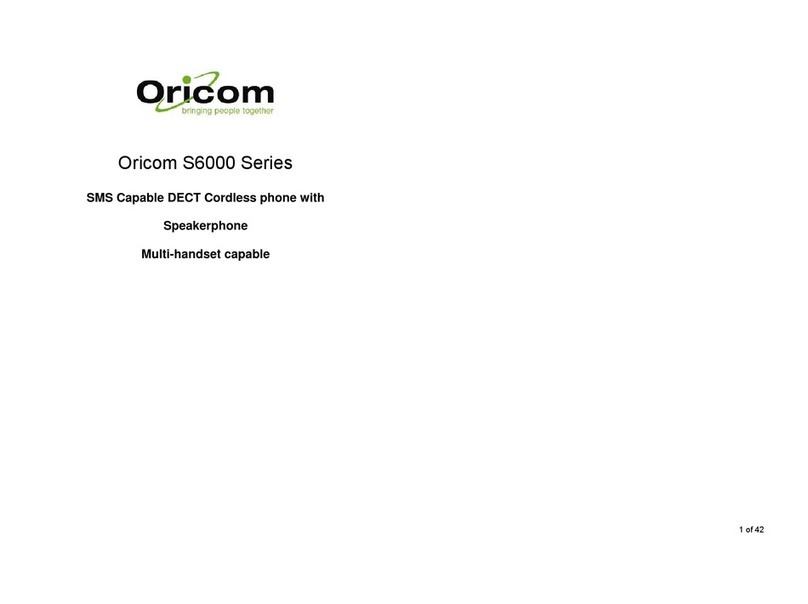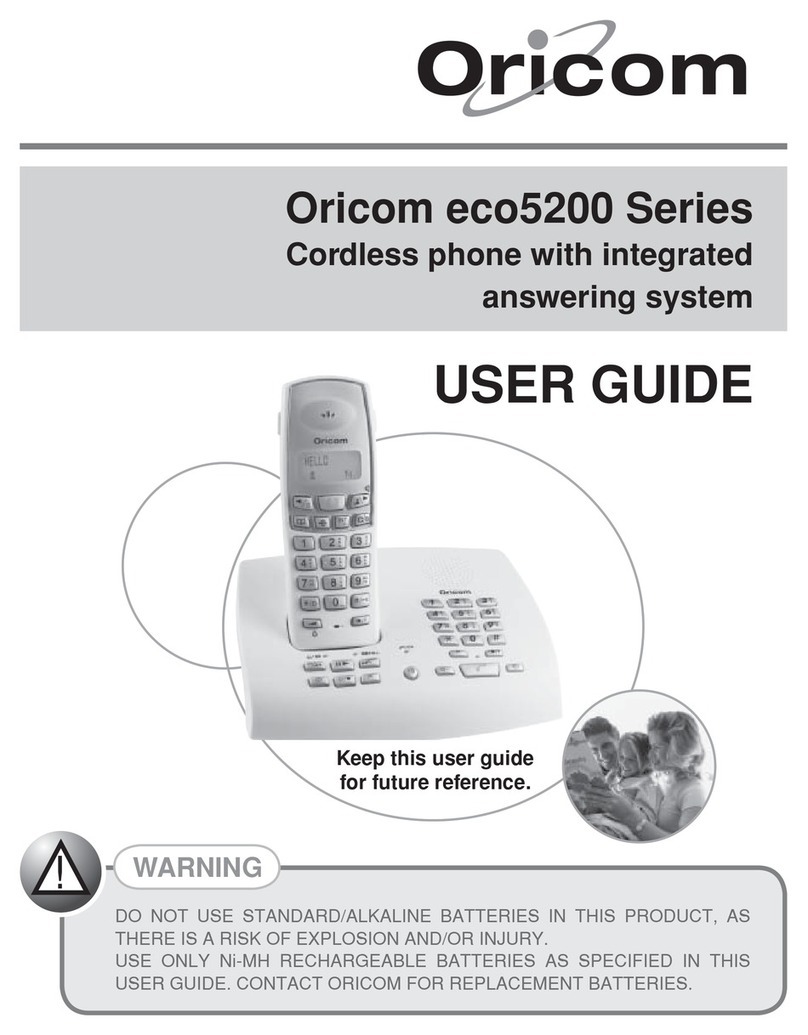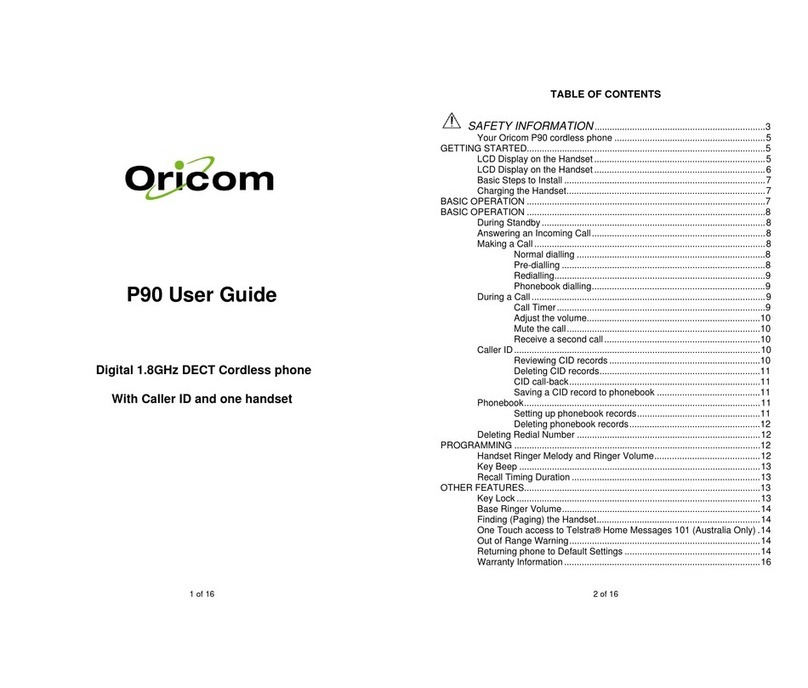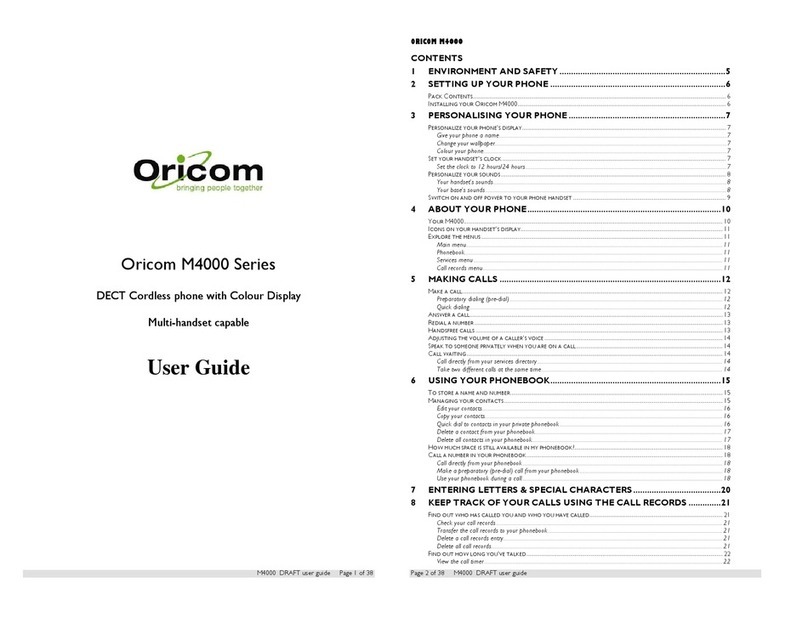Environment and Safety
33
Warnings
•Avoid exposure of this telephone to moisture or liquid.
•To prevent electric shock, do not open the handset or base cabinet.
•Avoid metallic contact (e.g. metal clips, keys) between the battery contacts and charging
conductors.
•Do not use the handset in an explosive hazard area such as where there is gas leaking.
•Do not use your telephone during an electrical thunderstorm as it is possible to get an electric
shock. Refer to information contained in the White Pages Directory.
•As there is a slight chance that the telephone could be damaged by an electrical storm, it is
recommended that users unplug the phone from the mains supply and telephone socket
during an electrical storm.
•Follow the local regulations regarding the disposal of your packing materials, exhausted
batteries and used phone. Wherever possible, recycle those materials.
•We advise that this phone should not be used near intensive care medical equipment or by
persons with pacemakers.
•Clean with a dry, soft, lint-free cloth. Never use cleaning agents, particularly aggressive
solvents.
•Because the phone works by sending radio signals between base station and handset,
wearers of hearing aids may experience interference in the form of a humming noise.
•Your phone can interfere with electrical equipment such as answering machines, TV and
radio sets, clock radios and computers if placed too close. It is recommended that you
position the base unit at least one metre from such appliances.
•This telephone complies with applicable safety requirements for exposure to radio waves
(EMR). The mean power of this telephone does not exceed 20mW limit at which point testing
is required.
•The earpiece of the handset may attract small metal objects such as staples and pins. Care
should be taken when placing the handset near these items.
•This telephone is not designed for making emergency telephone calls when the mains power
fails. Always have a corded phone available to be able to make and receive calls to
emergency services if the mains power fails.
•Privacy of communications may not be ensured when using this telephone.
Environmental
•The Ni-MH batteries supplied with this product may be able to be recycled once they are
unable to recharge during normal operation. Always observe your local Council /State
regulations regarding the disposal of your packaging materials, exhausted batteries, and
old equipment. Always recycle where possible.