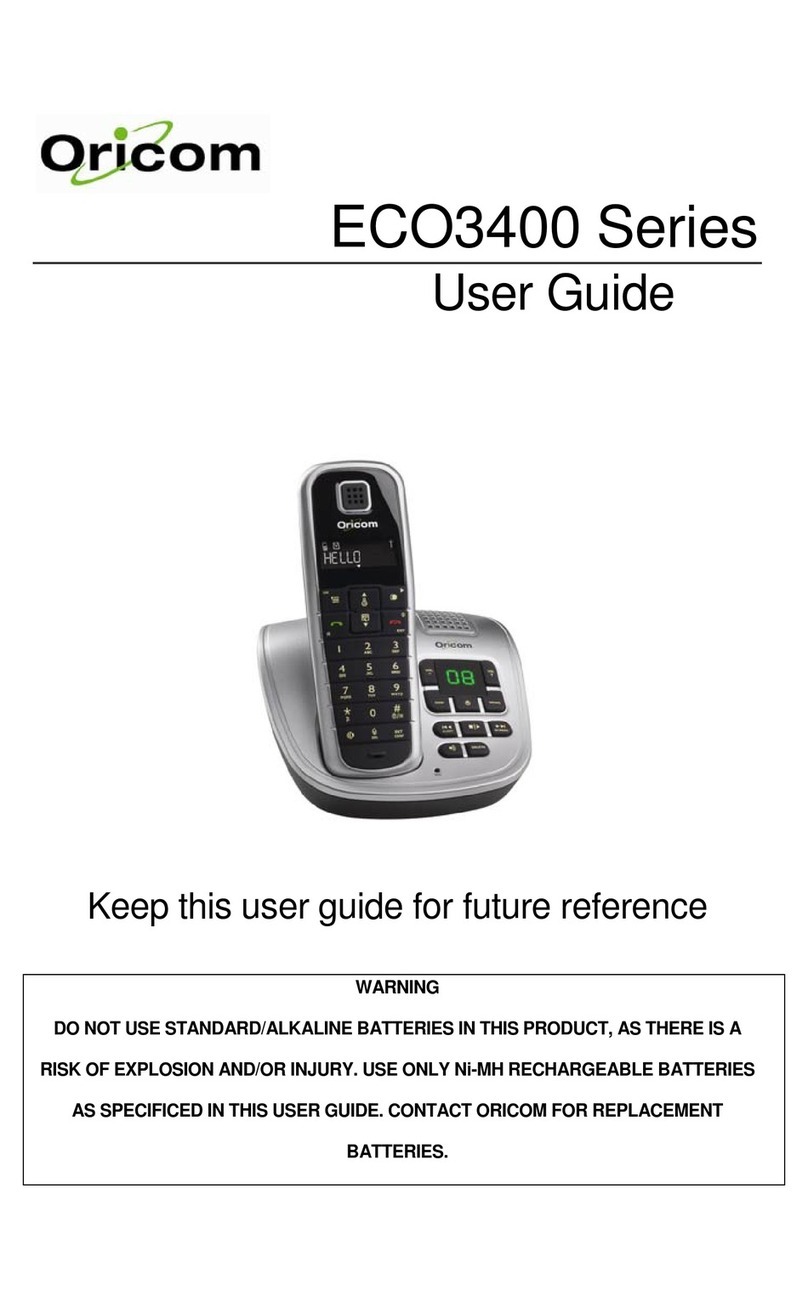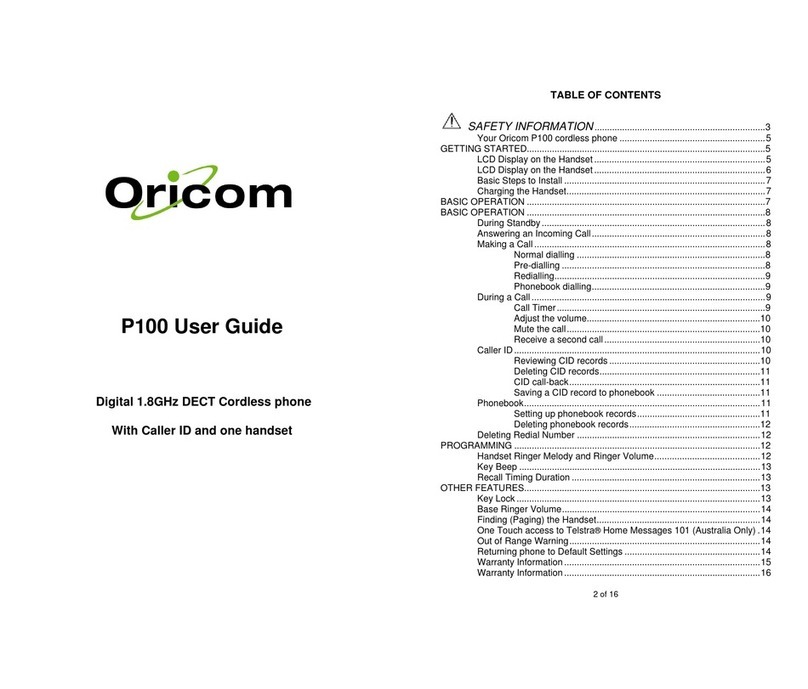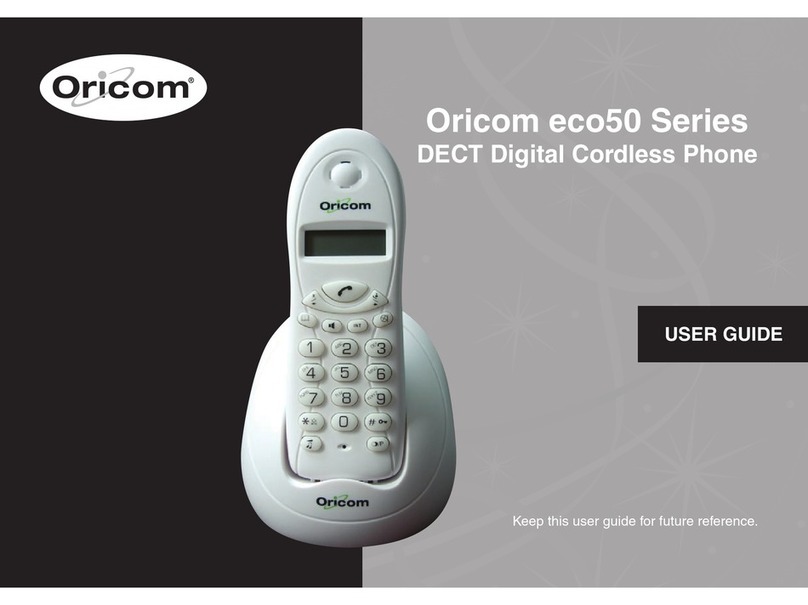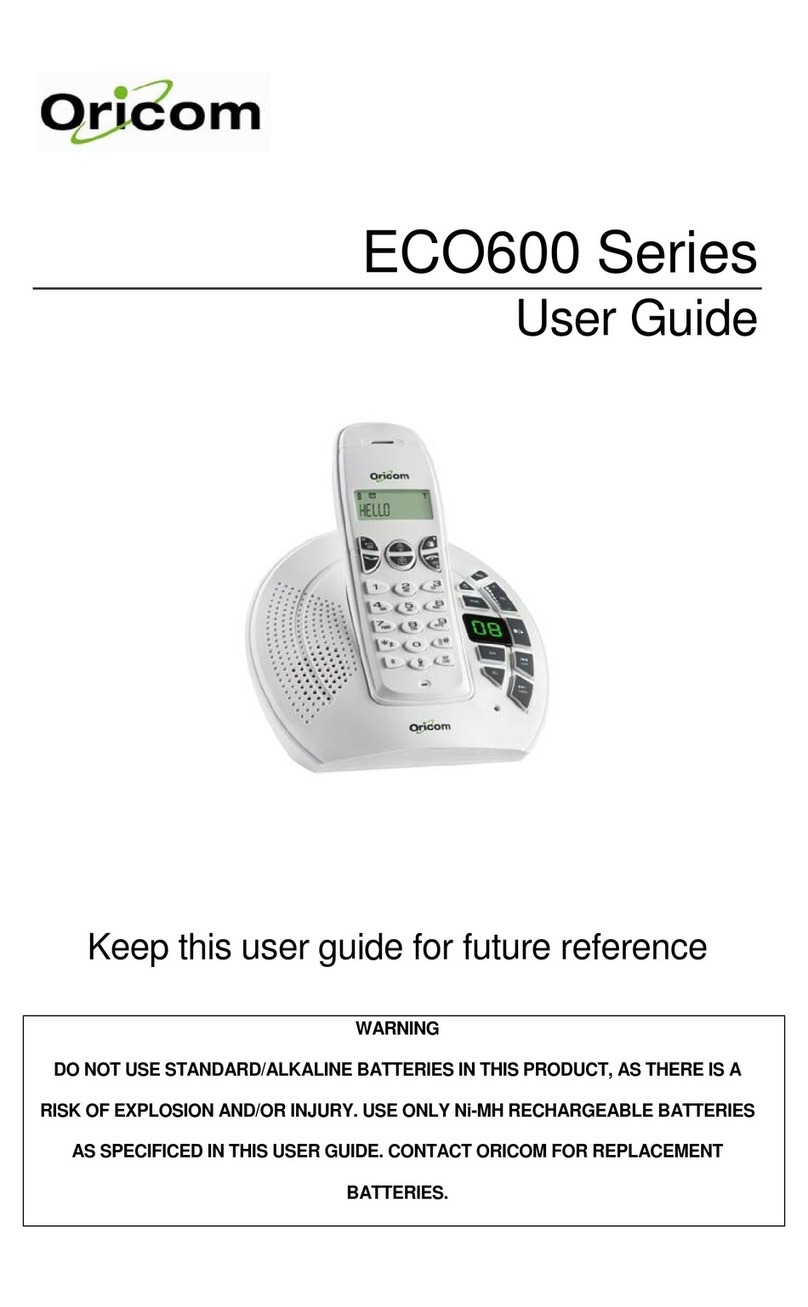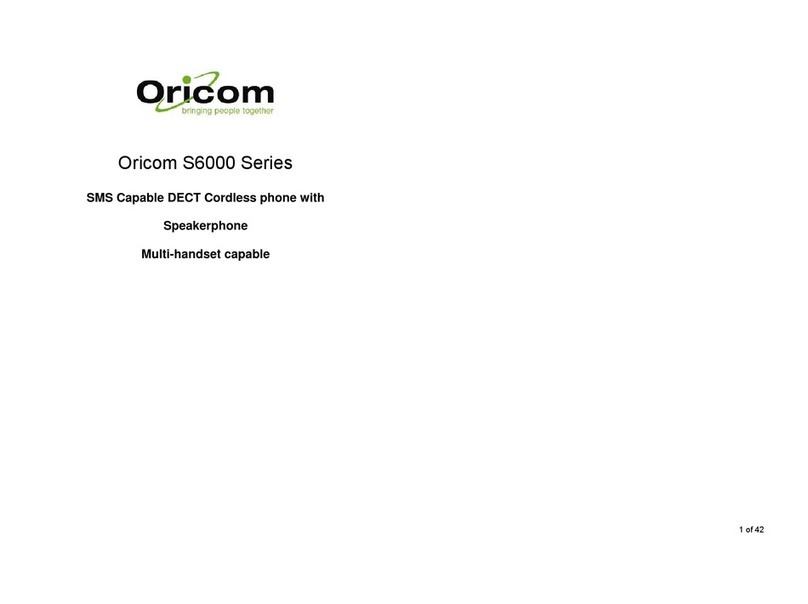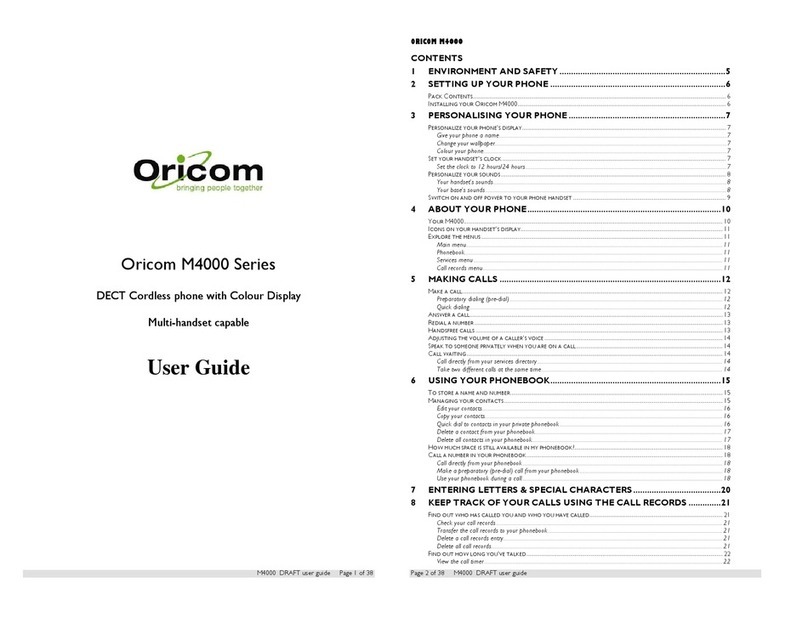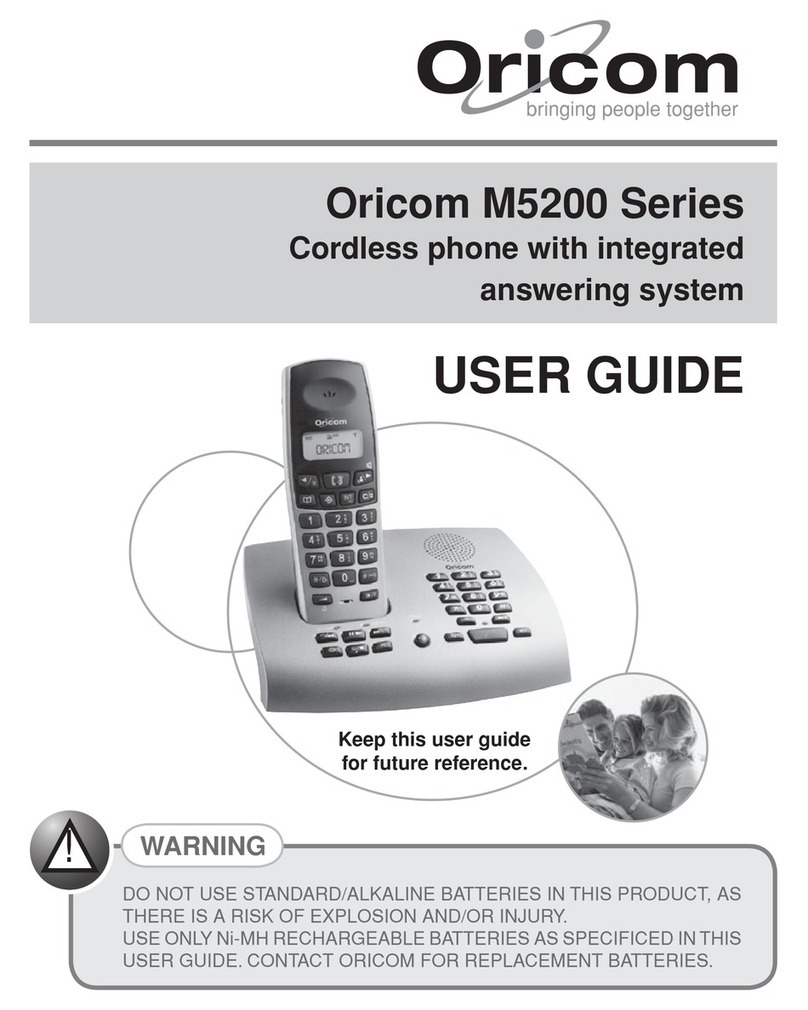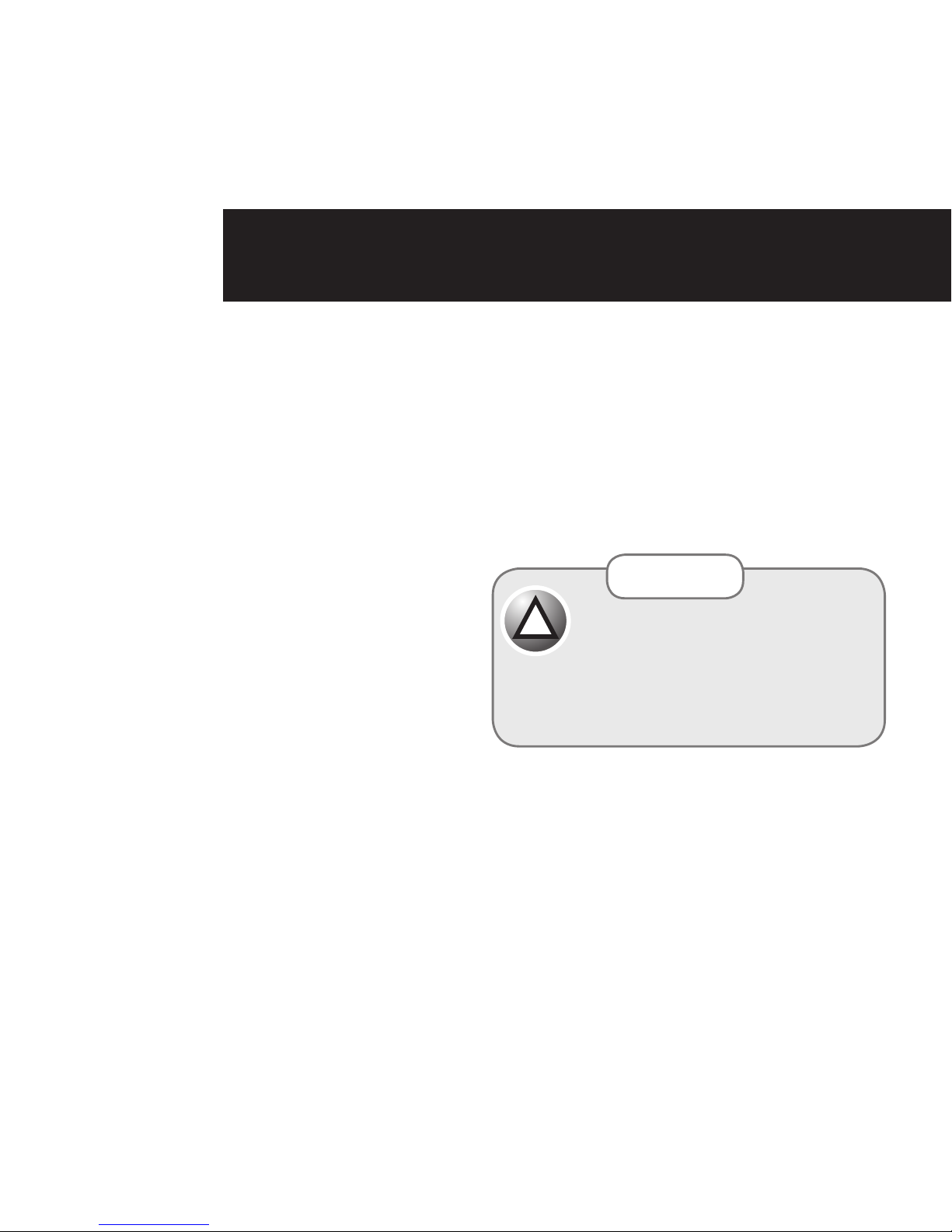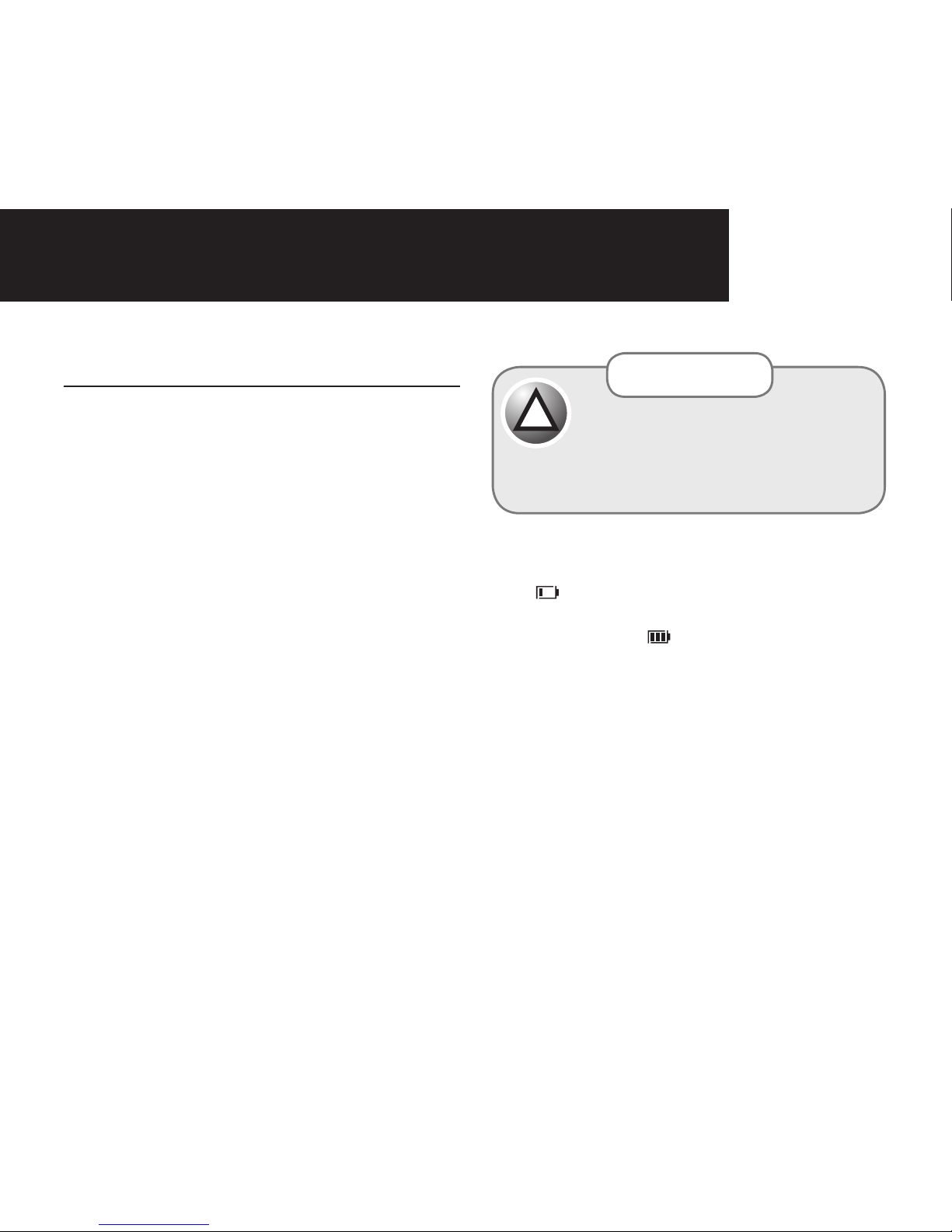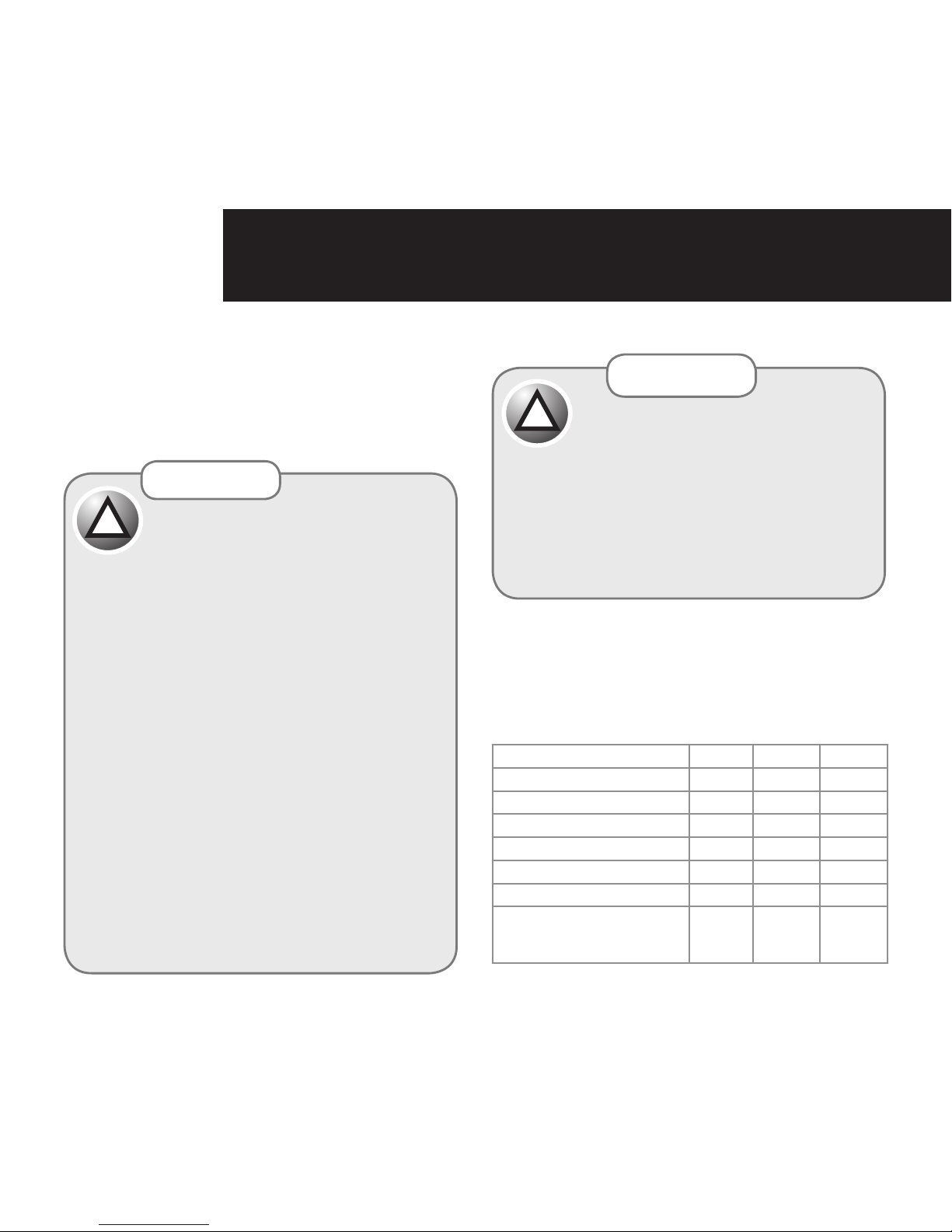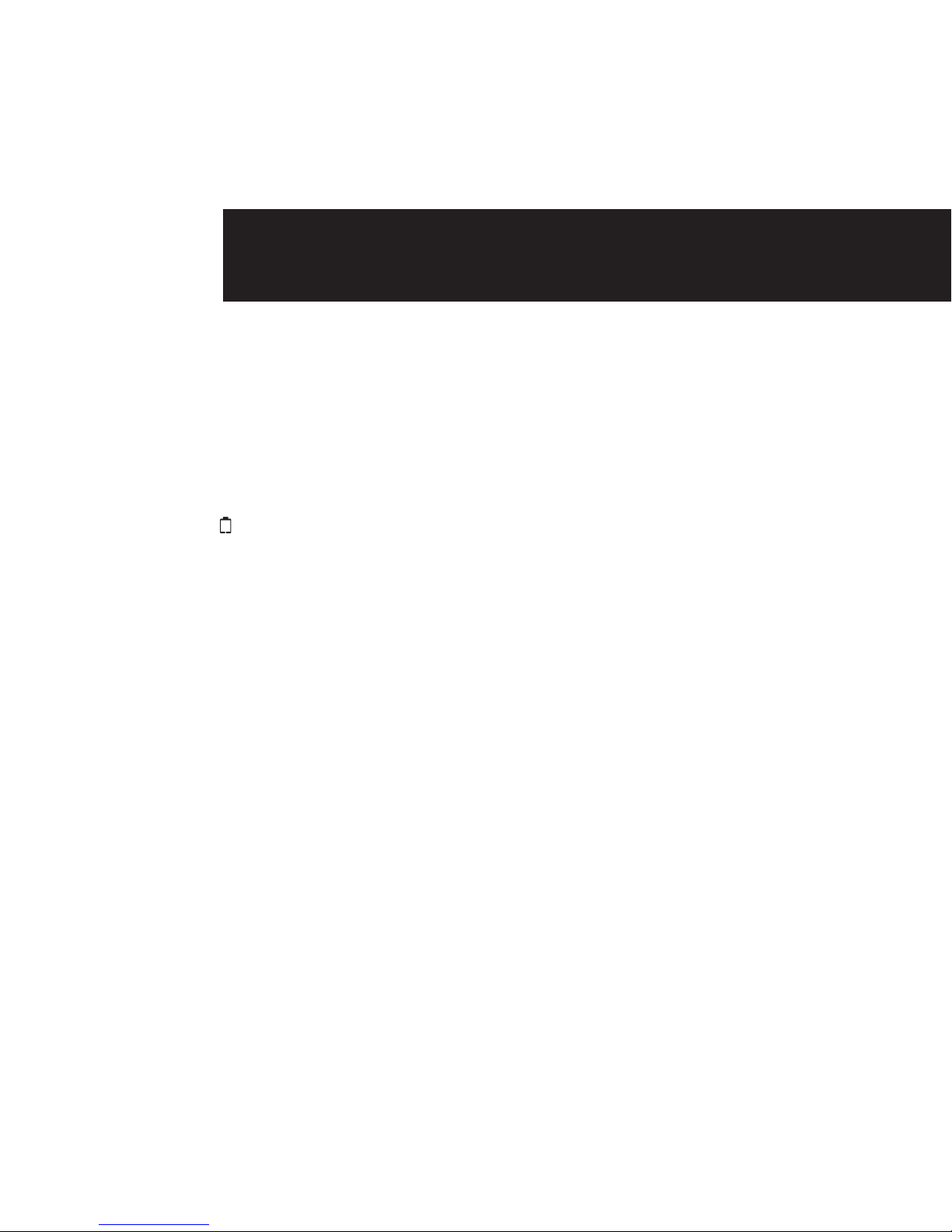3
Getting Started
Location
Youneedtoplacethebaseunitwithin2metresofthe
mainspowersocketandtelephonesocketsothatthe
cableswillreach.Makesureitisatleast1metreaway
from other electrical appliances to avoid interference.
Yourcordlessphoneworksbysendingradiosignals
between the handset and base. The strength of the
signal depends on where you site the base. Putting it
as high as possible ensures the best signal.
Handset range
The range is up to 300 metres outdoors when there
is a clear line of sight between the base and handset.
Any obstruction between the base and handset will
reduce the range significantly. With the base indoors
andhandseteitherindoorsoroutdoors,therangewill
normallybeupto50metres.Thickstonewallscan
severely affect the range.
Signal strength
The icon on your handset indicates when you are in
range. When out of range of the base the icon flashes
andthehandsetgivesanout-ofrangewarningtone
every minute. This tone is repeated until you move
backintorange.
Ifyoumoveoutofrangeduringacall,thetelephone
callwillbedisconnected.Movebackwithinrange
beforeyoumakeanyfurthercalls.Thehandsetwill
automaticallyre-connecttothebase.
The base station must be plugged into the
mainspoweratalltimes.Donotplugthe
telephonelinecordintothewallsocketuntil
the handset is fully charged. Only use the
power and telephone cables supplied with
the product.
IMPORTANT
!
Battery low warning
If the iconashesinthedisplay,youwillneedto
recharge the handset before you can use it again.
Duringcharging,the icon in the display will scroll.
Battery performance
Inidealconditions,fullychargedbatteriesshouldgive
about10hourstalktimeor100hoursstandbytime
from a single charge.
Notethatnewbatteriesdonotreachfullcapacityuntil
they have been in normal use for several days.
The charge capacity of rechargeable batteries will
reducewithtimeastheywearout,givingthehandset
lesstalk/standbytime.Eventuallytheywillneedtobe
replaced.
Batteriesandhandsetsmaybecomewarmduring
charging. This is normal.
SAFETY INFORMATION GETTING STARTEd