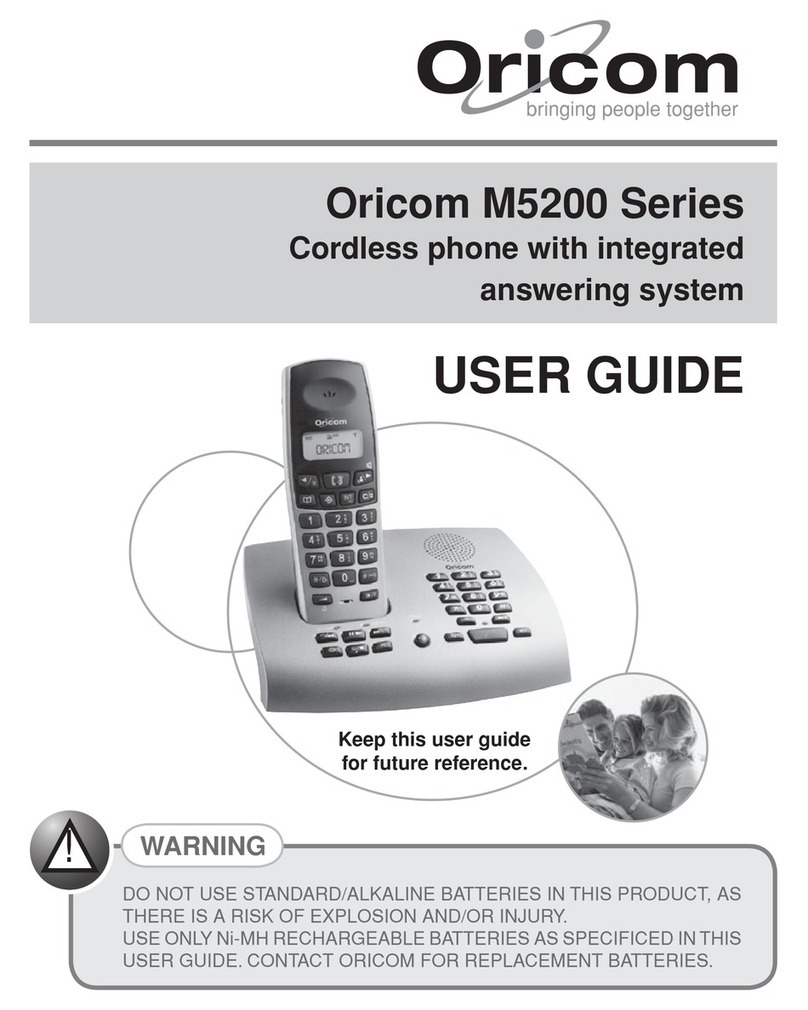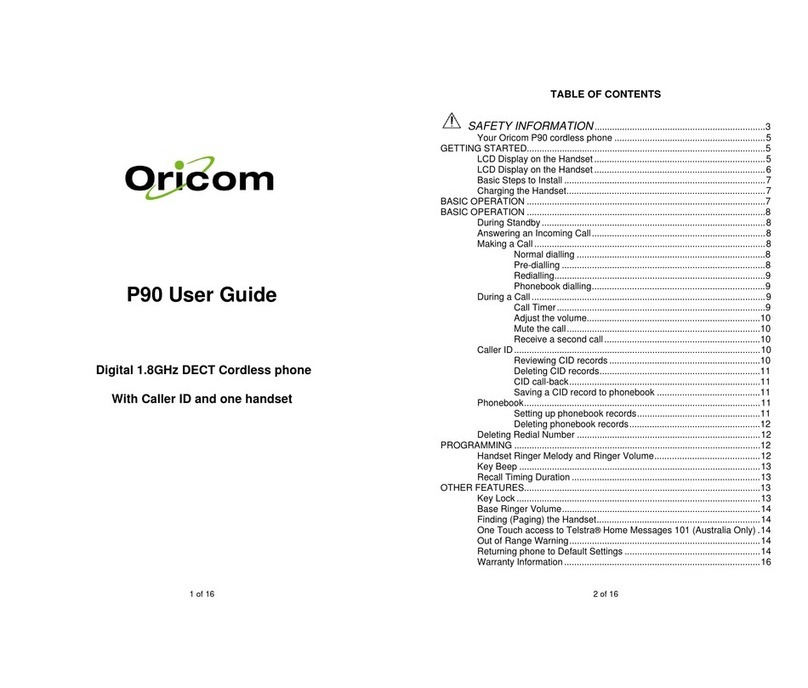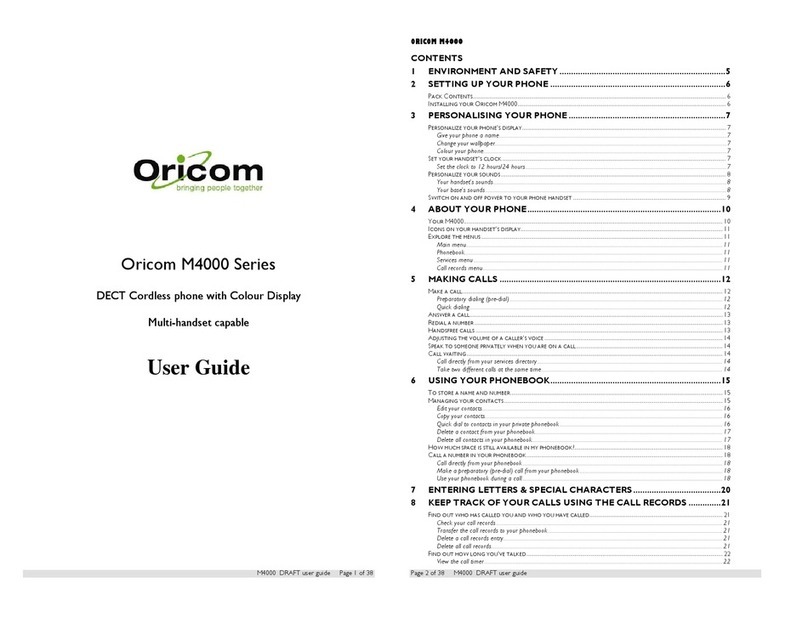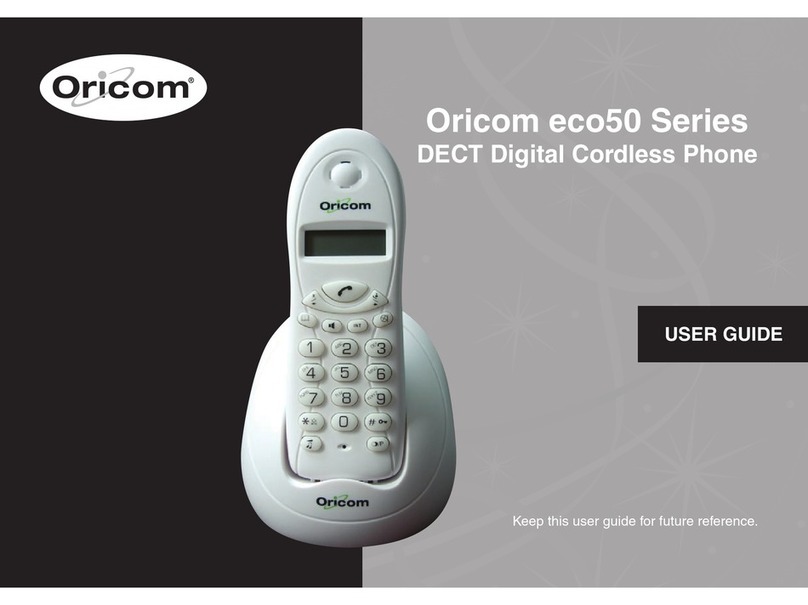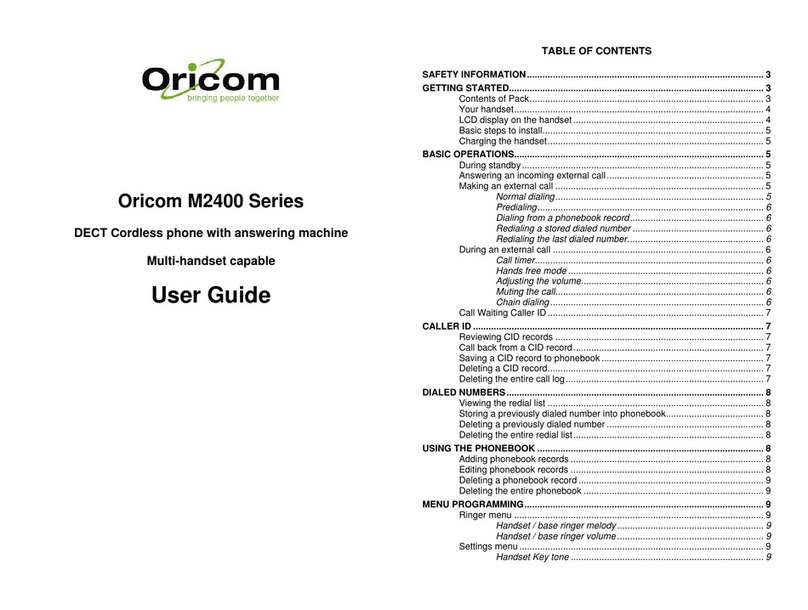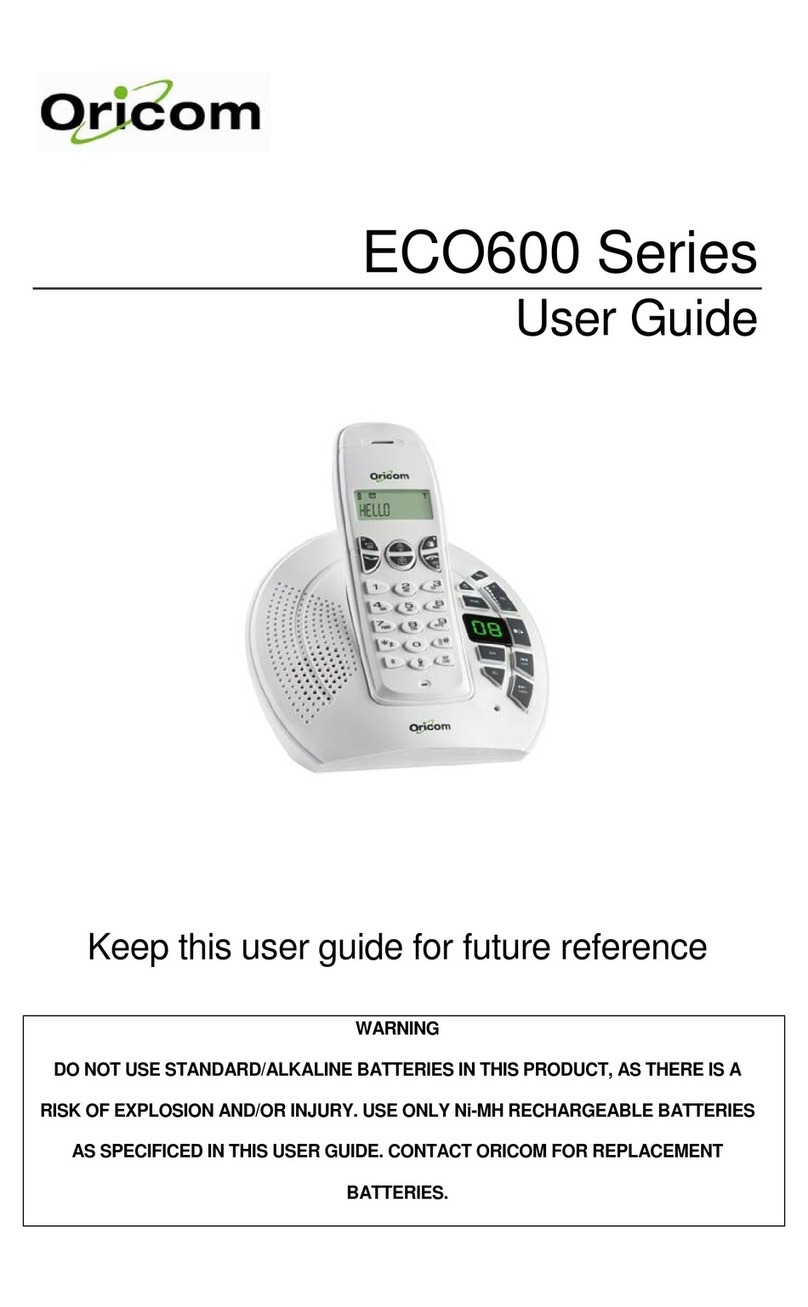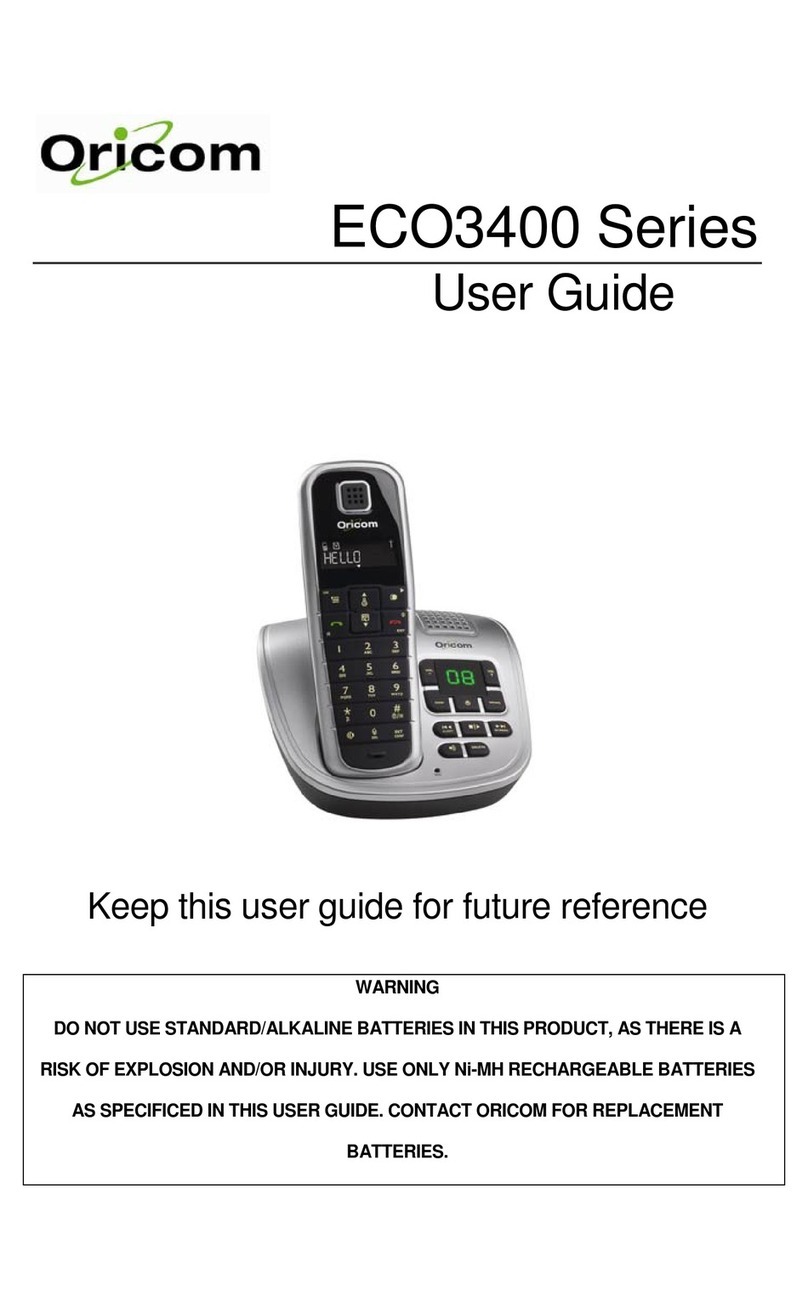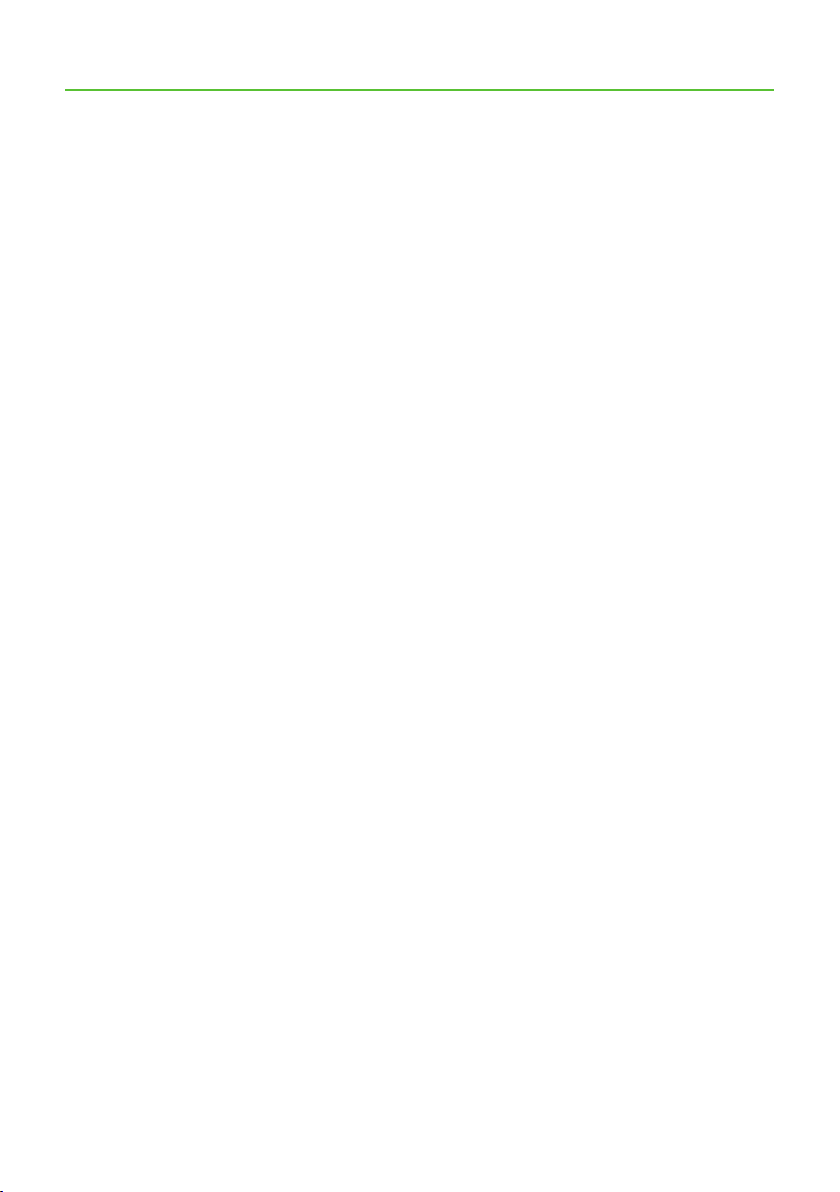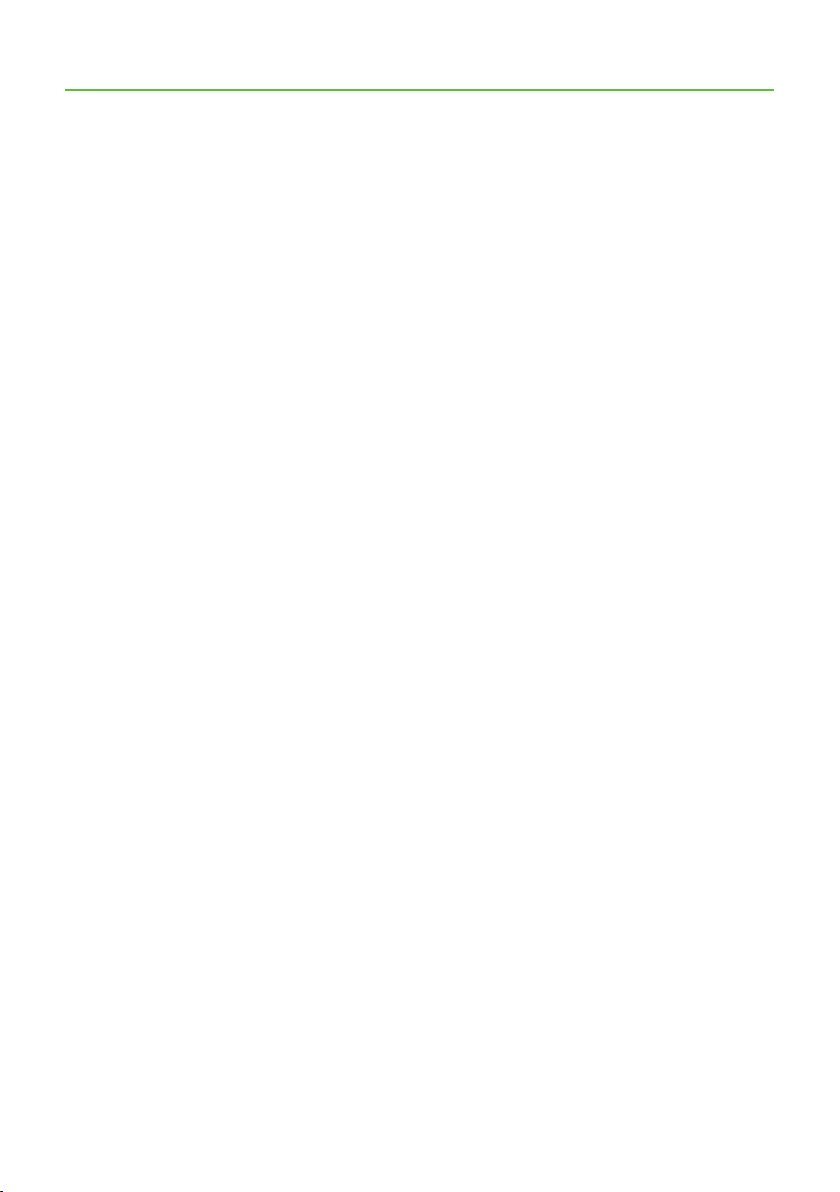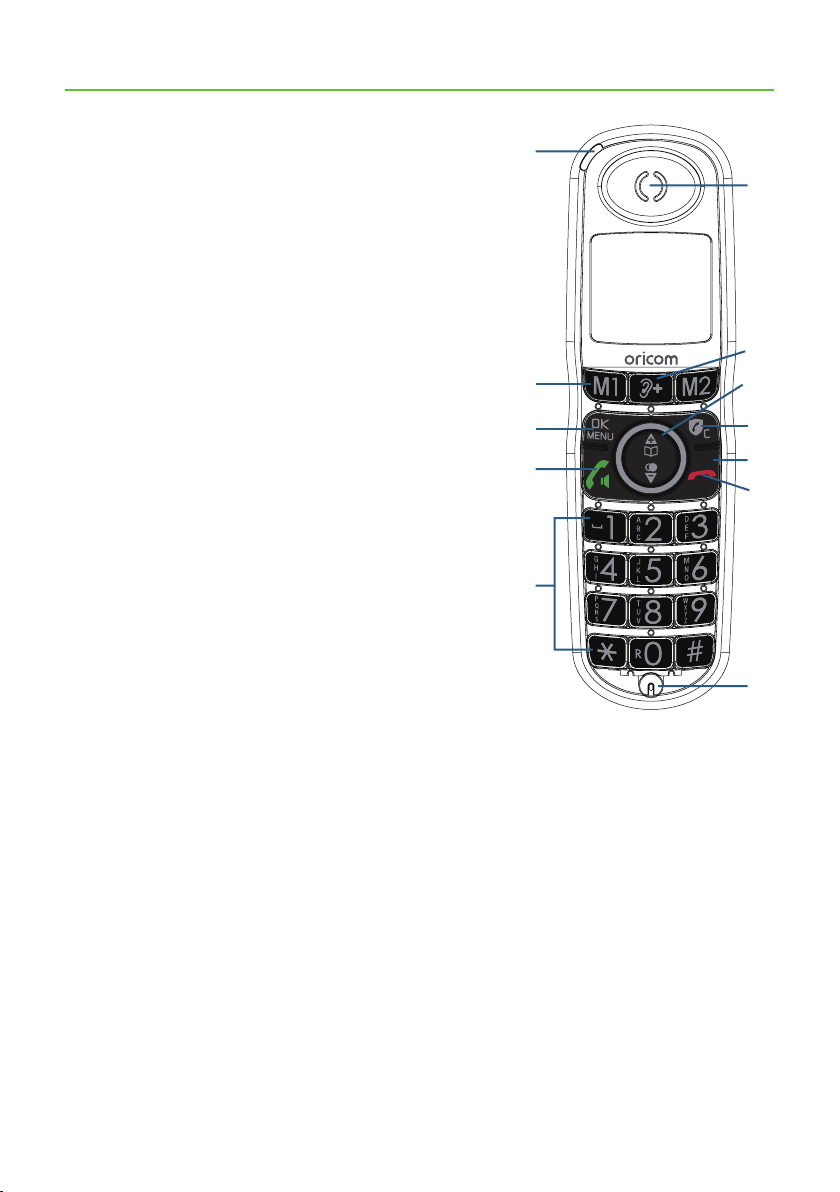3
Important Safety Instructions
Important Safety Instructions
When using your telephone equipment, basic safety precautions should
always be followed to reduce the risk of re, electric shock and injury,
including the following:
1) Read and understand all the instructions.
2) Follow all warnings and instructions marked on the product.
3) Unplug this product from the wall outlet before cleaning. Do not use
liquid cleaners or aerosol cleaners. Use a damp cloth for cleaning.
4) Do not use this product near water (for example, near a bath tub,
kitchen sink, swimming pool).
5) Do not expose the telephone to direct sunlight or extreme cold
environment.
6) Do not put the telephone close to heating sources such as radiators,
cookers, etc.
7) Do not overload wall outlets and extension cords as this can result in
the risk of re or electric shock.
8) Unplug this product from the wall outlet and refer servicing to
qualied service provider under the following conditions:
• When the power supply cord or plug is damaged or frayed.
• If the product does not operate normally by following the operating
instructions.
• If the product has been dropped and the cabinet has been
damaged.
• If the product exhibits a distinct change in performance.
9) Avoid using a telephone (other than a cordless type) during an
electrical storm. There may be a remote risk of electric shock from
lightning.
10) Do not use the telephone to report a gas leak in the vicinity of the
leak.
11) Use only the supplied NiMH (Nickel Metal Hydride) batteries. The
operation periods for the handsets are only applicable with the
default battery capacities
12) The use of other battery types or non-rechargeable batteries/primary
cells can be dangerous. These may cause interference and/or unit
damage. The manufacturer will not be held liable for damage arising
from such non-compliance.