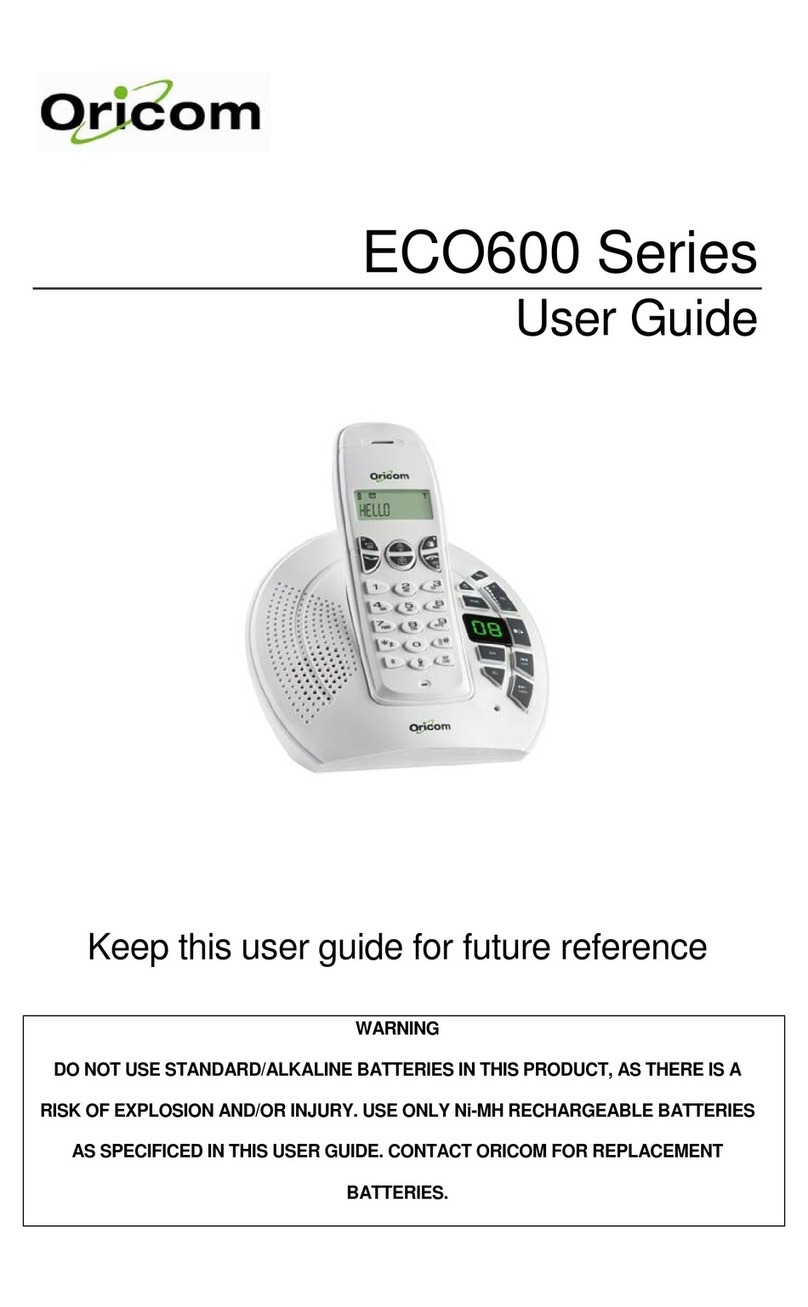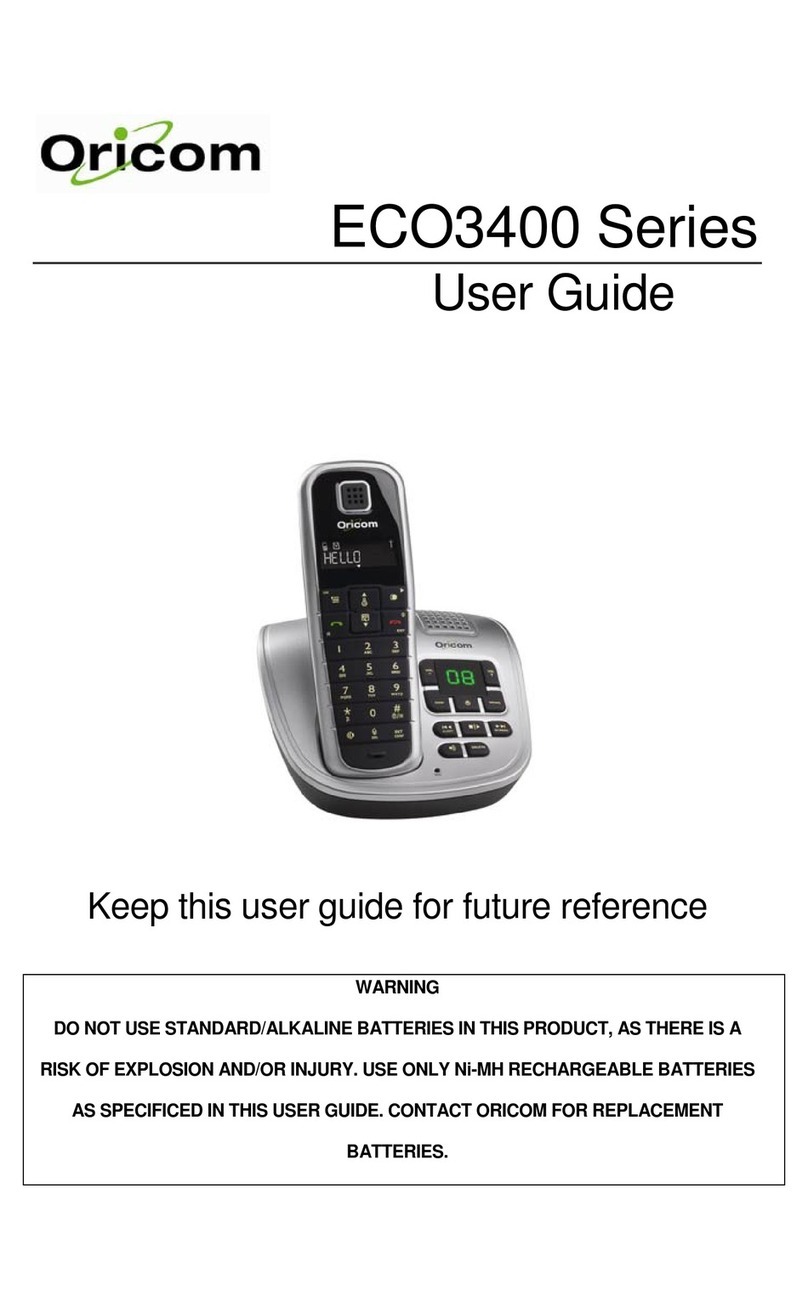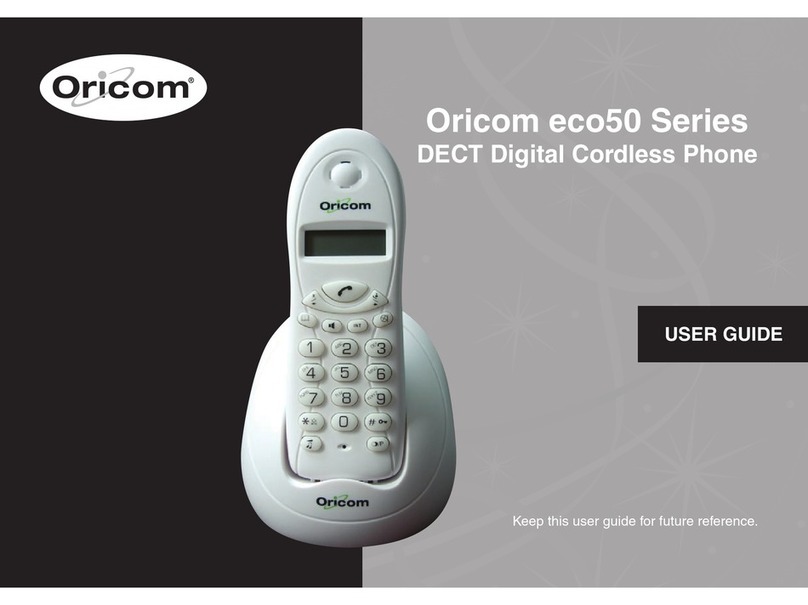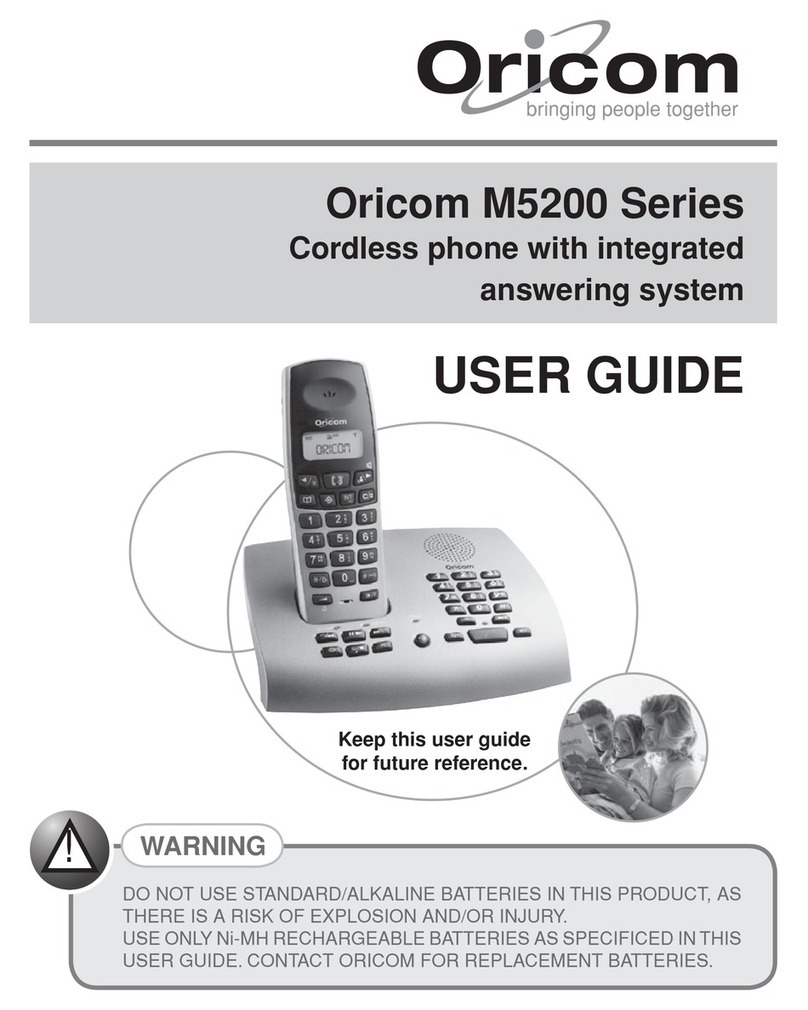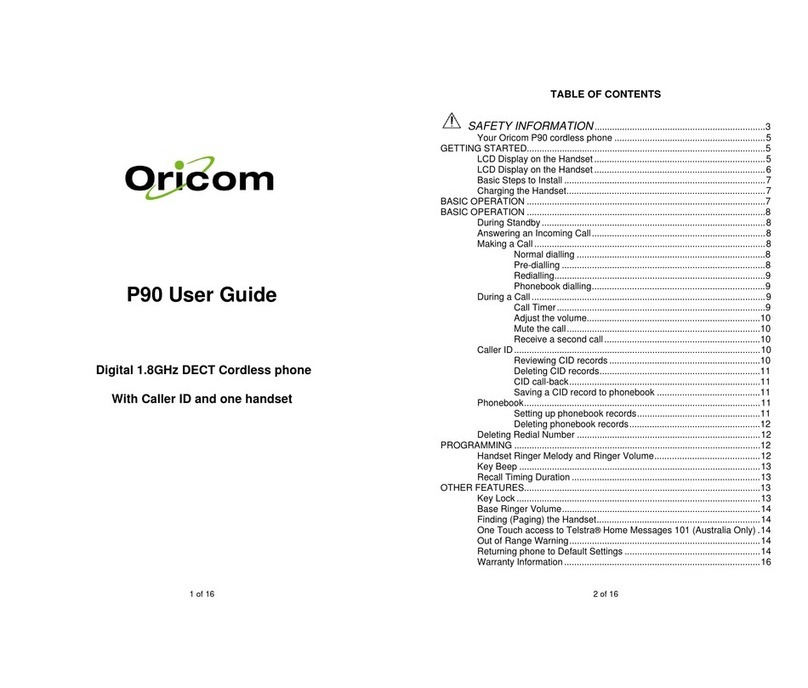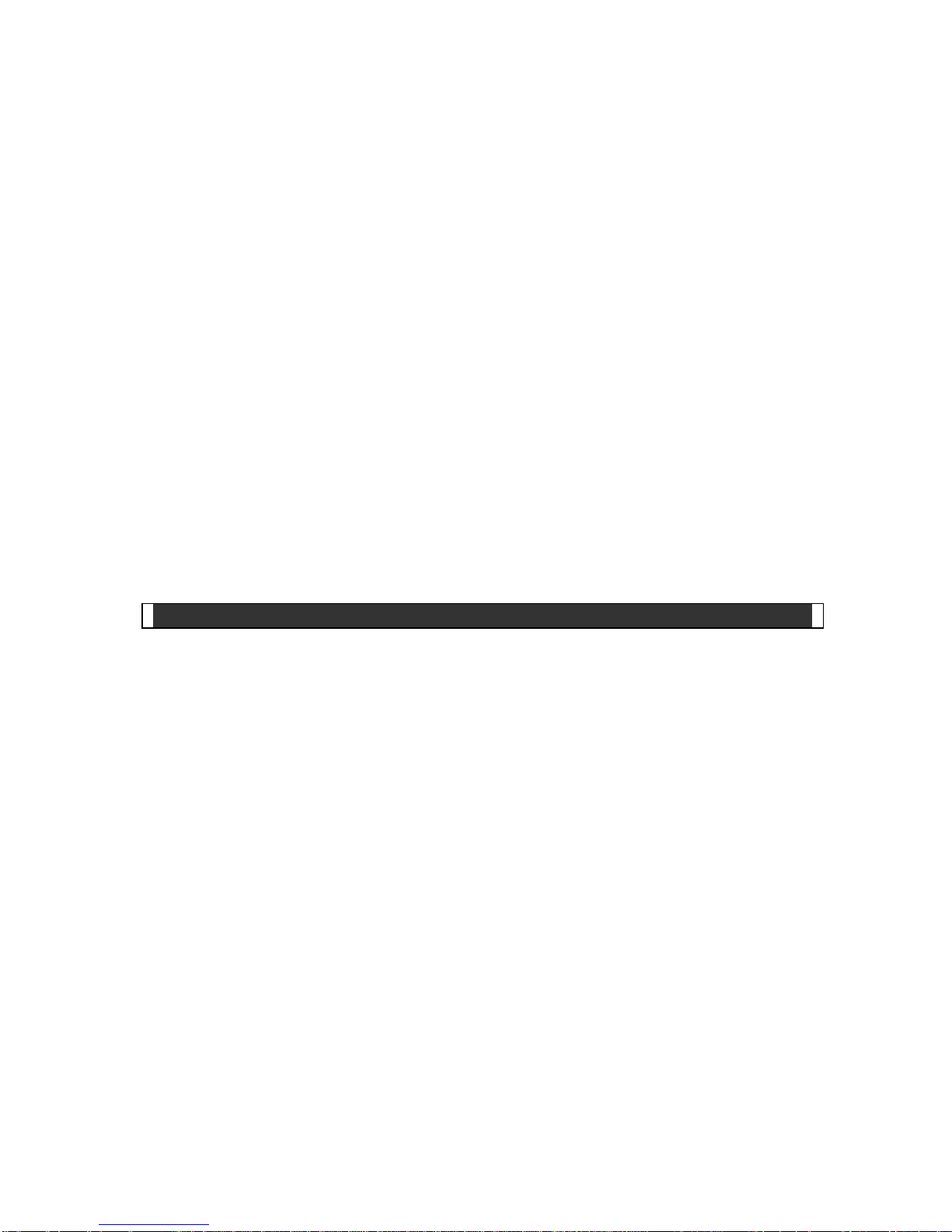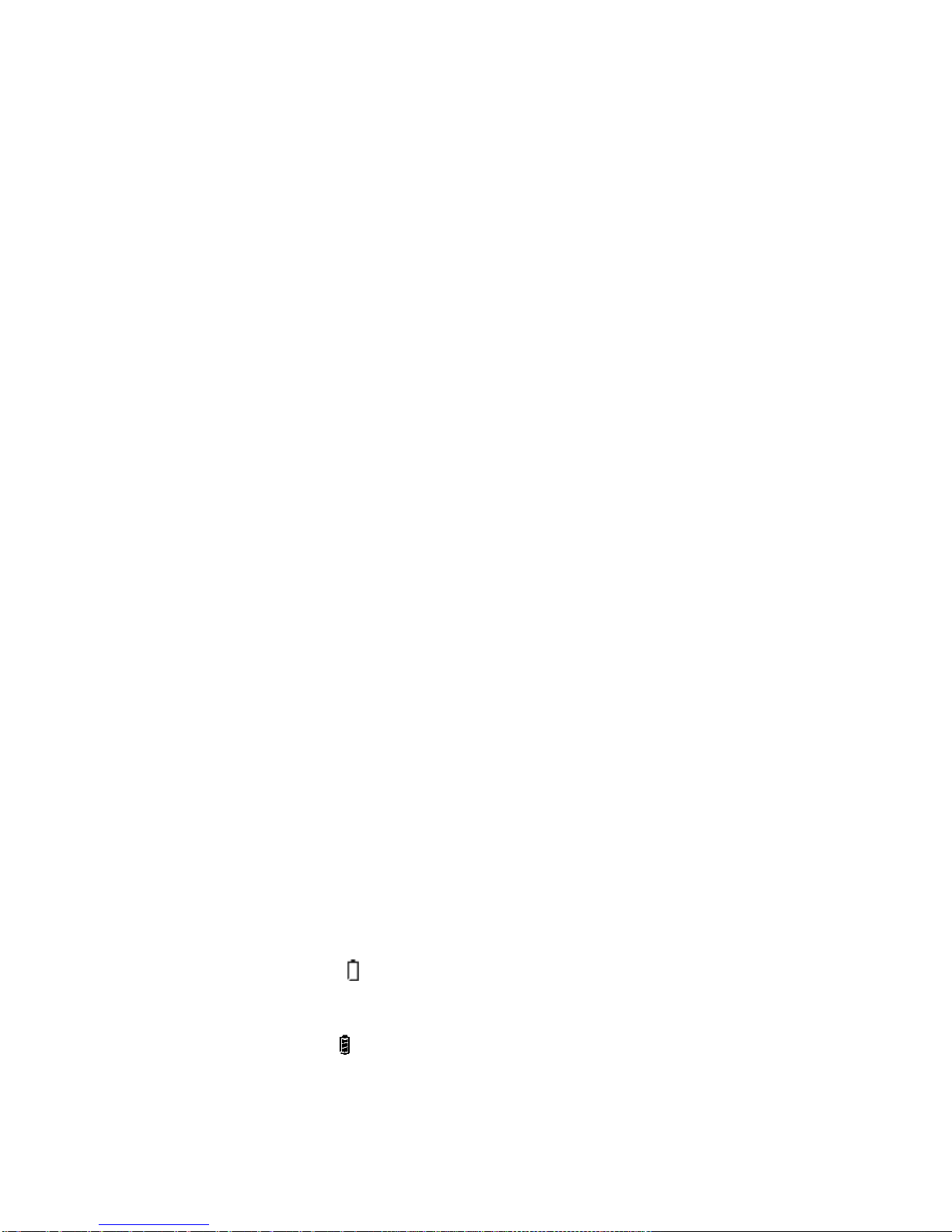2
Contents
E ENVIRONMENT AND SAFETY..........................................................................4
Pack Contents.............................................................................................................5
GETTING STARTED...................................................................................................6
Key Layout...................................................................................................................6
LCD display on the handset.........................................................................................7
LCD display on the handset.........................................................................................7
Initial Setup..................................................................................................................8
Charging the handset ..................................................................................................8
BASIC OPERATIONS.................................................................................................9
During standby ............................................................................................................9
Answering an incoming external call ...........................................................................9
Making an external call................................................................................................9
Normal dialing.........................................................................................................9
Predialing..............................................................................................................10
Dialing from a phonebook record..........................................................................10
Redialing the last dialed number...........................................................................10
During an external call...............................................................................................10
Call timer...............................................................................................................10
Adjusting the earpiece volume..............................................................................11
Muting the call.......................................................................................................11
Chain dialing.........................................................................................................11
Call waiting................................................................................................................11
Take two different calls at the same time..............................................................11
CALLER ID ...............................................................................................................12
Reviewing CID records..............................................................................................12
Call back from a CID record ......................................................................................12
Saving a CID record to phonebook............................................................................12
Deleting a CID record................................................................................................13
Deleting the entire call log ......................................................................................... 13
LAST NUMBER DIALED..........................................................................................13
Viewing the last number dialed..................................................................................13
Storing a previously dialed number into phonebook..................................................13
Deleting a previously dialed number..........................................................................14
USING THE PHONEBOOK.......................................................................................14
Adding phonebook records........................................................................................14
Editing phonebook records........................................................................................14
Deleting a phonebook record.....................................................................................15
Deleting the entire phonebook...................................................................................15
PROGRAMMING THE PHONE................................................................................. 15
Handset Ringer Melody & volume.............................................................................15
Base Ringer Melody & volume..............................................................................16
Recall duration......................................................................................................16
Register ................................................................................................................16
Deregister.............................................................................................................17
PIN code...............................................................................................................17