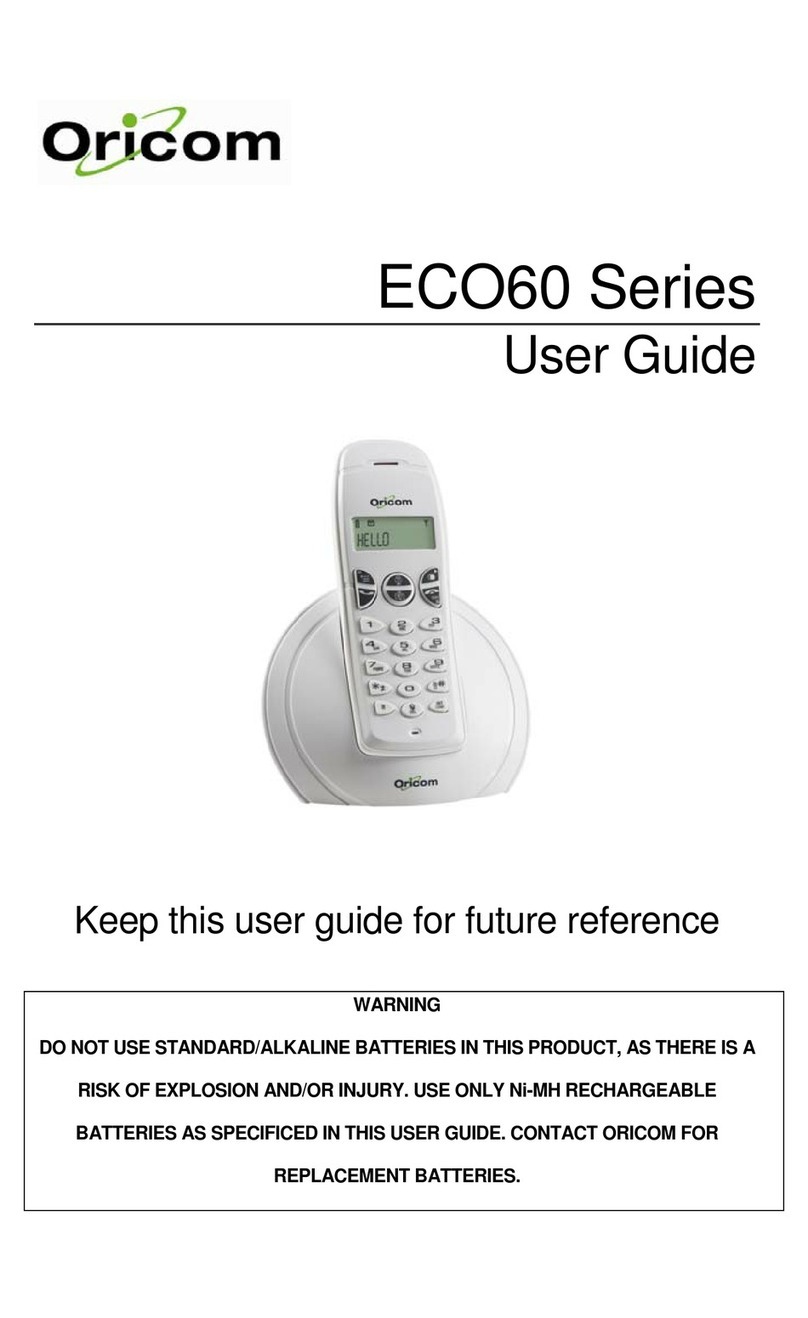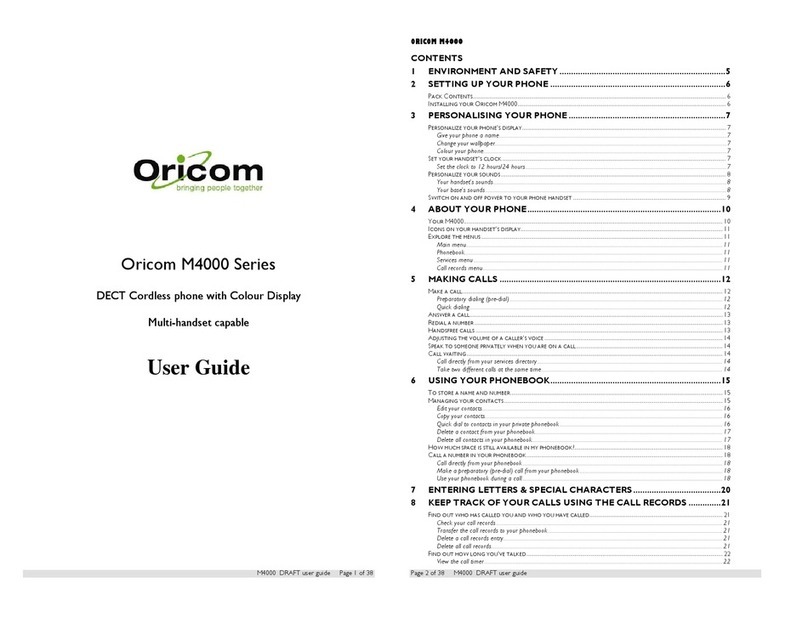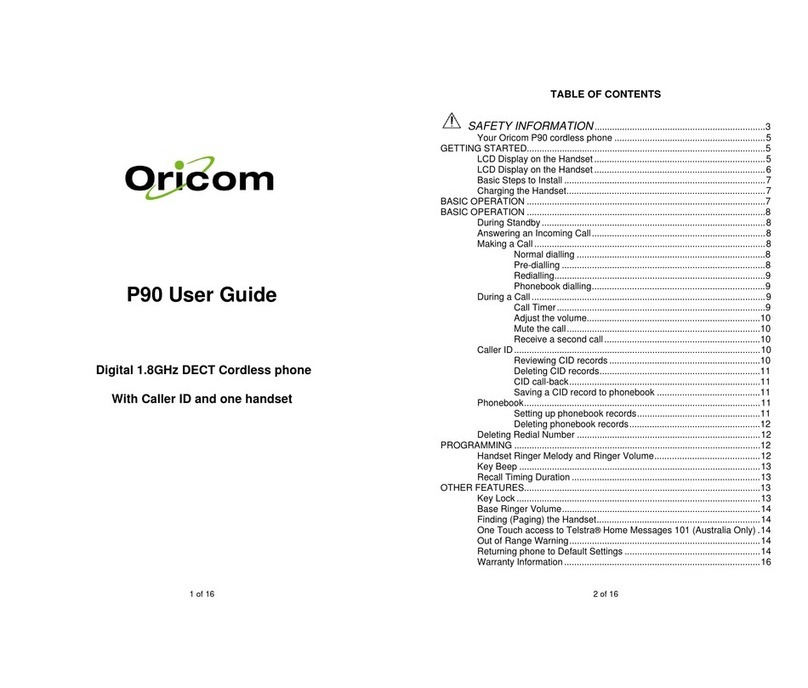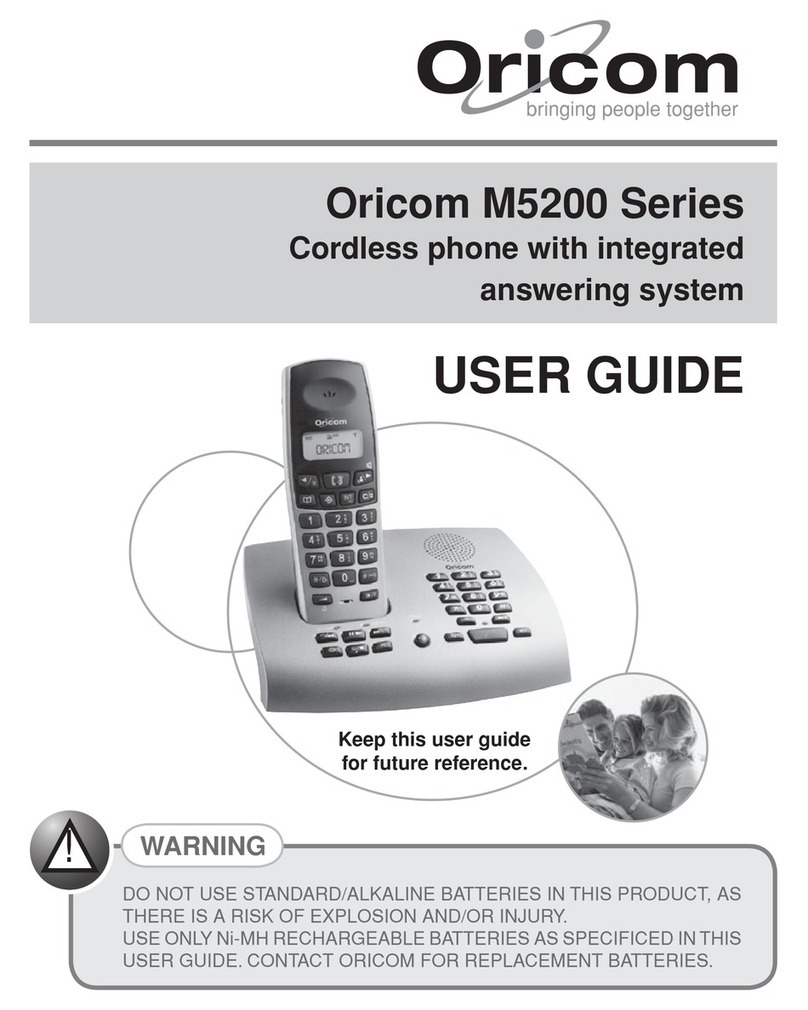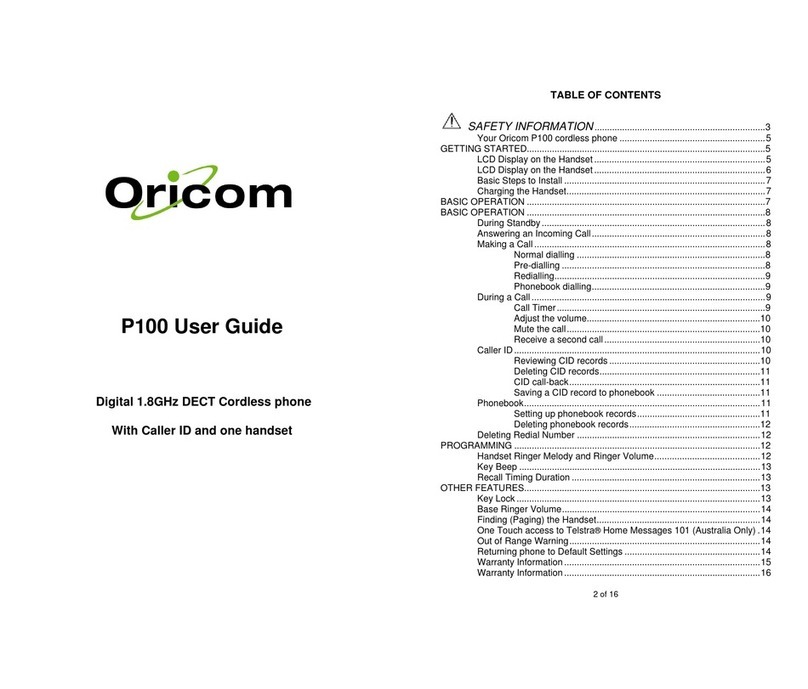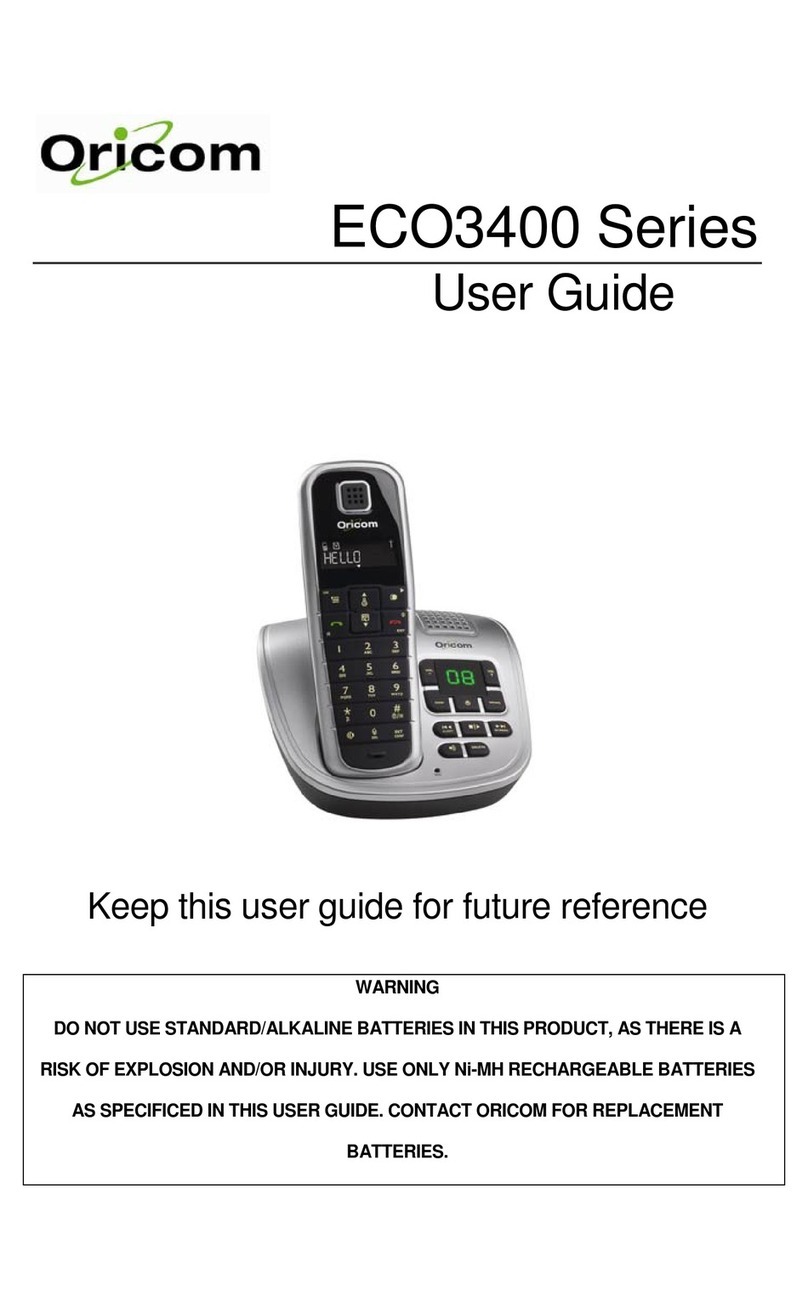2SAFETY INFORMATION
Tip!
It is good practice to put the cordless handset on the
charging cradle when it is not in use to ensure that
the handset is always fully charged.
Use recommended type supplied with this
product.
Released electrolyte is corrosive and can
could short out the batteries or cause the
conductor to overheat resulting in burns.
by heating it. Sudden release of battery
electrolyte can cause burns or irritation to
WARNING
!
placed too close. It is recommended that you
position the base unit at least one metre from
such appliances.
which point testing is required.
ensured when using this telephone.
near these items.
emergency telephone calls when the mains
power fails. Always have a corded phone
to emergency services if the mains power fails.
storm thunderstorm as it is possible to get an
in White pages directory.