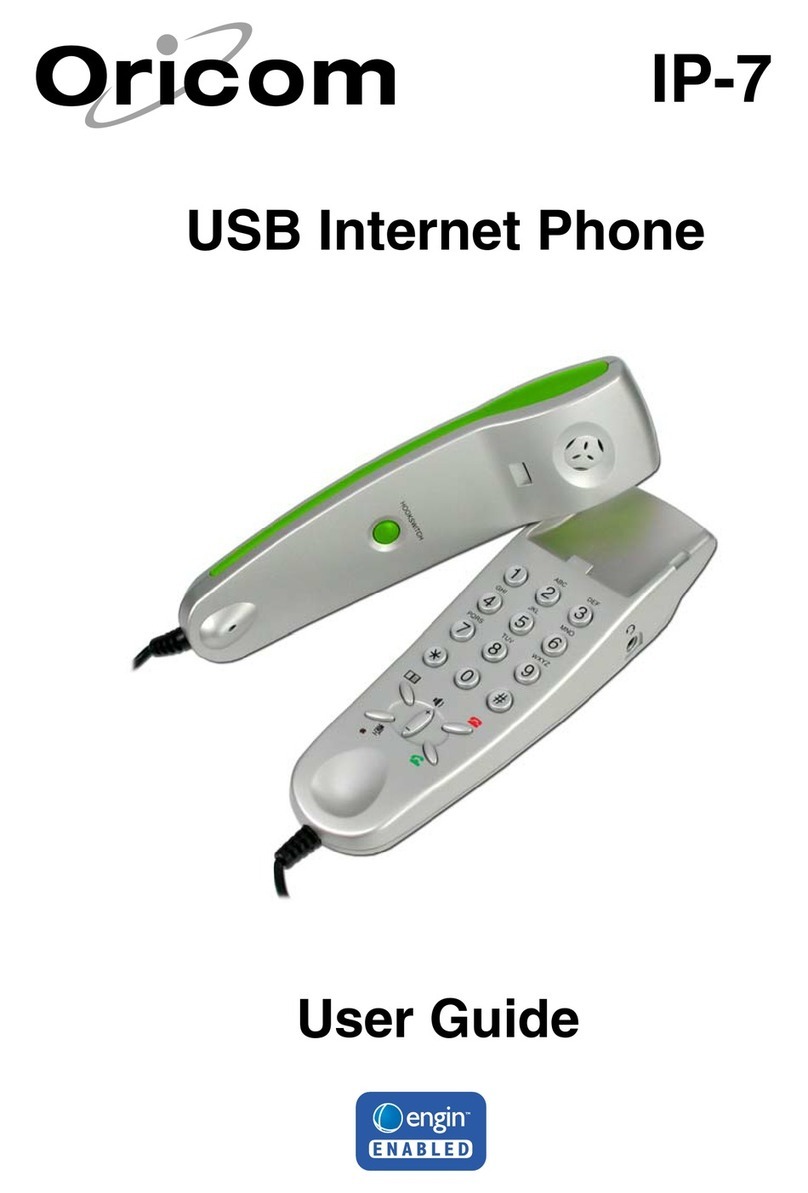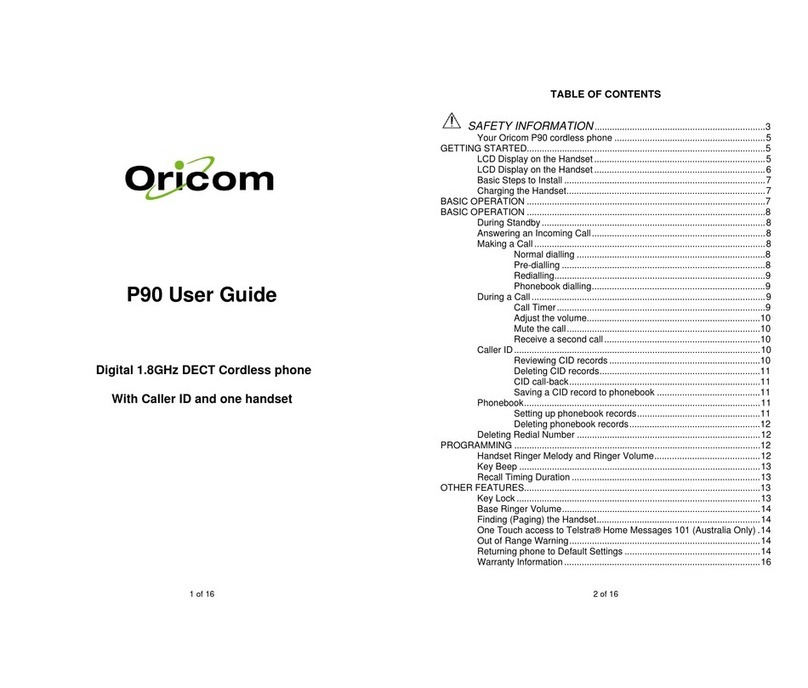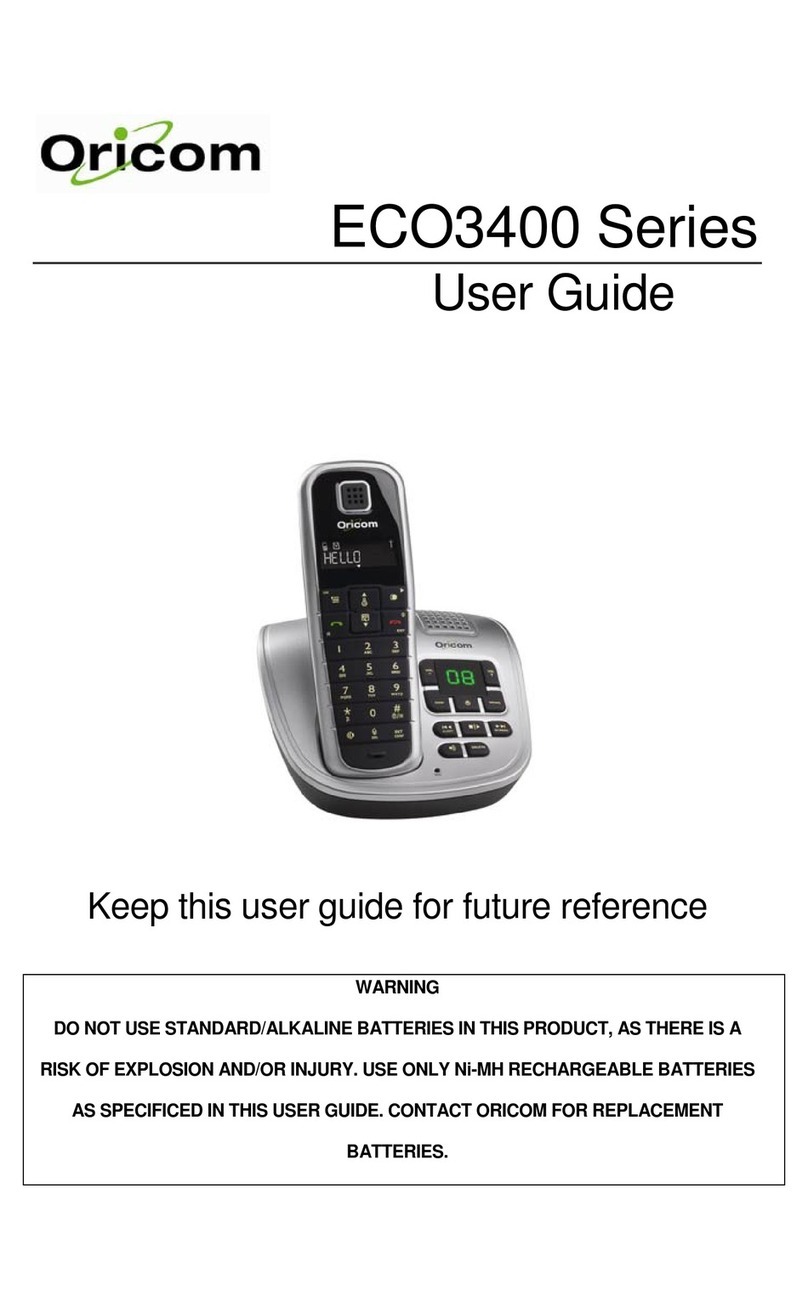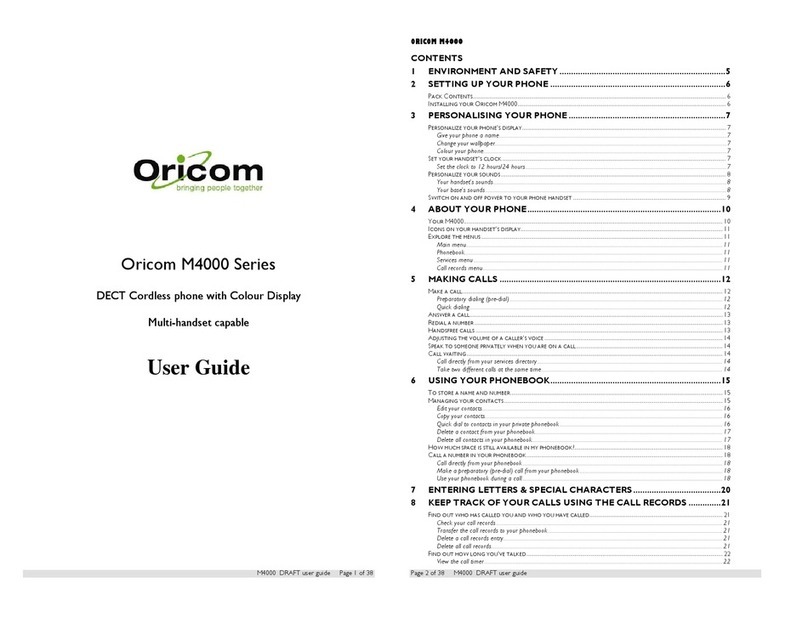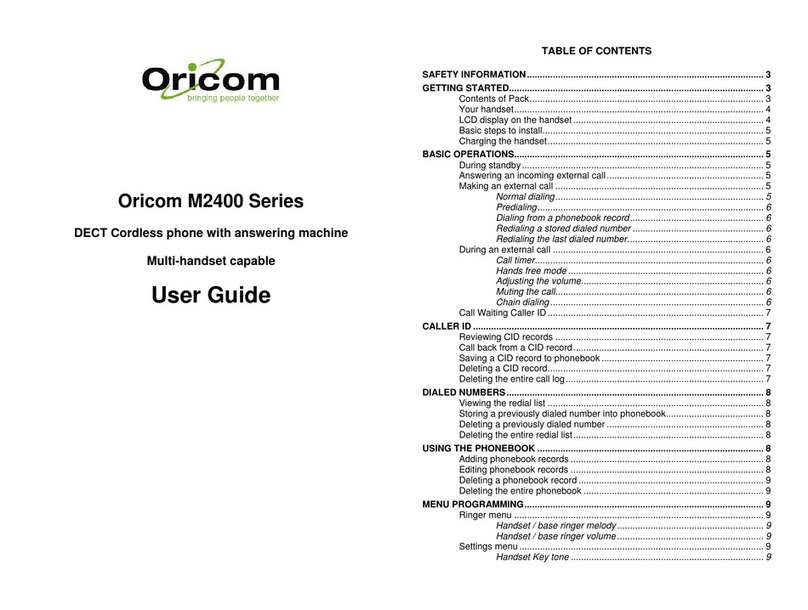3GETTING STARTED
Installation and Charger
1. Connect the mains adaptor (supplied) to the socket on
the back of the base unit and to the wall mains supply.
2. Connect the telephone cord to the phone socket on the
back of the base unit and into the wall phone socket.
)NSERTRECHARGEABLE.I-(!!!
batteries (included), observing the
correct polarity, into the battery
compartment on the handset. Slide
the battery door firmly into place.
4. Place the handset on the charging
cradle and charge the batteries for a full 16 hours before
using it for the first time.
Note:
It may take some time for the cordless handset to power
up, and it may get warm during initial charge. This is
normal.
Tip!
It is good practice to put the cordless handset on the
charging cradle when it is not in use to ensure that the
handset is always fully charged.
$/./453%34!.$!2$!,+!,).%"!44%2)%3).
4()302/$5#4!34(%2%)3!2)3+/&%80,/3)/.
!.$/2).*529 53%/.,9.)-(2%#(!2'%!",%
"!44%2)%3!330%#)&)%$ ).4()3 53%2'5)$%
#/.4!#4/2)#/-&/22%0,!#%-%.4"!44%2)%3
2)3+/&%80,/3)/.)&"!44%29)32%0,!#%$"9
!.).#/22%#4490%
.EVERUSENONRECHARGEABLEBATTERIES5SERECOMMENDED
type supplied with this product.
s .EVERUSEALKALINEORLITHIUMBATTERIES
s $ONOTDISPOSEOFTHEBATTERIES INAFIREASTHEYCAN
explode.
s $ONOTOPENORMUTILATETHEBATTERY2ELEASED
electrolyte is corrosive and can cause damage to the
eyes or skin. It can be toxic if swallowed.
s !VOIDCONTACTWITHMETALOBJECTSWHENHANDLINGTHE
battery. These objects could short out the batteries or
cause the conductor to overheat resulting in burns.
s $ONOTATTEMPTTORECHARGETHEBATTERYCELLBYHEATING
it. Sudden release of battery electrolyte can cause
burns or irritation to the eyes or skin.
s /BSERVETHEPROPERPOLARITYORDIRECTIONOFANYBATTERY
2EVERSEINSERTION OFTHEBATTERYCELLCANRESULTIN
leakage or explosion.
s 2EMOVETHEBATTERIESIFYOUDONOTPLANTOUSETHE
product for several months at a time.
s &OLLOWTHELOCALREGULATIONSREGARDINGTHEDISPOSALOF
your packing materials, exhausted batteries and used
phone. Wherever possible, recycle those materials.
WARNING
!