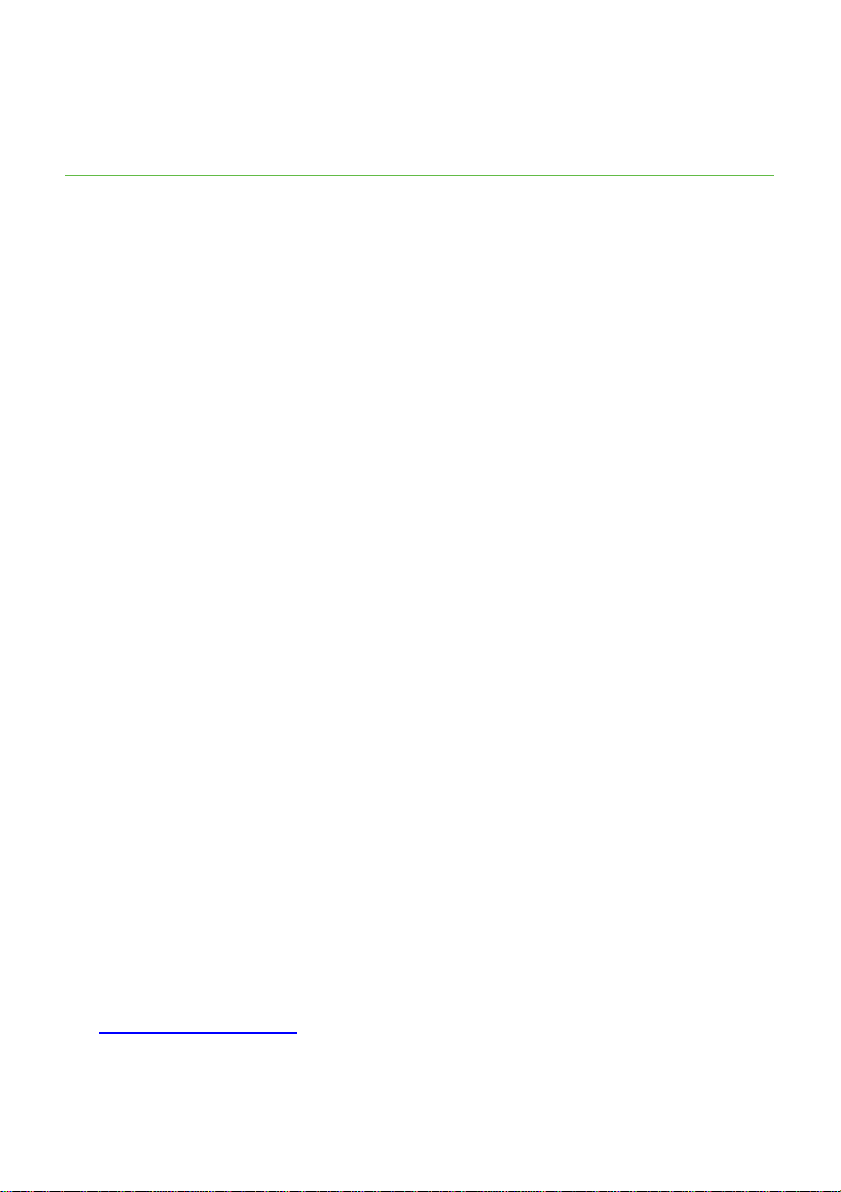13.Do not use third party charging bays. The batteries
may bedamaged.
14.Please note the correct polarity while inserting the batteries.
15.
Do not immerse batteries in water, do not place in
fire.
IMPORTANT NOTICE
Under power failure conditions, this telephone may not operate.
Please ensure that a separate telephone, not dependent on local
power, is available for emergency use.
Notes for operation in New Zealand
The grant of a Telepermit for any item of terminal equipment
indicates only that Spark has accepted that the item complies with
the minimum conditions for connection to its network. It indicates no
endorsement of the product by Spark, nor does it provide any sort
of warranty. Above all, it provides no assurance that any item will
work correctly in all respects with another item of Telepermitted
equipment of a different make or model, nor does it imply that any
product is compatible with all of Spark’snetwork services.
This equipment may not provide for the effective hand-over of a call
to another device connected to the same line.
This equipment should not be used under any circumstances that
may constitute a nuisance to other Spark Customers.
REN (RN for New Zealand)
The REN (Ringer Equivalence Number) or (RN) is of significance
only if you wish to connect more than 1 telephone to your
telephone line.A standard telephone line has a maximum REN
capacity of 3 (RN of 5). It is possible to connect 3 devices with a
REN of 1 (RN of 1) with no degradation to the product’s
performance. Exceeding this limit maycause the volume of the
ringer in any phone to decrease or not ring at all.