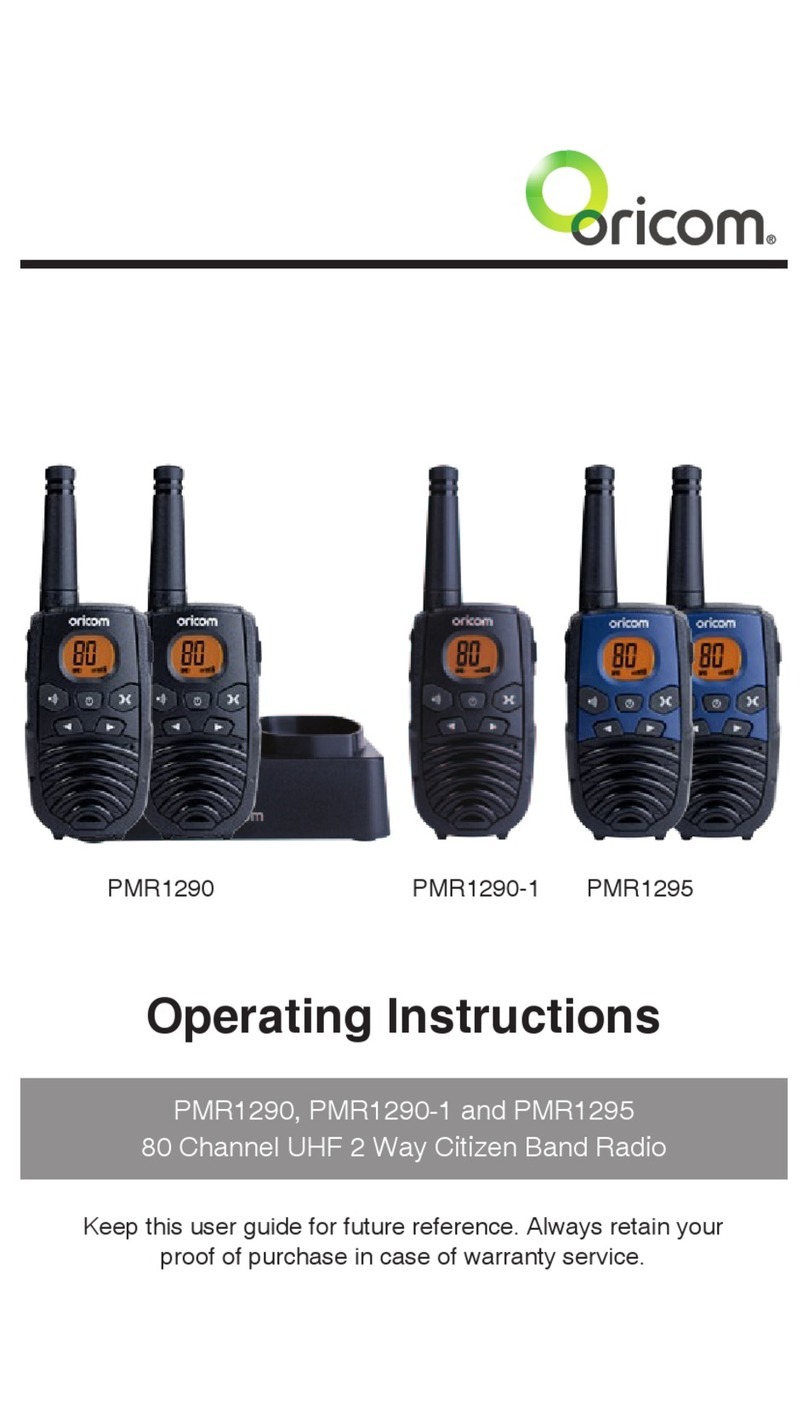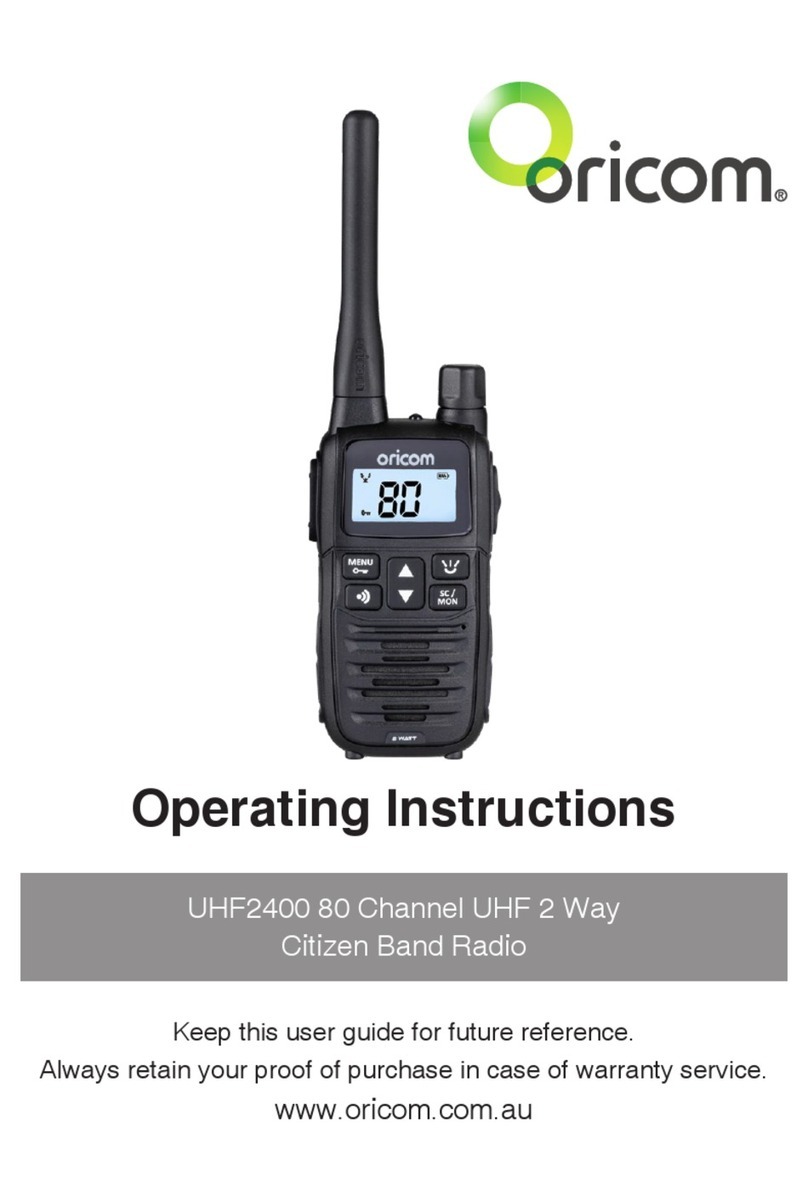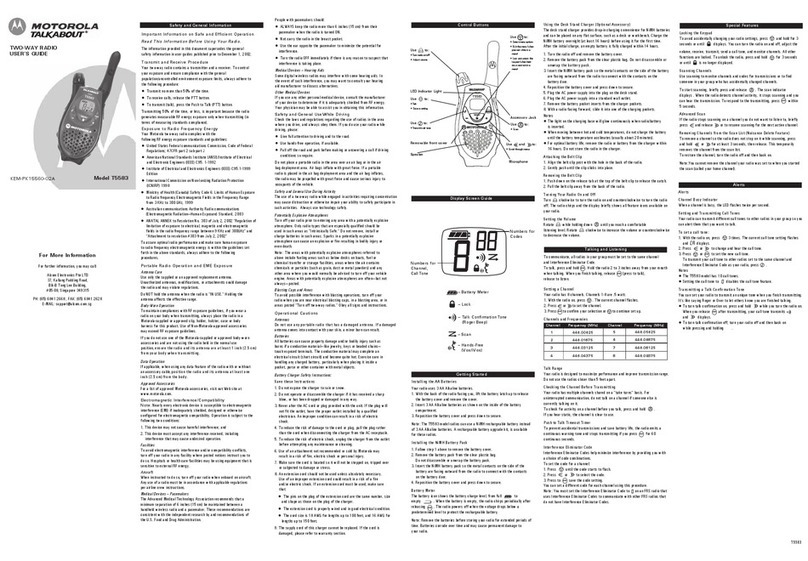7
WARNING
Transmit and Receive Procedure
Your two-way radio contains a transmitter and
a receiver. To control your exposure and ensure
compliance with the general population/uncontrolled
environment exposure limits, always adhere to the
following procedure:
• Transmit no more than 50% of the time.
• To receive calls, release the PTT button.
•
To transmit (talk), press the Push to Talk (PTT) button.
Transmitting 50% of the time, or less, is important
because the radio generates measurable RF energy
exposure only when transmitting (in terms of measuring
standards compliance).
Always hold the radio approximately 5cm in front of your
mouth with the antenna pointing away from your head.
Radio Operation and EME Exposure
Unauthorized antennas, modications, or attachments
could damage the radio and violate compliance.
Do NOT hold the antenna when the radio is “IN USE.”
Holding the antenna reduces the effective range.
Do not use the radio if the antenna is damaged. If a
damaged antenna makes contact with your skin, a
minor burn can result.
If you wear a radio on your body when transmitting,
always t the radio on the belt clip (supplied). Always
ensure the radio and it's antenna are at least 5cm from
your body when transmitting.
Electromagnetic Interference/Compatibility
Nearly every electronic device is susceptible to
electromagnetic interference (EMI). To avoid the
possibility of electromagnetic interference and/or
compatibility conicts, turn off your radio in any location
where posted notices instruct you to do so such as
health care facilities.
Aircraft
When instructed to do so, turn off your radio when onboard
an aircraft. Any use of a radio must be in accordance with
applicable regulations per airline crew instructions.
Safety Information and Warnings